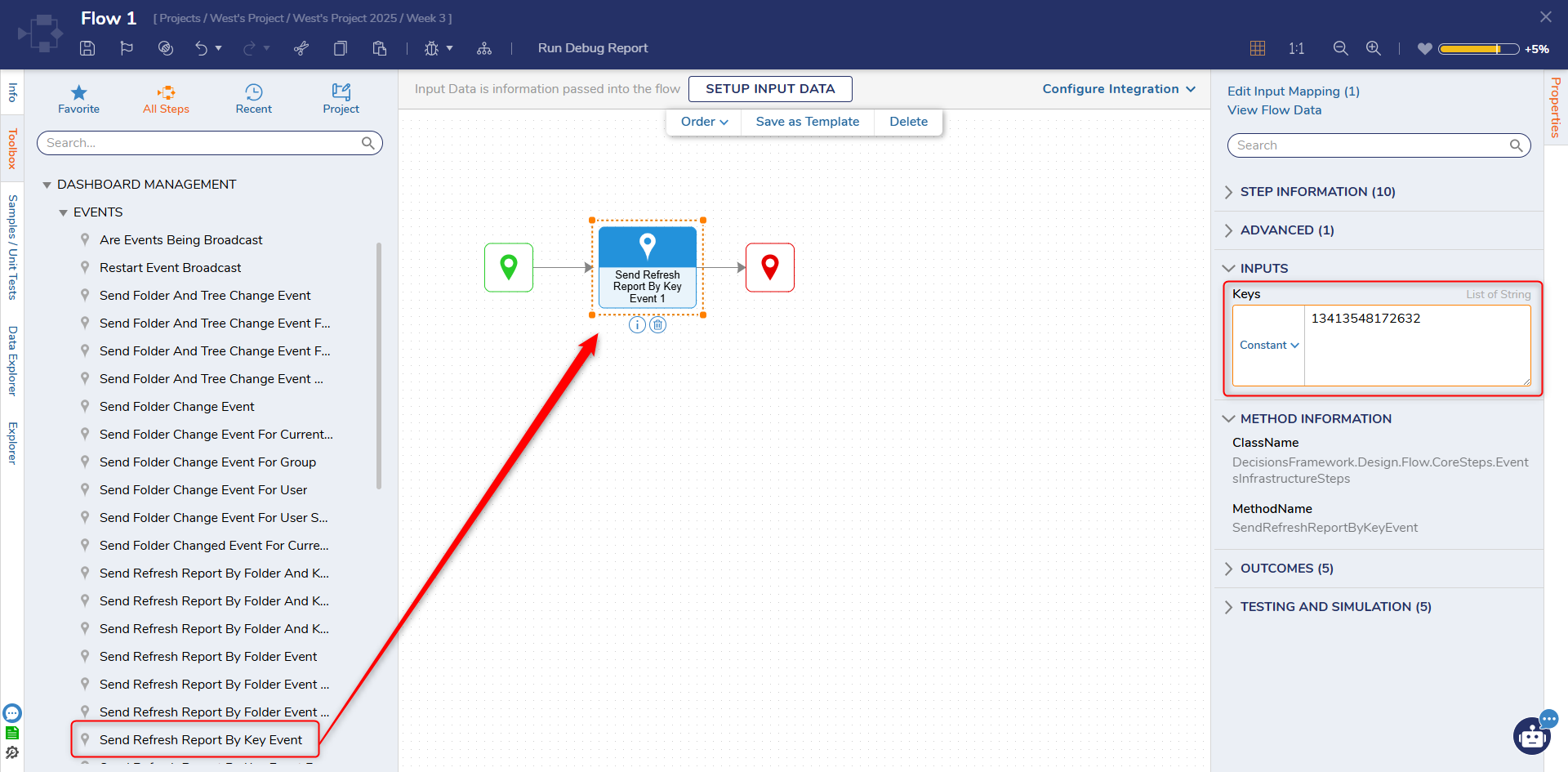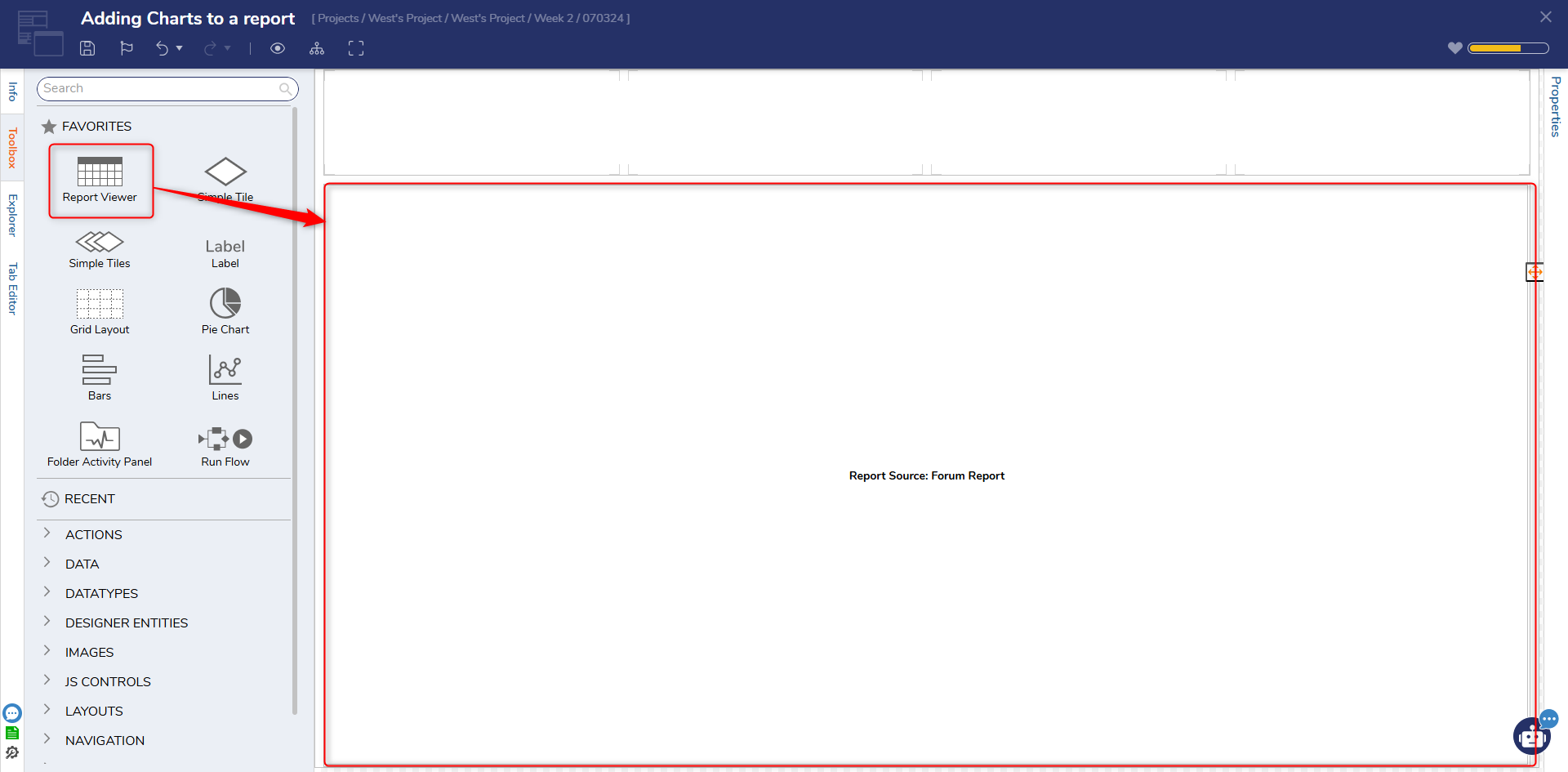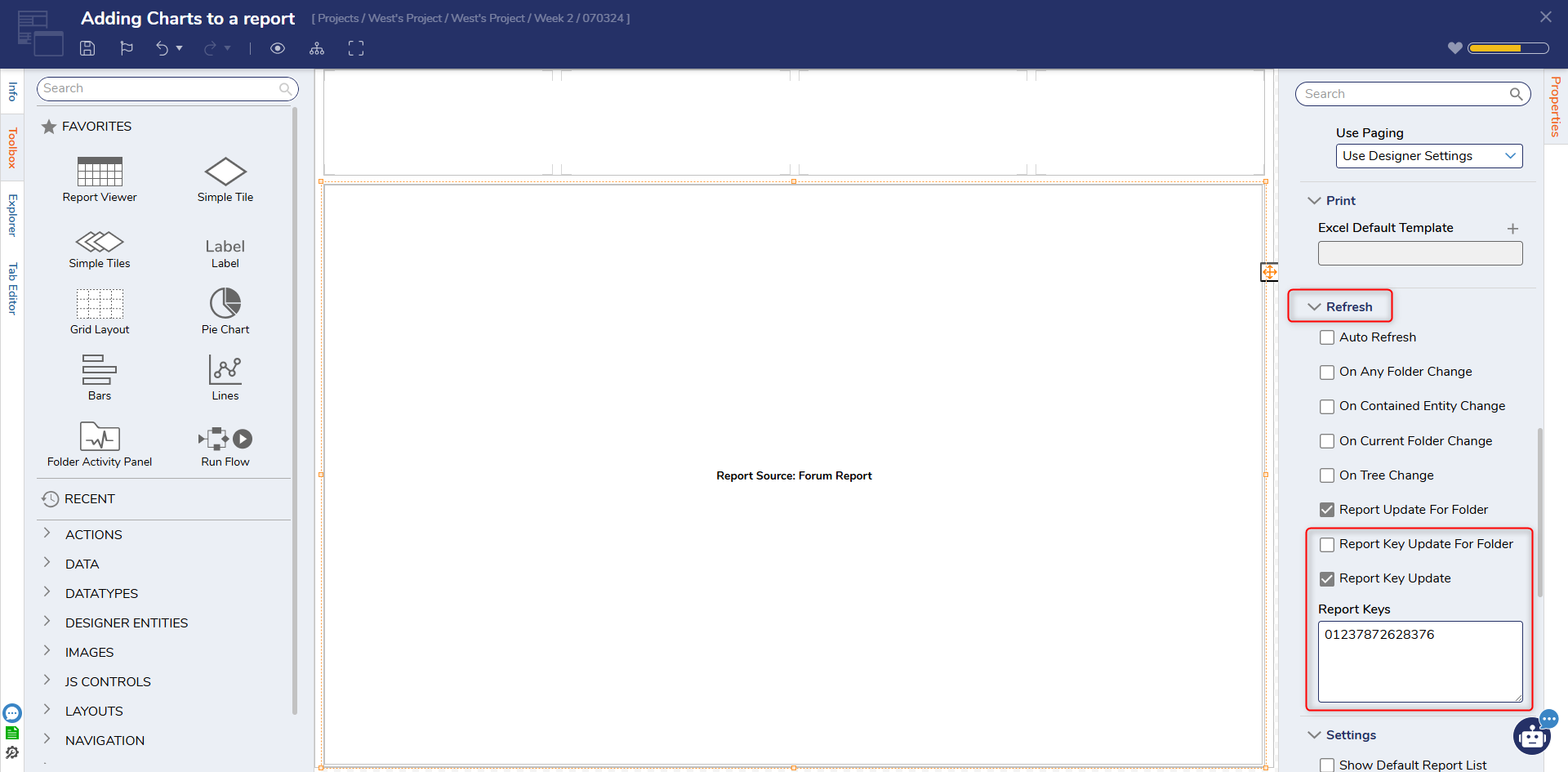Using Keys with the Send Refresh Report By Key Event step
To use a key with a Send Refresh Report By Key Event step, do the following:
1 Make a new flow and add a Send Refresh Report By Key Event step from Dashboard Management
2 under Keys in the step's inputs, create a unique key. This can be a string of numbers/characters
3 Copy that key because it will be needed later
4 Open a Dashboard with a report viewer
5 Under the report viewer's properties, locate the Refresh section under Behavior
6 Toggle Report Key Update For Folder and/or Report Key Update depending on your use case
7 paste the copied key in the text box that appears
8 Debug
Multiple of these keys can be added in the flow to refresh several pages simultaneously. Due to the use of keys, the report you intend to refresh does not have to be in the same folder as the flow that is refreshing.
Related Articles: https://documentation.decisions.com/step-library/docs/send-refresh-report-by-key-event