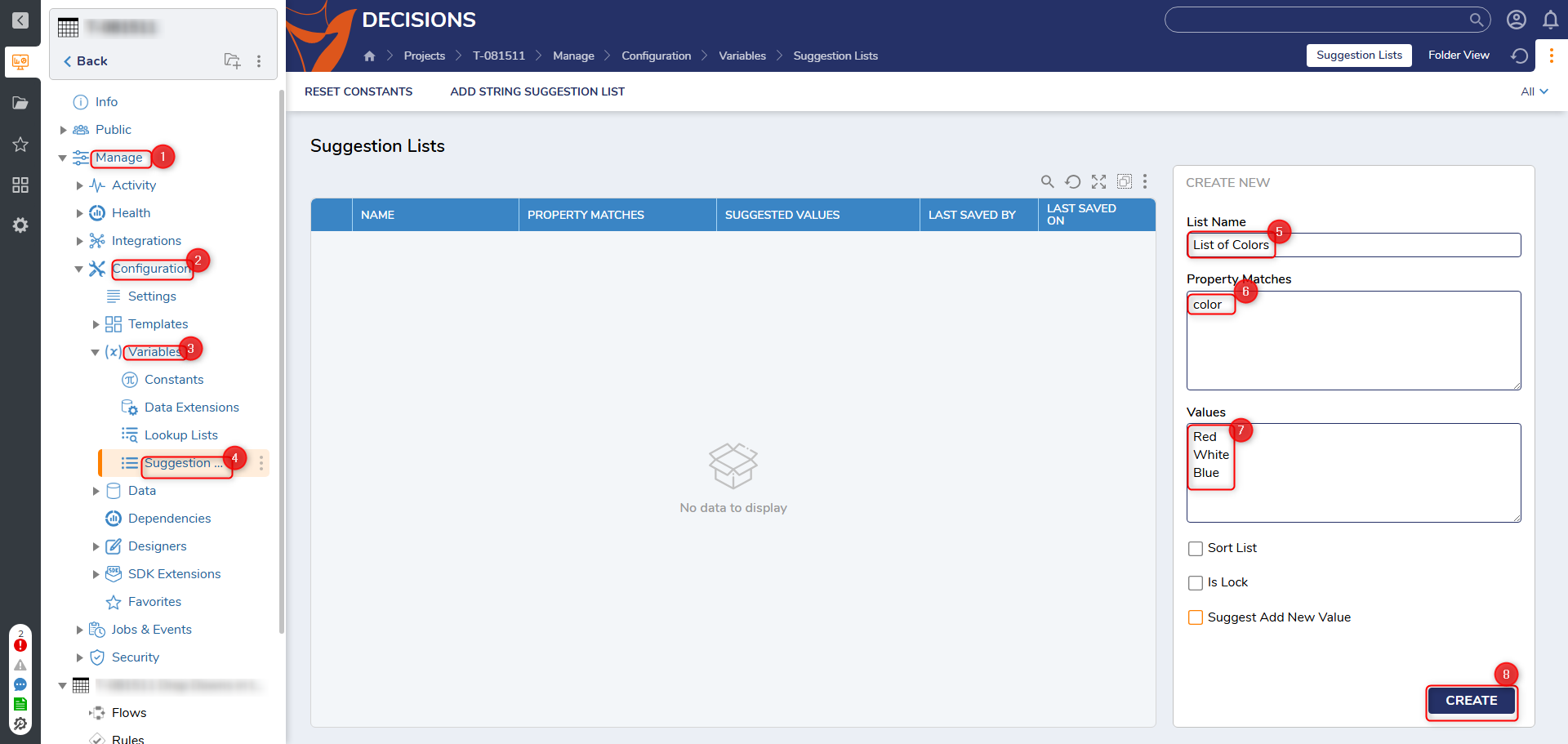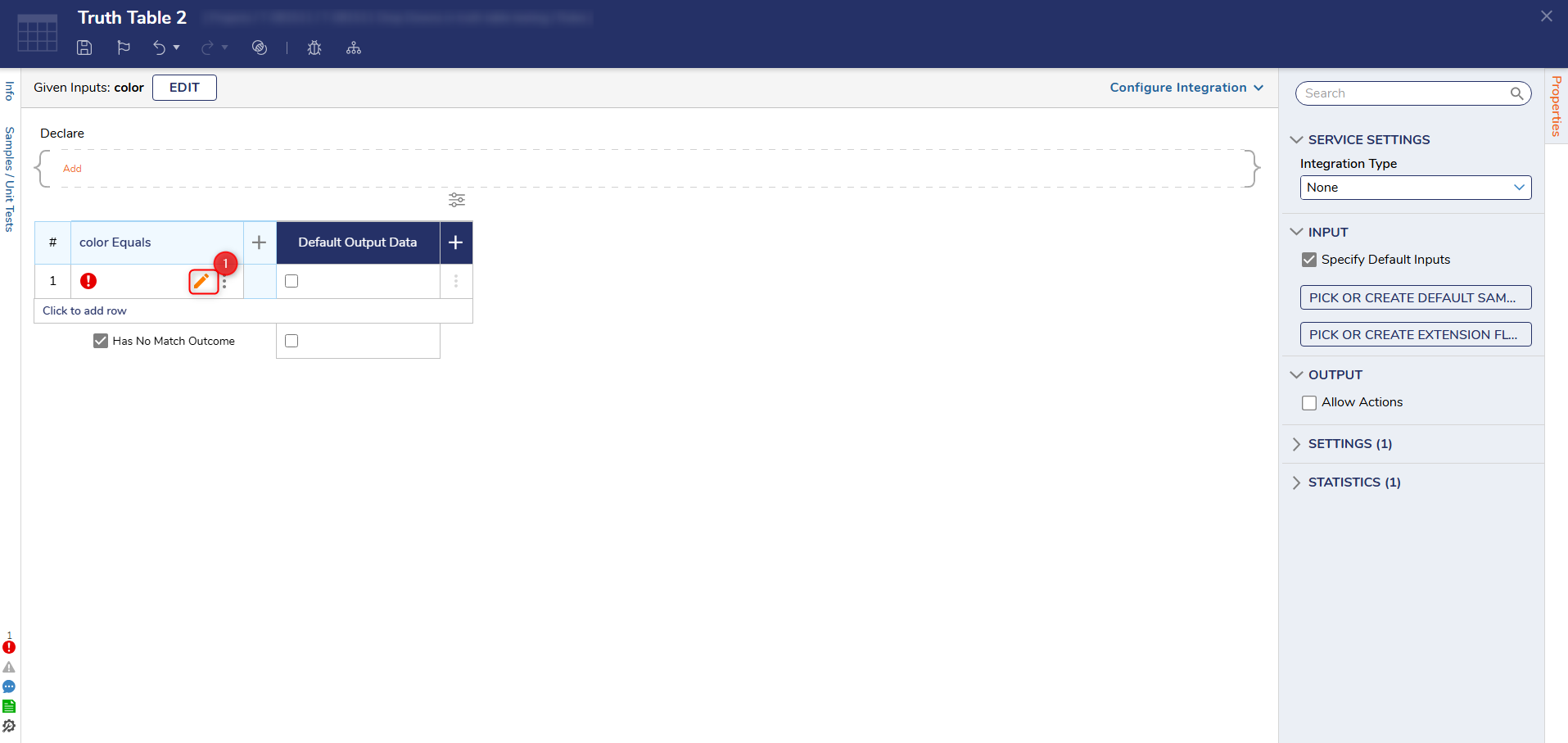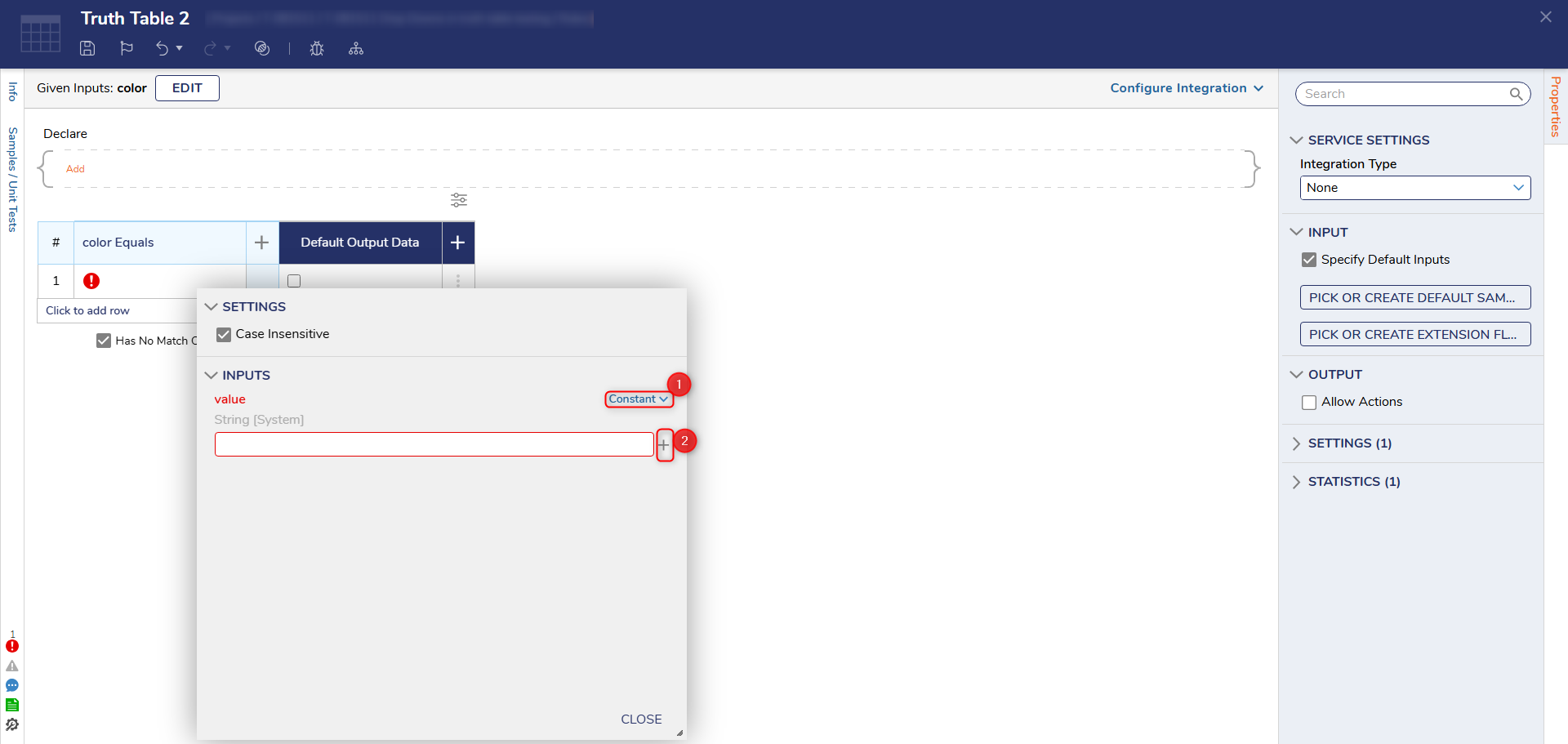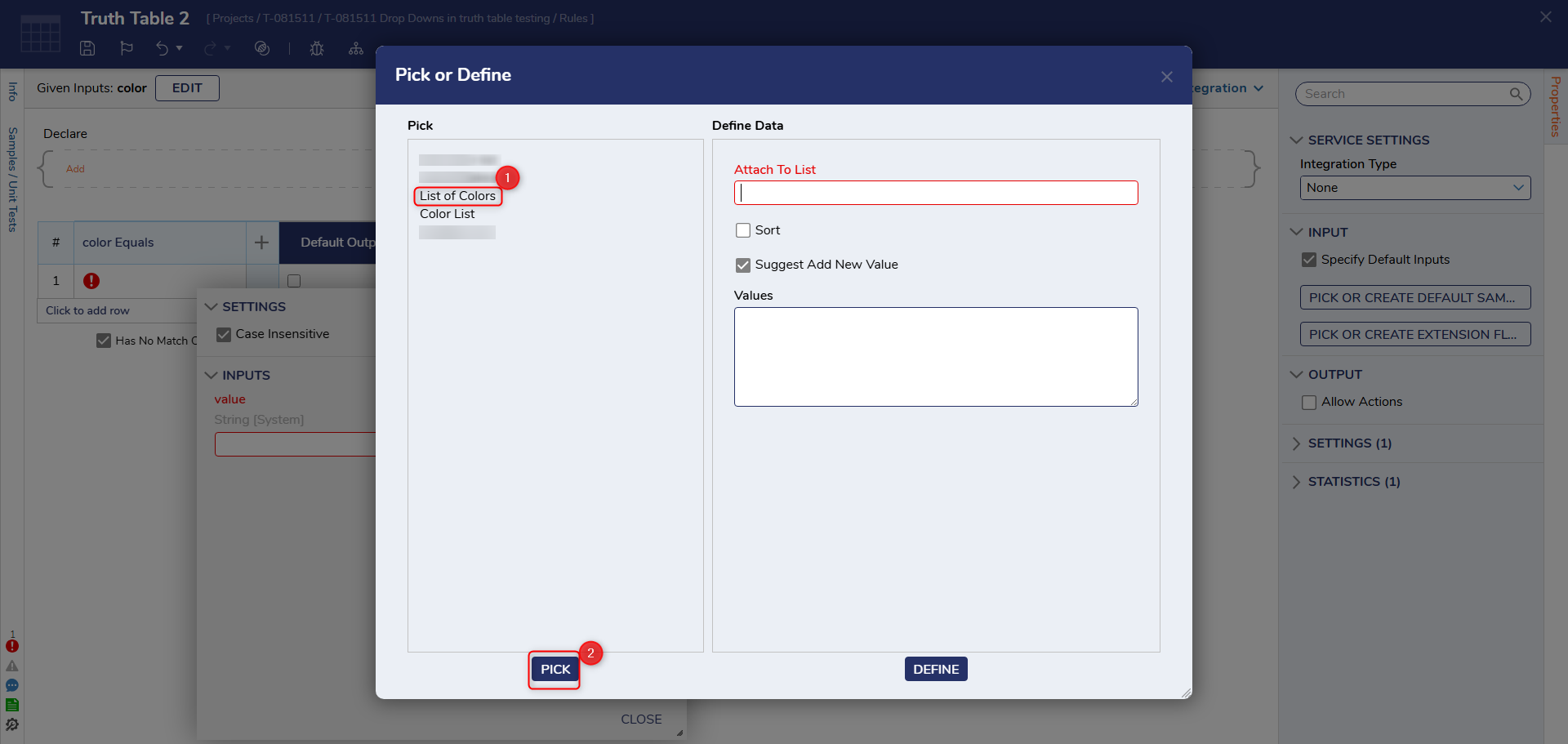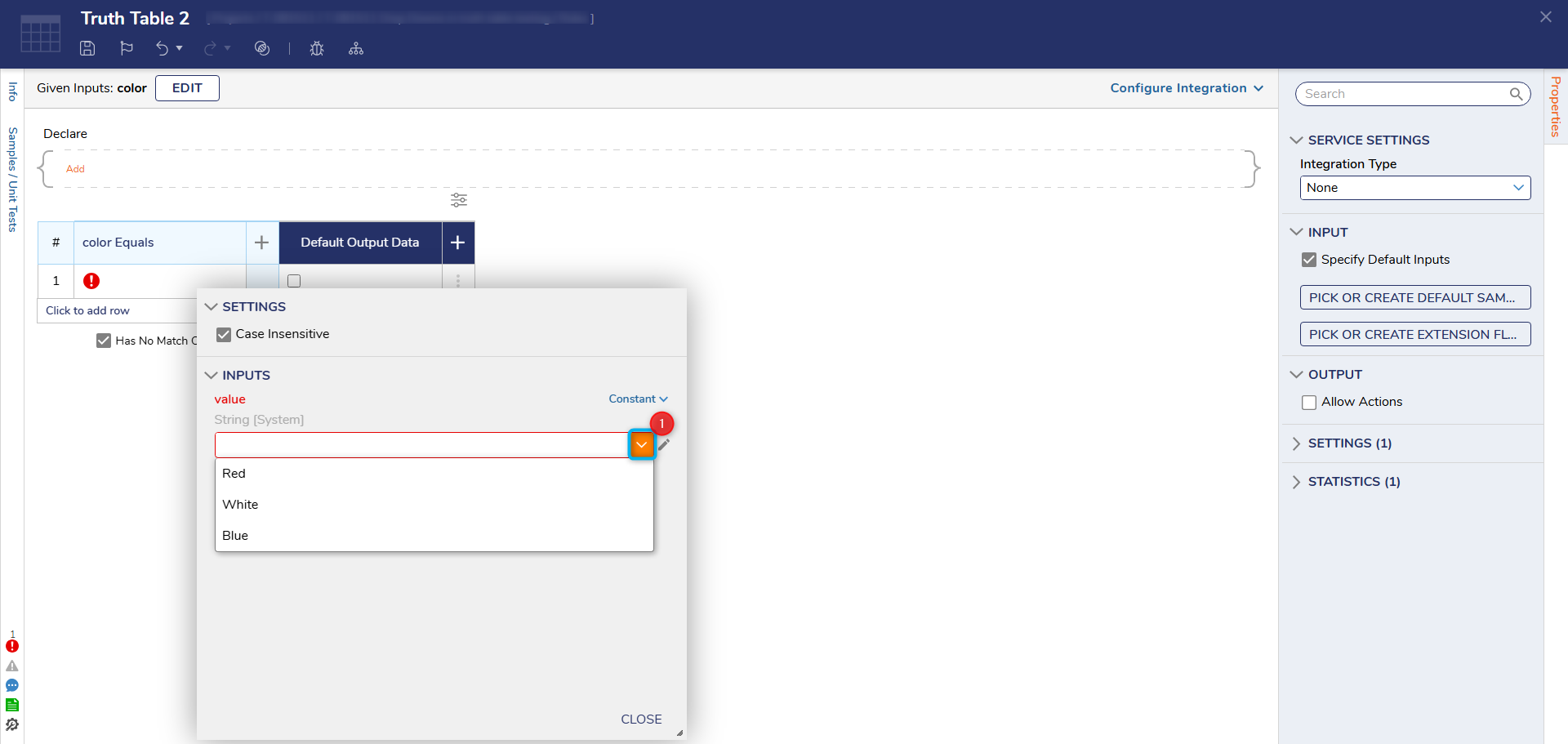How Do I Add Dropdowns to the Value Entry of a Truth Table
Comments
-
Hi Jaycee,
Thank you for using Decisions and reaching out to us via the Support Forum. What version of Decisions are you using?
0 -
We're on 9.3
0 -
Thanks for providing your version info. Yes you're able to configure your Truth Tables to have dropdown lists in the rows for value entry. Be mindful that these lists will not be visible to end users unless they belong to the Designers group and have can use, open, view and edit permissions to the project containing the Truth Table. Outlined below are steps for setting this up in v9.3.0.74346 :
1. Create a Suggestion List under Manage > Configuration > Variables > Suggestion List. Name the list > Be sure that the value in "Property Matches" is typed exactly as the value that will be used in the column header of the truth table the list will be applied to > Add values to the "Values" section and click Create.
2. In the Truth Table select the pen icon in the row under the column that matches the value in the Property Matches section of the Suggestion List you created.
3. Set the input type to "Constant" then select the + icon.
4. Select the list name from the Pick panel and then click "Pick"
5. Click the carrot to display the dropdown list on the Inputs value menu.
Here's a link to our documentation that covers this as well:
https://documentation.decisions.com/docs/suggested-value-list
Hope this helps!
0
Howdy, Stranger!