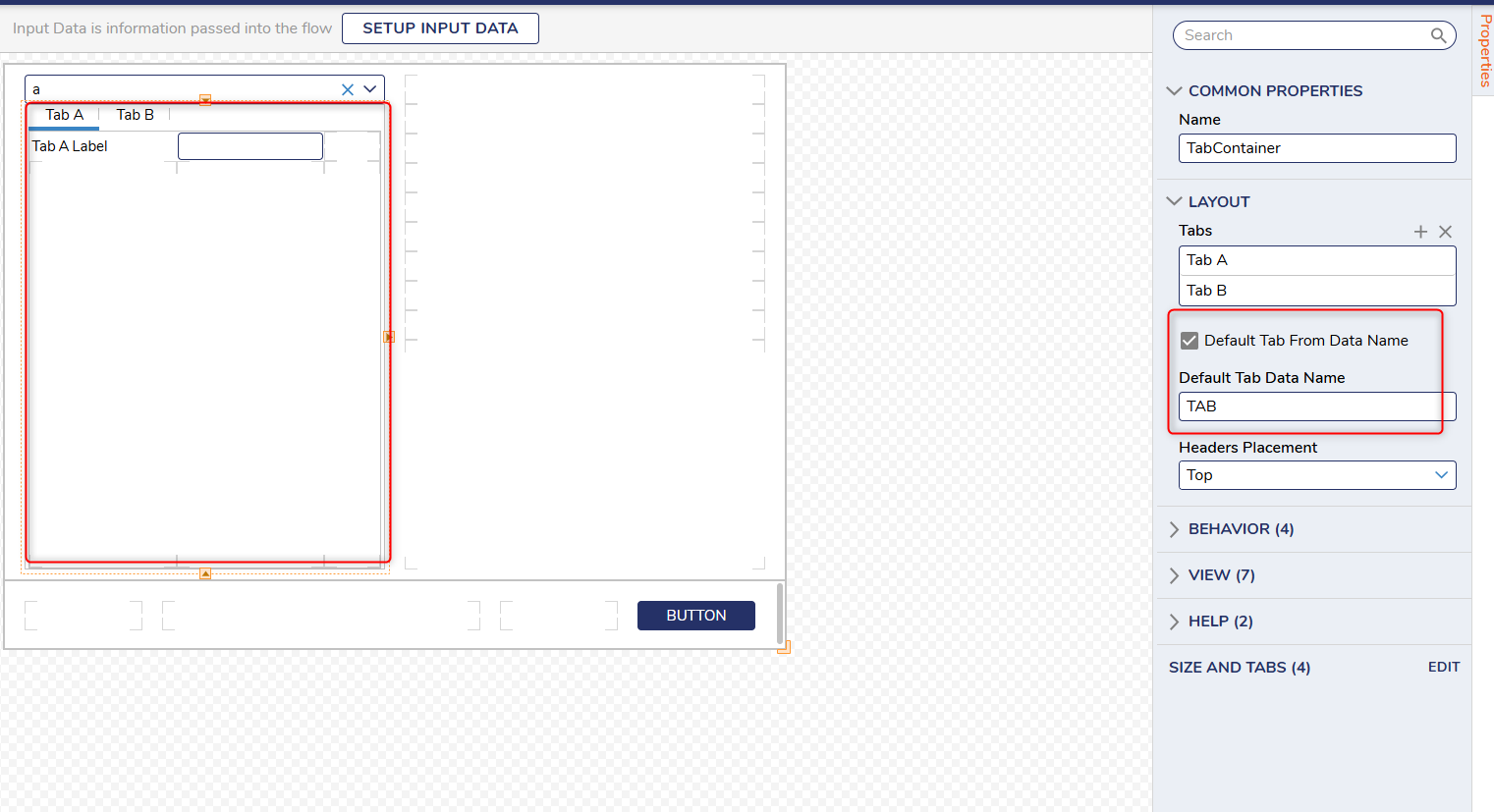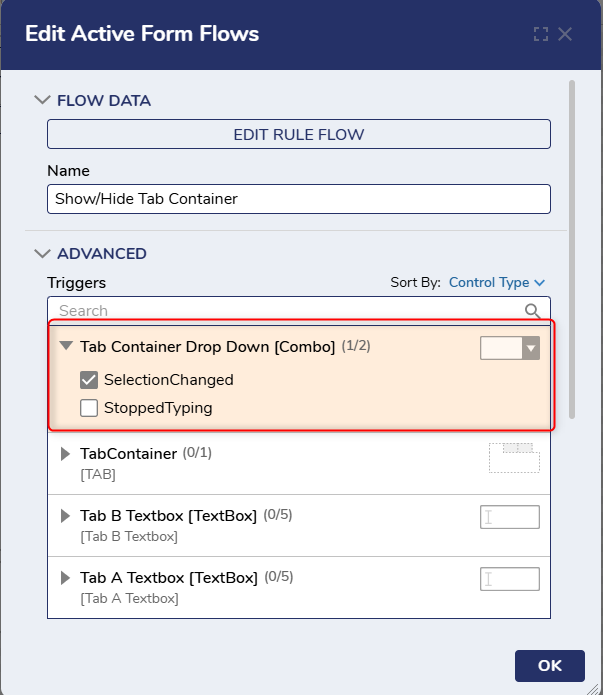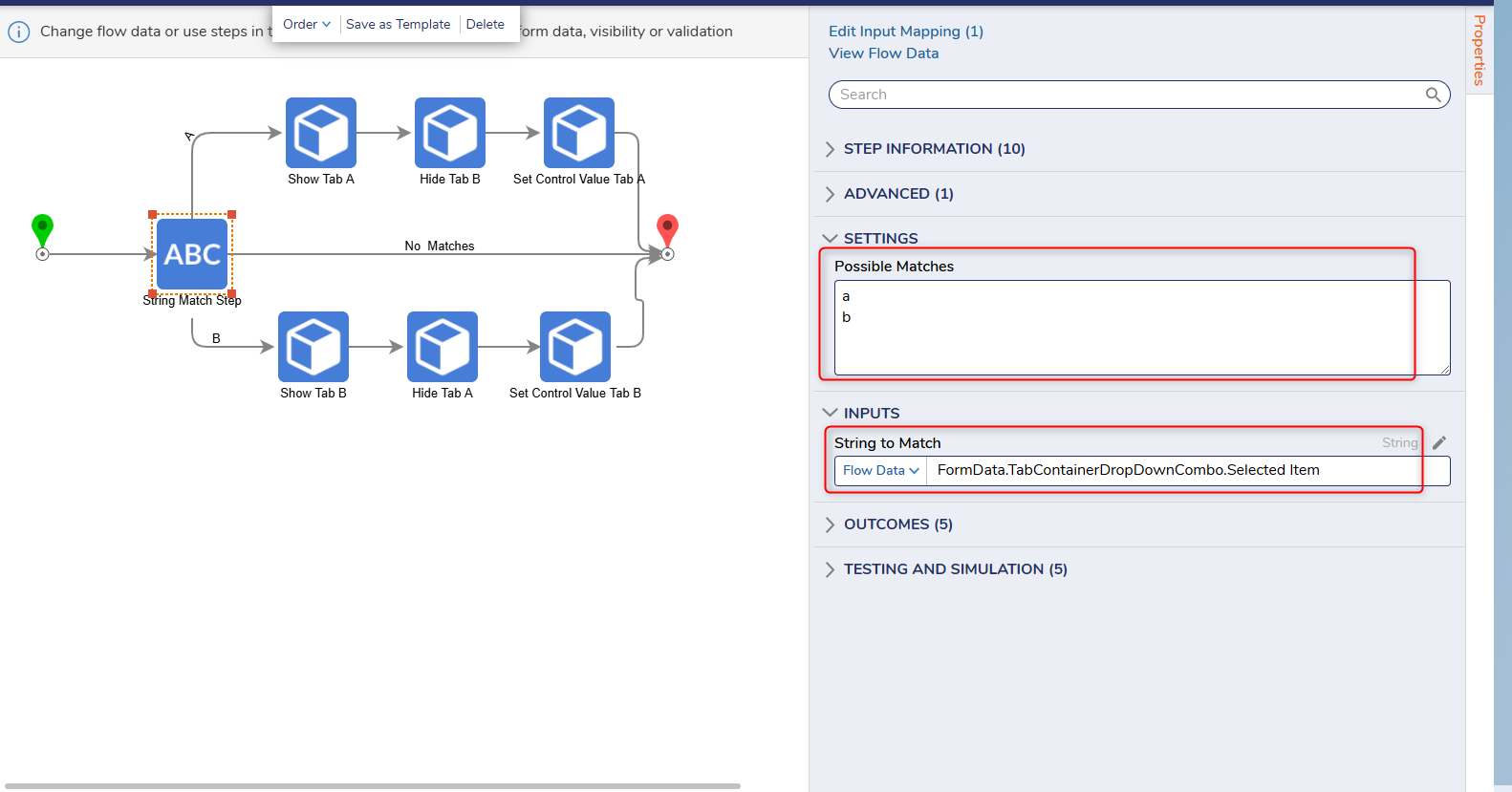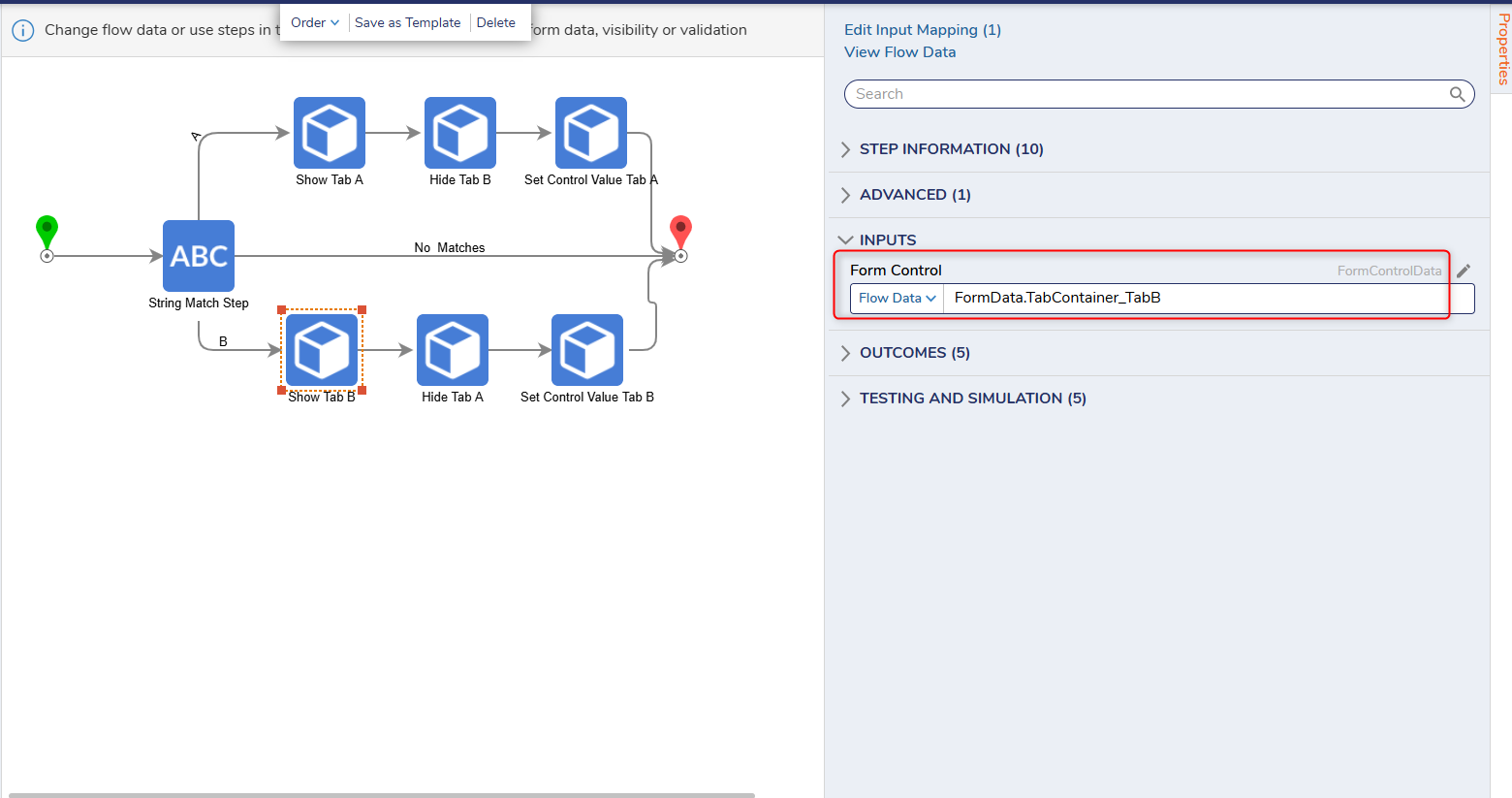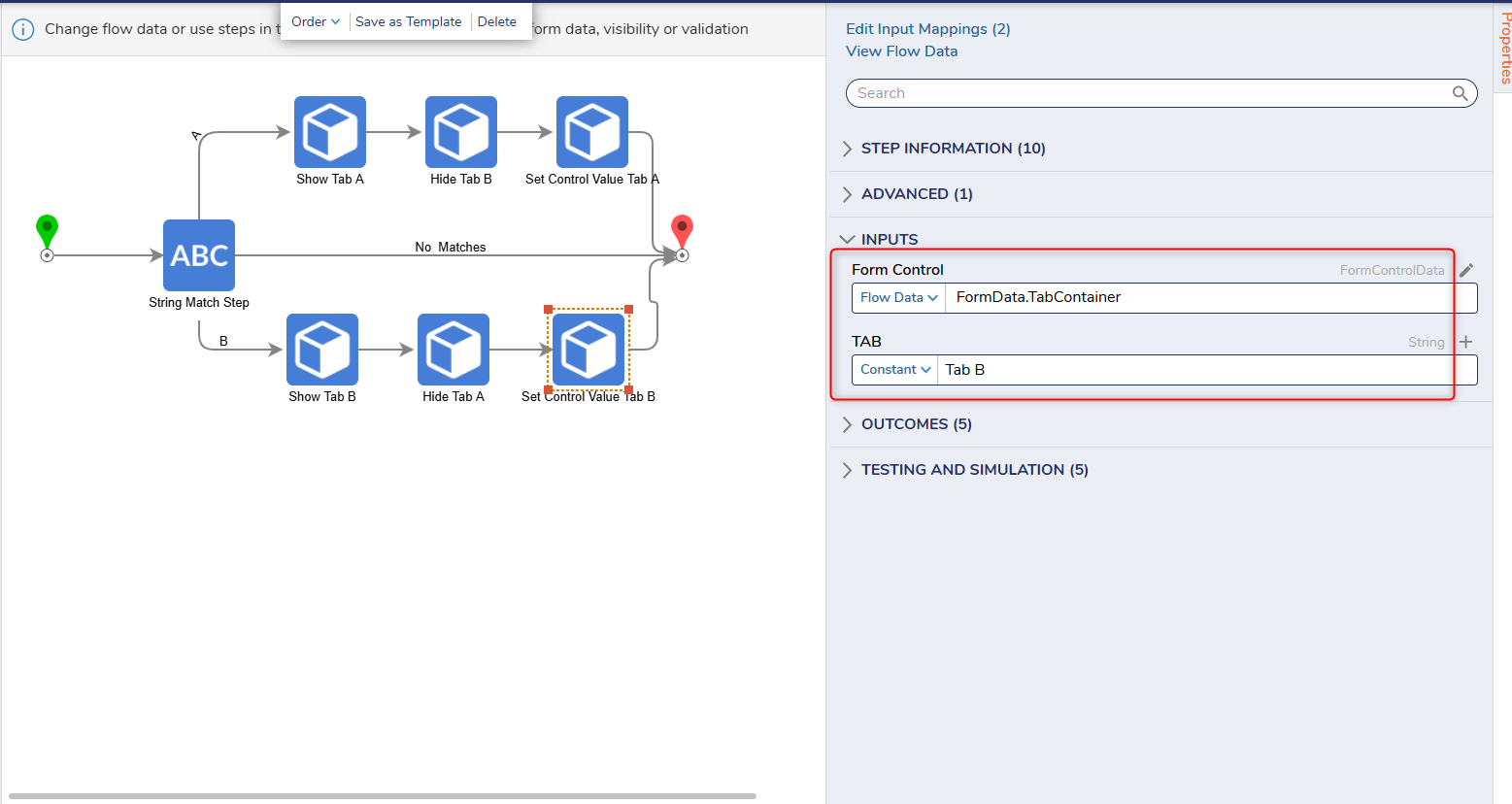How can I hide/show a tab container using a dropdown list?
I have tab container with two tabs and dropdown list on a form. I want to view only one of the tabs depending on which option is selected in the dropdown list form control.
Comments
-
Hello,
You can hide/show specific tab containers using a combination of string match, hide control, show control, and set value control steps in an active form flow. In my example, I only use two tab containers. Use cases with more than two tabs containers will require show/hide multiple control steps in the AFF.
Prerequisite: Each tab in the tab container must have the same “Default Tab Data Name” under Properties > Layout > Default Tab Data Name.
Steps:
1) Create an Active Form Flow triggered when the dropdown list changes.
2) In AFF, use a String Match Step using potential matches from the dropdown list.
3)Input the Selected Item from the dropdown list.
4)For each outcome path created from step 2, use a Hide Control, Show Control, and Set Value Control step.
a)For the hide/show control steps, you will input the necessary individual tab container.
b)For the set value control step, you will input the whole tab container. Another input will be required to set the Default Tab Data Name from the prerequisites.
c) Set the additional input as a contain using the Tab Header Name under Tab Container > Properties > Layout > Tabs.
5)The tab container will now hide/show only the tab container selected in the dropdown list.
Please Note: The examples attached were developed to be instructional, and were not developed as officially supported components. For more information or to engage our service team to develop fully supported, production quality solutions, please contact: services@decisions.com
0
Howdy, Stranger!