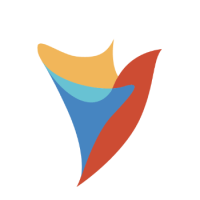Setting Different User Actions for Multiple Pages on a Dashboard
Hello,
I have a dashboard with multiple pages, and I would like to set up different user actions for each page. Is this achievable? If so, could you please guide me on how to implement this functionality?
Thank you!
0
Comments
-
Hello
To set different user actions for multiple pages on a dashboard, follow these steps:
- Add Actions for Each Page/Dashboard:
- Go to Manage → Page/Dashboard.
- Use the Add Flow as Action or Add Navigation as Action options to define the specific actions needed for each page.
- Insert an Actions Bar Component:
- Open the Page Designer for the specific page.
- Drag and drop the Actions Bar component into the layout where you want the actions to appear.
- Filter Actions for Each Page:
- Configure the Actions Bar to display only the relevant actions by filtering them by name. This ensures each page shows only the actions applicable to it.
- Hide the Default Actions Bar:
- For versions below 8.16, apply custom CSS to hide the default Actions Bar.
- For version 8.16 and above, simply use the Hide Actions Bar setting in the System Settings ->Portal Settings to hide the default bar.
By doing this, each page on your dashboard will display user actions tailored to its functionality, providing a clean and user-specific experience.
References:
0 - Add Actions for Each Page/Dashboard:
Howdy, Stranger!