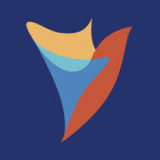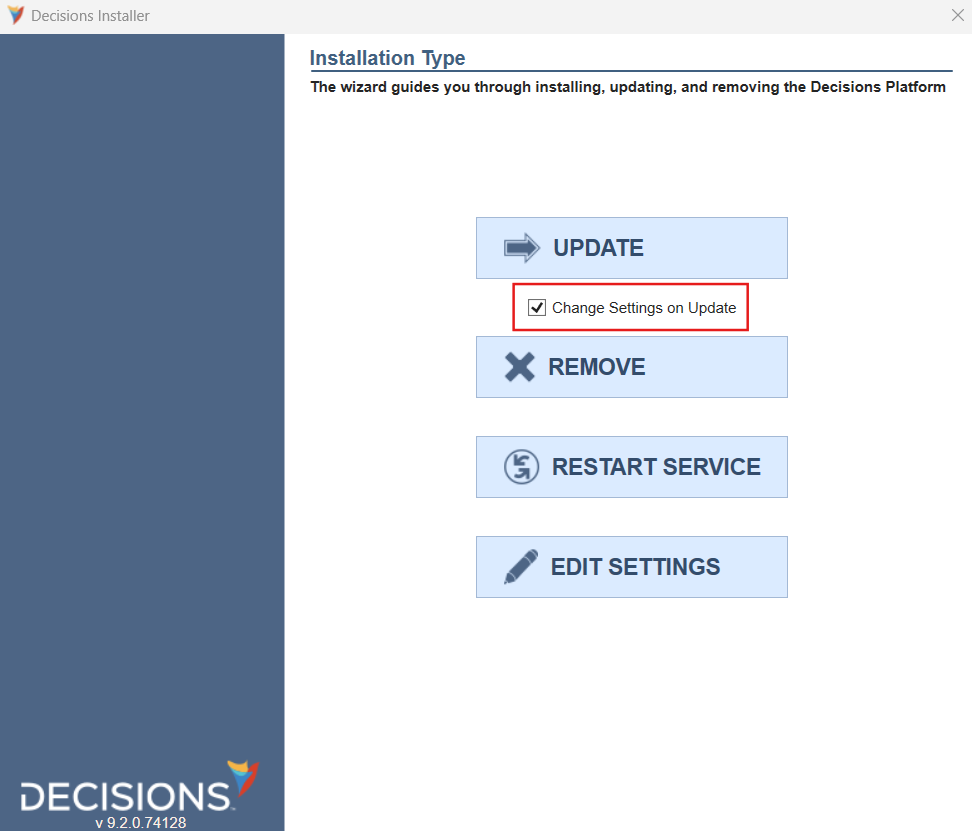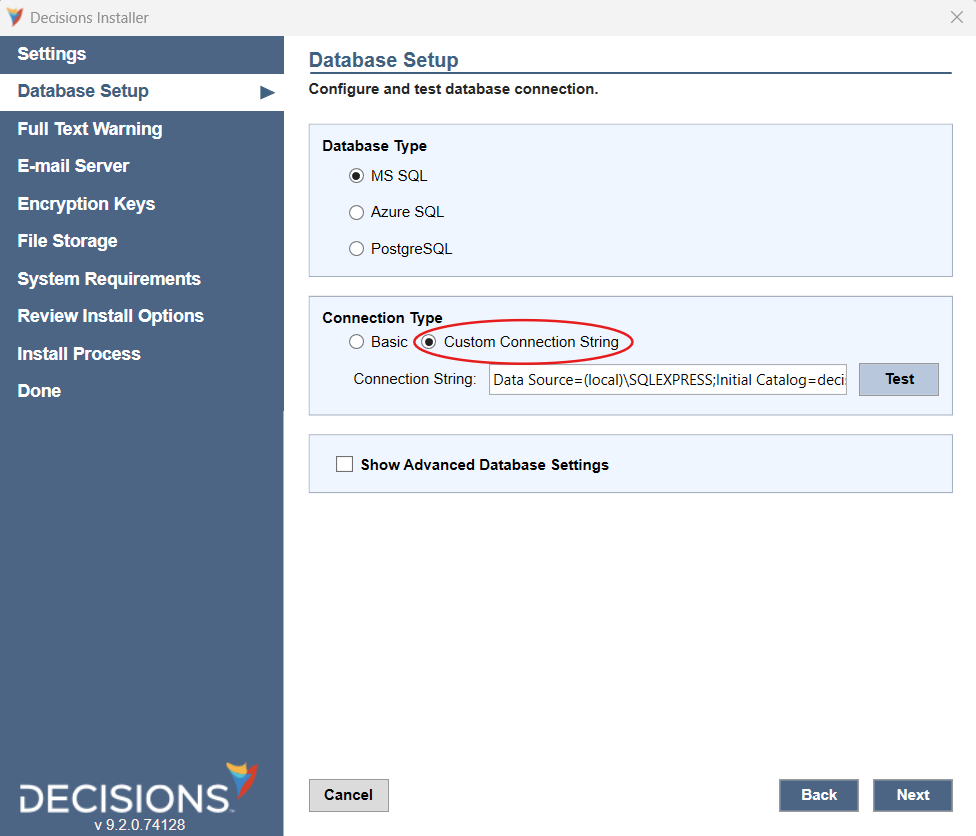How to Change Database Connection String?
Greetings,
I had previously asked how to obtain the connection string, and you all provided a response quickly. But now, I wish to update the Decisions connection string. Is there a good way to do this?
Comments
-
Hello!
Yes, the same way you went to view the connection string can also be used to alter it.
Note: we always recommend taking a DB back-up, especially for production environments, before running the installer against the DB again to make changes/updates.
1. Run the Installer of the exact version of Decisions you are currently running as Administrator
2. Check the box "Change Settings on Update", then select "Update"
3. Accept the terms of the License Agreement (if you willingly choose so) and click "Next"
4. Click "Next" again.
5. You should be on the Database Setup section of the installer. You'll want to click the "Custom Connection String" radio button. Alter the connection string as needed.
Please note that you can also change the Server, Database, and Authentication creds under the "Basic" radio button and let Decisions generate the new connection string for you upon upgrade.
6. Proceed with the rest of the upgrade per our documentation: https://documentation.decisions.com/v8/docs/en/minor-version-update-guide
Once Decisions finishes updating your environment, you should have the connection string altered in the way you want. We hope this helps!
-Gregory
0
Howdy, Stranger!