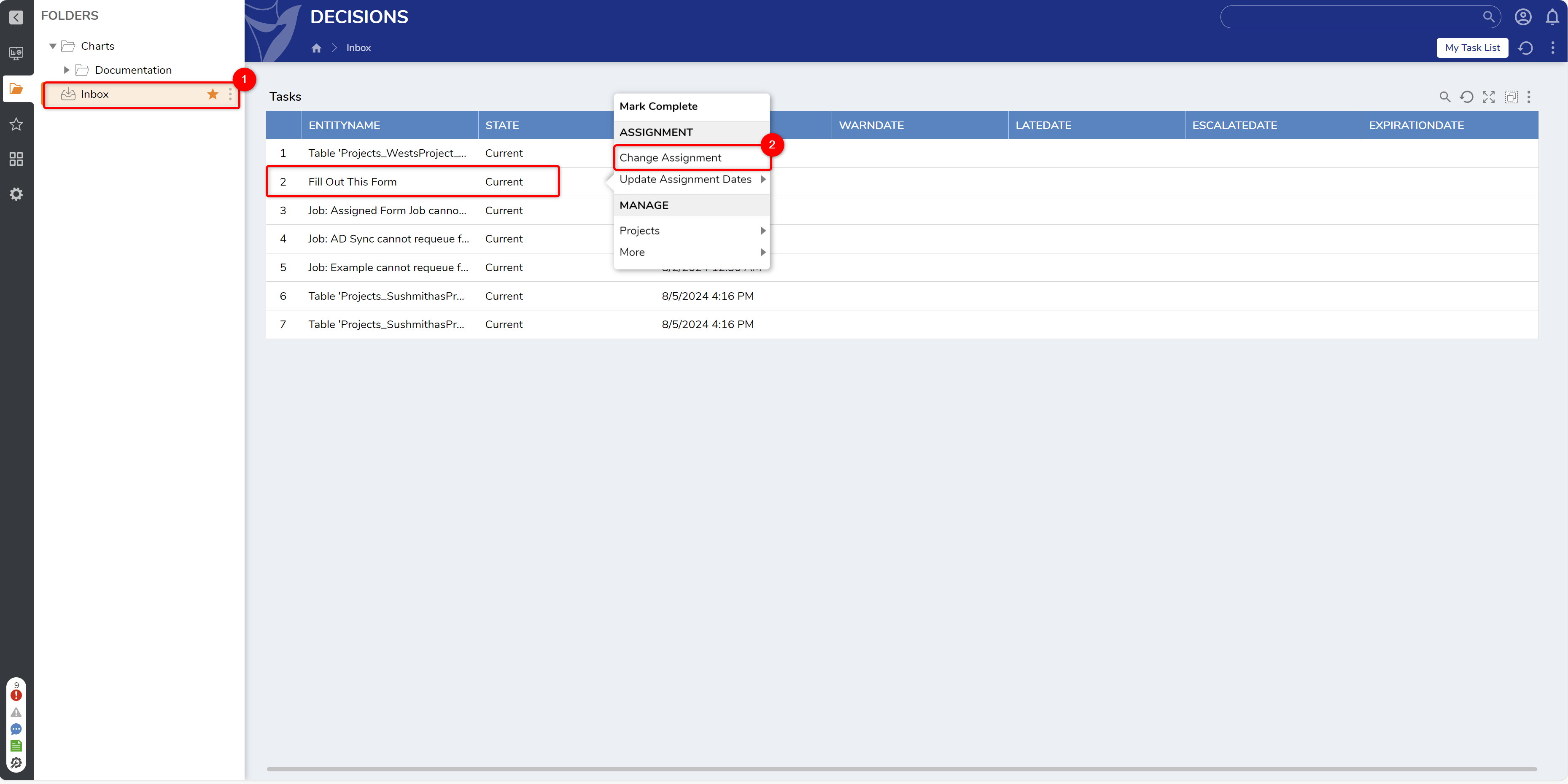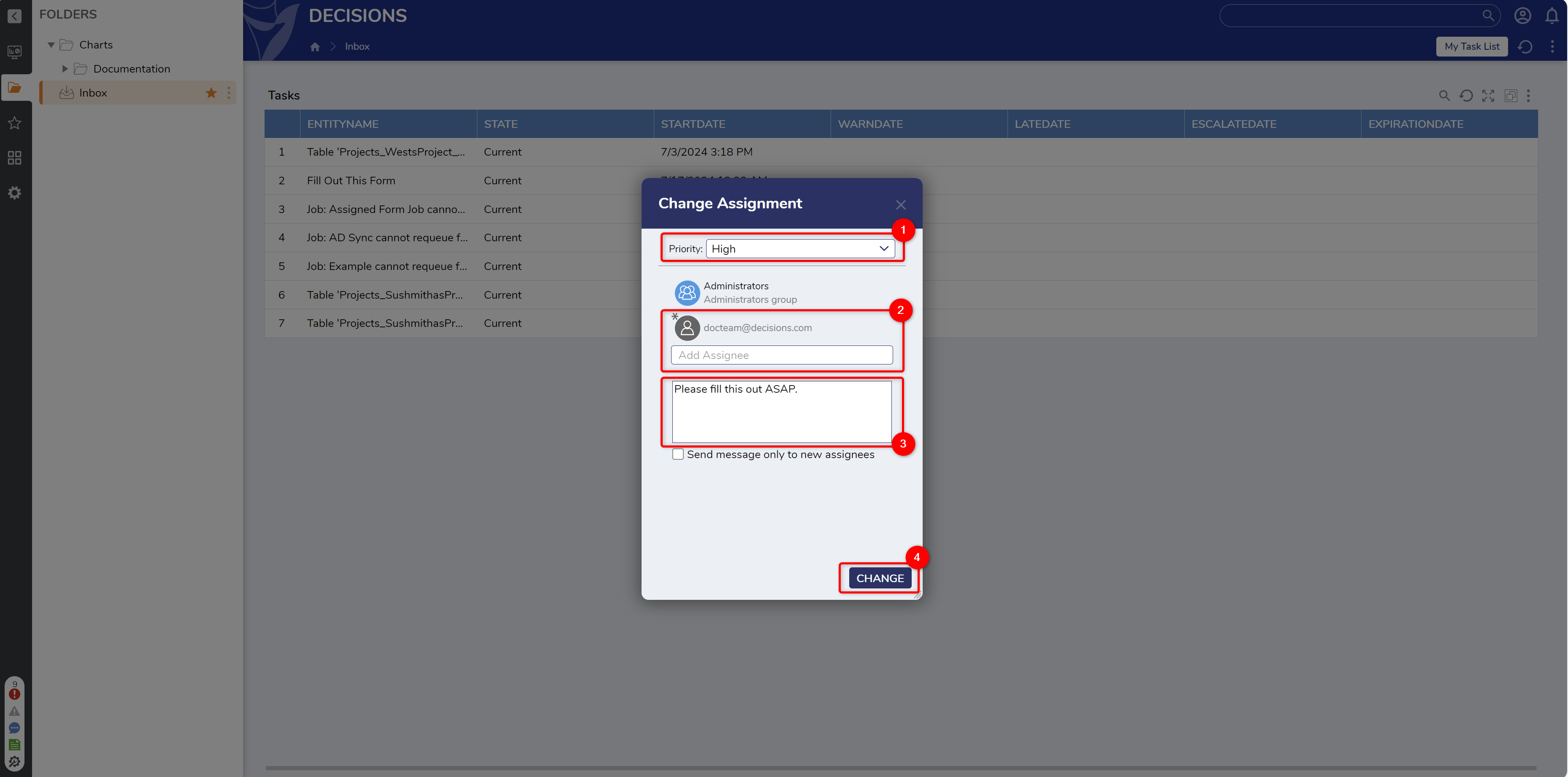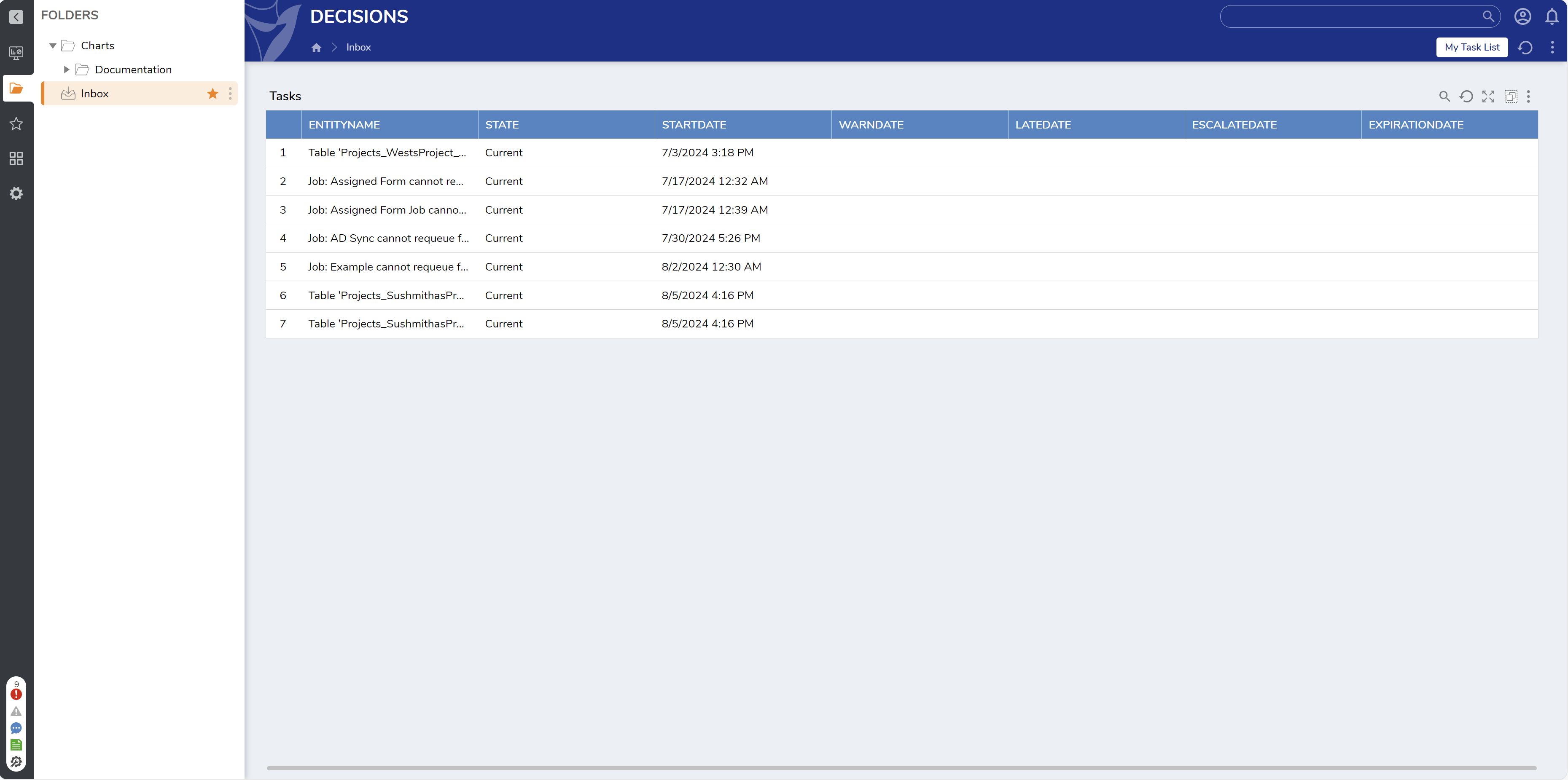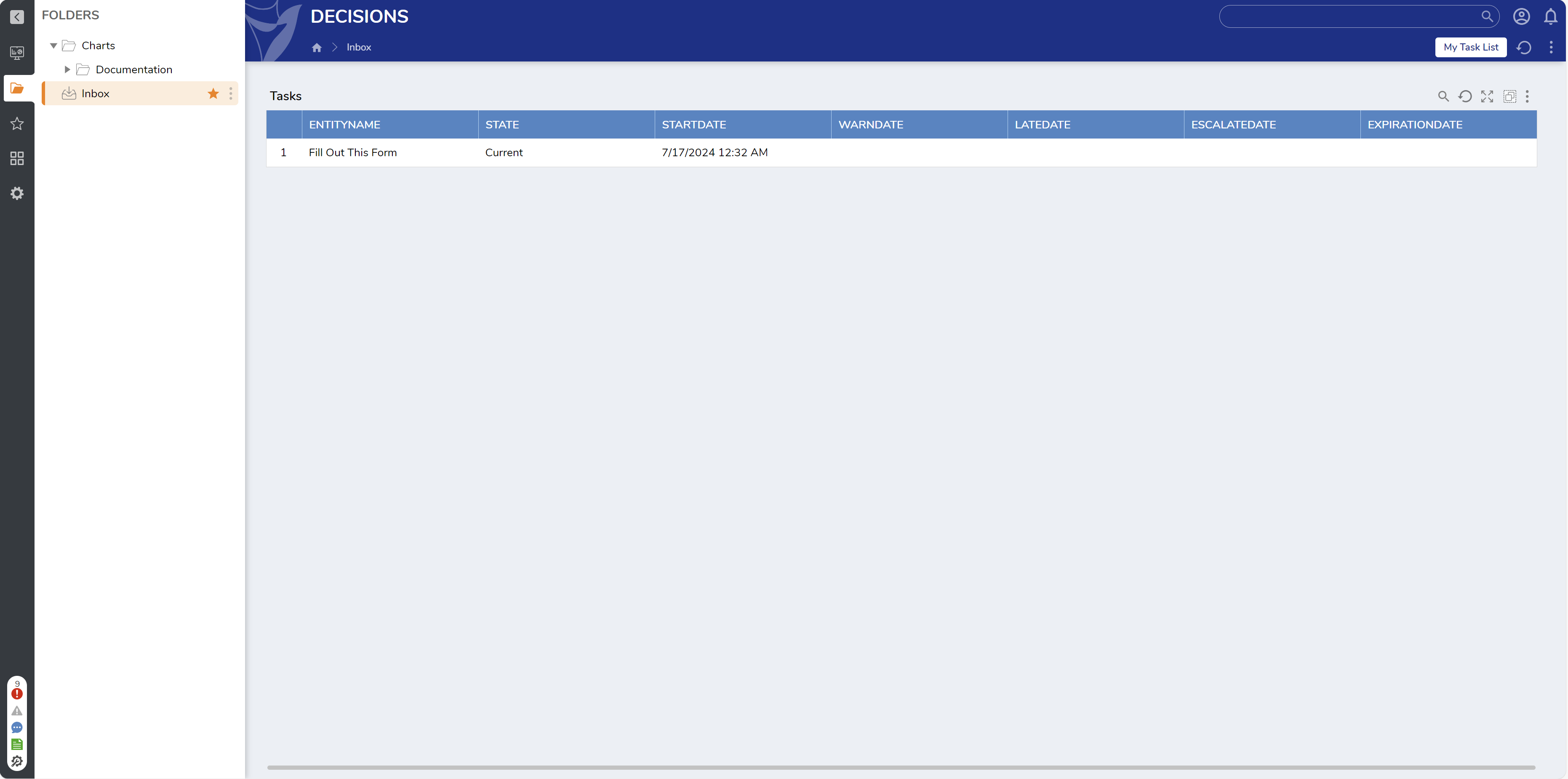Redirecting Assignments With Change Assignments
in Forms
1 In the Inbox, from the Action menu of a received Assignment (either via the Assignment Notification or the Inbox), select Change Assignment.
2 From the Change Assignment window, set the Priority to reflect the urgency of the Task.
3 Remove the present Assignee and provide a new one via the Add Assignee box.
4 Provide an Optional Message, then click CHANGE.
5 Verify that the Assignment has been removed from the original Assignee's Inbox.
6 If available, verify that the new Assignee has received the Assignment by navigating to their Inbox.
from: https://documentation.decisions.com/v9/docs/redirecting-assignments-with-change-assignment