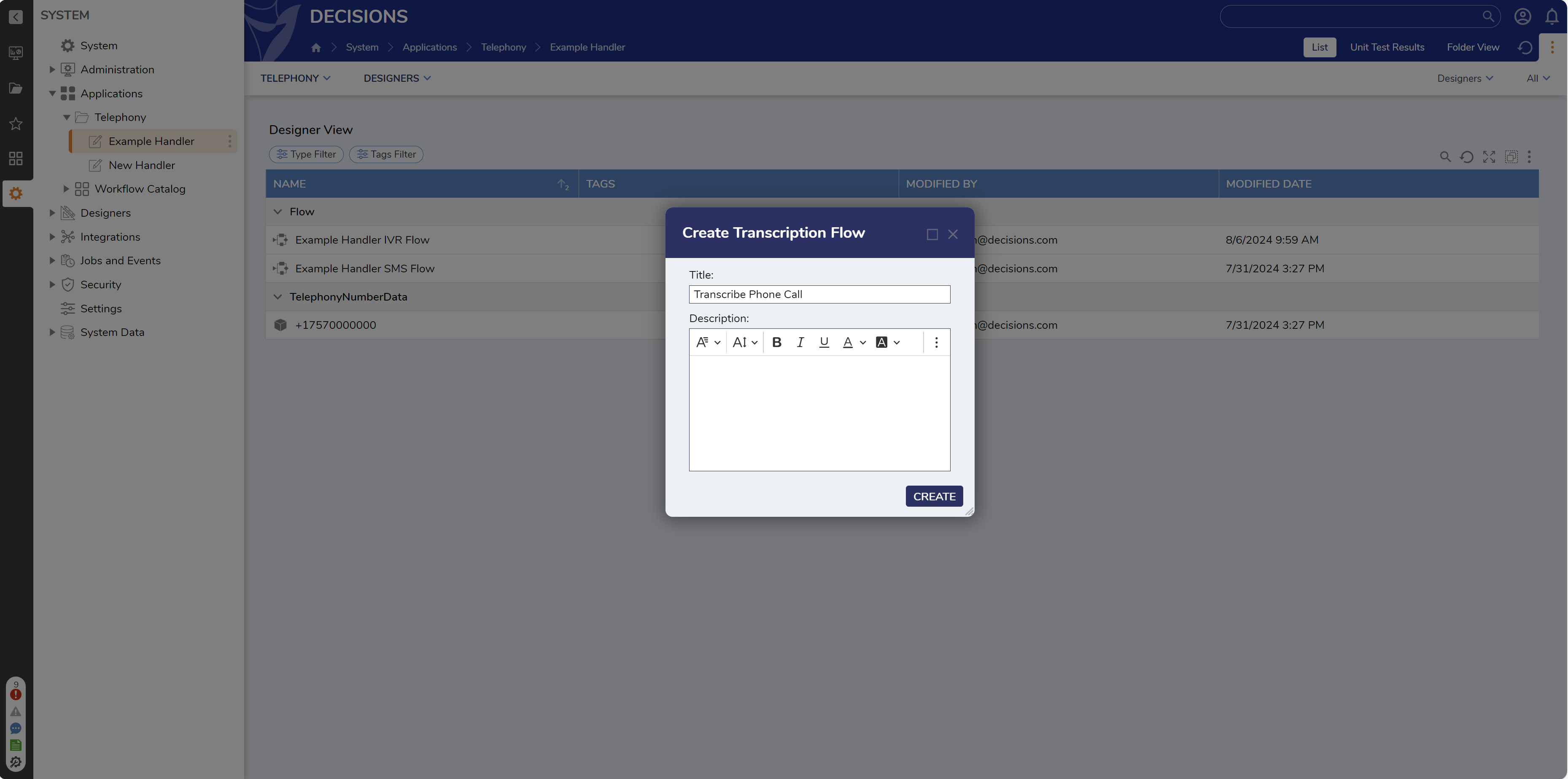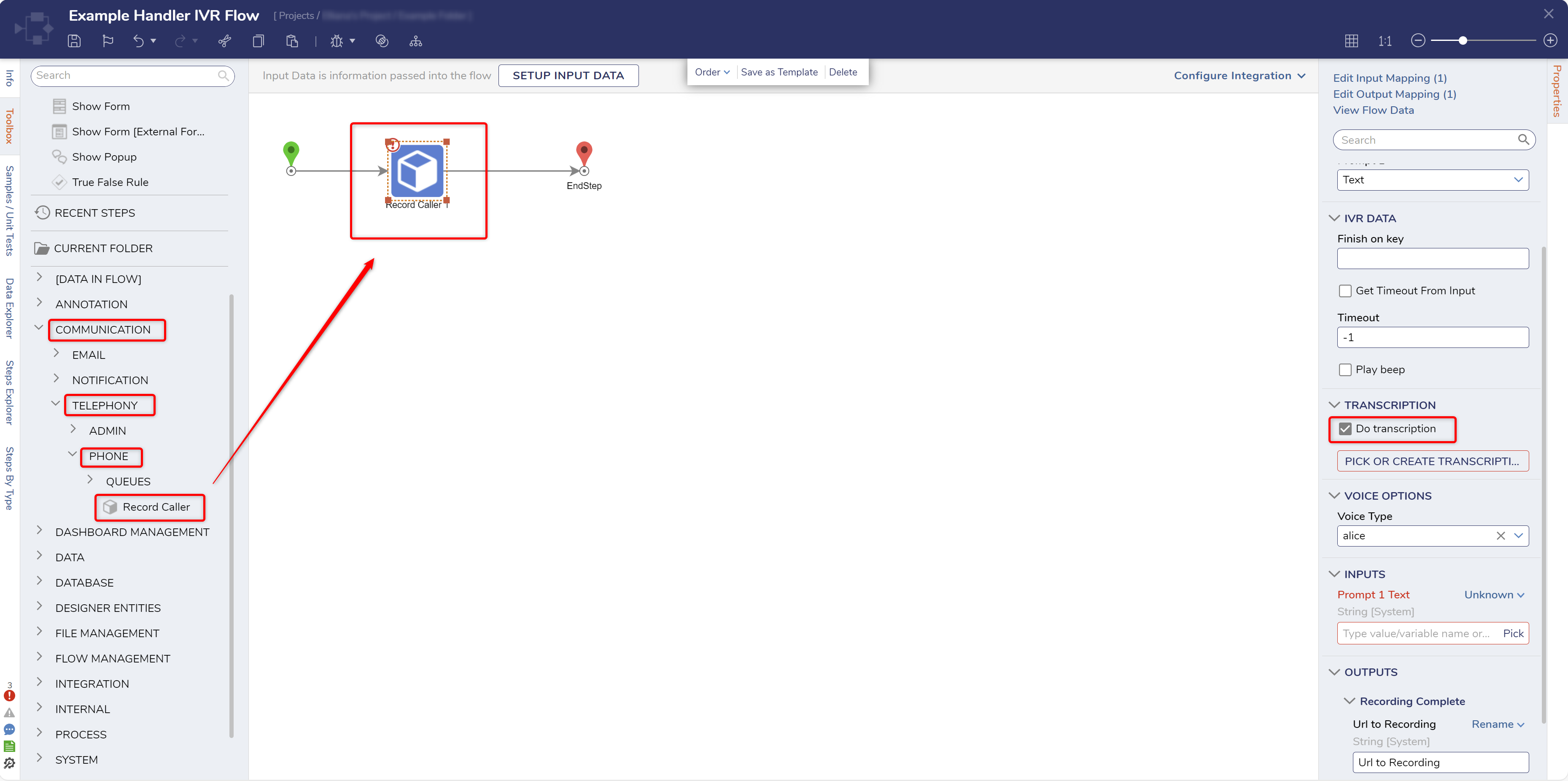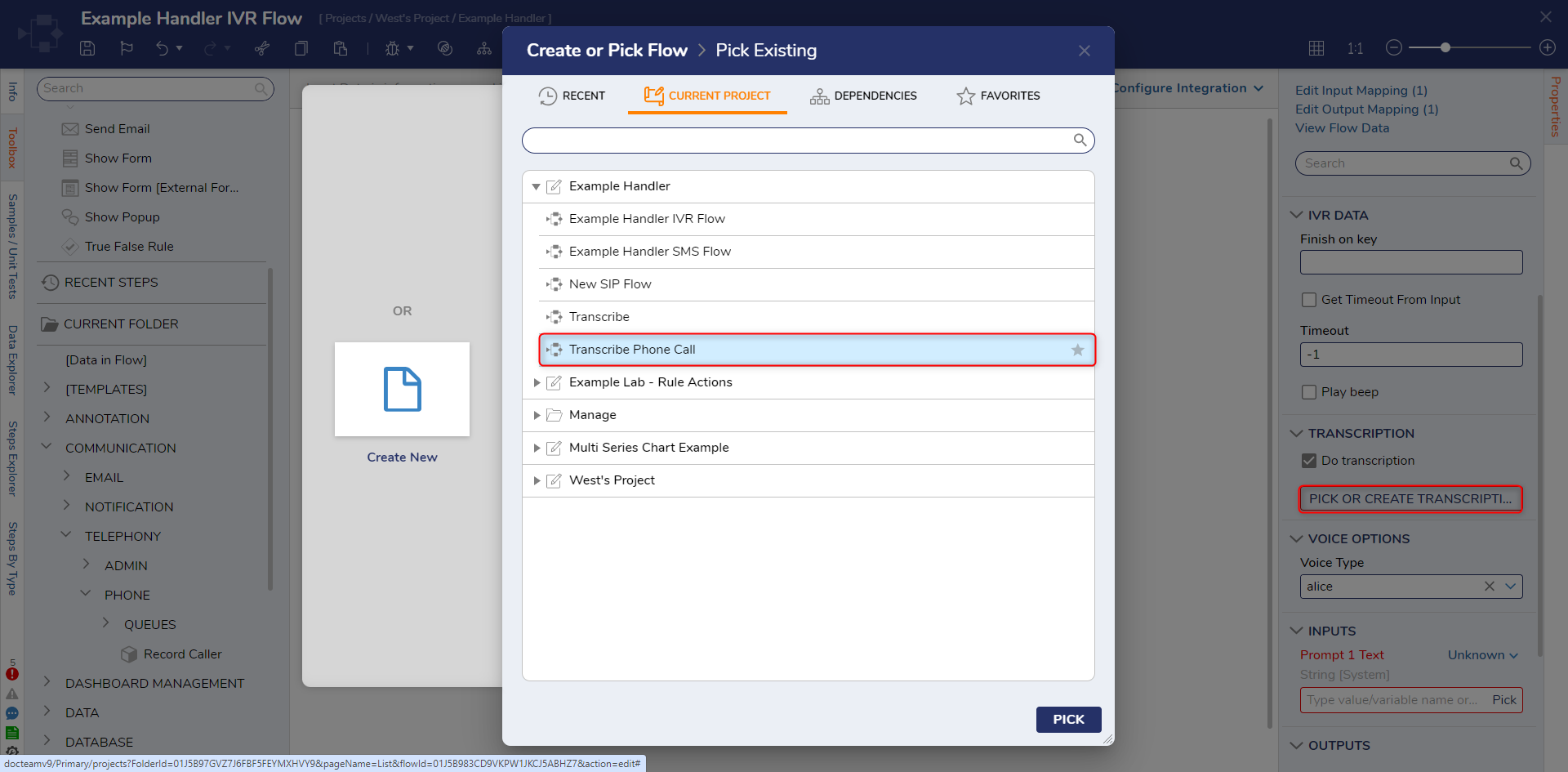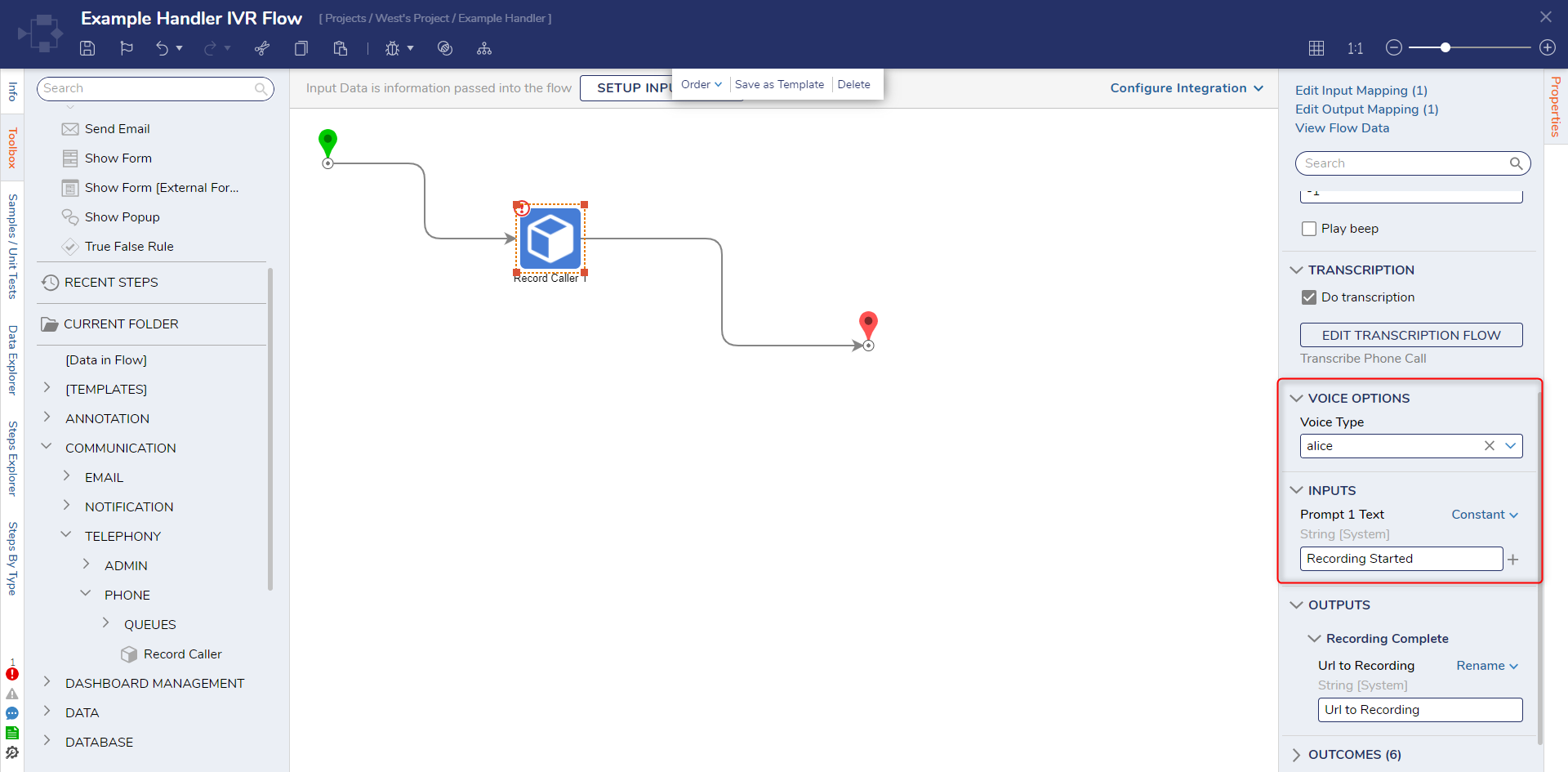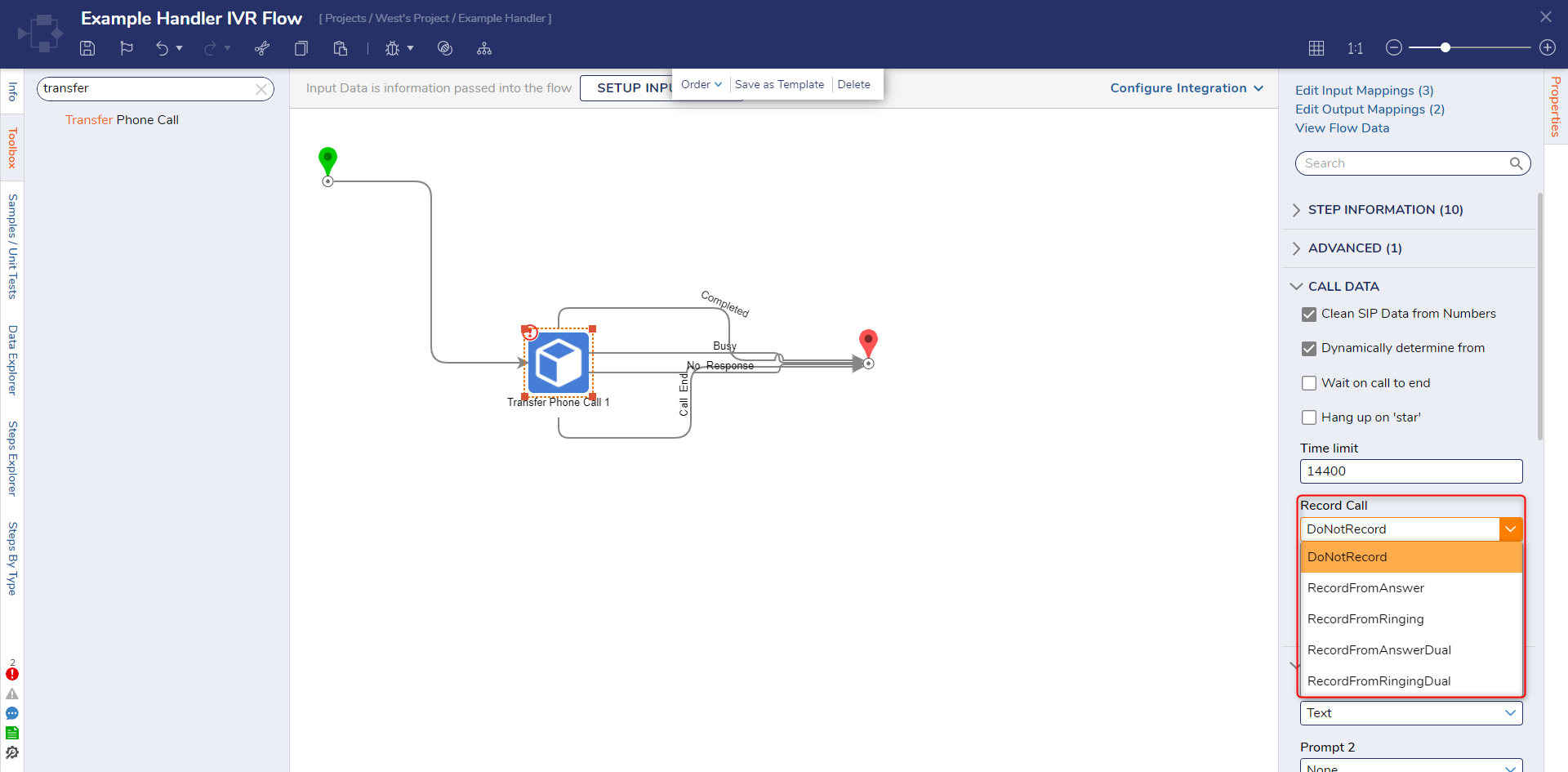Recording and Transcription
1 To transcribe a recorded call, a transcription flow must be built. Navigate to the Telephony Handler Folder. Click TELEPHONY and select Create Transcription Flow. Name the Flow and click CREATE.
2 After the Transcription Flow is configured, select the IVR Flow to edit it. Add a Record Caller step to the Start step. With the Record Caller step selected, select the Do transcription option under the TRANSCRIPTION category on the Properties panel.
3 Select PICK TRANSCRIPTION FLOW and click PICK. Then, select the Transcription Flow and click PICK. Once Twilio transcribes the call, the selected Flow will run.
4 For the Prompt 1 Text field, enter "Recording Started". Click Unknown next to the Voice Type field and select Constant. Then, select Alice. Click Save to save changes to the IVR Flow.
Calls can also be recorded during a phone conversation on the Record Call option for Place Call and Transfer Phone Call steps. Calls can be recorded using these steps from either the Ringing or the Answer of the conversation.
from: https://documentation.decisions.com/v9/docs/recording-and-transcription