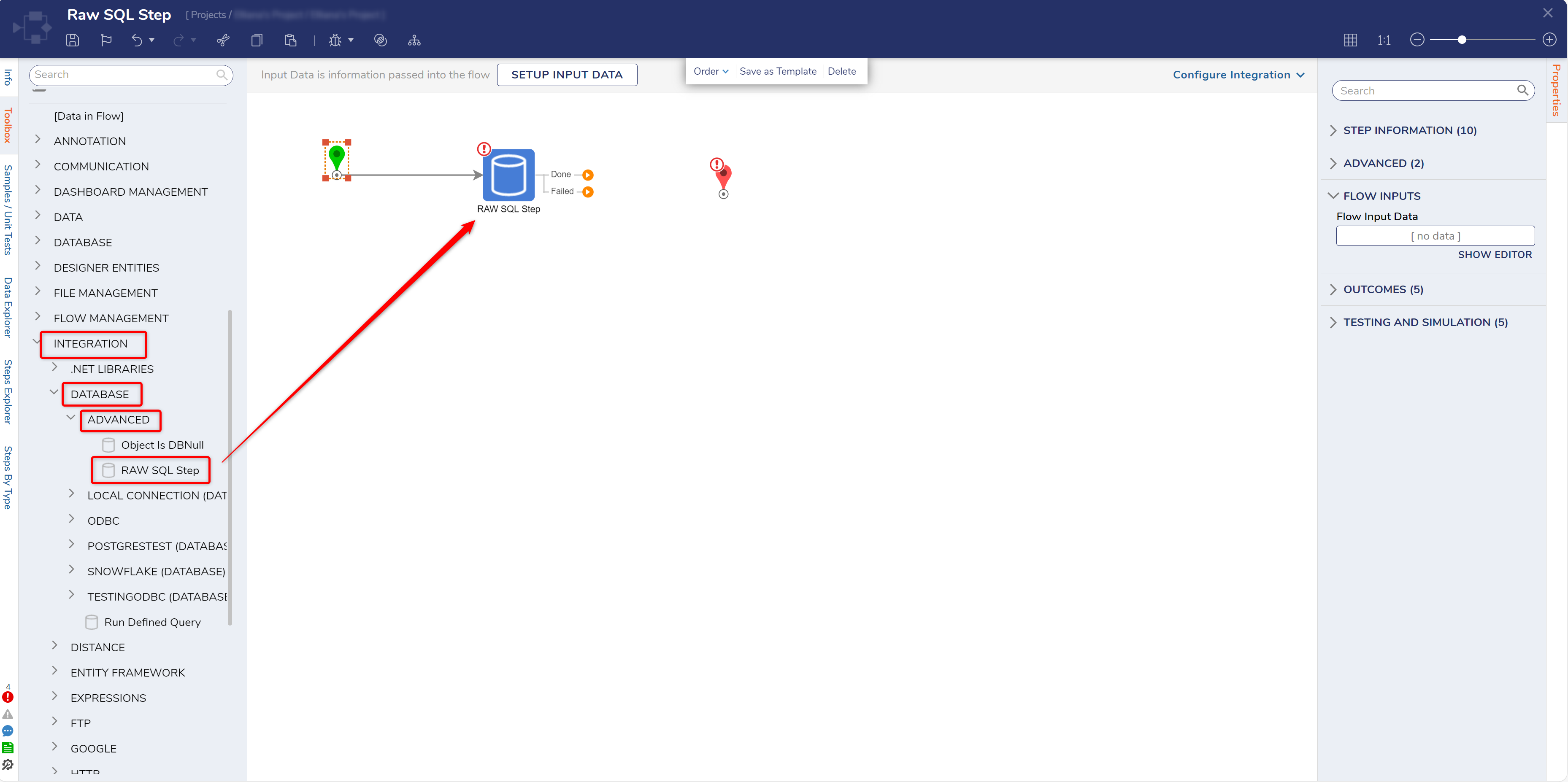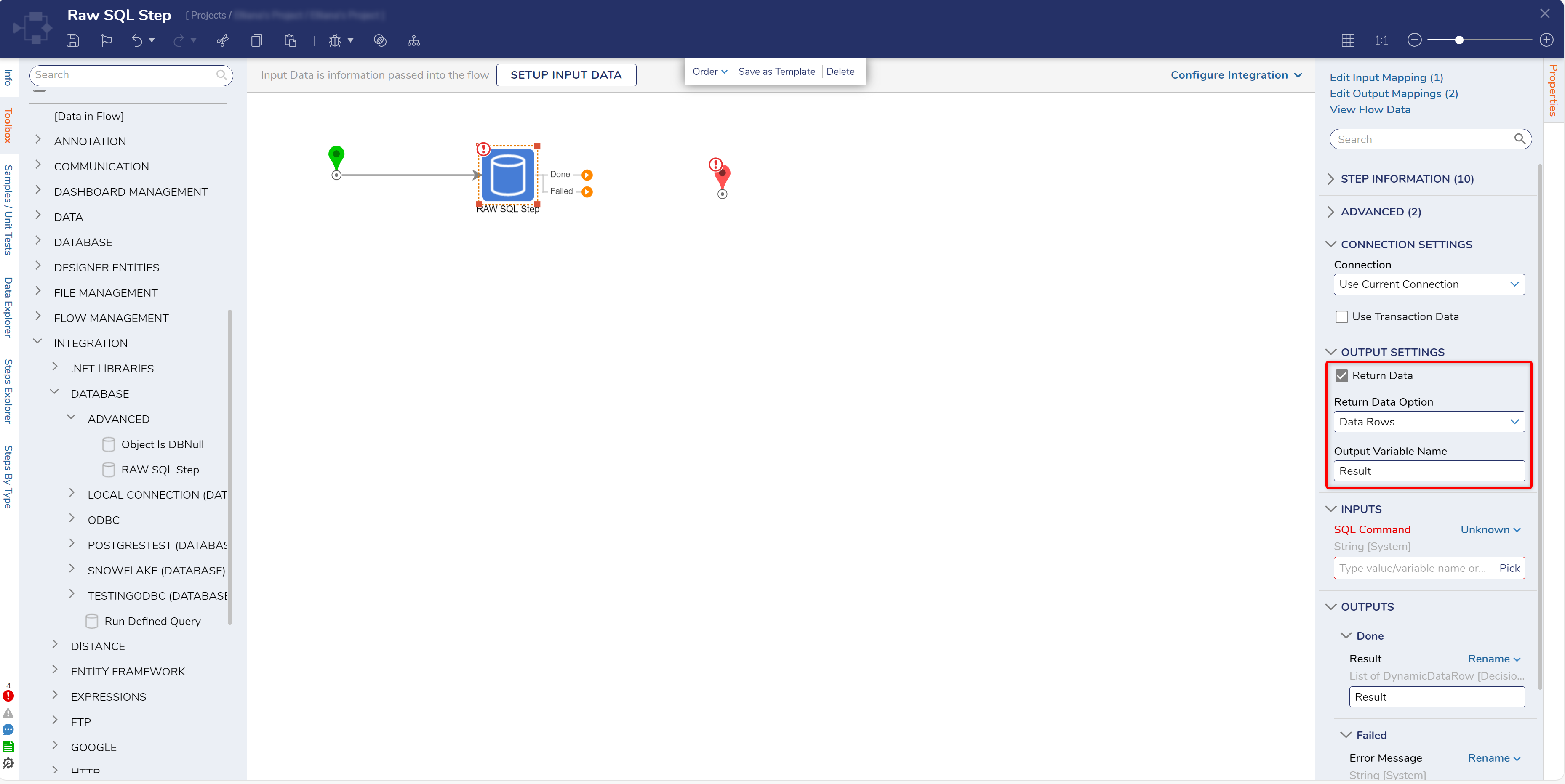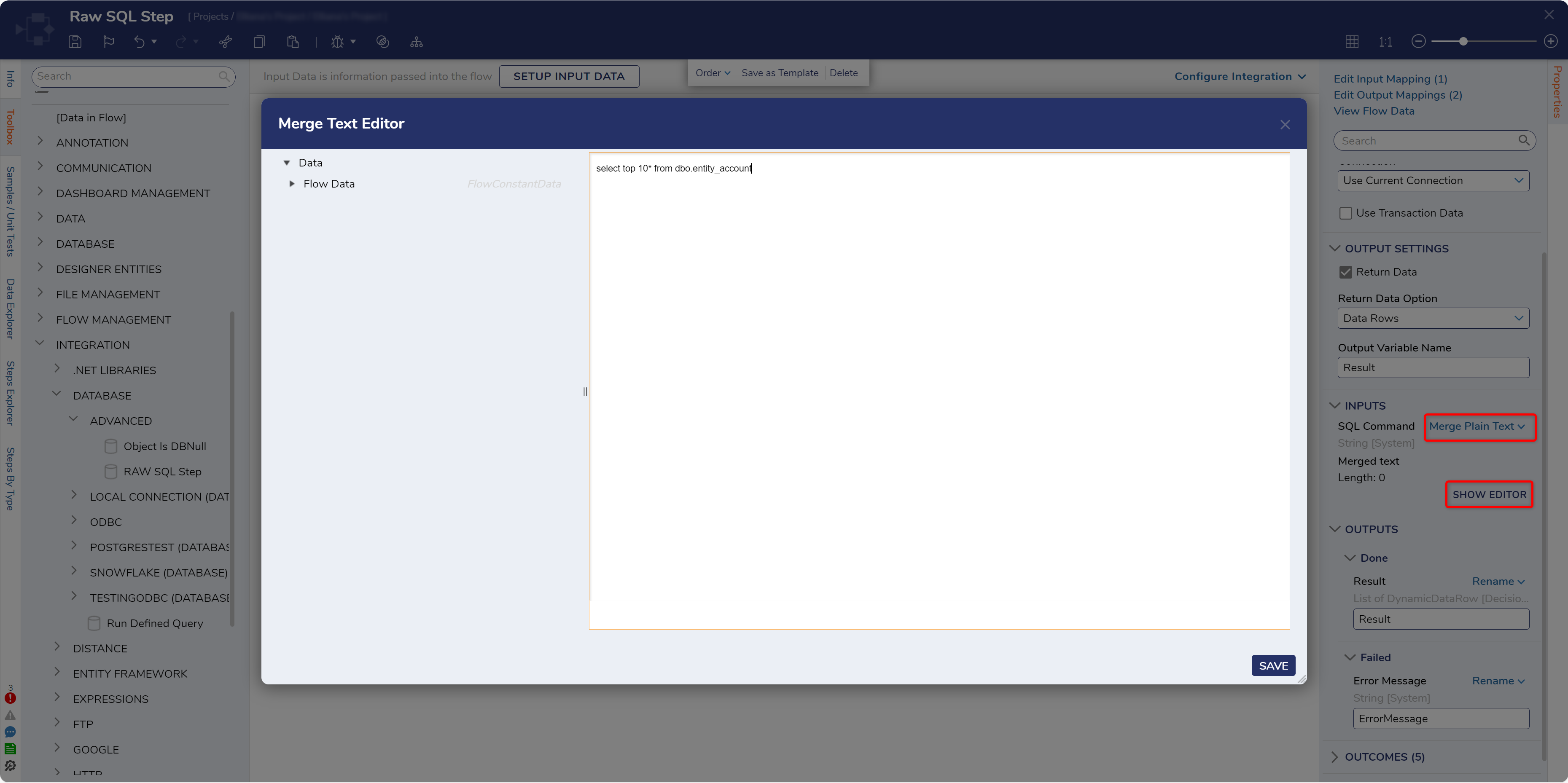Raw SQL Step
1 From a Designer Project, select CREATE FLOW and CREATE a new Flow.
2 From the Flow Designer, attach a Raw SQL Step from Toolbox > INTEGRATION > DATABASE > ADVANCED, to the Start step.
3 From the Properties tab of the Raw SQL Step, under Connection, select the desired connection type (External Database).
4 PICK the desired Database (LOCAL CONNECTION).
5 Under OUTPUT SETTINGS, determine if the query will Return Data.
6 Check the Return Data box.
7 Then select Data Rows as the Return Data option.
8 Under INPUTS, set SQL Command to Merge Plain Text, then click SHOW EDITOR. In the Merge Text Editor, define a SQL Query, then click SAVE.
from: https://documentation.decisions.com/v9/docs/raw-sql-step
0