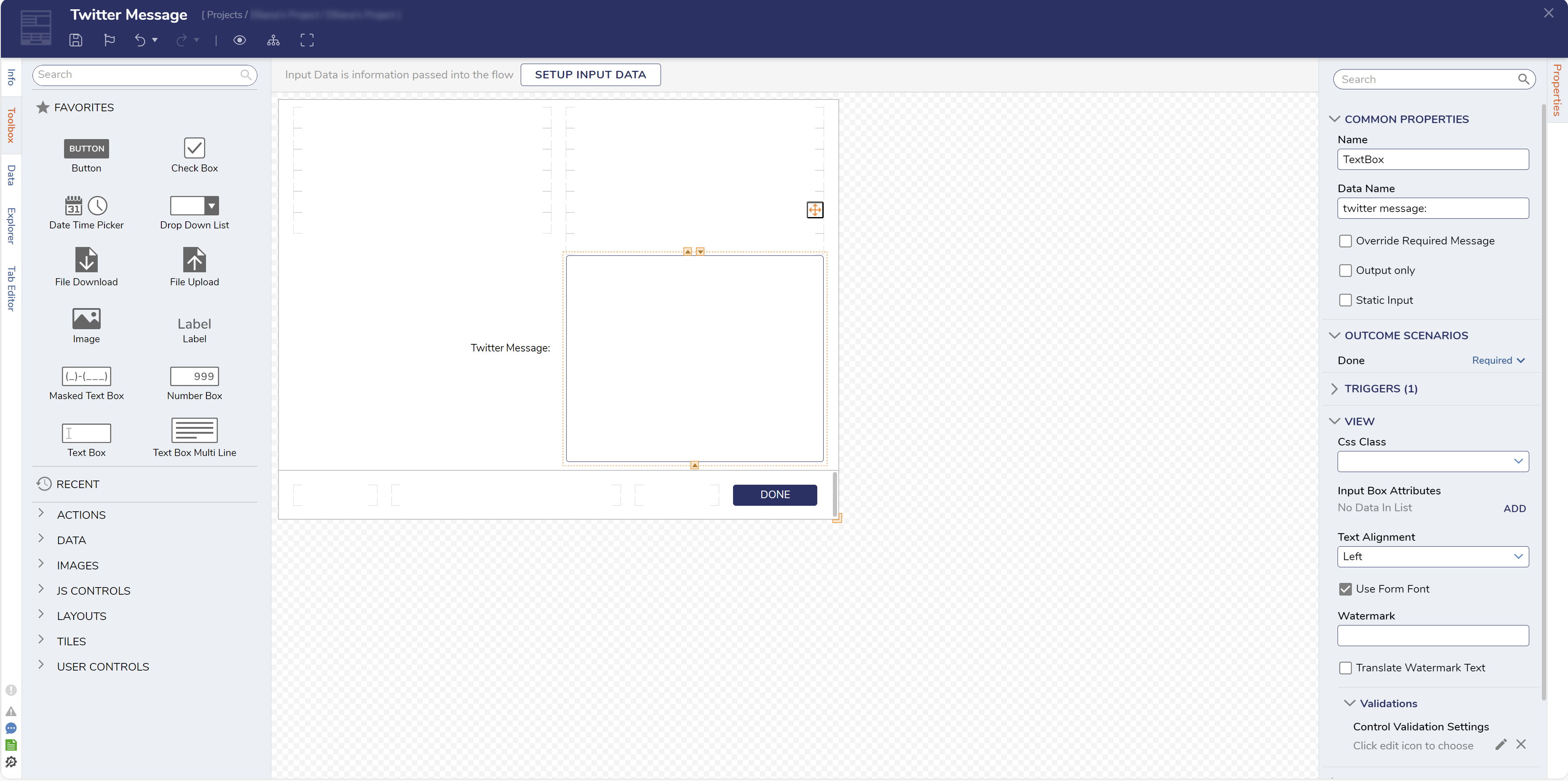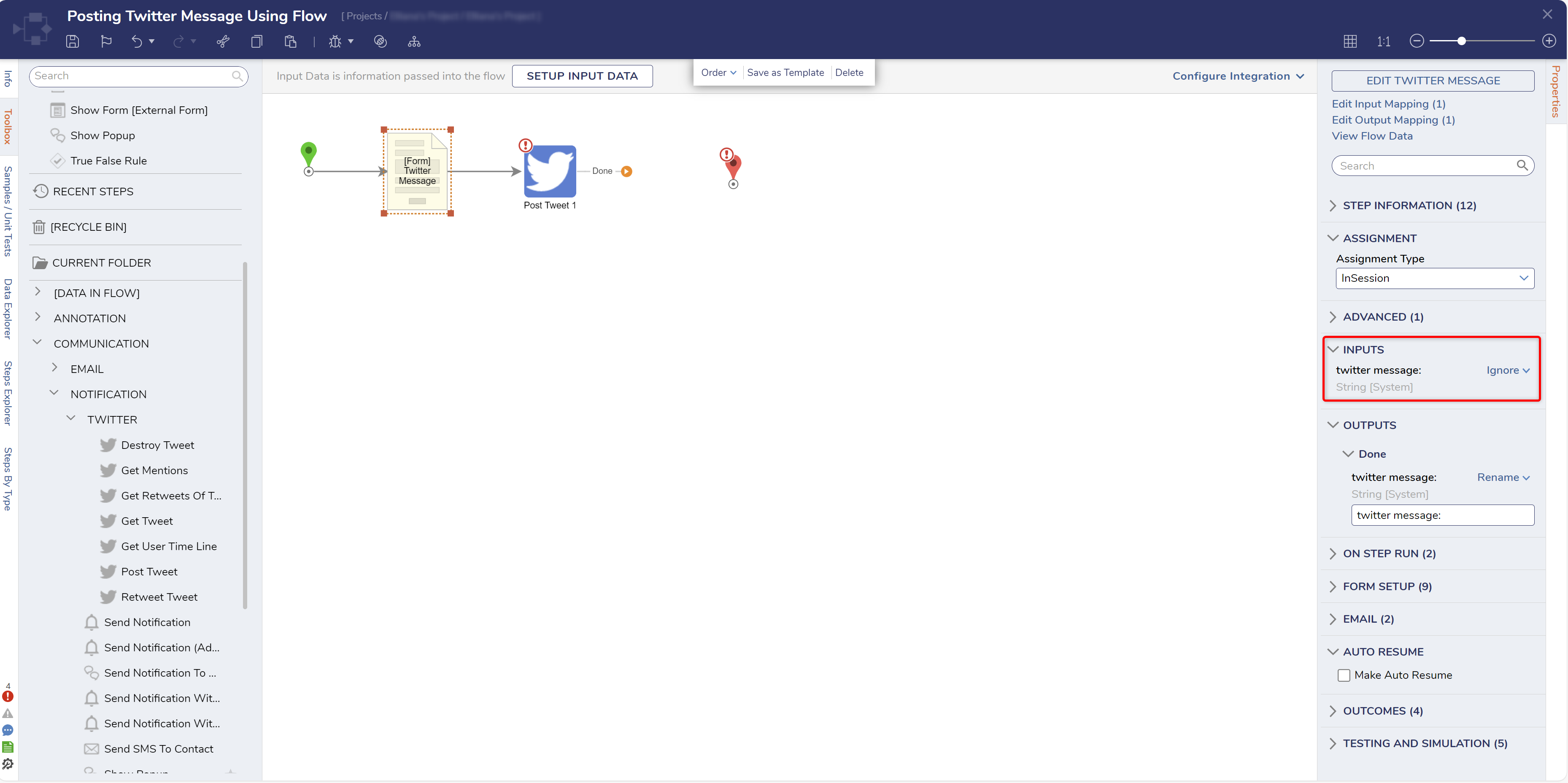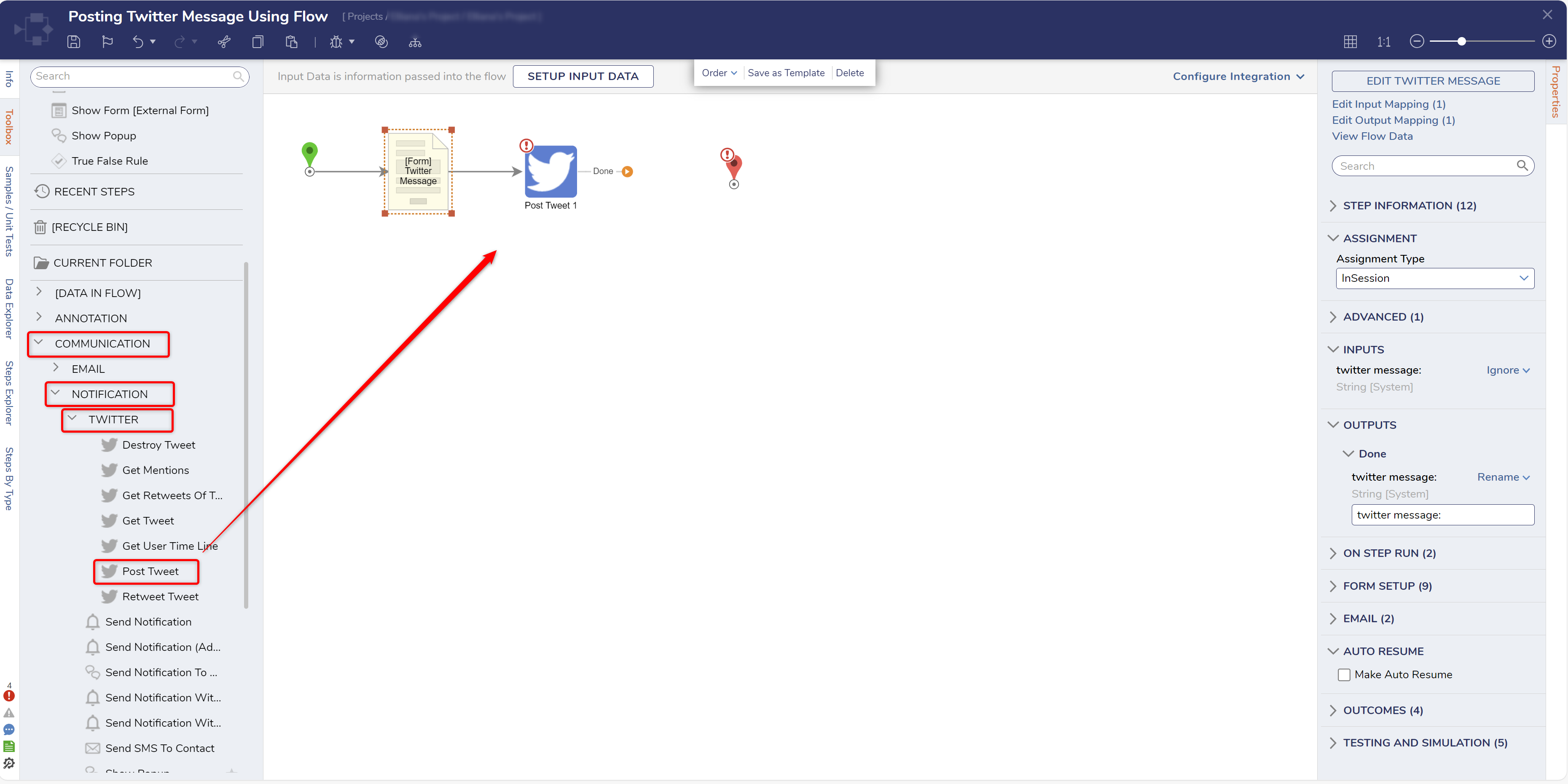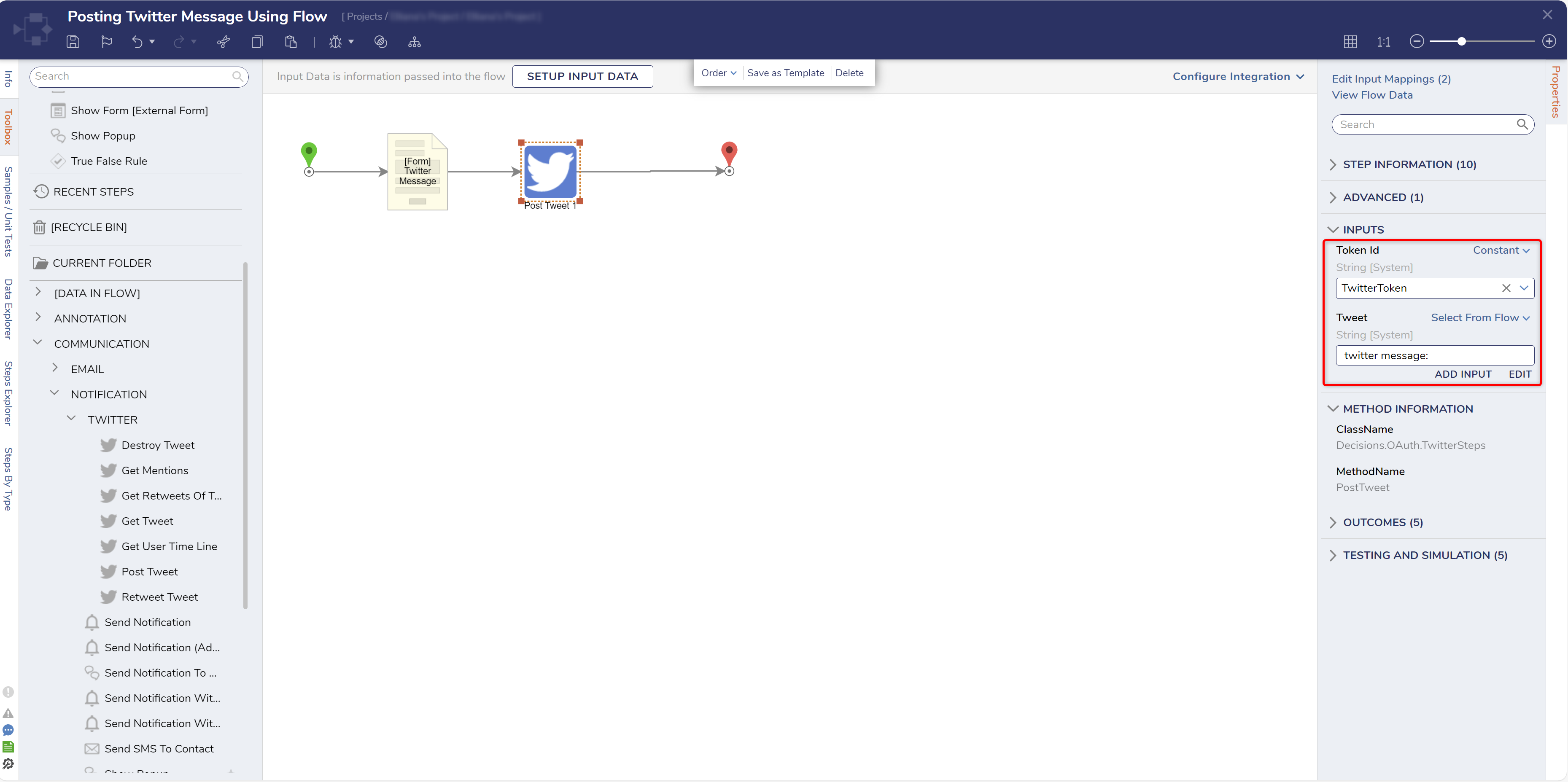Posting a Twitter Message Using a Flow
In the example, build a Flow that displays a Form for entering a Tweet.
Once the user enters the message and clicks Done, the Post Tweet component uses Integration with the Twitter API to post the tweet.
Begin by creating a Flow in a Designer Folder and adding a Show Form step.
Configure the Form by adding a Text Box component along with a button, as such.
Save and Close the Form to save any changes and return to the Flow Designer.
Then, from the Show Form step's Properties tab, change the mapping for the Form's Input to Ignore; this will allow users to pass in their submitted String into the Form.
Next, attach a Post Tweet step, from the Step Toolbox > Communication > Twitter Folder, to the outcome path of the Form.
Then, connect the outcome path of that step to End step.
Next, from the Properties tab for the Post Tweet step, define the token Id Input by Constant mapping in the name of a user-defined OauthToken Id. This Input tells the Flow which Twitter API to interact with.
After defining the 'token Id', map in the tweet Input; this Input is used to determine the text that will be tweeted out on the Twitter Account affiliated with the token Id. To utilize the Input from the Show Form step, Select From Flow map the Output of the Form step, to the tweet Input.
Finally, Save and Close the Flow.
from: https://documentation.decisions.com/v9/docs/posting-a-twitter-message-using-a-flow