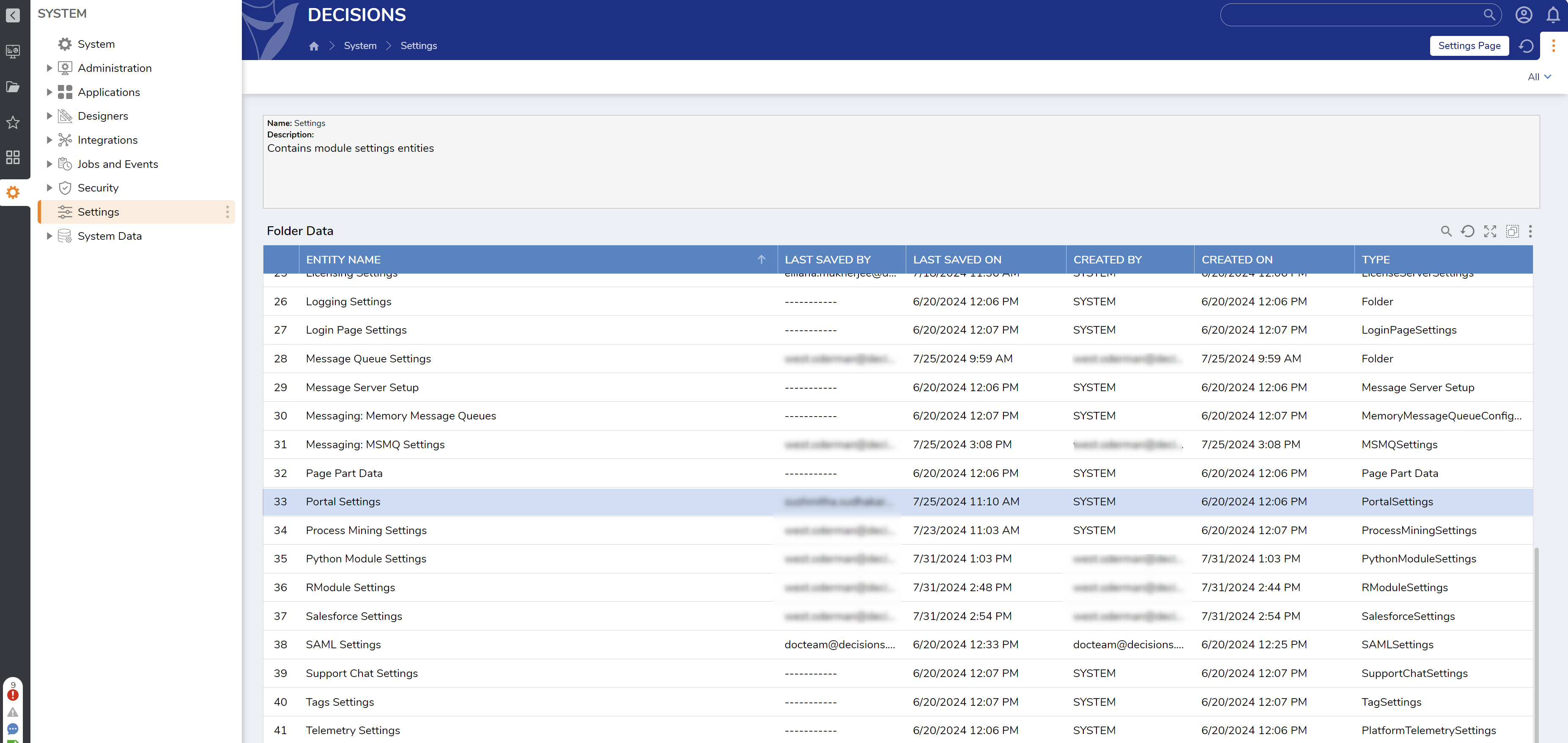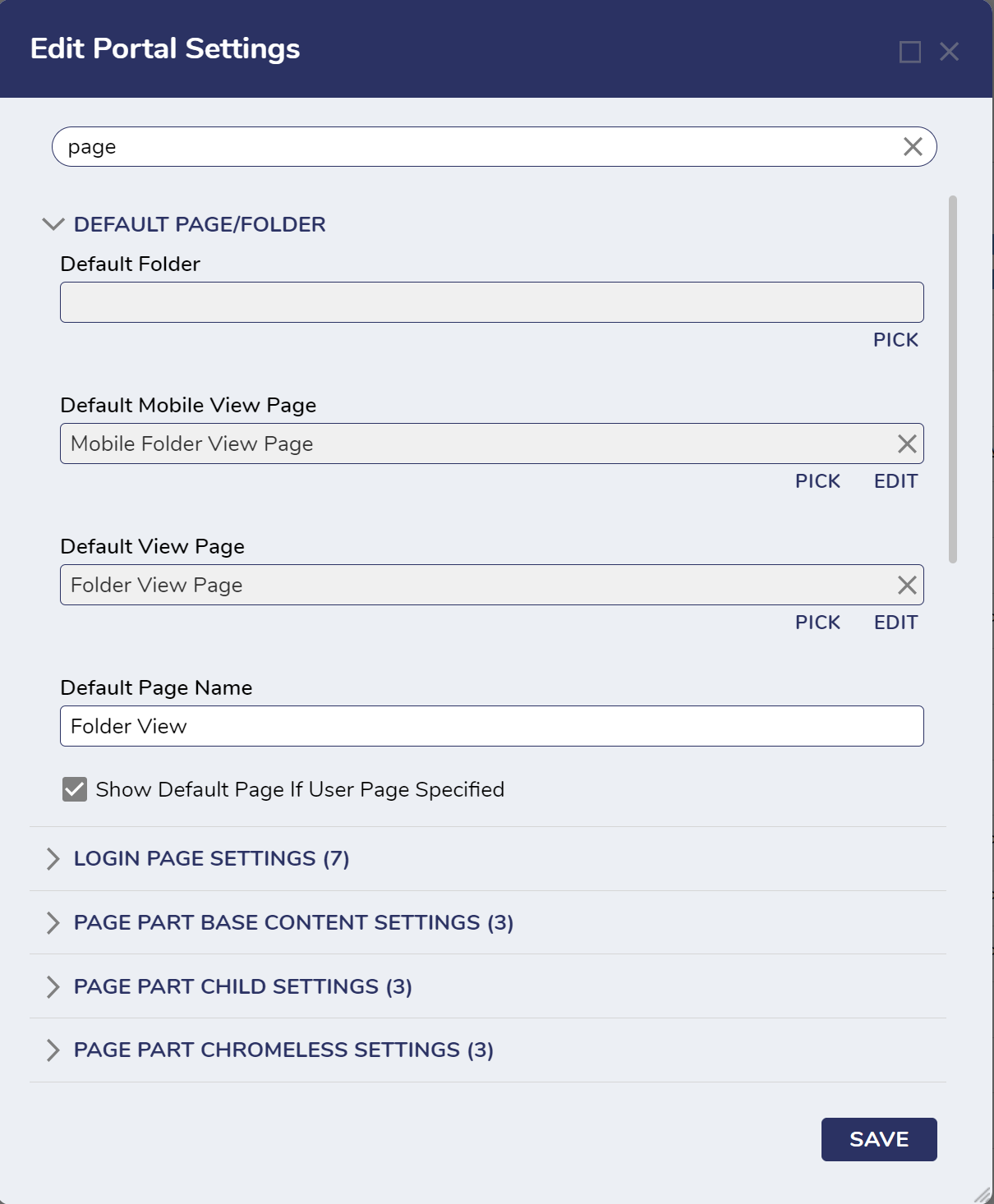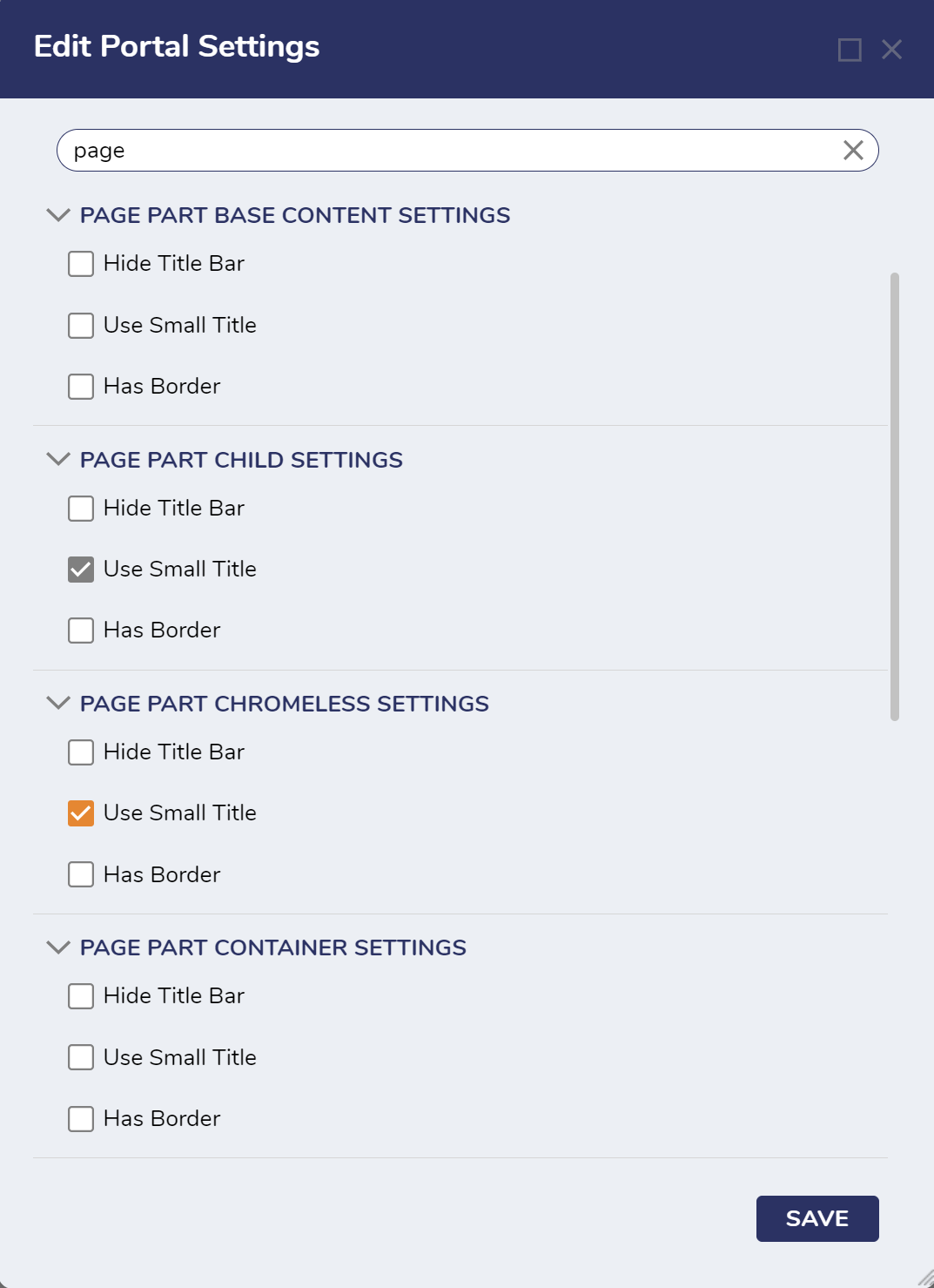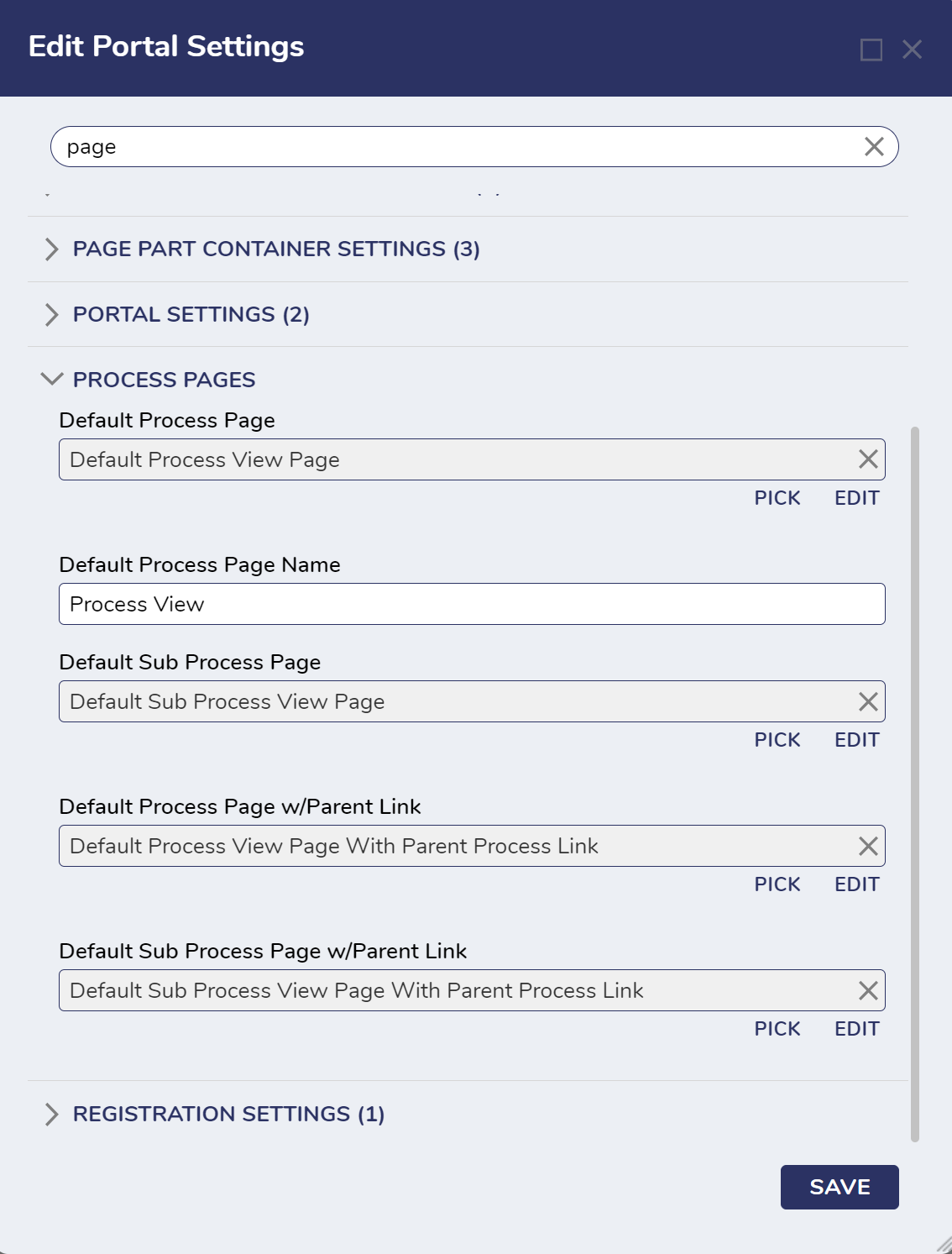Portal Page Settings
in Pages
1 In the Decisions Studio, navigate to System > Settings.
2 Locate and select Portal Settings in the list.
3 Search for 'Page' in the search bar and locate the settings related to Page configurations, as shown in the screenshot below.
4 The PAGE PART settings change how the specified Page parts appear when shown in the Decisions Portal. This includes options like how the title bar will appear or if a border is applied.
5 Save the settings to apply the configurations immediately.
0