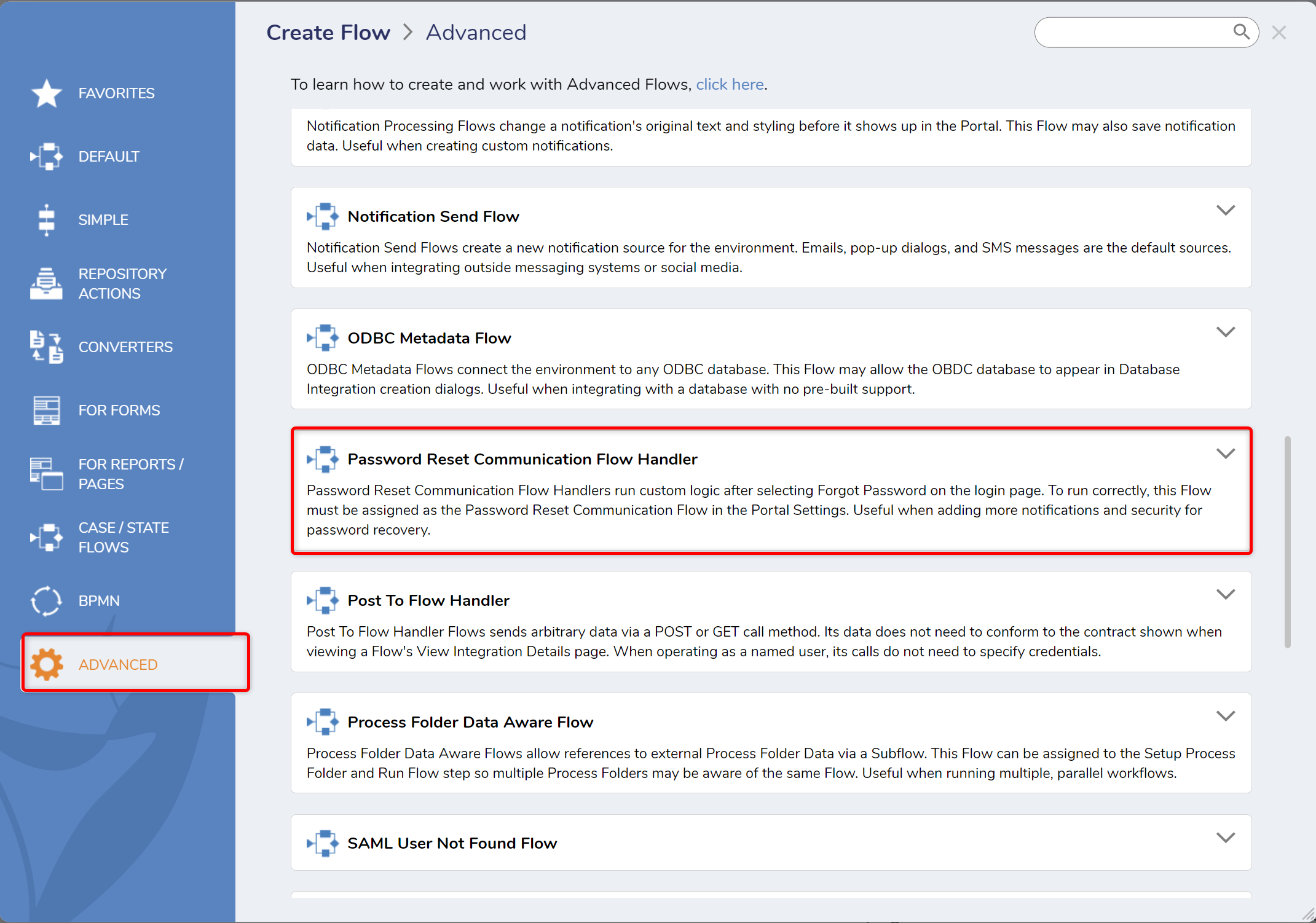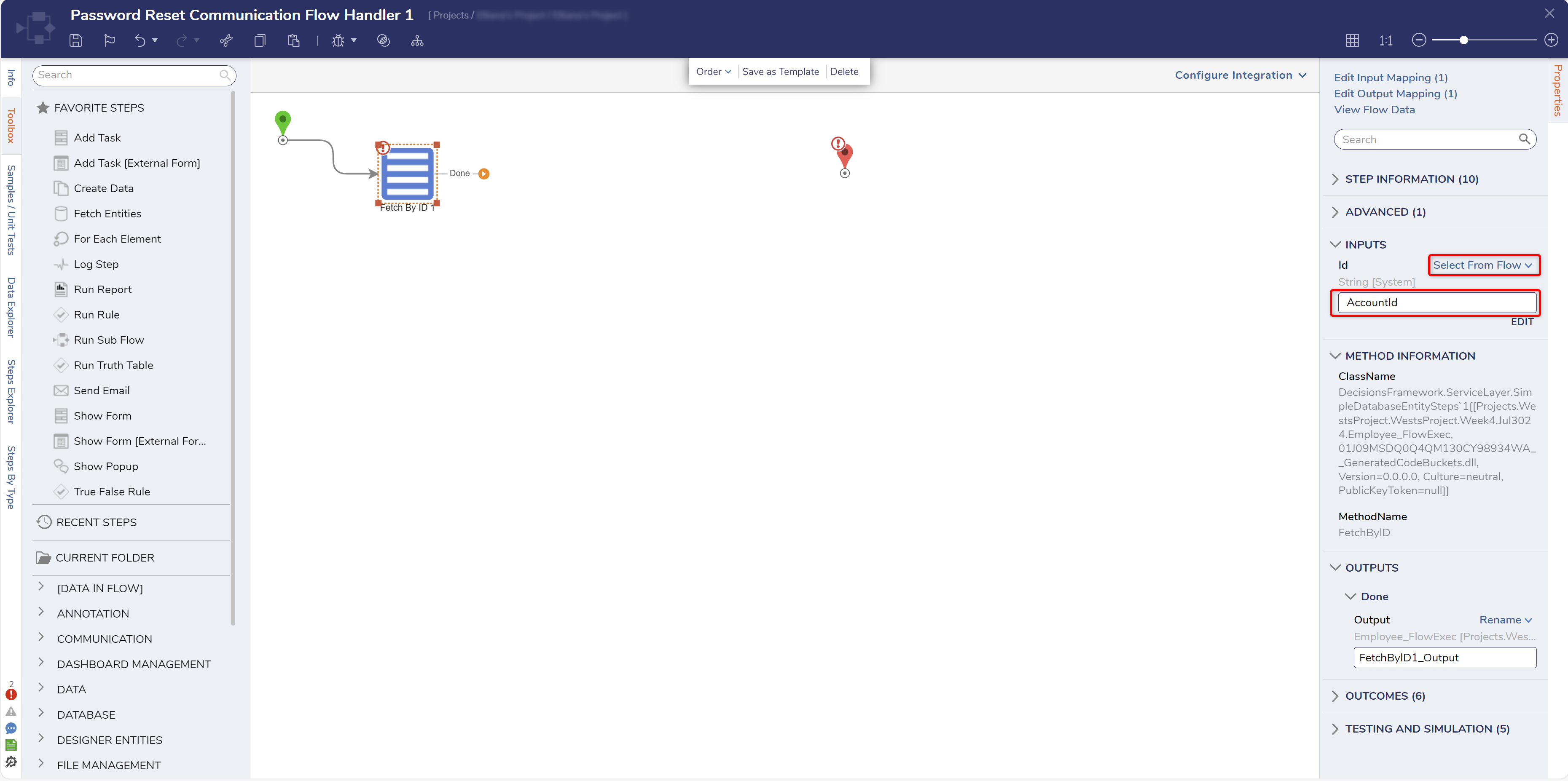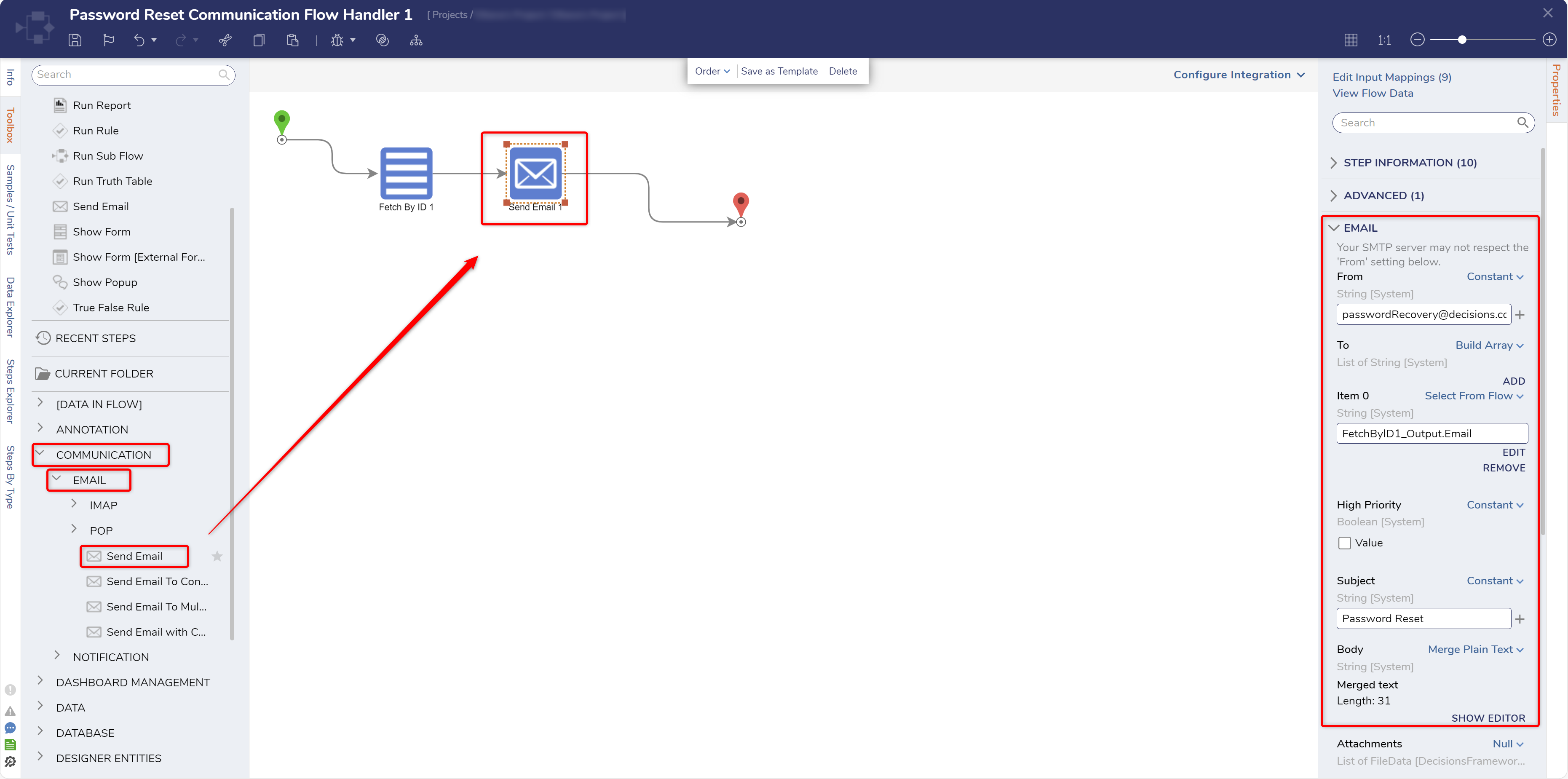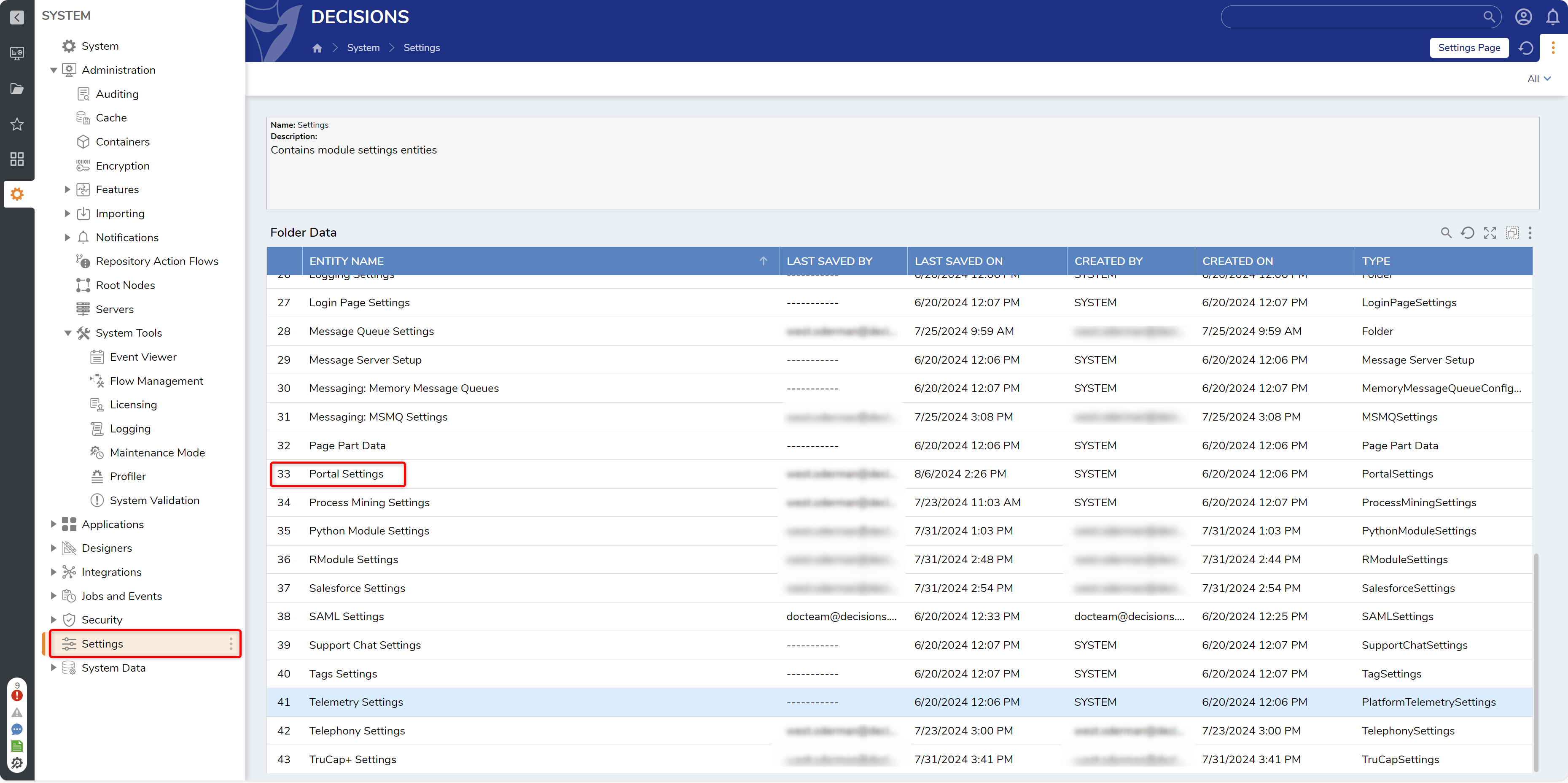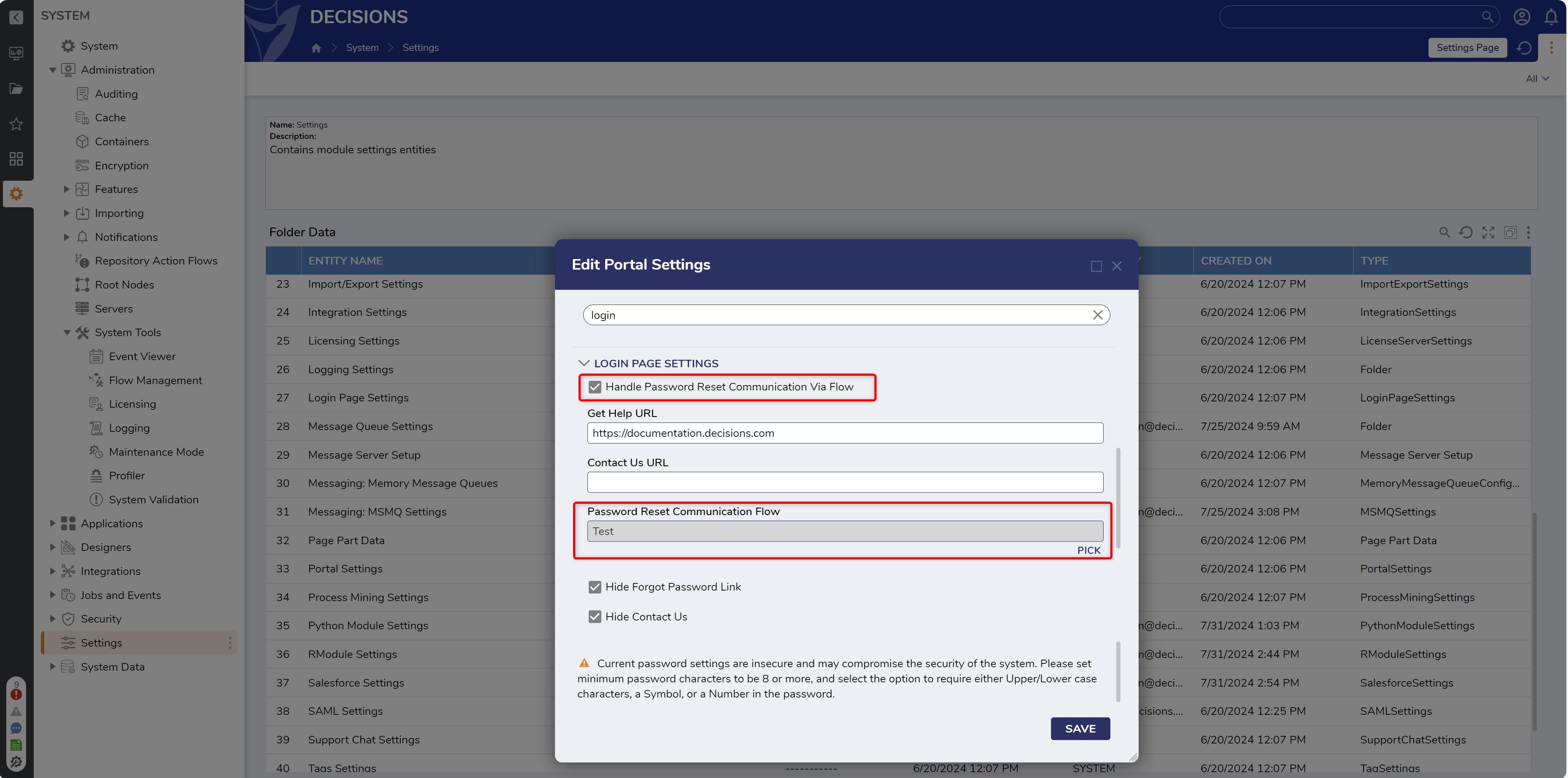Password Reset Flow
1 Create a new Flow. When creating the Flow, select the Advanced tab and search for the Password Reset Communication Flow Handler.
2 In the step toolbox, expand Integration > Internal Services > Account Services and select the GetByID step. For the input, use Select from Flow and choose the AccountId.
3 In the Toolbox, expand Communication > Email and place the Send Email step in the workspace. Configure the inputs for the Send Email step, using the outputted account from the GetByID step for the To input.
4 Once the steps have been configured, Save and close the Flow.
5 In the Portal, open System > Settings and select Portal Settings.
6 Under the Login Page Settings header, check Handle Password Reset Communication Via Flow, a picker should appear. Choose the handler flow that was created.
from: https://documentation.decisions.com/v9/docs/password-reset-flow