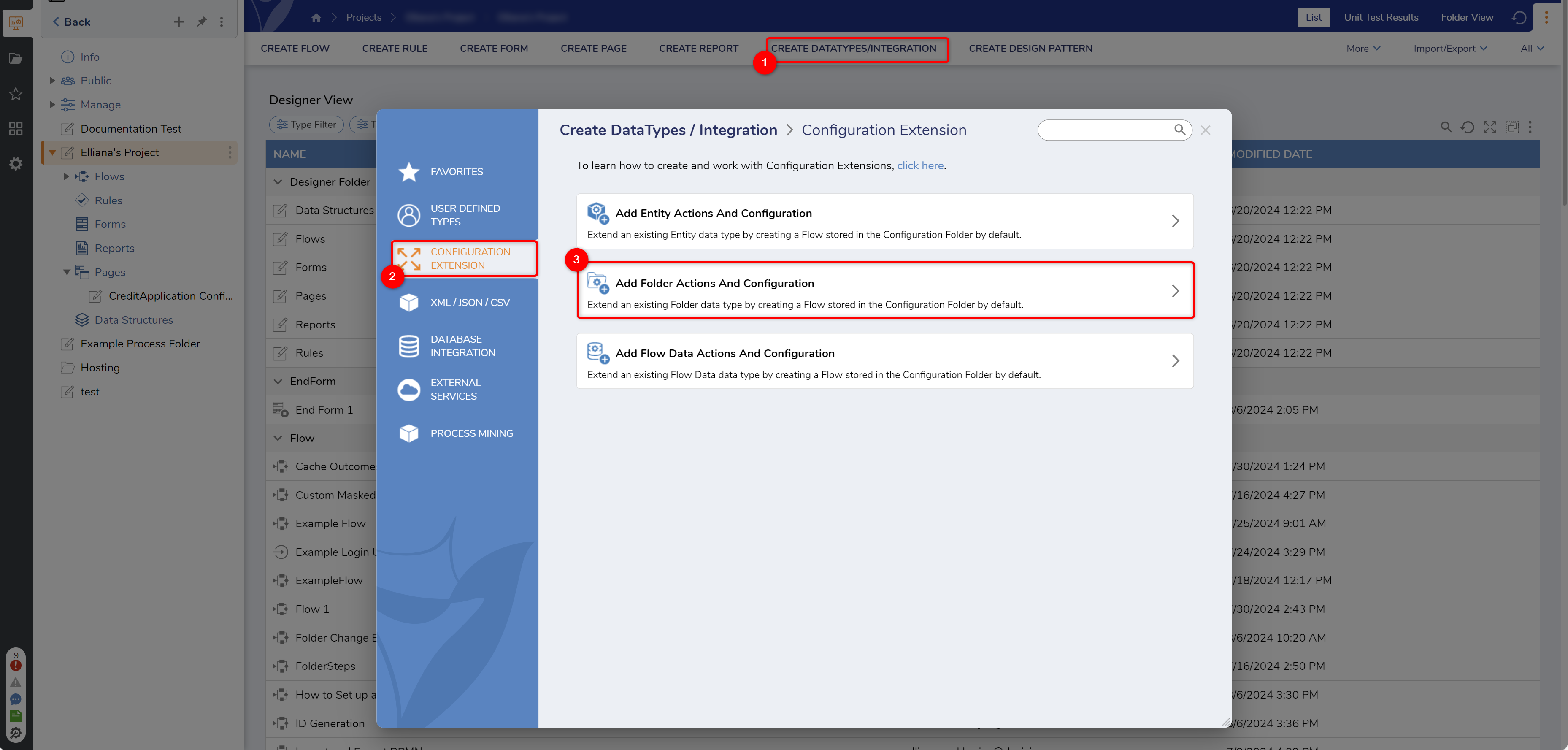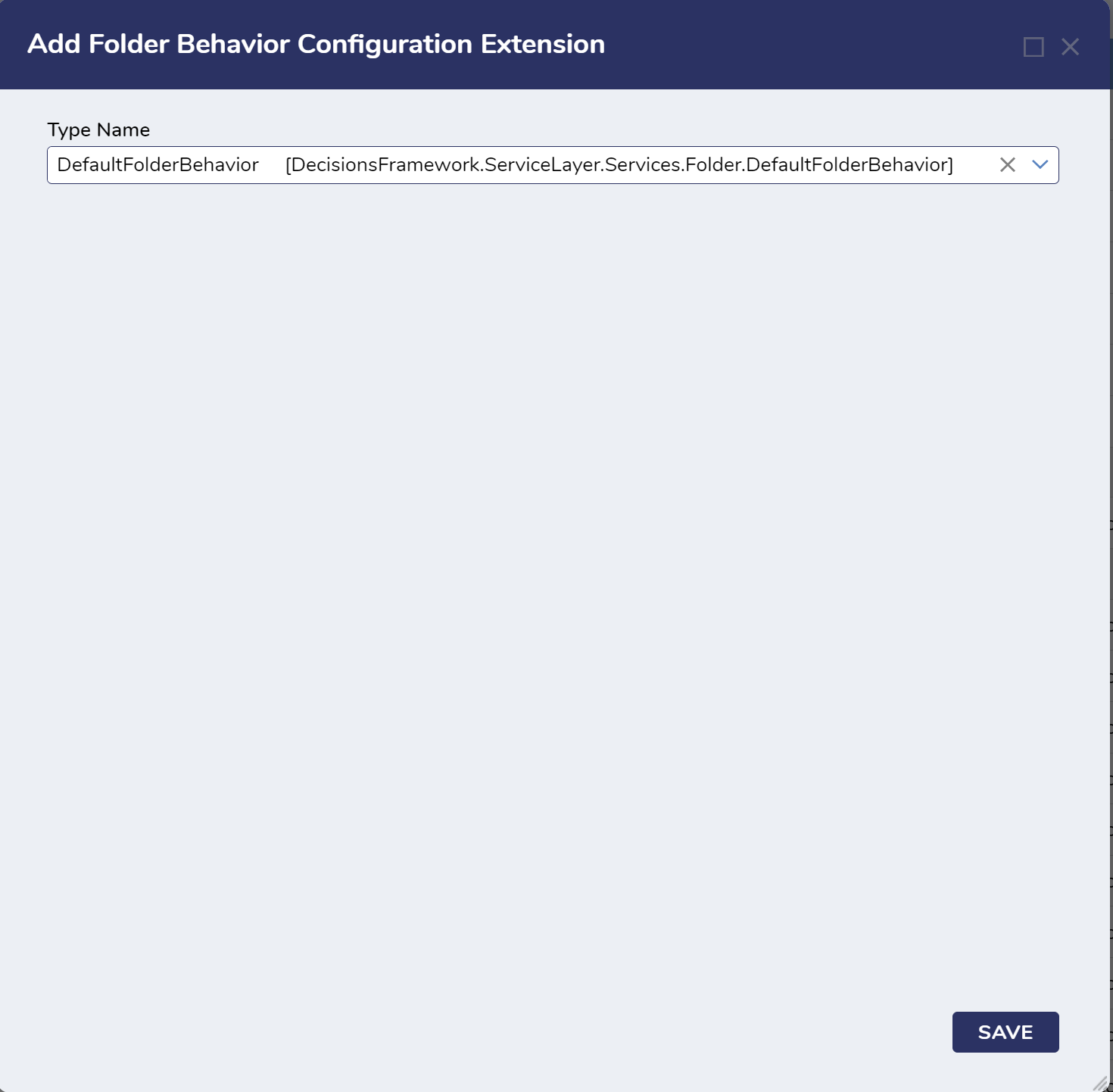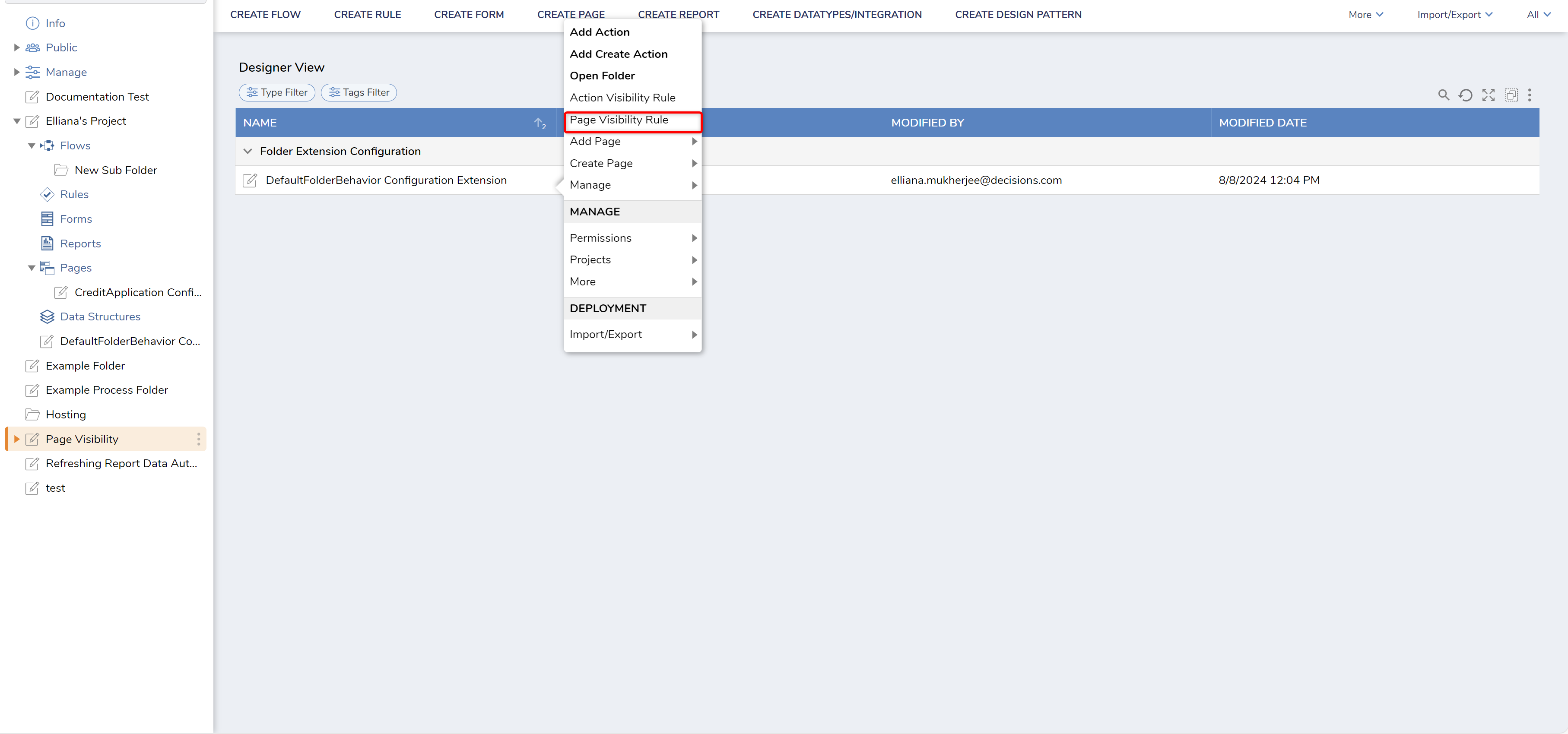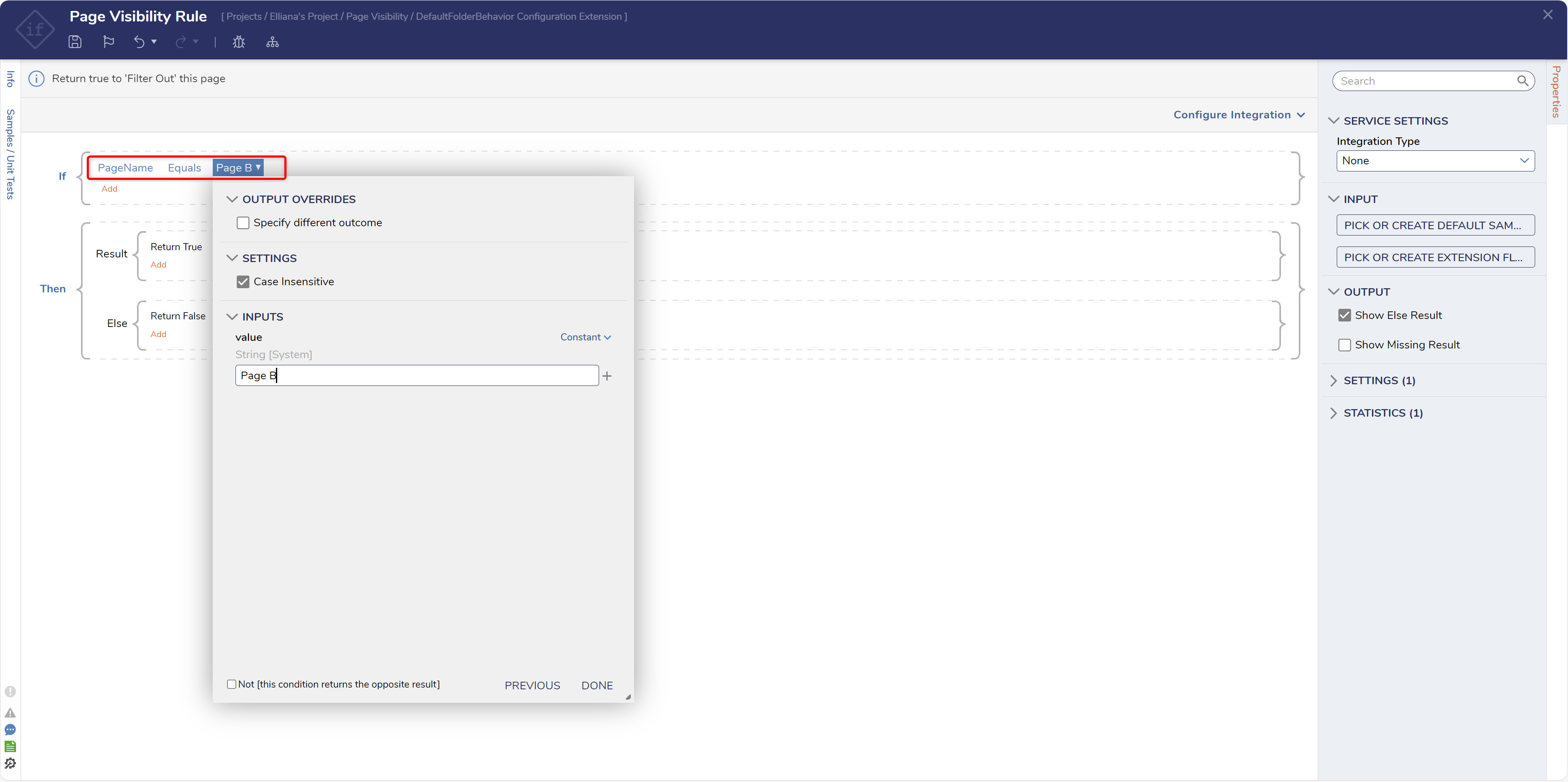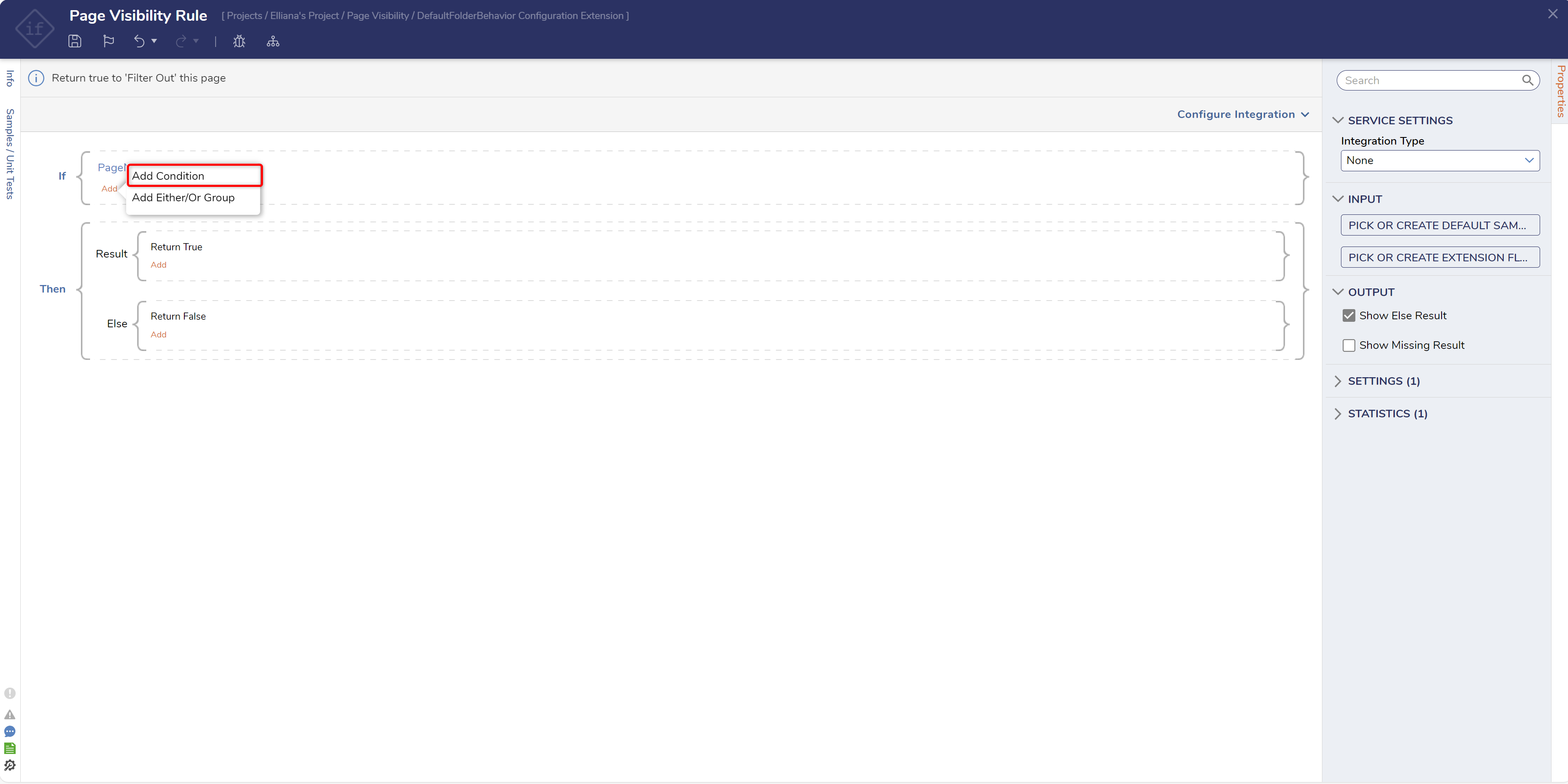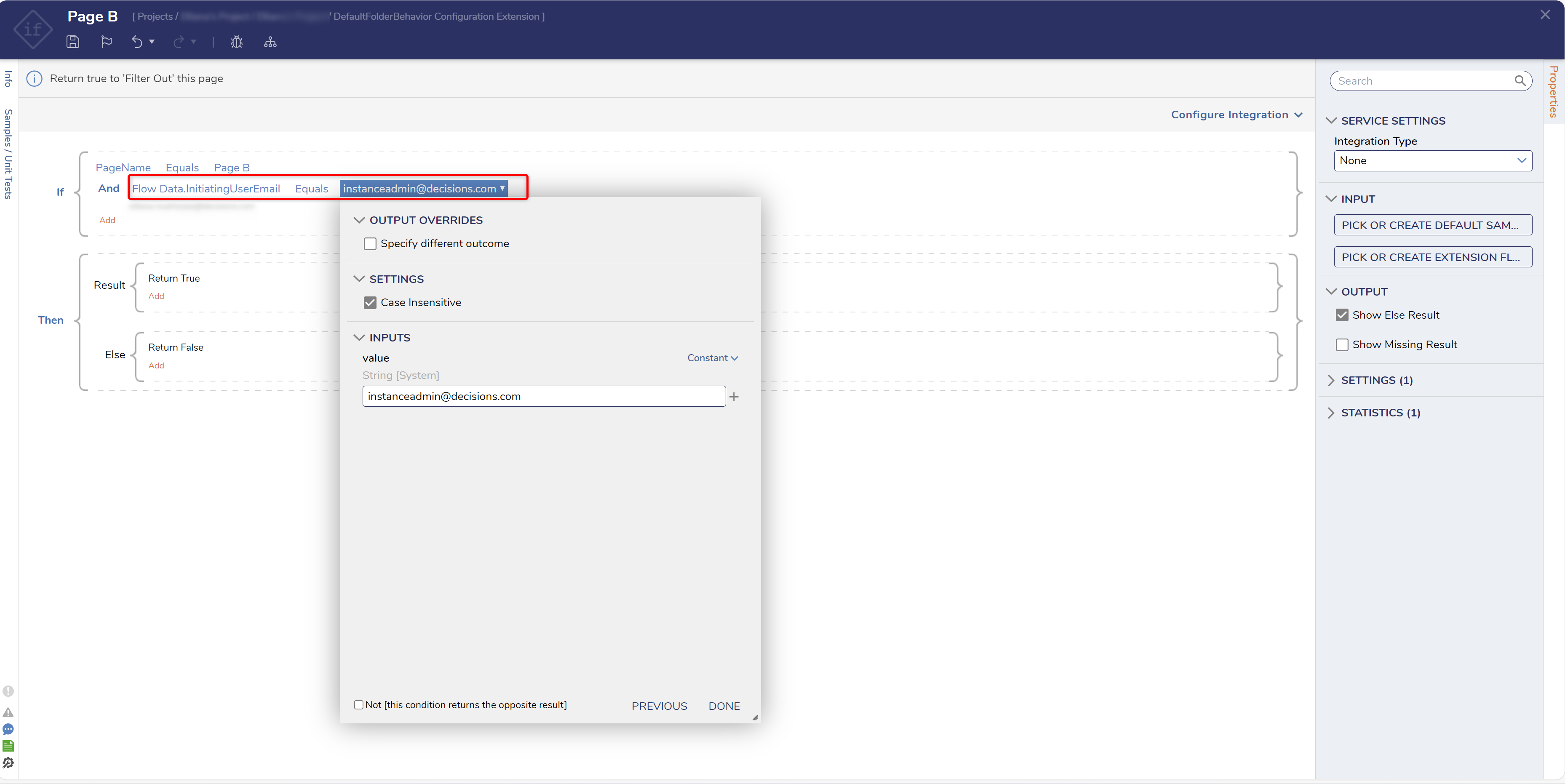Page Visibility Rule
1 From a Designer Project select the CREATE DATATYPES/INTEGRATION button from the Global Action Bar. In the resulting window, from the Configuration Extension category, select Add Folder Actions And Configuration.
2 From Add Folder Behavior Configuration Extension, enter "Default", then select DefaultFolderBehavior [DecisionsFramework], in the Type Name box, and click SAVE.
3 Right-click the DefaultFolderBehavior Configuration Extension Folder and select Page Visibility Rule.
4 In the resulting Page Visibility Rule Designer, build the If statement in a way that defines which Page will be hidden (for example "PageName Equals [Page Name]").
5 While still in the If statement, click Add > Add Condition.
6 Click Select Data Element and select Flow Data > InitiatingUserEmail. Under the Verb, select Equals, and then under [empty string], Constant map the Email for the desired Account that will be hidden.
7 Save and close the Page Visibility Rule.
from: https://documentation.decisions.com/v9/docs/page-visibility-rule