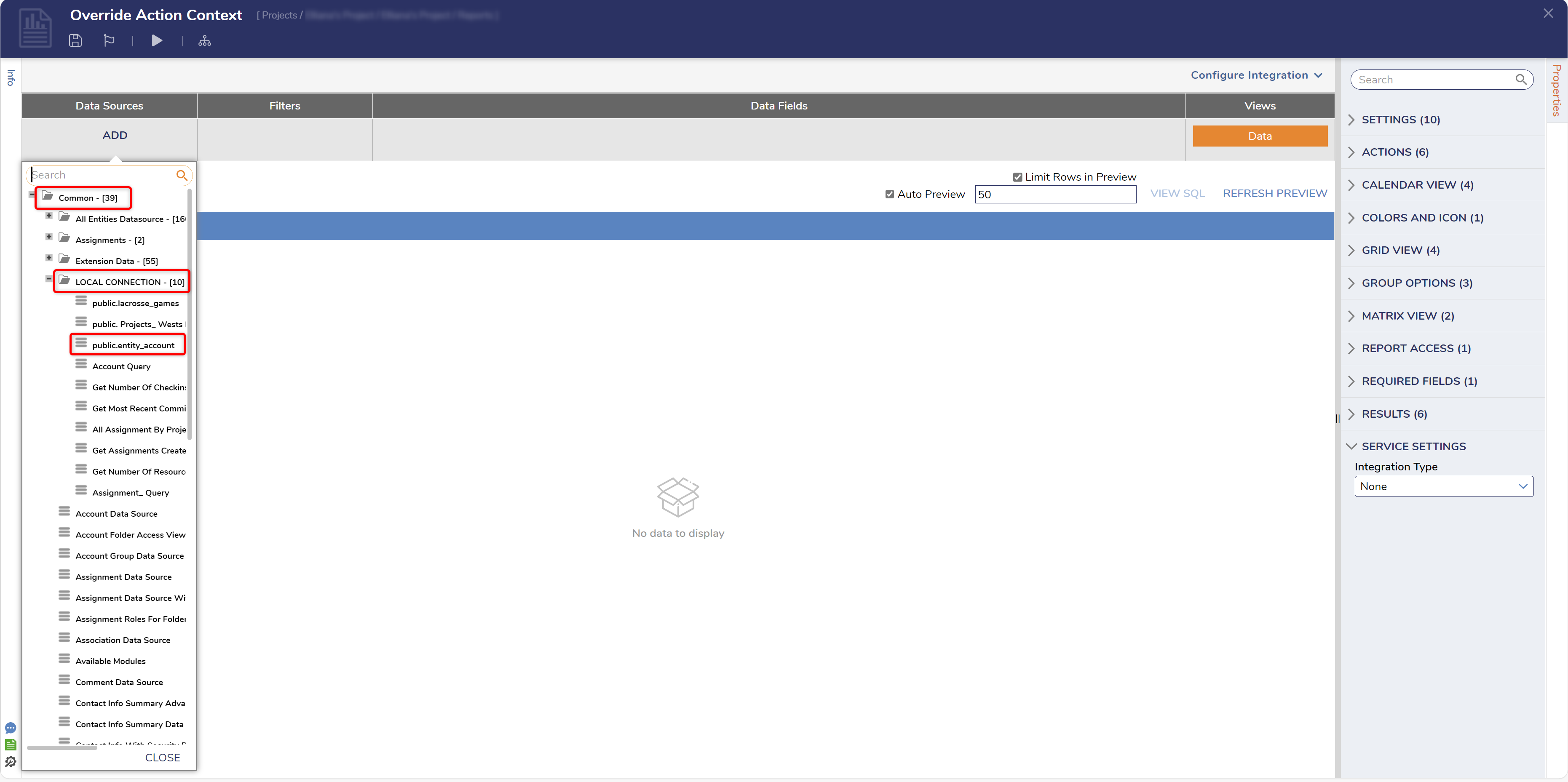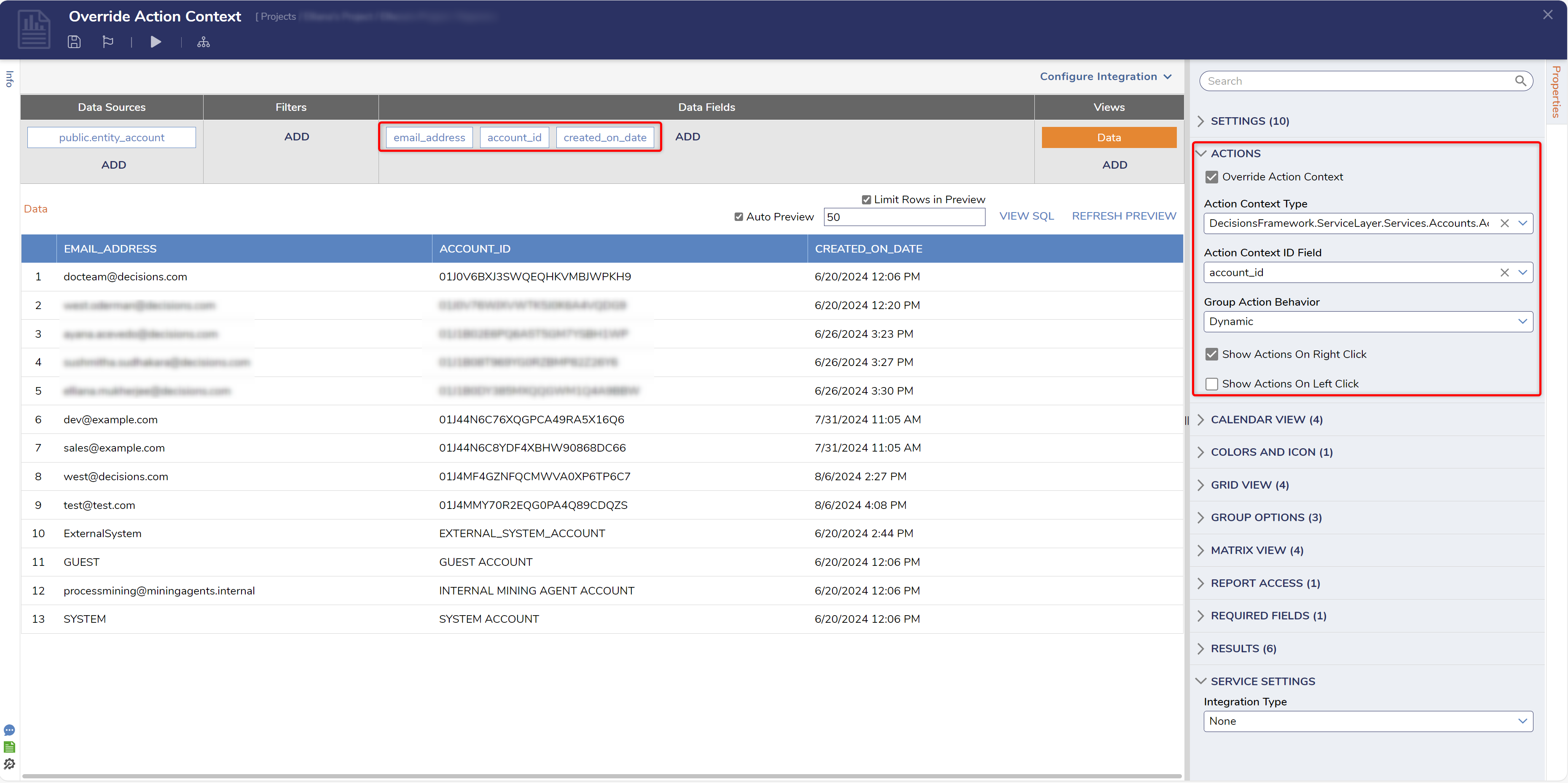Overriding Action Contexts on Reports
2 Under Data Source, expand Common > LOCAL CONNECTION and add the dbo.entity_account table as the Data Source.
3 Add desirable columns from the Data Source to populate Report with Data.
4 If the Report is saved and run, there will be no Actions on the Data. To add Account actions to the Data, in the Properties panel under Actions, check Override Action Context.
5 Search for 'account' in the Action Context Type drop-down and pick DecisionsFramework.ServiceLayer.Services.Accounts.Account.
6 Next, pick account_id for the Actions Context ID Field drop-down. This completes the Report design.
7 Select Run Report. Right-click any Row Data on the Report to view the now available Account Actions.
from: https://documentation.decisions.com/v9/docs/overriding-action-contexts-reports