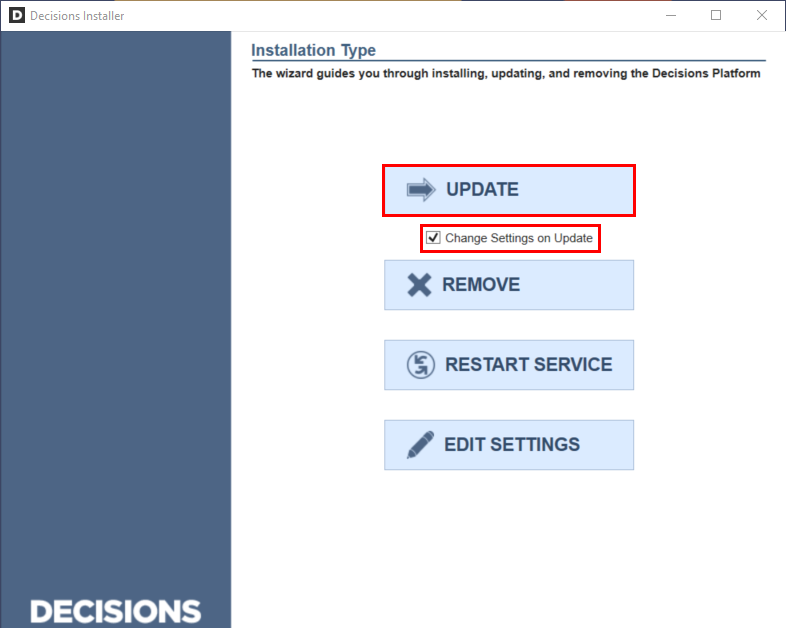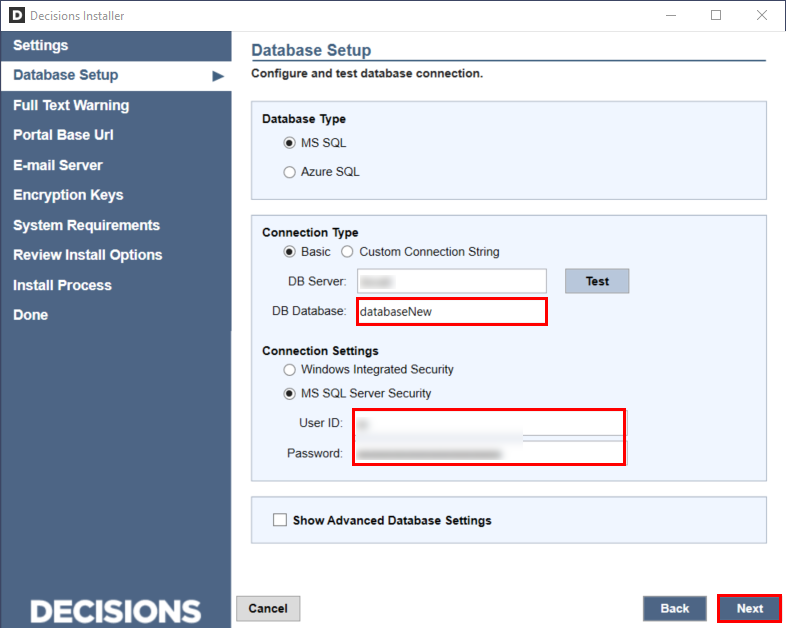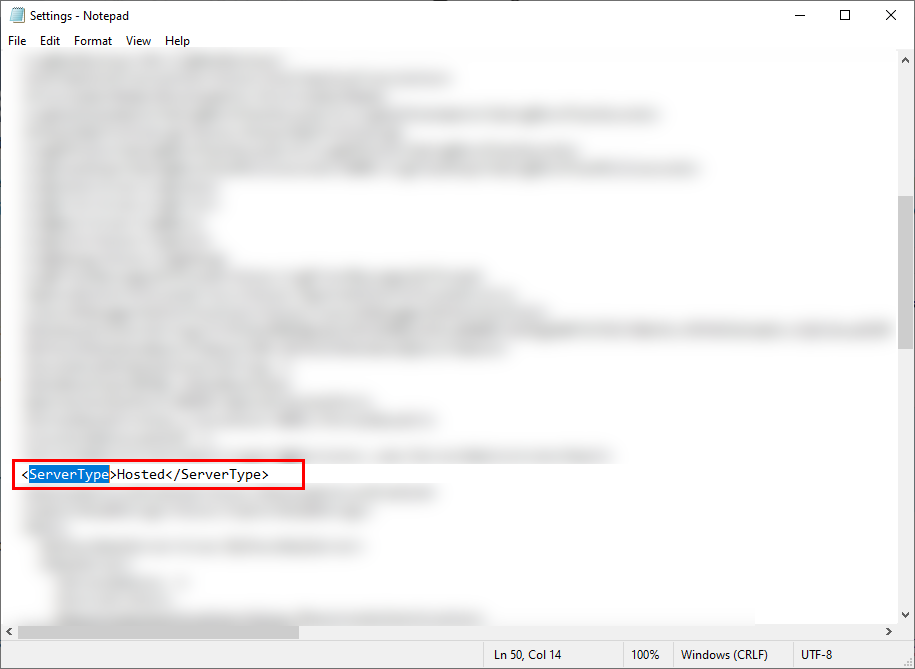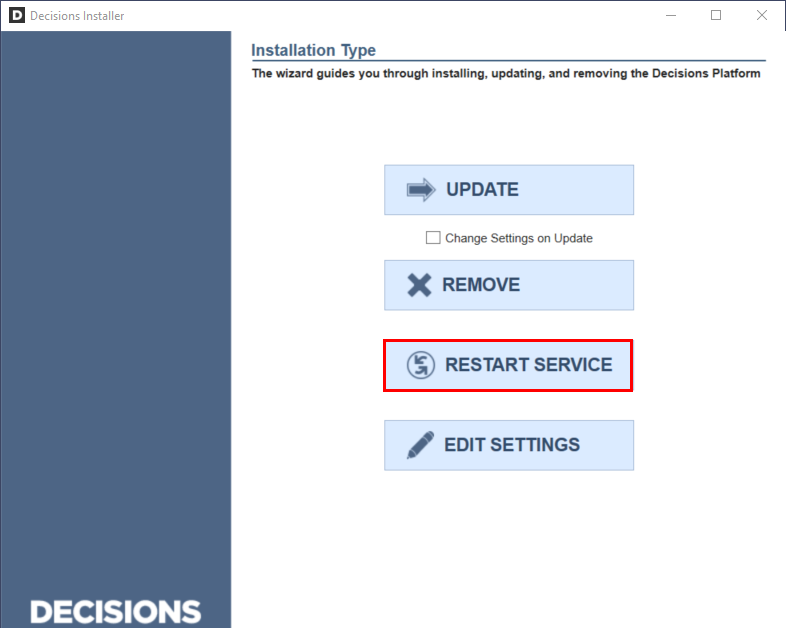Migrating a Control Instance and Tenants to New Databases
1 From the File System, restore the desired database Backup file in SQL Server Management Studio (SSMS).
2 Run DecisionsServerInstaller.exe.
3 Check the Change Settings on Update box, then click UPDATE.
4 Proceed through setup until the Database Setup step is reached; if migrating to a pre-existing database, match the DB Database to the exact name of the database being restored. If creating a new database, choose a unique name that begins with a letter.
5 Reset the Admin Account.
Resetting the Admin Account may require running the Emergency Password Reset Tool. The "admin@decisions.com" account can be reset from the database backup since it exists in most instances. If this does not work, navigate to SSMS and run the following Query to determine what Admin Account to reset.
select ea.email_address, eg.entity_name, ea.authentication_type, ea.can_use_portal,ea.is_active, * from entity_account as ea join account_group_join as agj on ea.account_id = agj.account_id join entity_group as eg on eg.group_id = agj.group_id where eg.entity_name = 'Administrators' and ea.authentication_type = 'Password'
Resetting the password will allow access to the database; the Control Instance is now set up on a different database than before.
6 Reinitialize Tenants by opening Settings.xml in a text editor, locate the <ServerType> tag, and change the value from Standard to Hosted; Save then Exit the file.
7 Open DecisionsServerInstaller.exe, and select RESTART SERVICE to finish enabling the Multi-Tenant environment.