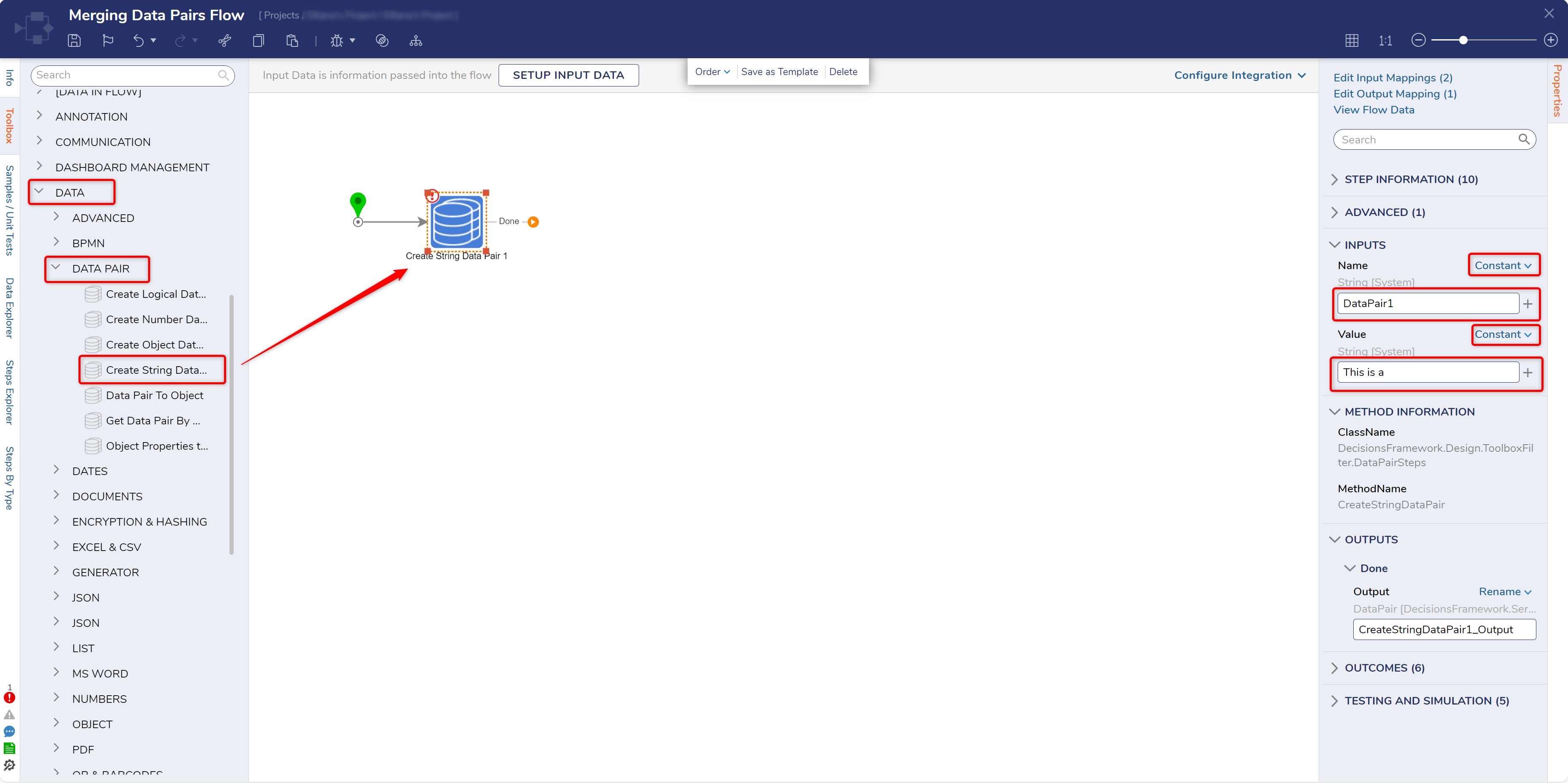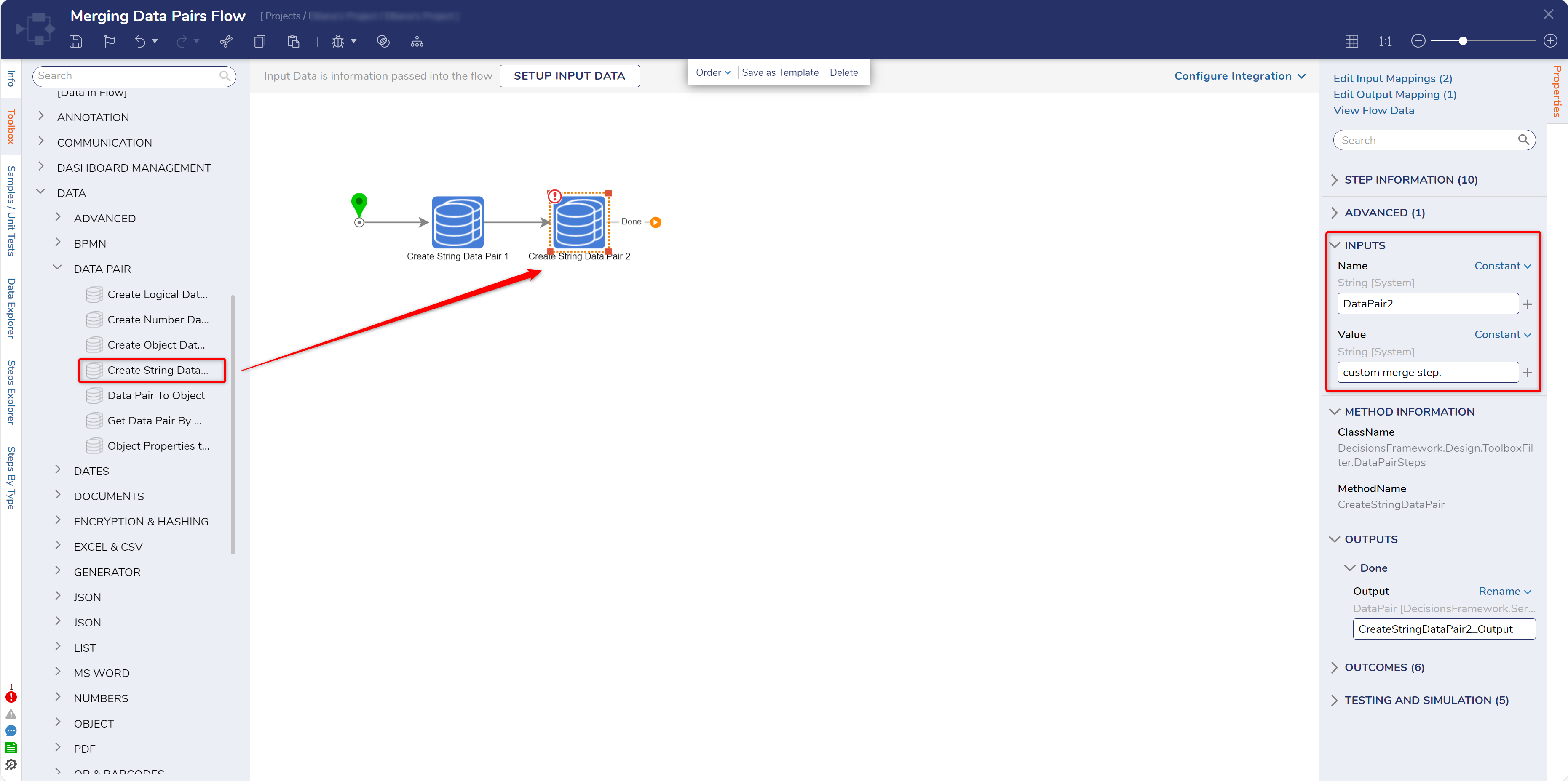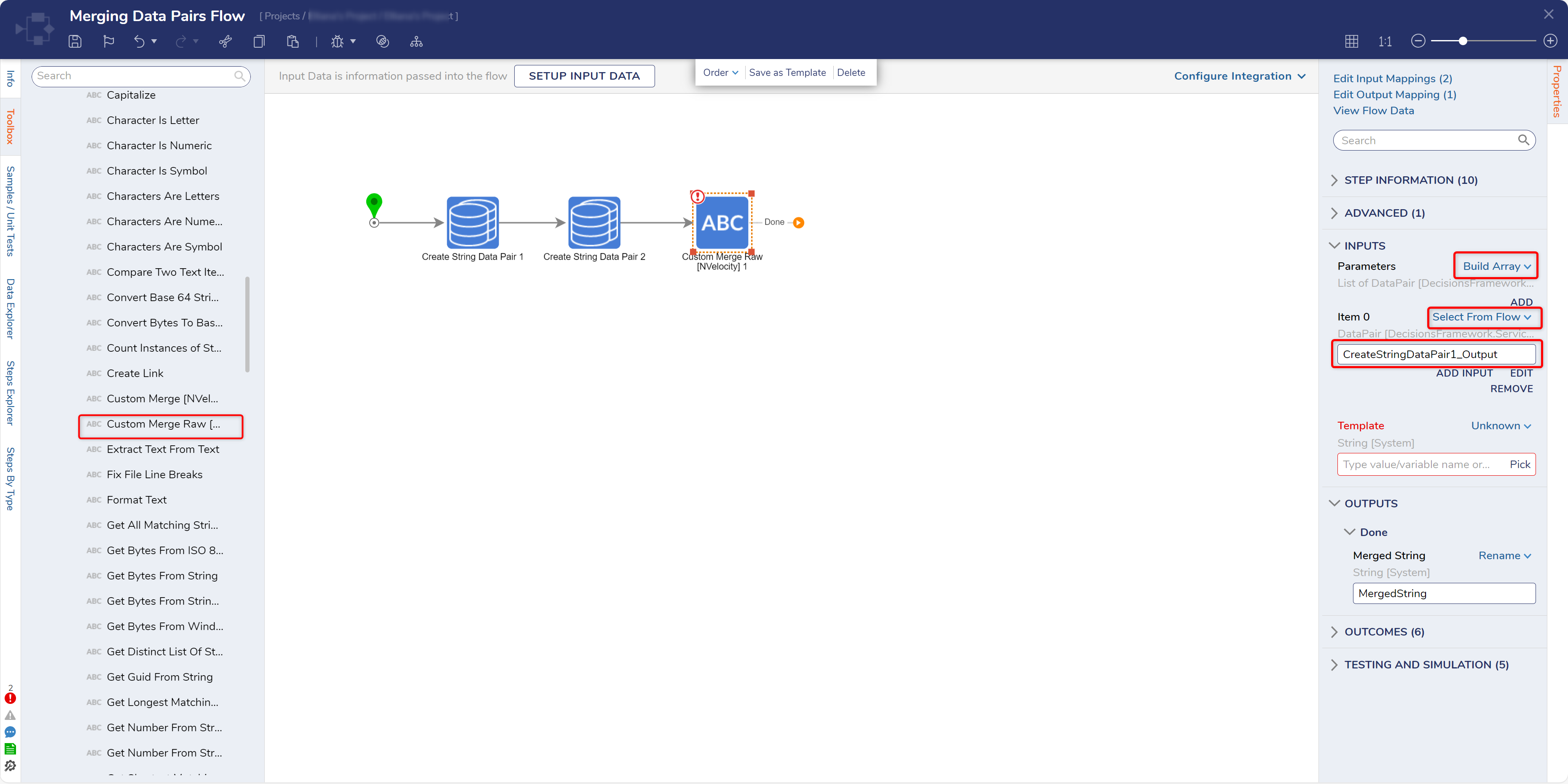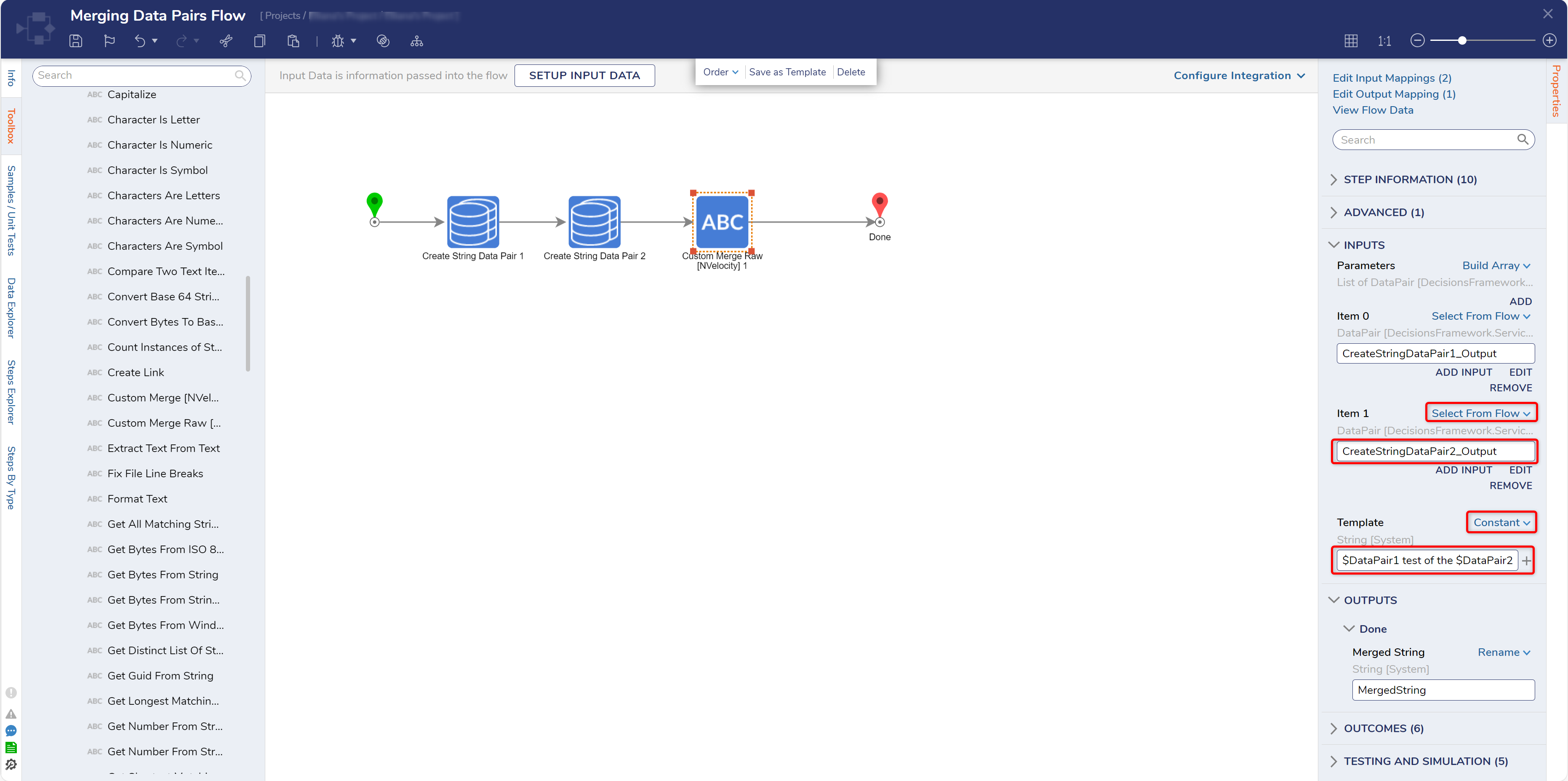Merging Data Pairs Using the NVelocity Merge Raw Step
1 From a Designer Project in Decisions Studio, select CREATE FLOW from the Global Action Bar, then CREATE a new Flow.
2 From the Flow Designer, navigate to Toolbox > DATA > DATA PAIR, attach a CreateString Data Pair step to the Start step.
3 Select the Create String Data Pair step to navigate to its Properties. Then under INPUTS, Constant map the desired Name; then Constant map "This is a" to the Value Input.
4 Attach an additional Create String Data Pair step to the Done path of the previously added one.
5 From the Properties of the newly added step, Constant map the desired Name, then Constant map "Custom Merge step." to Value.
6 From Toolbox > DATA > TEXT, attach a Custom Merge Raw [NVelocity] step, to the Done path of the second Create String Data Pair step and the End step.
7 From the Properties of the Custom Merge Raw step, set Parameters to Build Array. Then, Select From Flow map CreateStringDataPair1_Output to Item 0.
8 From the Properties tab for the Custom Merge step, under INPUTS > Parameters, click ADD. Then, map CreateStringDataPair2_Output to Item 1.
9 From the Template Input, Constant map the desired value utilizing a combination of text input and "$[nameofdatapair]" to define where the Data Pairs exist in the Template. For this example, map "$[firstDataPairName] test of the $[secondDataPairName]" to the Template Input.
10 Save the Flow, then if desired close via X.
from: https://documentation.decisions.com/v9/docs/merging-data-pairs-using-the-nvelocity-merge-raw-step