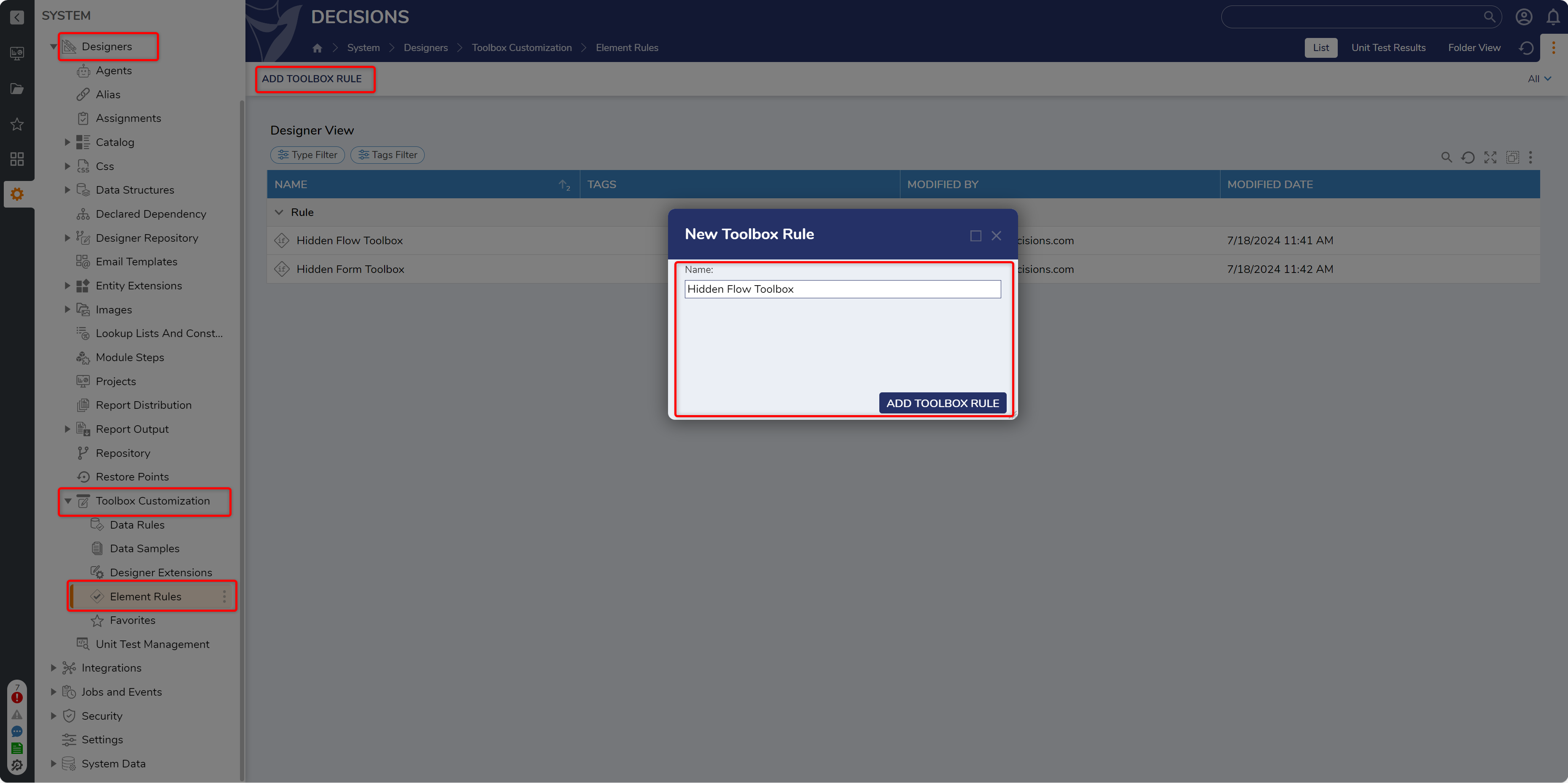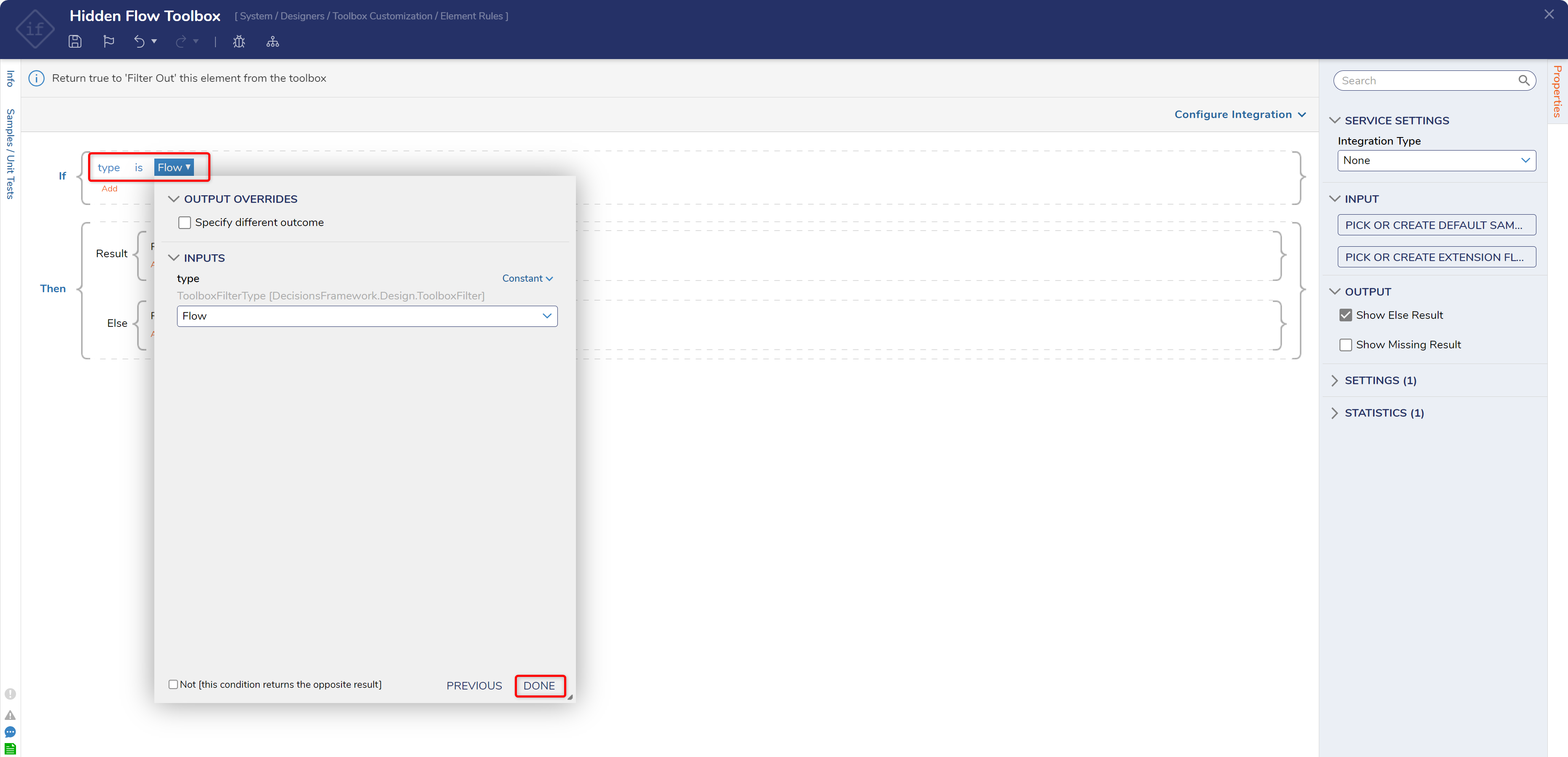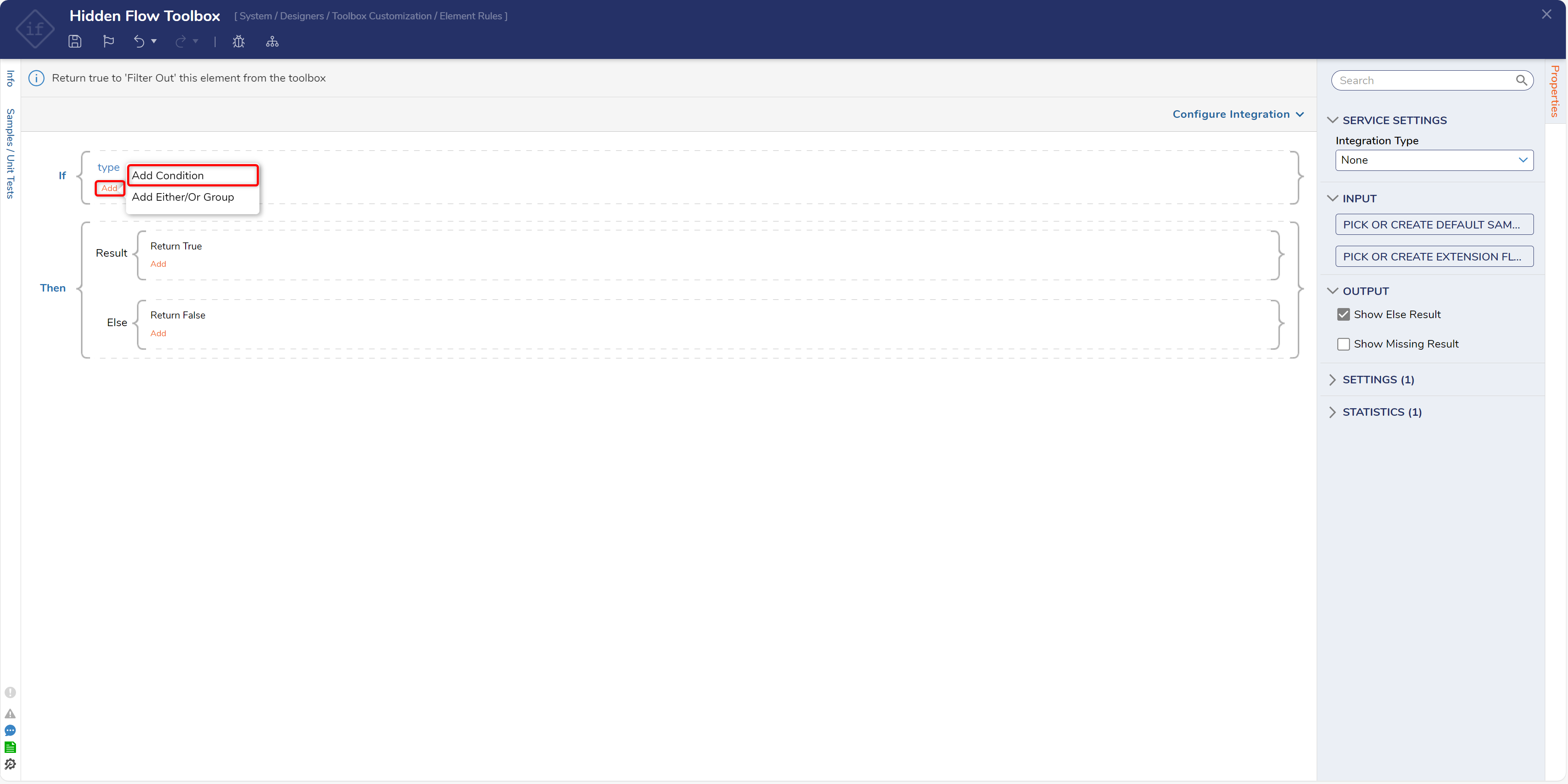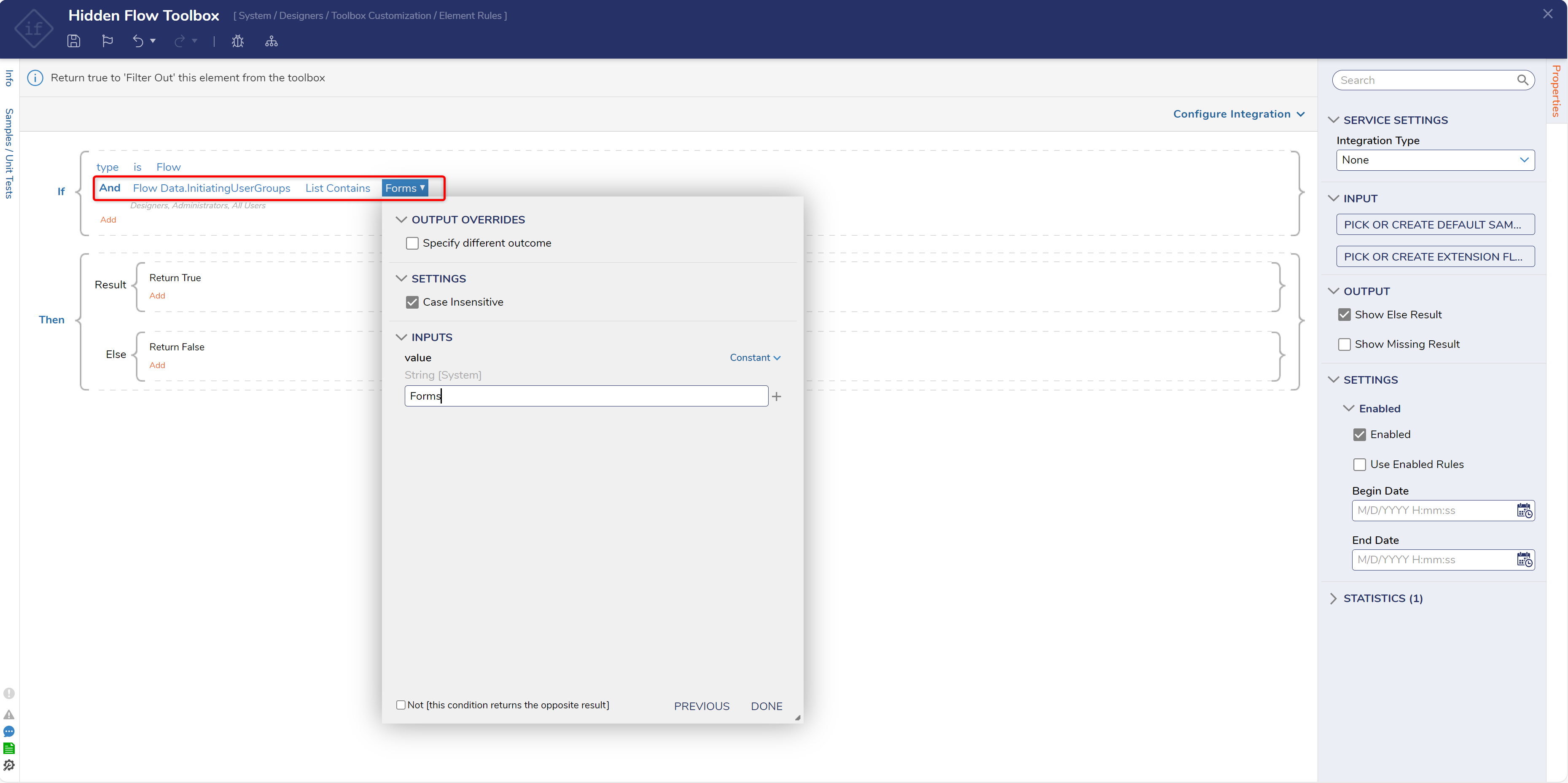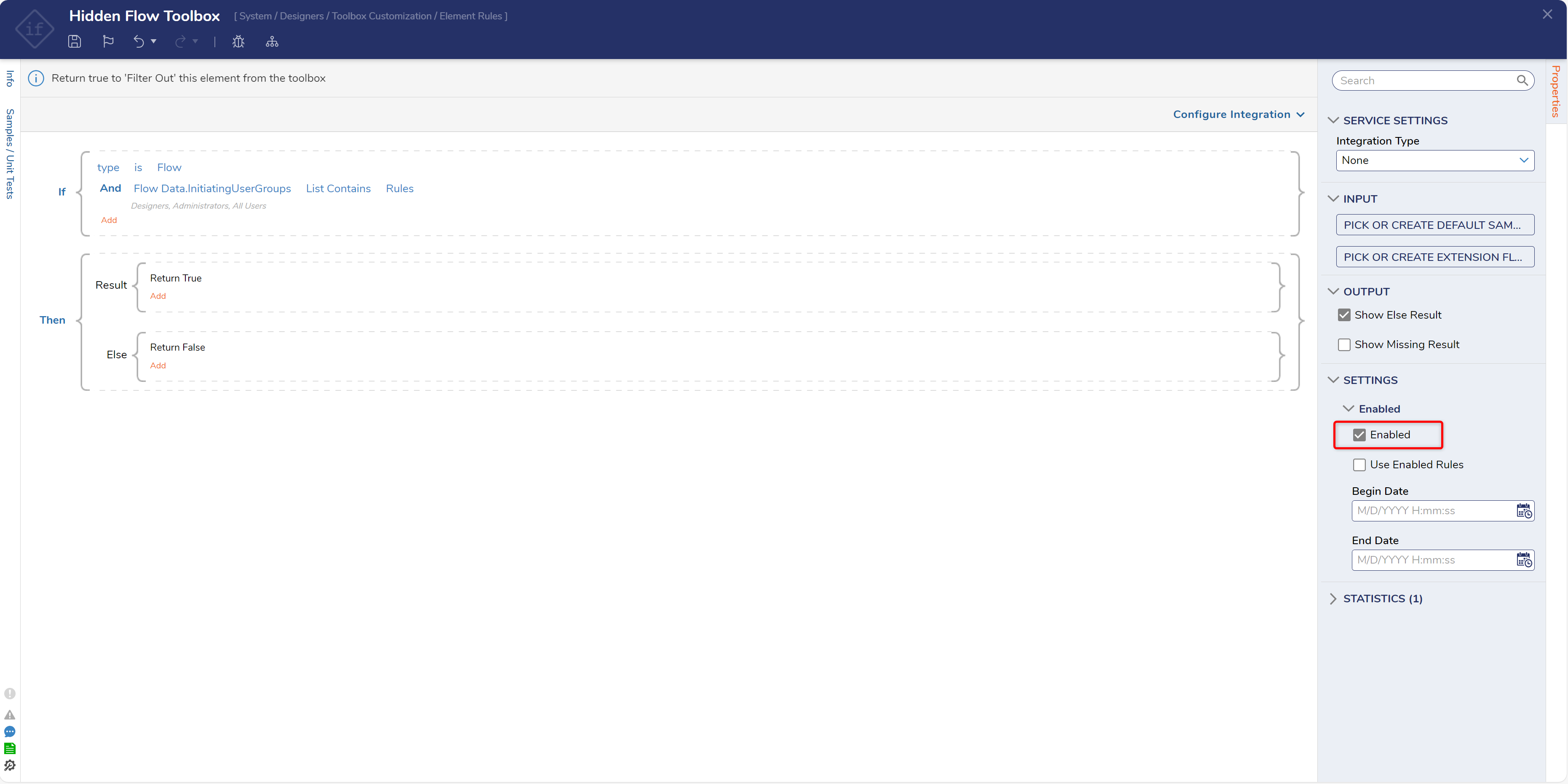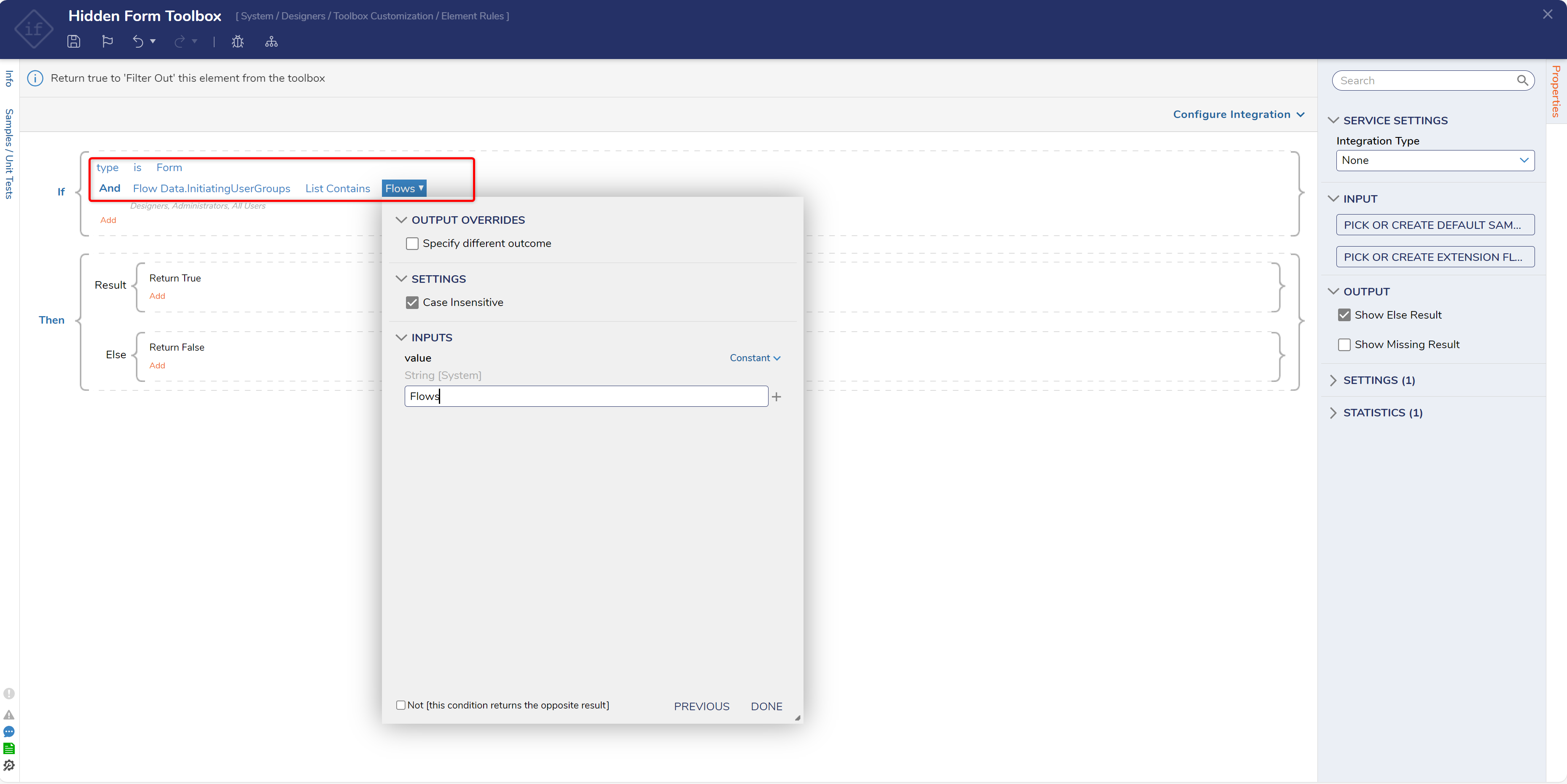Limiting Designer Access to Specific User Groups
Prerequisites
The following example demonstrates how to limit specific Groups from the other's respective Designers. For more information on establishing Groups, see Create a Group.
The following example requires that three Groups have been established:
- One for accessing the Flow Designer
- One for accessing the Form Designer
- One for Admins
Note that if a restricted environment is needed for Rule Designers, it is advised to make a custom Dashboard.
Example
1 From the DecisionsStudio, navigate to Designers > Toolbox Customization > Element Rules, then click ADD TOOLBOX RULE; provide a Name for the Rule then click ADD TOOLBOX RULE.
2 Select the newly added Rule. From the Rule Designer, define the first If condition as type is Flow. Then click DONE and CLOSE.
3 Still, under the If statement, click Add, then click Add Condition.
4 Define the new statement as Flow Data.InitiatingUserGroups List Contains [NAME OF RESTRICTED GROUP]. Then click DONE and CLOSE.
5 Navigate to the Properties tab, under SETTINGS, and make sure that the Enabled box is checked.
6 Save, then close the Rule.
7 Back in the Element Rules Folder, select ADD TOOLBOX RULE and create another Rule, this time for the other Designer Type.
8 Open the newly added Rule.
9 Following the same process as steps 2-5, define the Rule as If type is Form and Flow Data.InitiatingUserGroups List Contains [OTHER RESTRICTED GROUP NAME].
10 Ensure that the Enabled box is checked, then Save and close the Rule.
from: https://documentation.decisions.com/v9/docs/limiting-designer-access-to-specific-user-groups