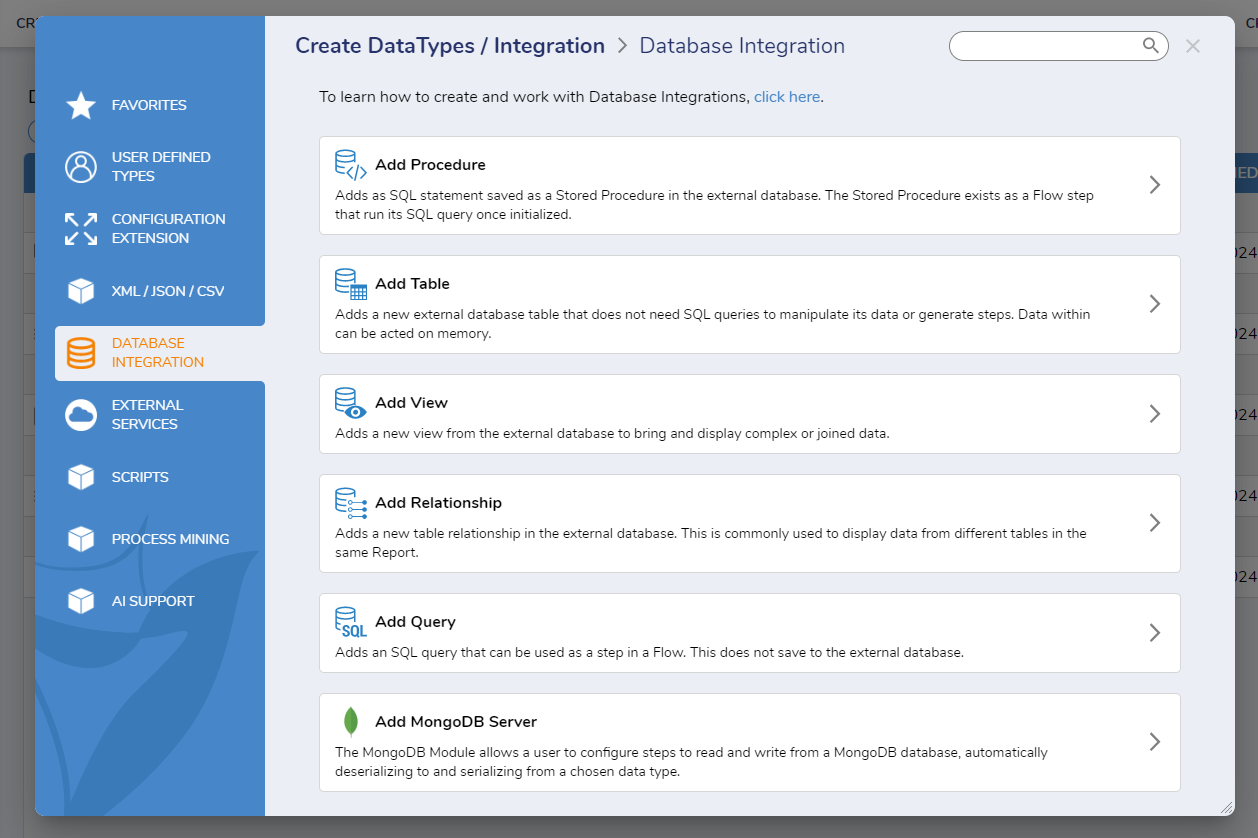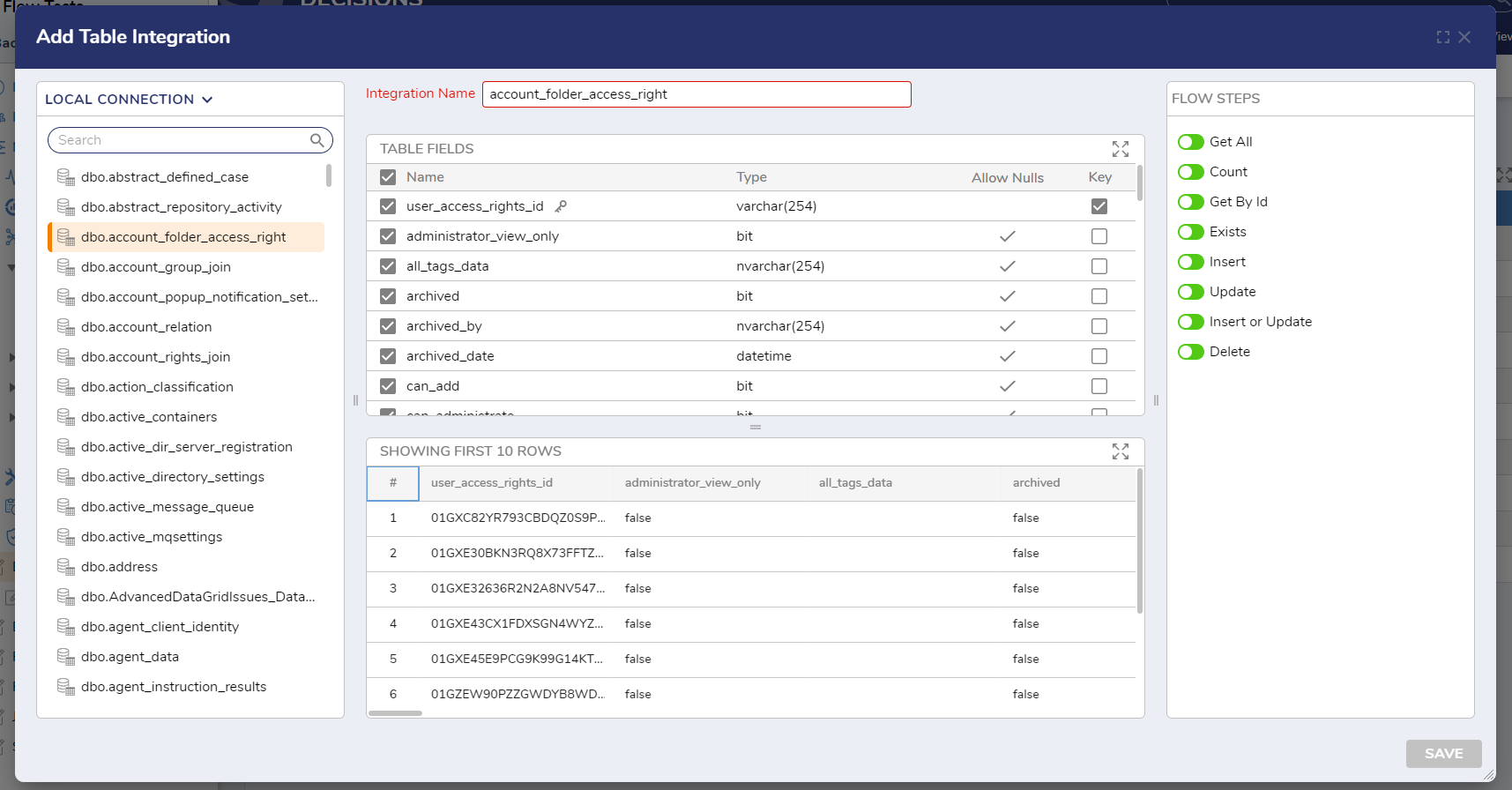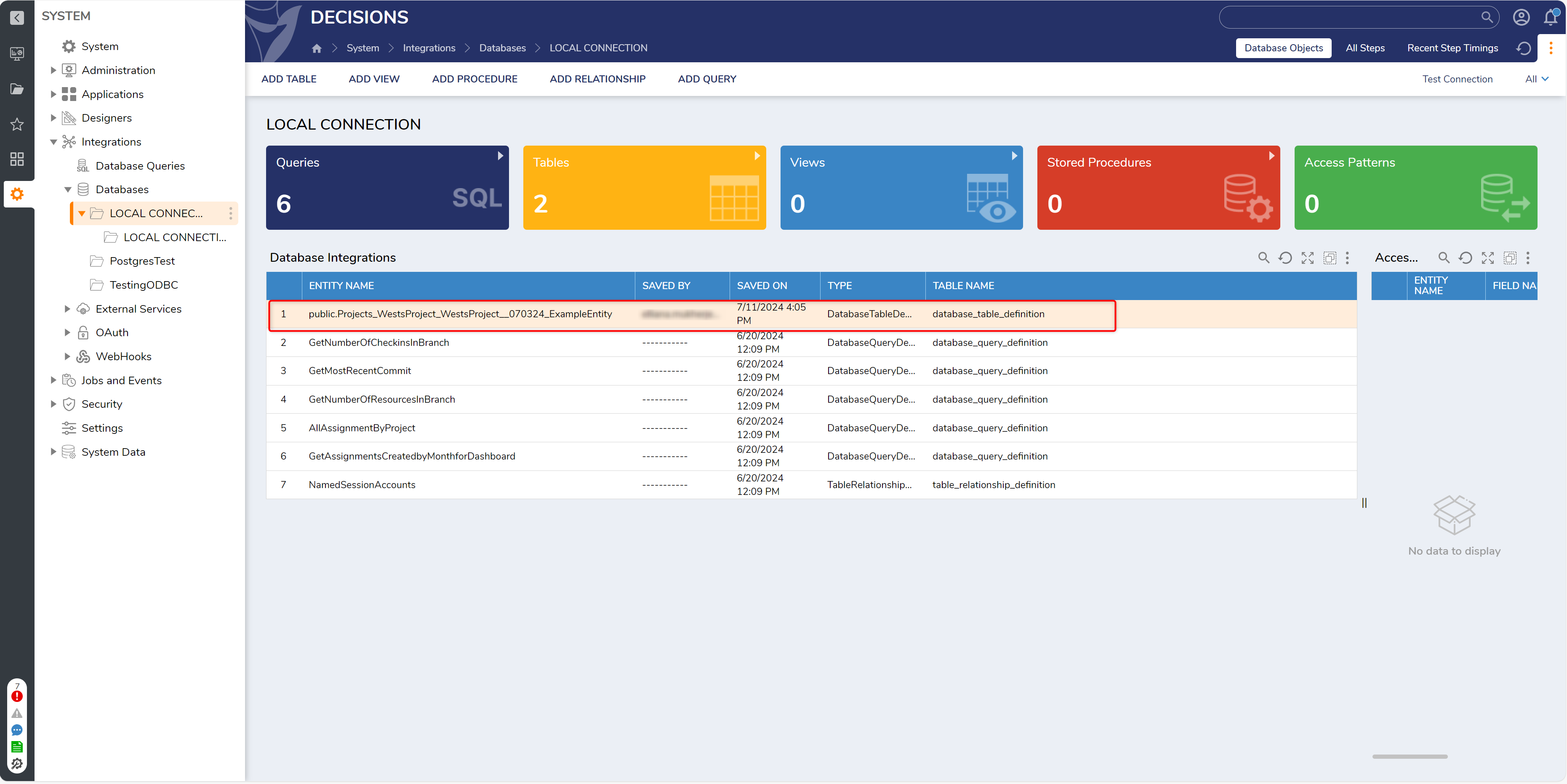Integrate with Database Table
1 Databases connection can be found in the Databases folder. Right-click the database connection and select Add Table.
a To make an integration within a Project, go to any Designer Folder and press the create Datatypes/Integrations action. Then select Database Integration on the left. That will make this menu appear:
2 In the Tables Integration window, pick a Table from the database that was integrated with and hit next.
3 Select the Table Fields needed for integration. Make sure at least one Table Key is selected.
4 Next, check the boxes to have those Flow steps generated in the Flow Designer. Then click Save.
5 After clicking Save, the integrate database table will appear in the folder, indicating the successful integration. Below is a table of available actions when right-clicking a Database Table.
from: https://documentation.decisions.com/v9/docs/integrate-with-database-table
.png)