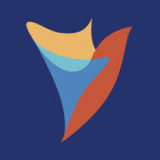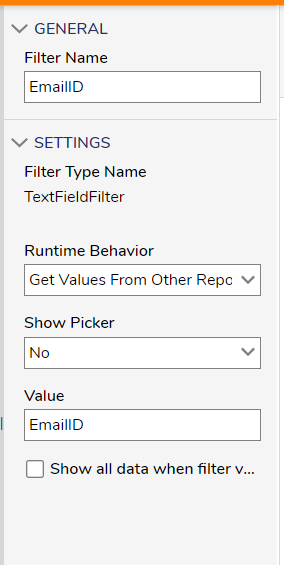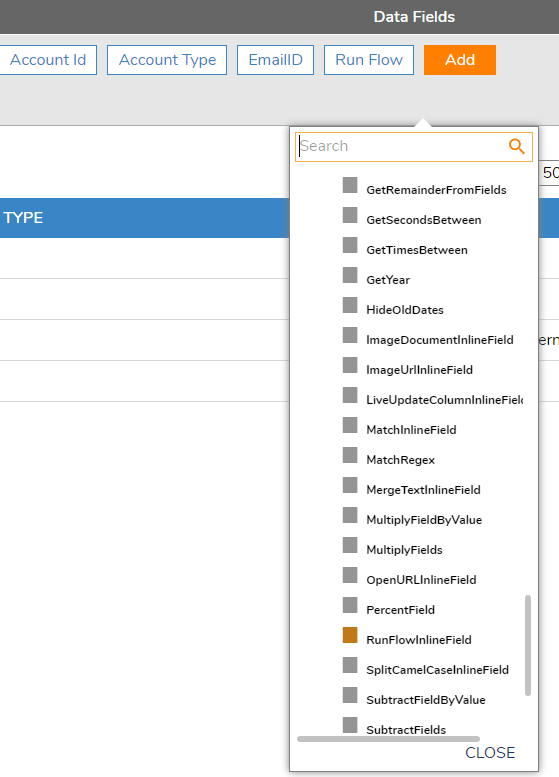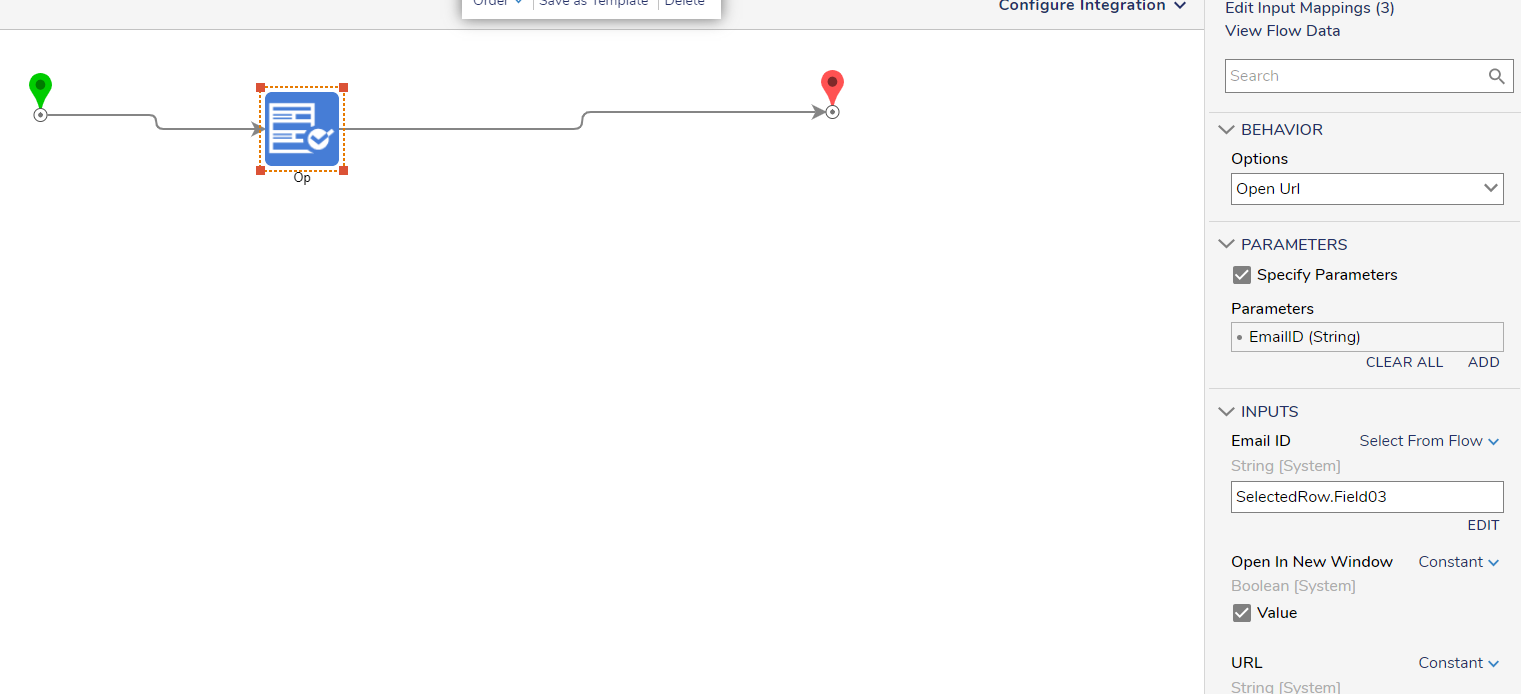How to Send Filter to Another Report on separate Page?
Greetings,
I'm working on a project where I want users to click on a line in a report that takes them to another page. Additionally, I'm trying to pass-in the entity that was selected as a filter for the report being displayed on the other page. Is there a way I can do this?
Comments
-
Hello!
There are two separate things you'd want to implement here to do this. First, you'll want to set-up parent-child reporting between the two reports. To do this:
1. Set-up parent-child reporting.
a. Create a report sourced from the data you want. Select the field you want to pass-in as a filter to the child report. Select "Send Data as Filter Change" in the field properties then choose a name for the filter.
b. Create the child report. Select the filter you want to filter by. Then, change the property of "Runtime Behavior" in the filter property to "Get Values from Other Report". Type-in the field from the parent report EXACTLY in the "Value" and "Filter" boxes.
c. Create two pages: the parent page and the child page. Add a Report Viewer to each page then select the appropriate reports. Add the pages to the folders you want the users to navigate between.
https://documentation.decisions.com/docs/add-page-report
2. Set-up a RunFlowInlineField to navigate between pages.
a. In the Parent Report, add a RunFlowInlineField under Calculated Columns.
b. Create a flow for the Inline Field. Add an "End Form Session" step and select "Open URL" under "Options" in the step properties.
c. Add the URL of the child page in the "URL" section. Check "Specify Parameters" and select "Add" to add a parameter. Type-in the name of the field being passed as a filter change. They pass-in the data under "Inputs" for the step.
This should provide the functionality you are looking for. I've attached an example project to demonstrate this process.
Please Note: The examples attached were developed to be instructional, and were not developed as officially supported components. For more information or to engage our service team to develop fully supported, production quality solutions, please contact: services@decisions.com
-Gregory, Decisions Support
0
Howdy, Stranger!