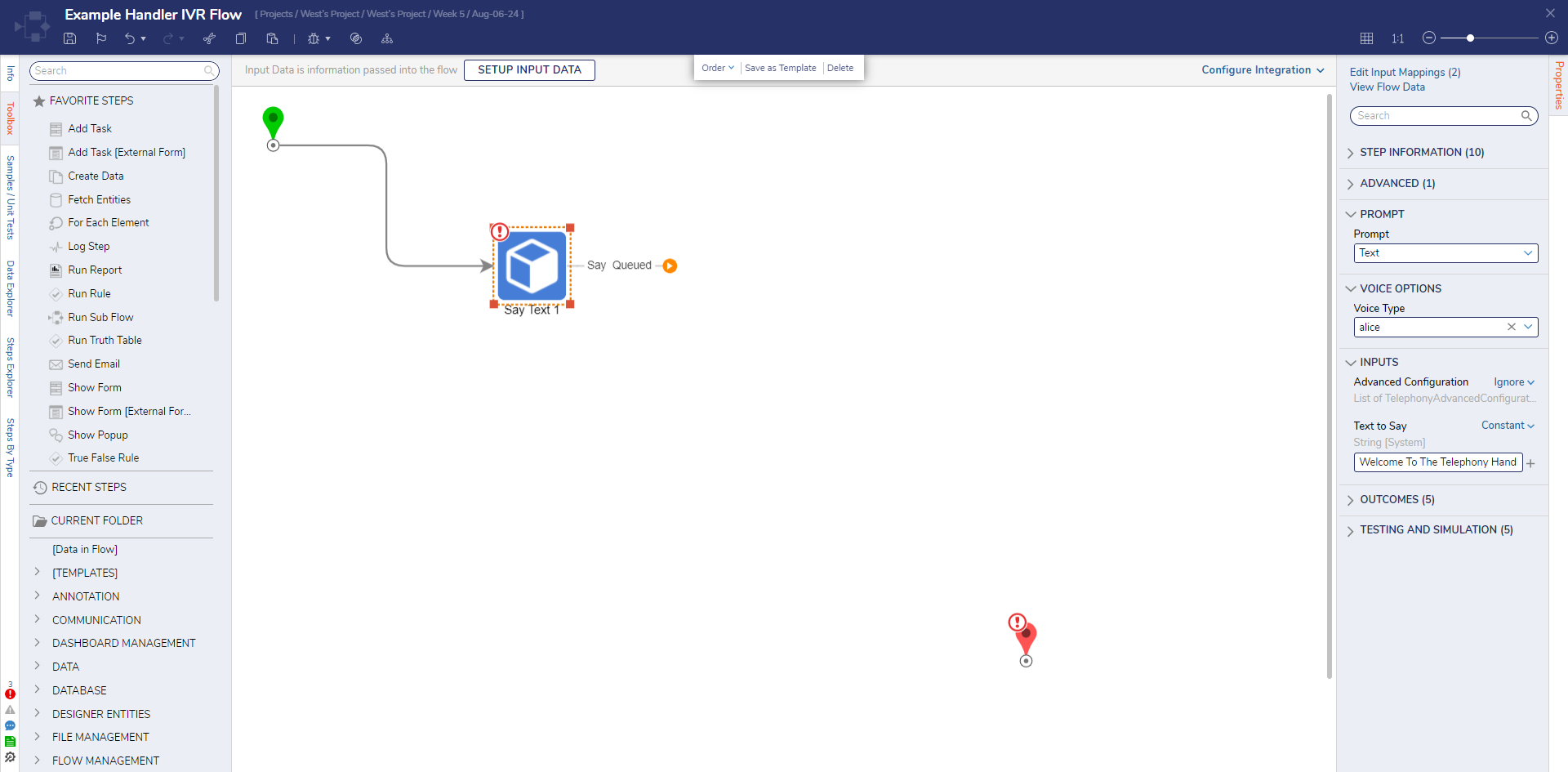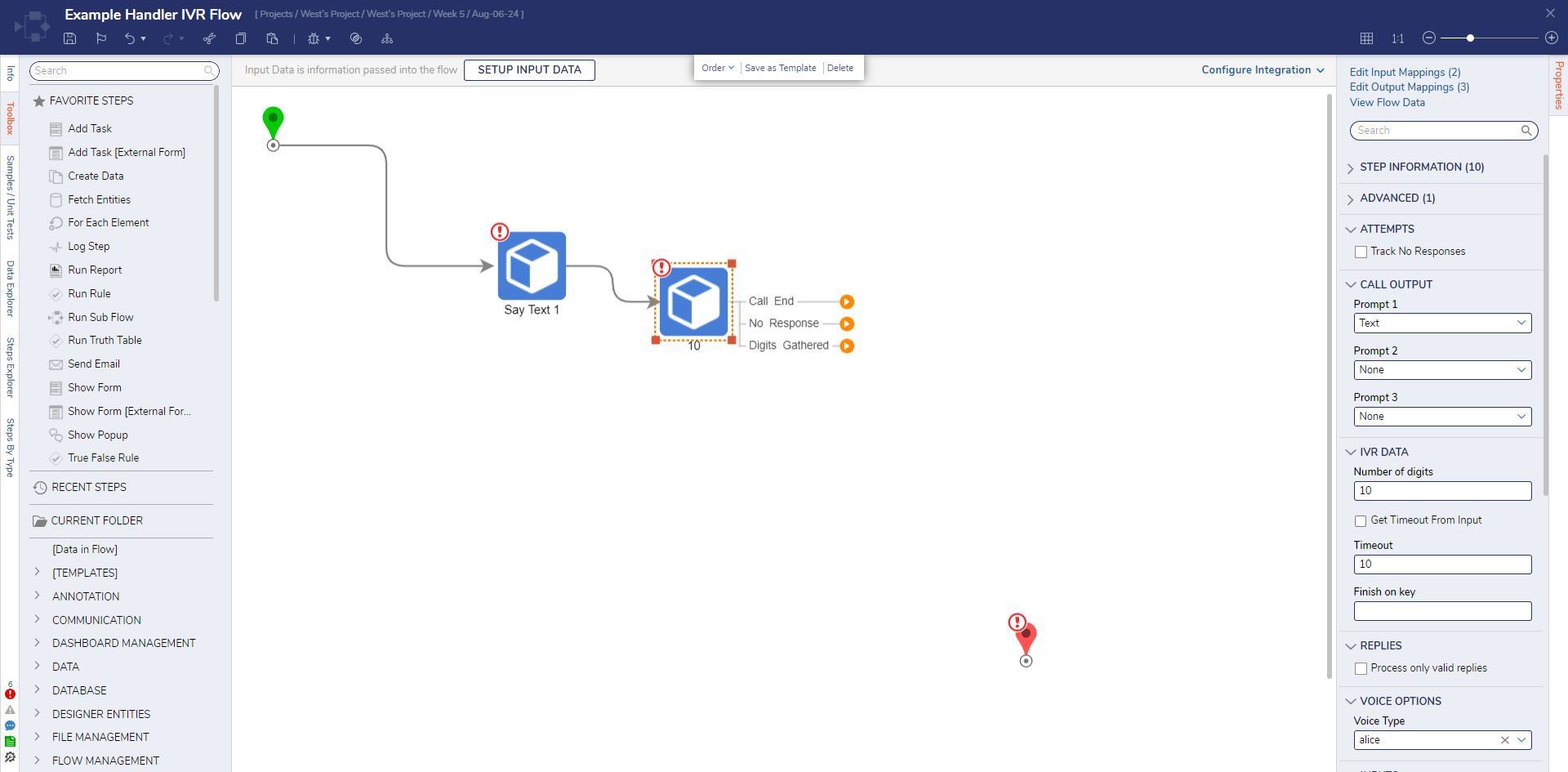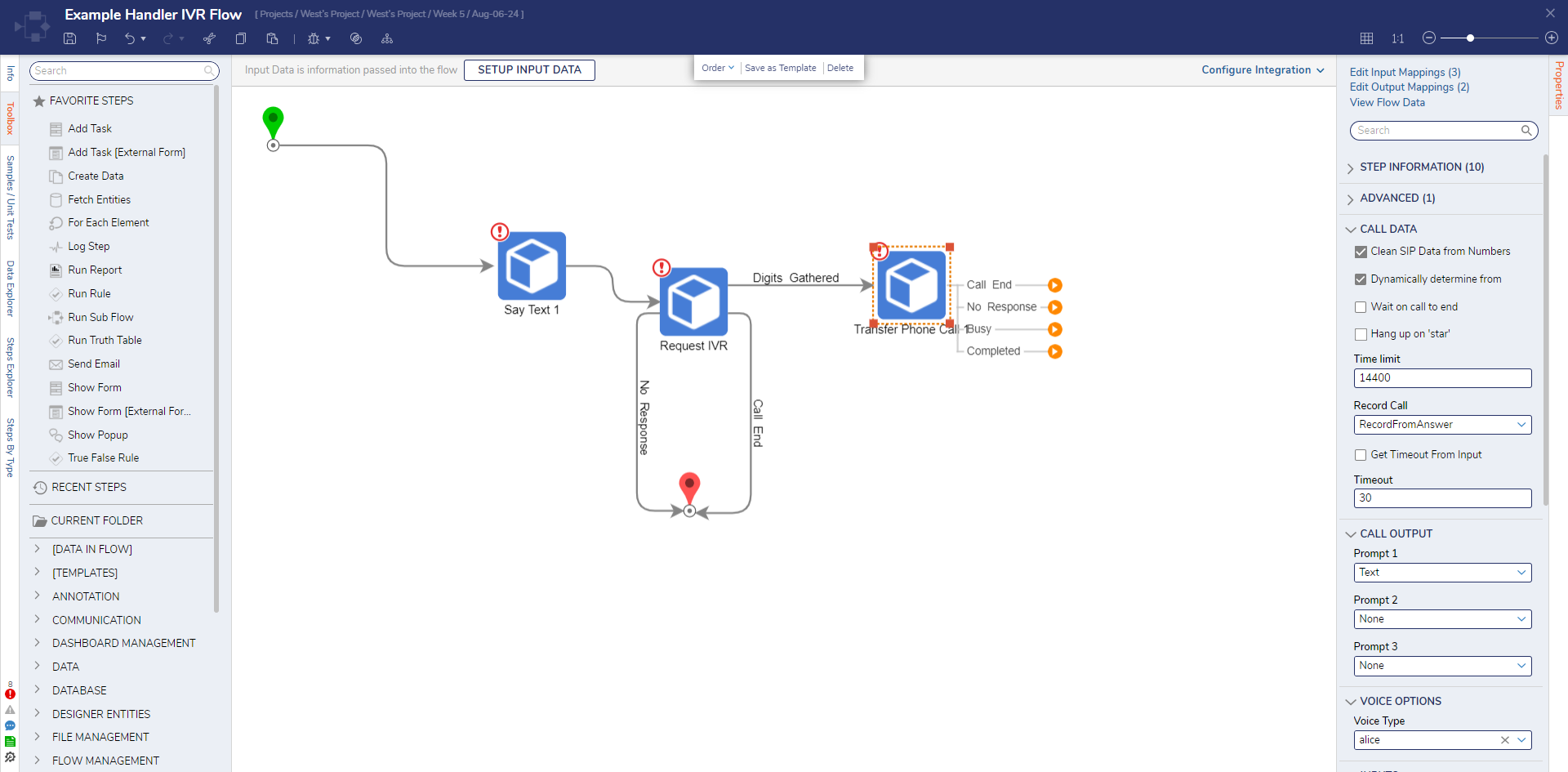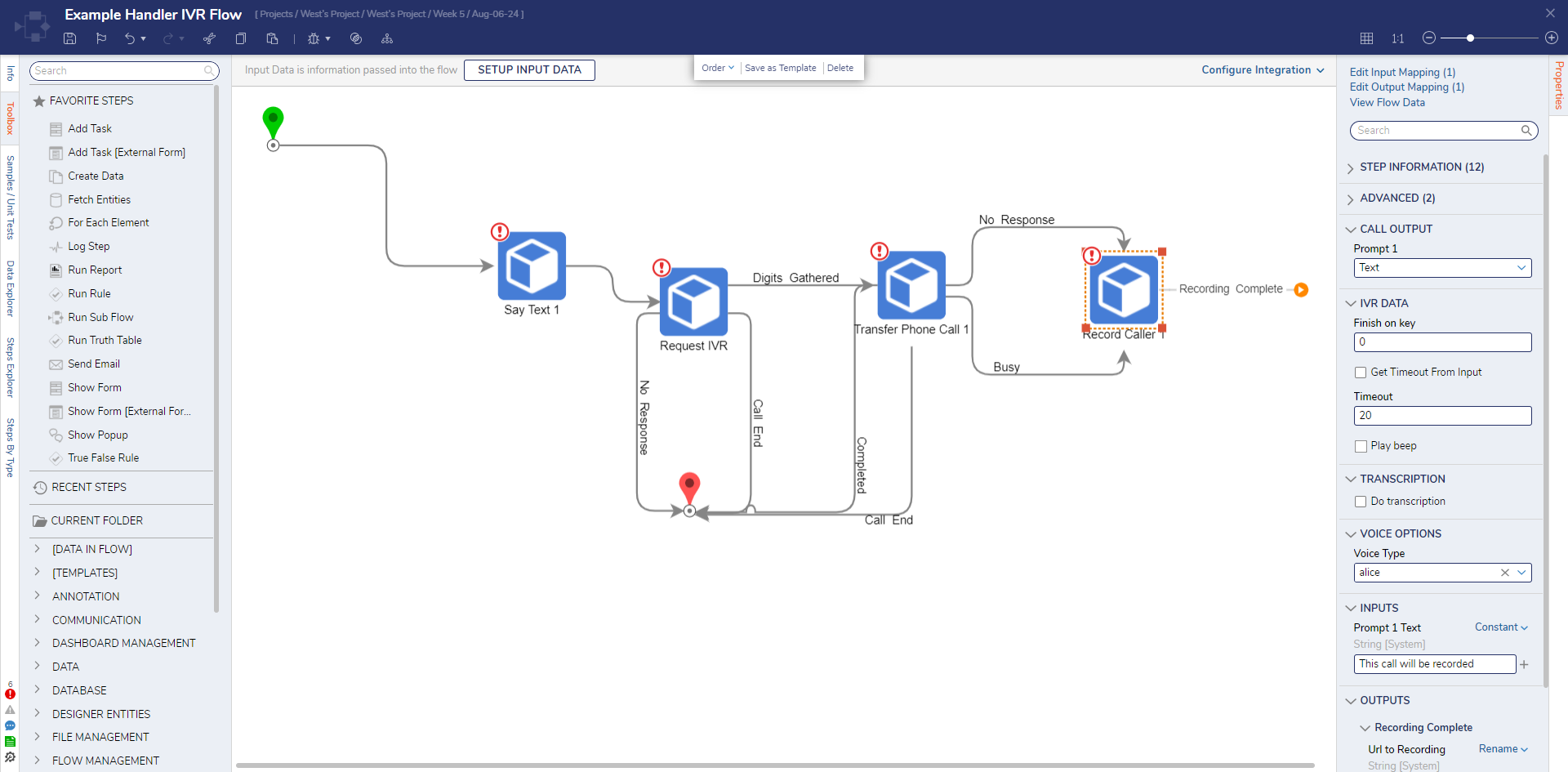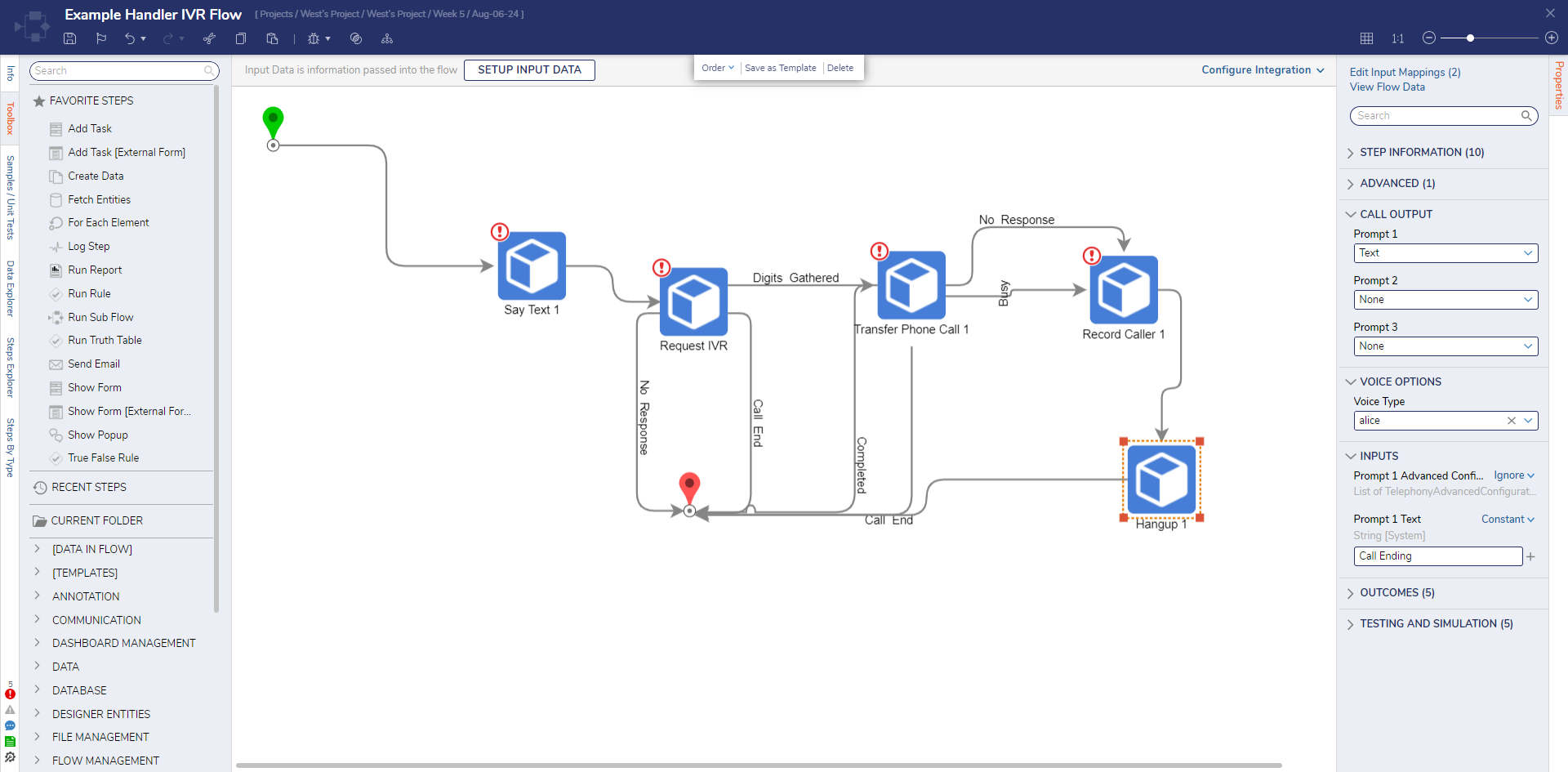Respond to Inbound Telephony Conversation
1 Navigate to a Telephony Handler and select the IVR Flow. This Flow will run when a number in the Telephony Handler is called.
2 On the Start step, click the Done path. Navigate to All Steps [Catalog] > Integration > Twilio > Phone and select the Say Textstep. Then, click ADD. This step can be used to explain the IVR menu to the caller.
3 Click the Say Queued path and navigate to All Steps [Catalog] > Integration > Twilio > Phone. Select Request IVR and click ADD. The Request IVR step can be used to gather IVR data from the caller. When a valid IVR response is received, this step will exit via the Digits Gathered path.
4 Connect the Call End and No Response paths to the End step. Click the Digits Gathered path and navigate to All Steps [Catalog] > Integration > Twilio > Phone. Select Transfer Phone Call and click ADD. The Transfer Phone Call step is used to transfer a phone call to an external or internal Phone Number.
5 Connect the Call End and Completed paths to the End step. Click the Busy path and navigate to All Steps [Catalog] > Communication > Telephony > Phone. Select Record Caller and click ADD. Connect the No Responsepath to the Record Caller step. The Record Caller step can be used to record the caller after a beep and/or prompt. Generally, this is used for voicemail type recording and will output a URL to the recording once it is completed.
6 Select the Recording Complete path and navigate to All Steps [Catalog] > Integration > Twilio > Phone. Select Hangup and click ADD. Then, connect the Hang Up path to the End step. Then, click Save to save changes to the Flow.
from: https://documentation.decisions.com/v9/docs/hooking-up-inbound-telephony-conversation
.png)