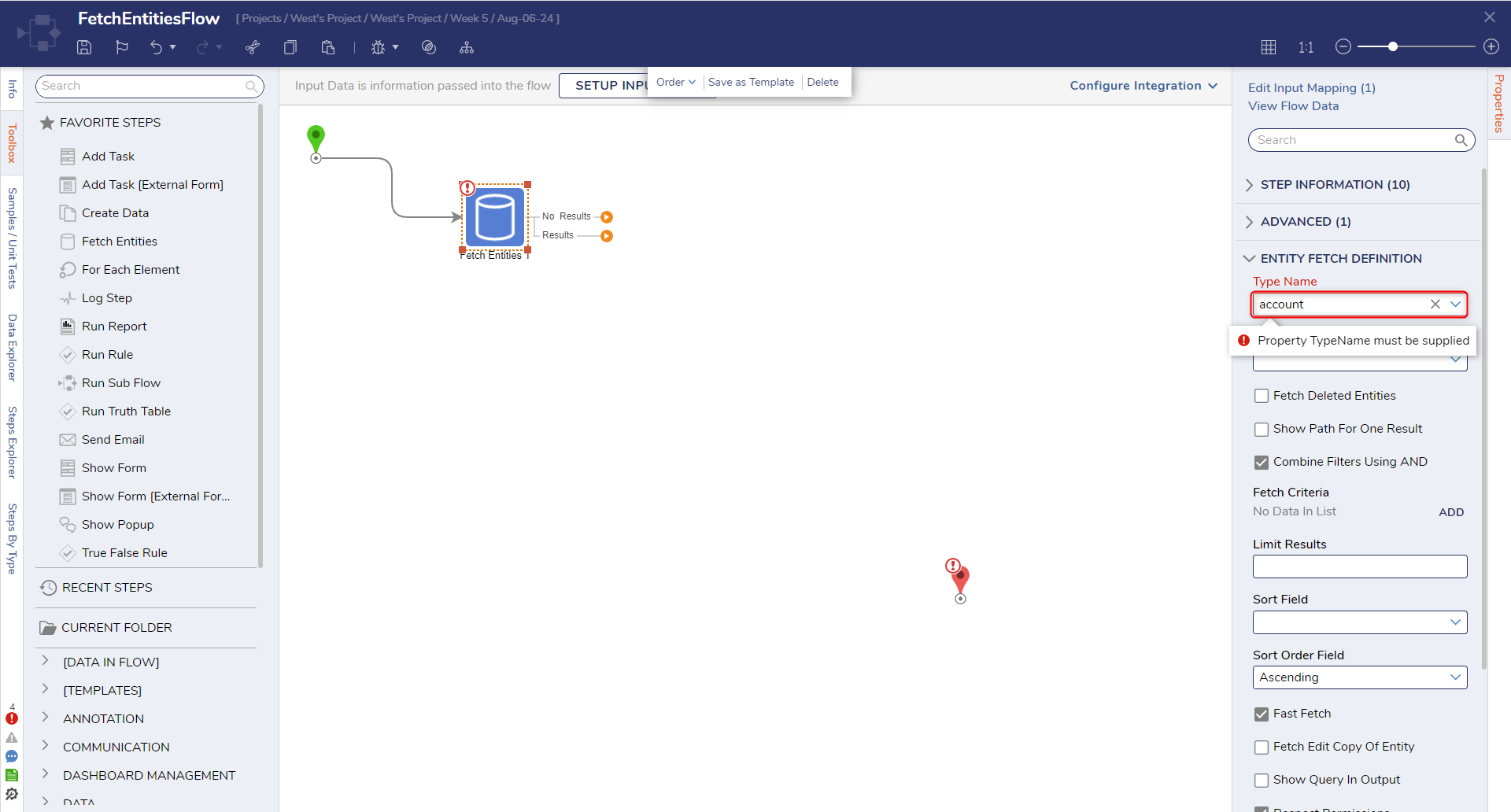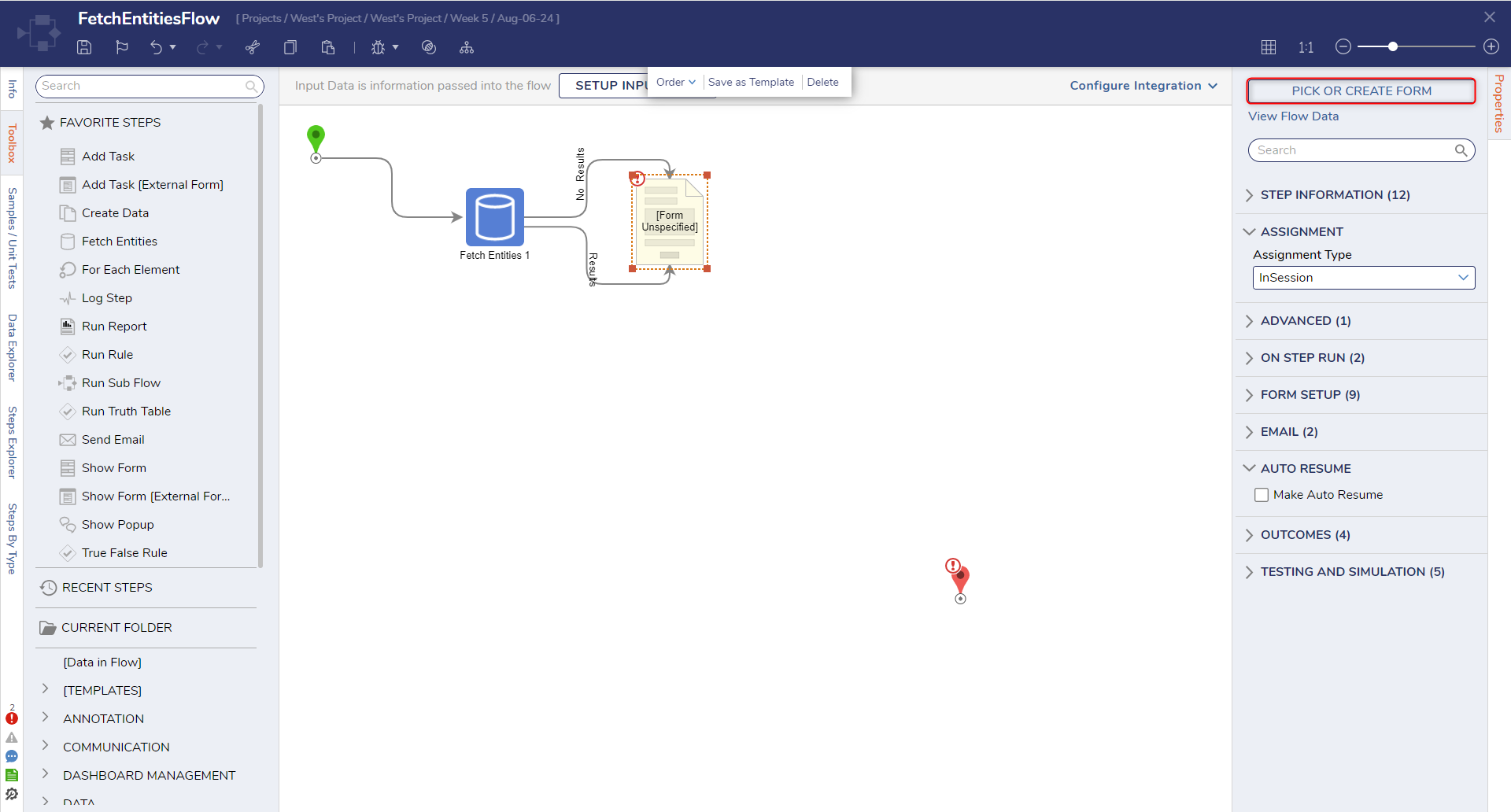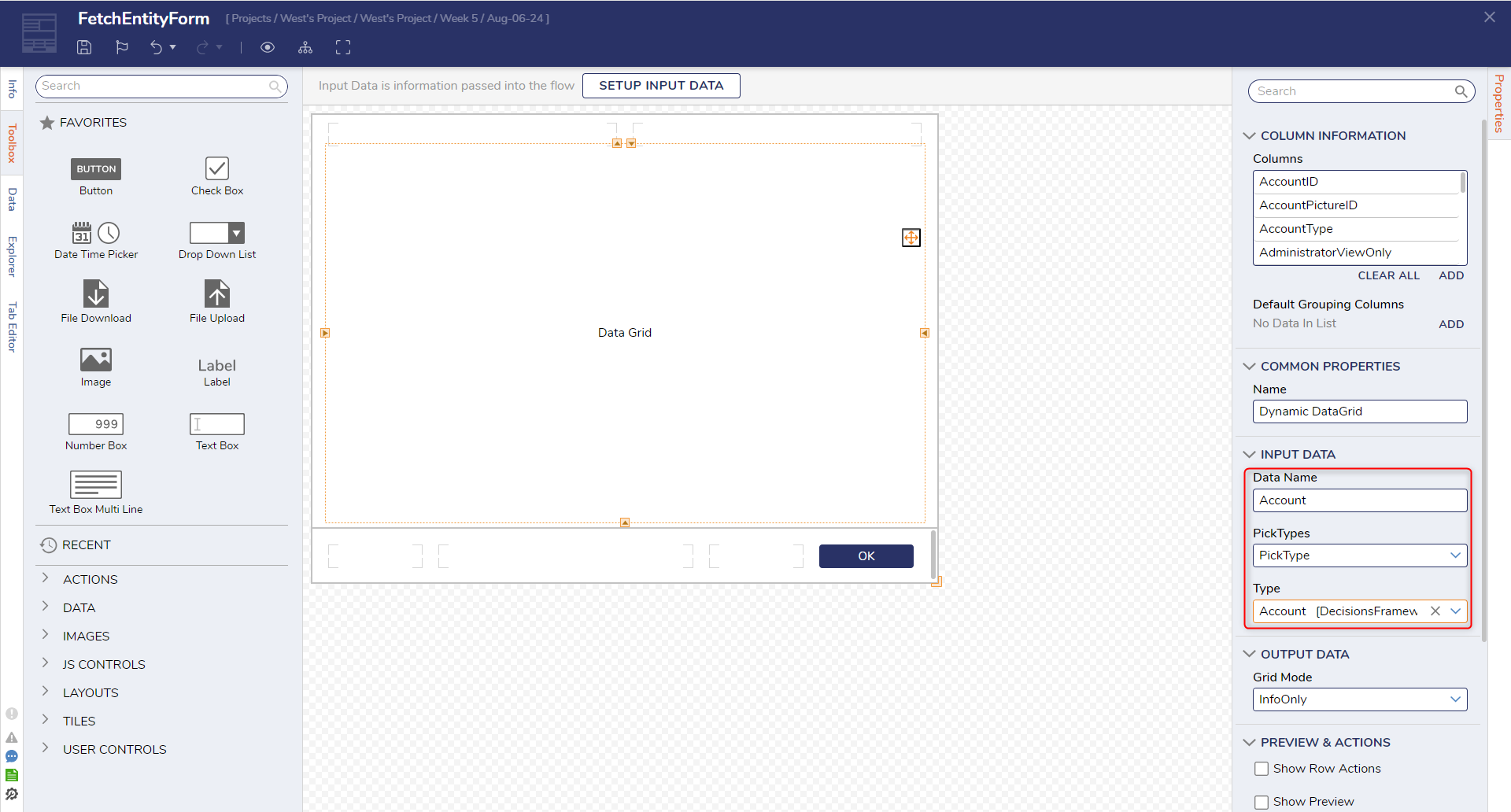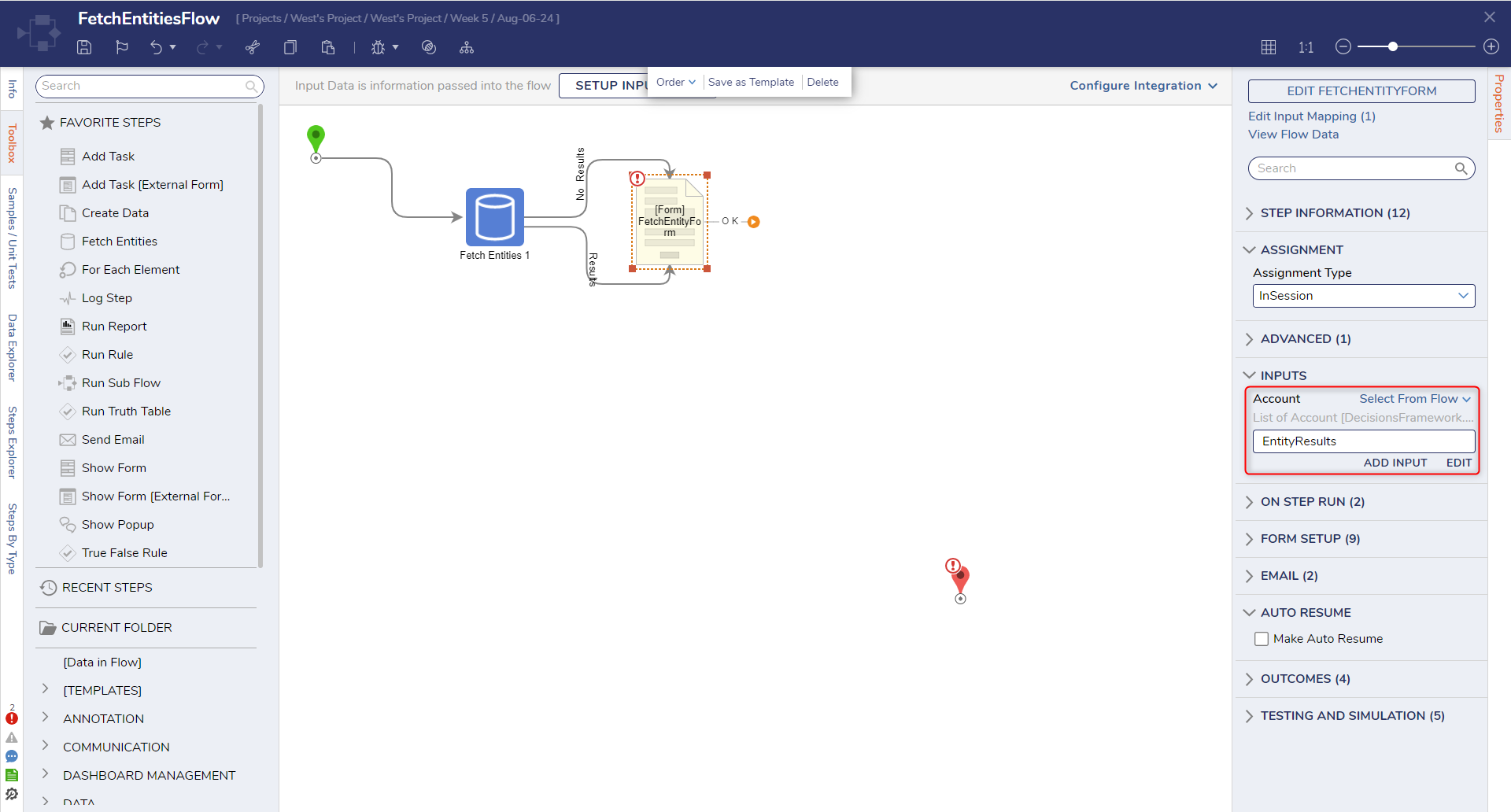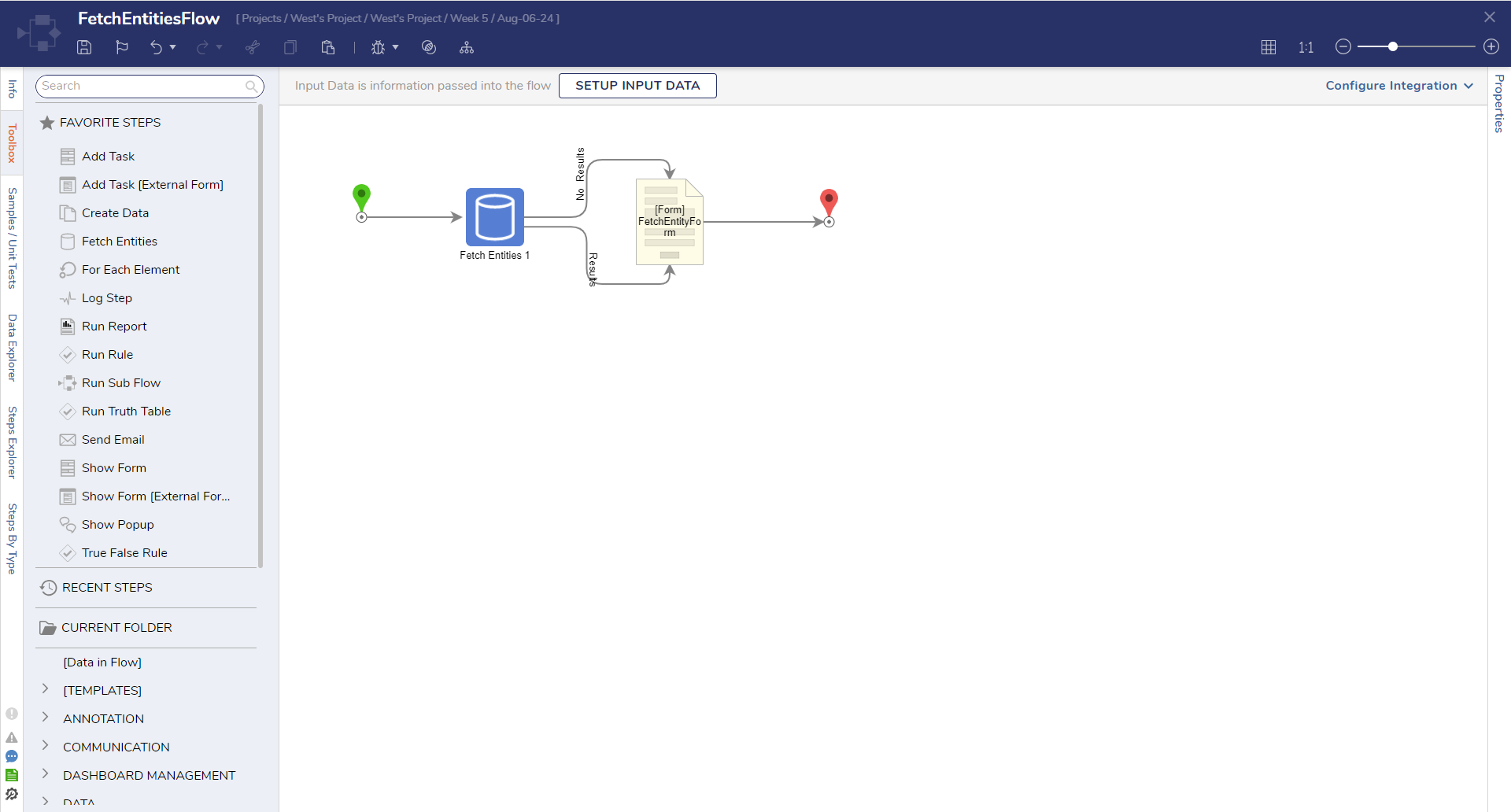Retrieving Entities with the Fetch Entities Flow Step
1 In a Designer Project, click CREATE FLOW from the Global Action Bar and select Flow. Provide a Name and click CREATE.
2 Attach a Fetch Entities step from the FAVORITE STEPS category in the Toolbox panel to the Done path of the Start step.
3 On the Properties panel under the ENTITY FETCH DEFINITION category, enter "account" in the Type Name field and select Account.
4 Add a Show Form step from FAVORITE STEPS in the Toolbox panel. Attach both the Results and No Results paths to the Show Form step.
5 Select the Show Form step and click PICK OR CREATE FORM on the Properties panel. Select CREATE and select Form. Name the Form and click CREATE.
6 From the Form Designer, configure the Form with a Data Grid (Account) component and a Button (OK) component. On the Properties panel under INPUT DATA, enter "Accounts" in Data Name. Enter "accounts" in the Type field and select Account.
7 Click Save and close the Form.
8 Select the Show Form step and click Unknown next to the Accounts field and select Select From Flow. Select EntityResults and click DONE.
9 Connect the Done path to the End step. Click Save to save changes to the Flow.
from: https://documentation.decisions.com/preview/v9/en/de8b41c5-01c1-4a28-b21b-d273d3e2a34e/1