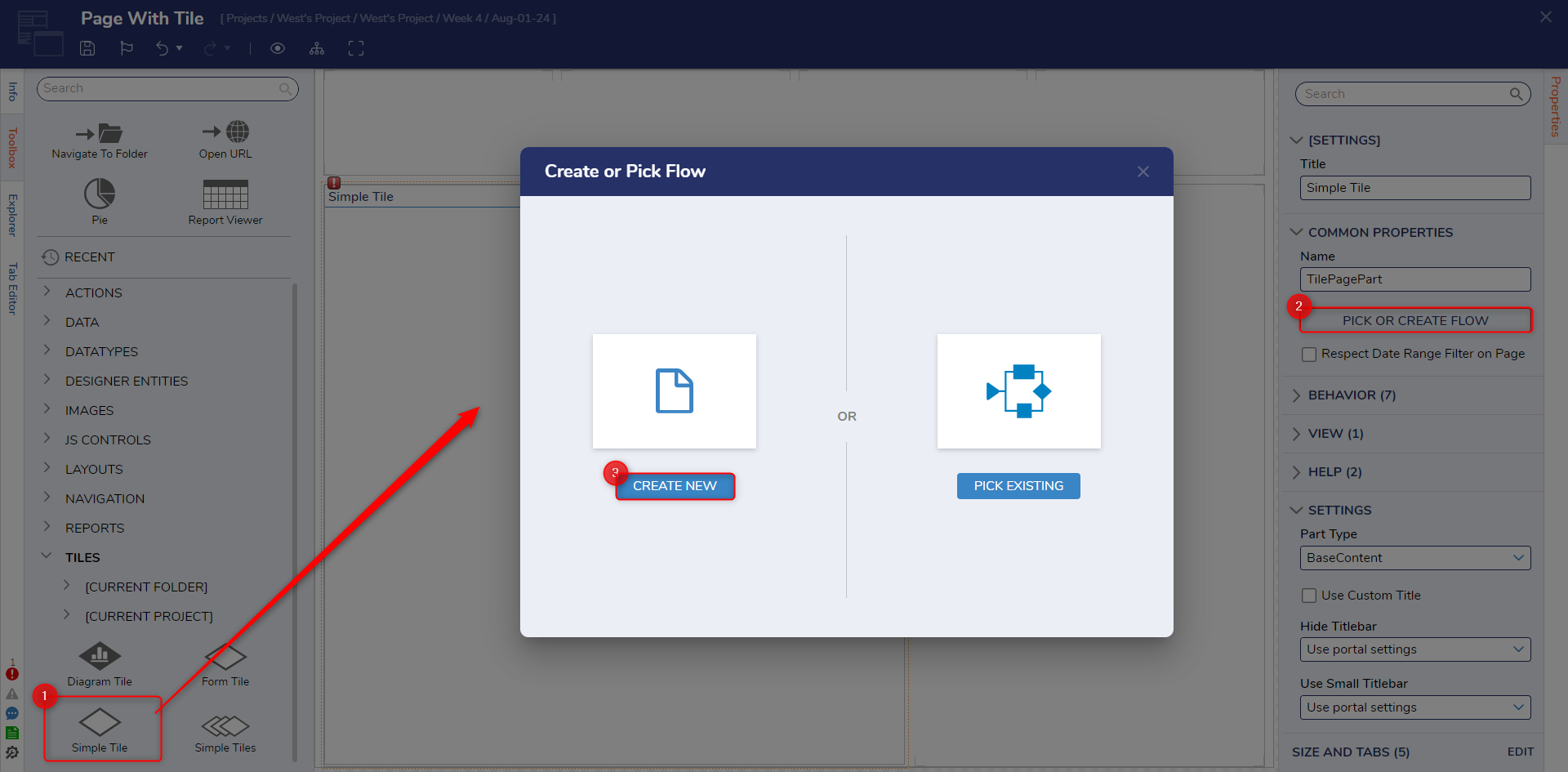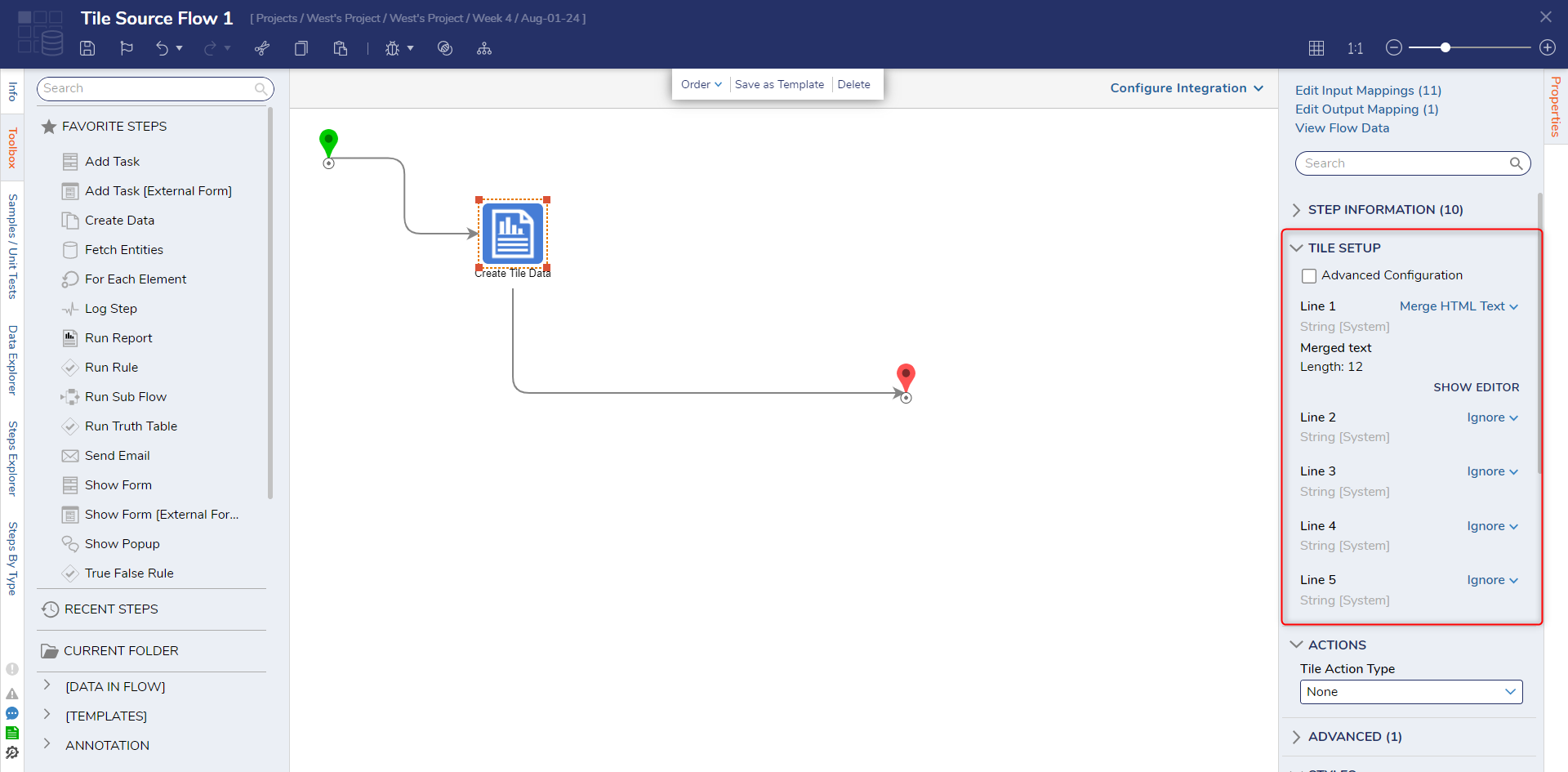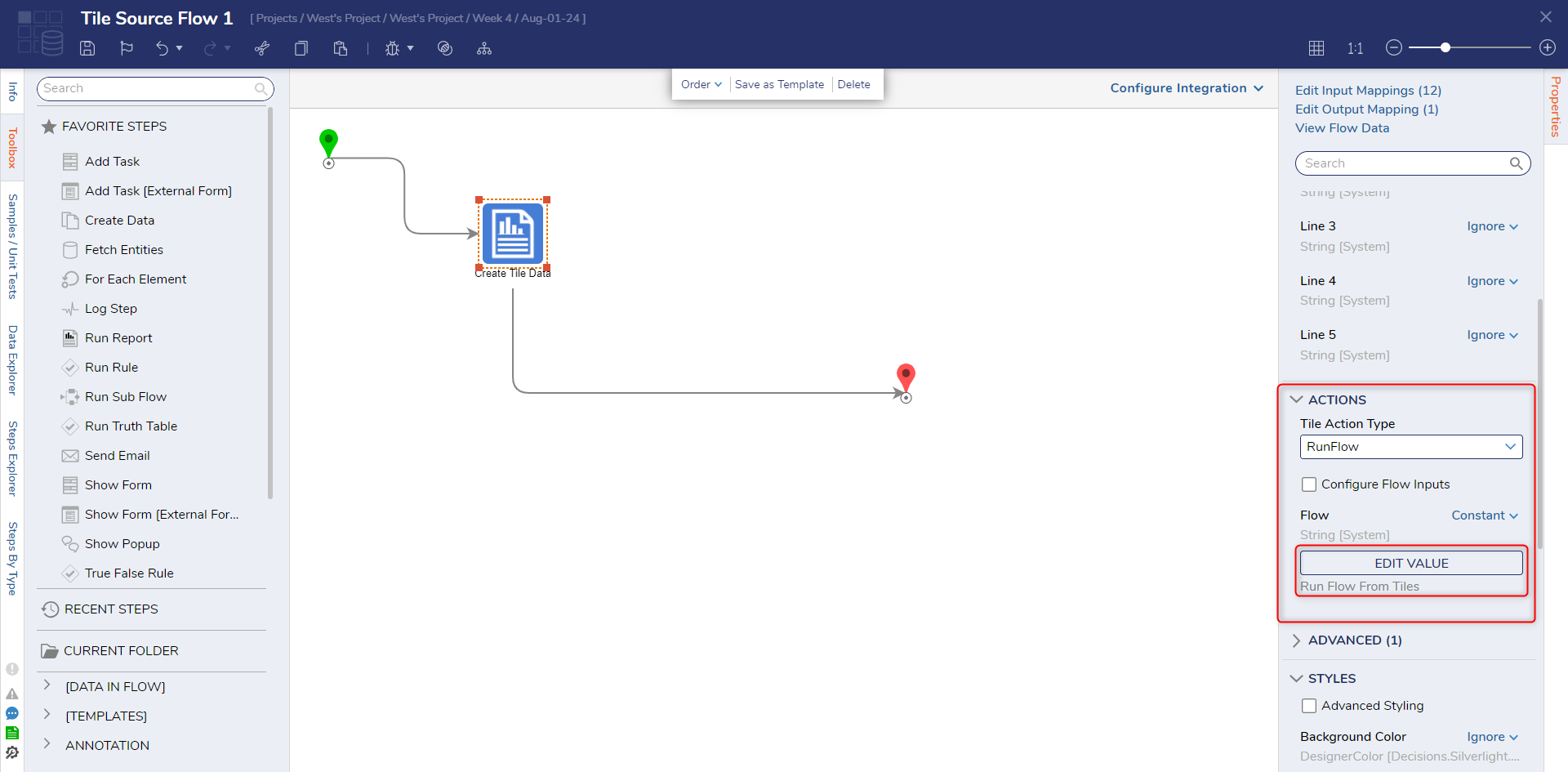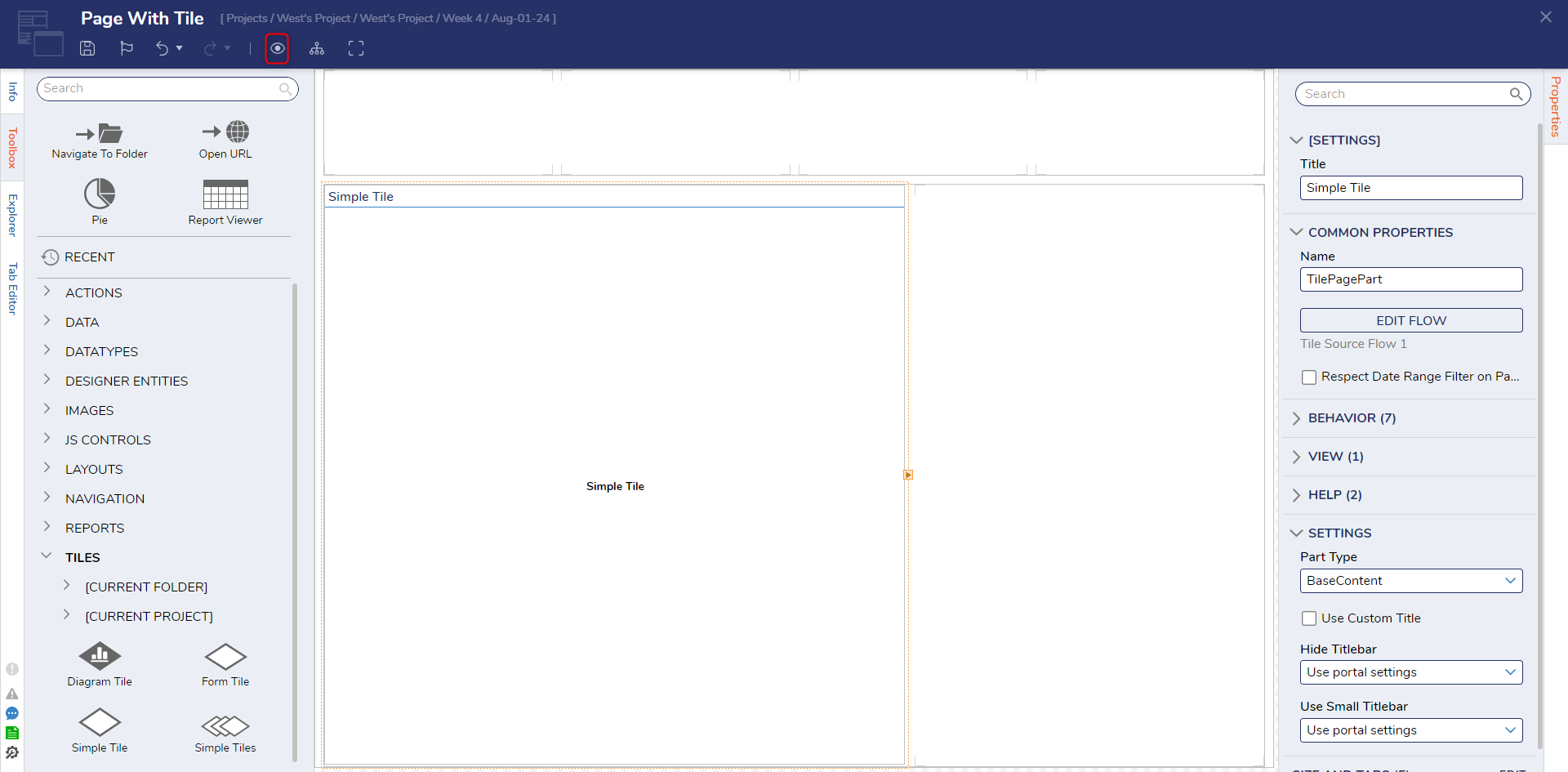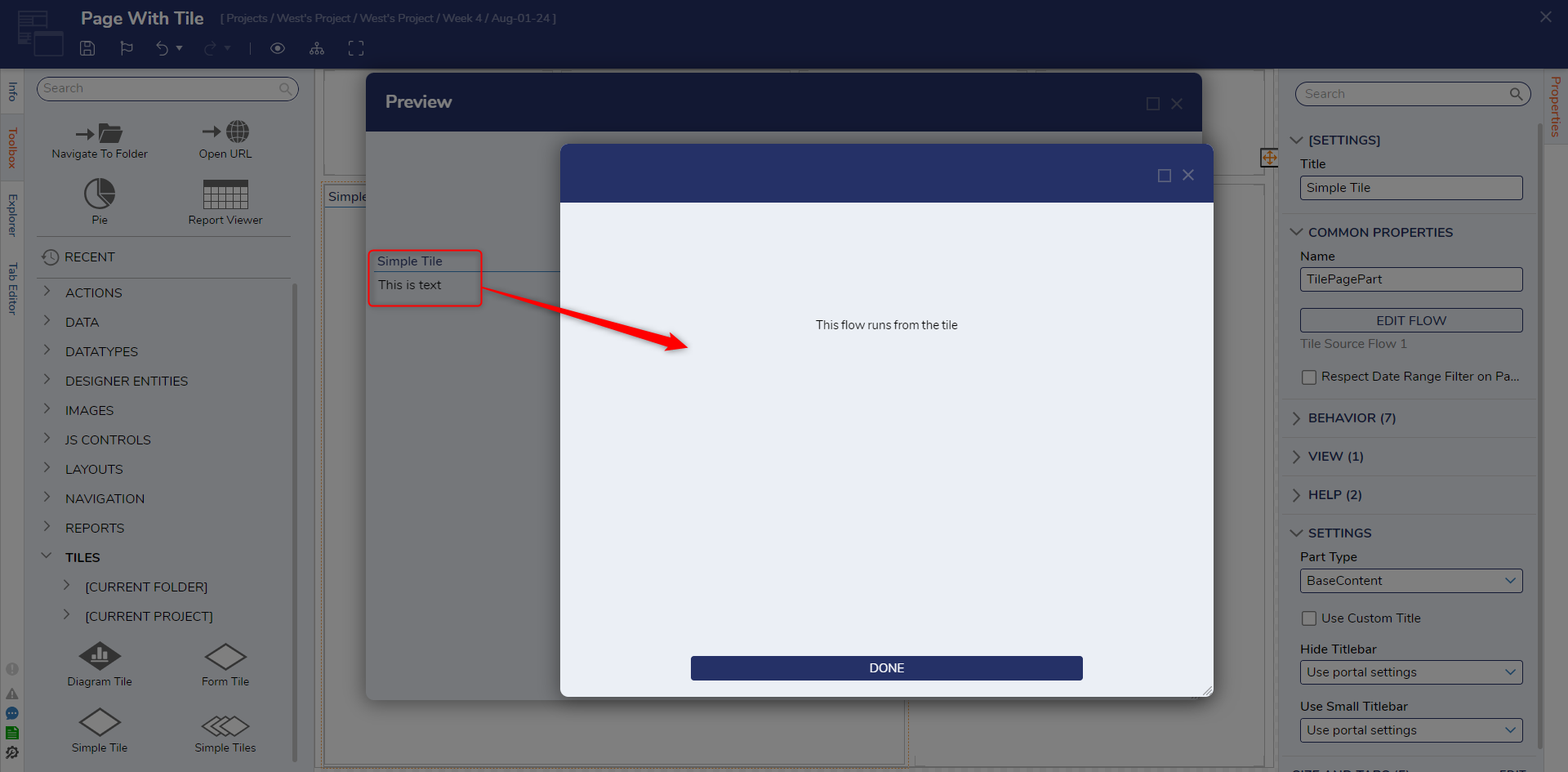Run Flow From Tiles
in Pages
1 Add a Simple Tile from Toolbox > TILES from the Page Designer to the workspace.
2 Select PICK OR CREATE FLOW from the Simple Tile Properties, then CREATE a new Tile Source Flow.
3 From the resulting Flow Designer, configure the TILE SETUP Properties for the Create Tile Data step as desired, by configuring a Line of text.
4 Under ACTIONS > Tile Action Type, select Run Flow.
5 Save the Flow, then close via X.
6 From the Page Designer, Save the Page. Then, from the Top Action Bar, click Preview.
7 From the Preview window, click the Tile; verify that the Flow runs as intended and that the Form appears and can be completed.
from: https://documentation.decisions.com/v9/docs/run-flow-tiles
0