Enable User Self Registration
1 From the Decisions Studio, navigate to System > Settings > Portal Settings.
2 Under REGISTRATION SETTINGS, toggle the Allow Self Registered Users and Registered Users Must Confirm checkboxes.
If desired, provide a Custom Self Registration Url.
3 Click SAVE.
Self Registration
After enabling Self Registration, new users can be added by an individual through the following process.
1 From the Portal Login screen, select the Register link.
2 From the Register New Account screen, provide the required EMAIL and PASSWORD fields; if desired provide optional contact information.
3 Check the I agree with Terms Of Service box, then click REGISTER.
4 Navigate to the Email Inbox of the newly registered user and follow the confirmation link in the Account Confirmation Email, to the Portal.
from: https://documentation.decisions.com/v9/docs/enable-user-self-registration
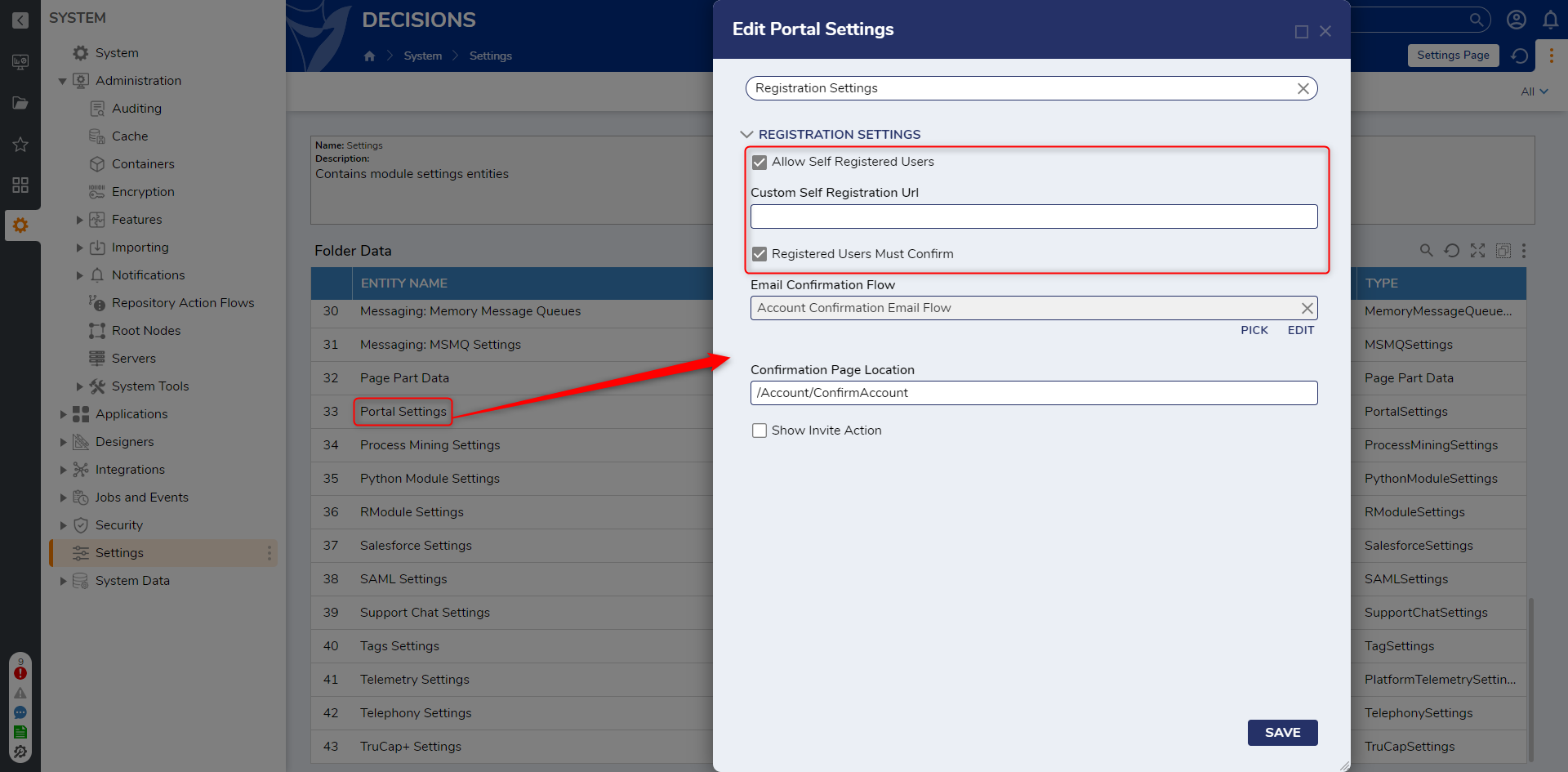
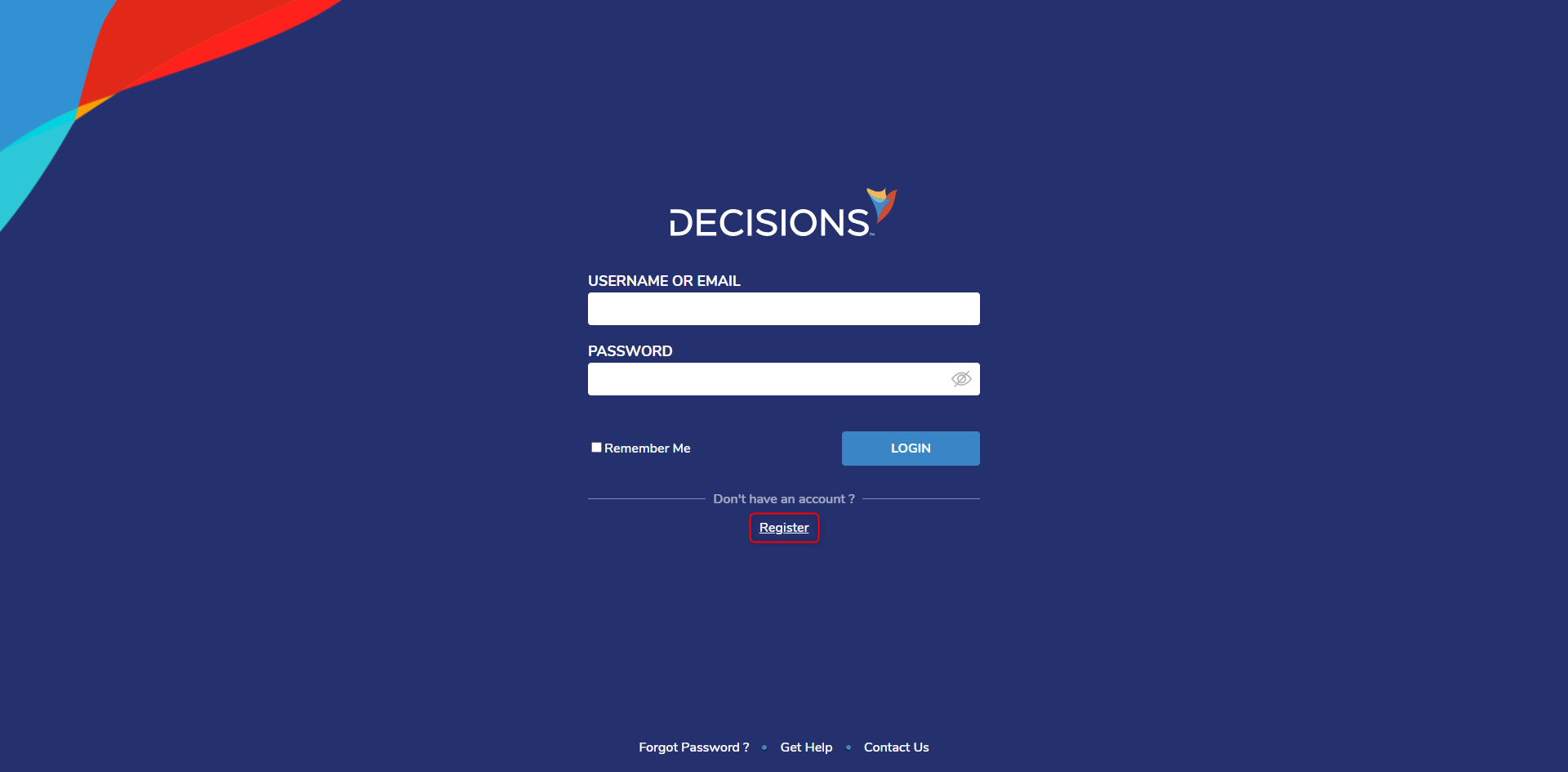
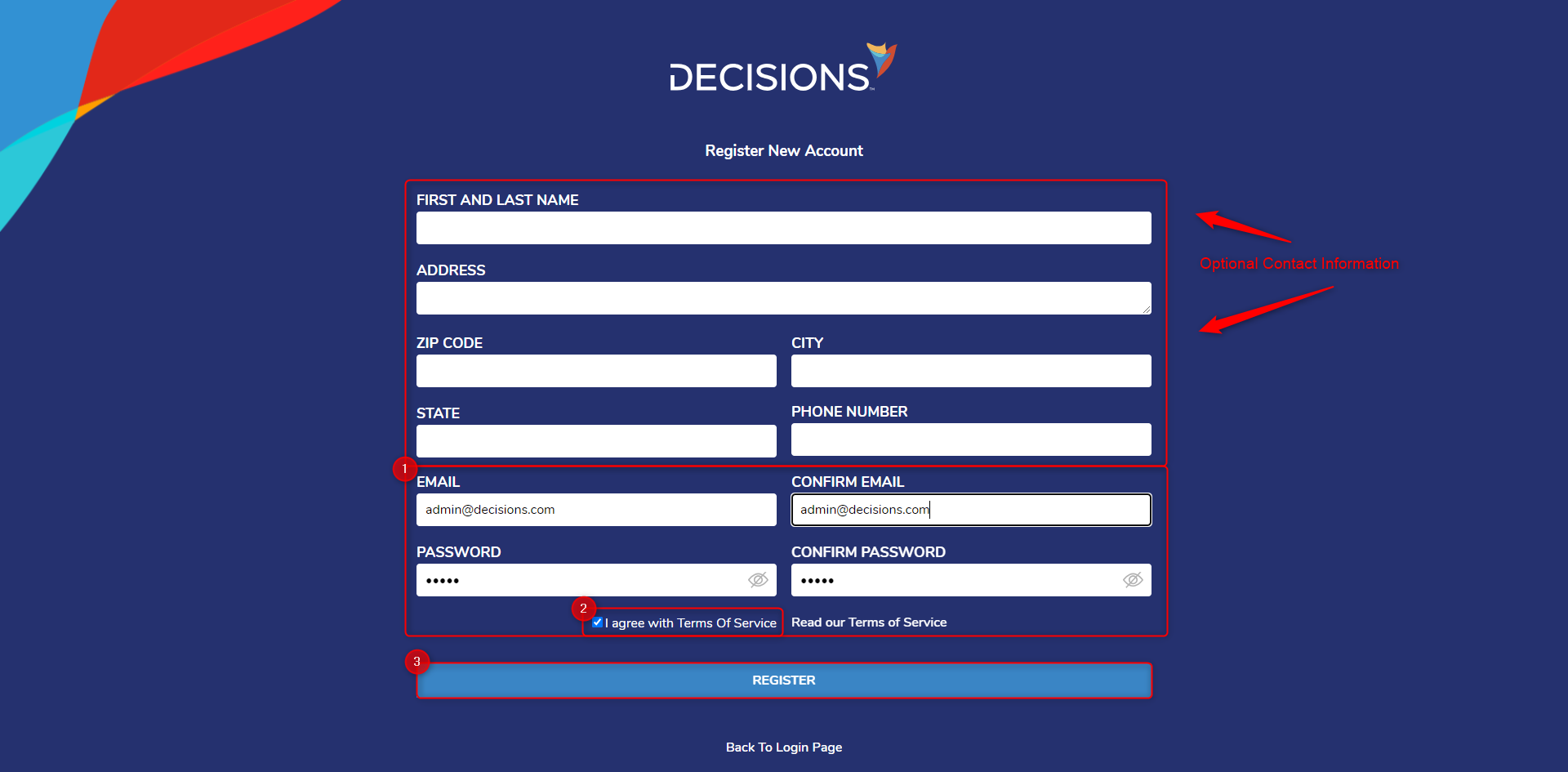
.png)