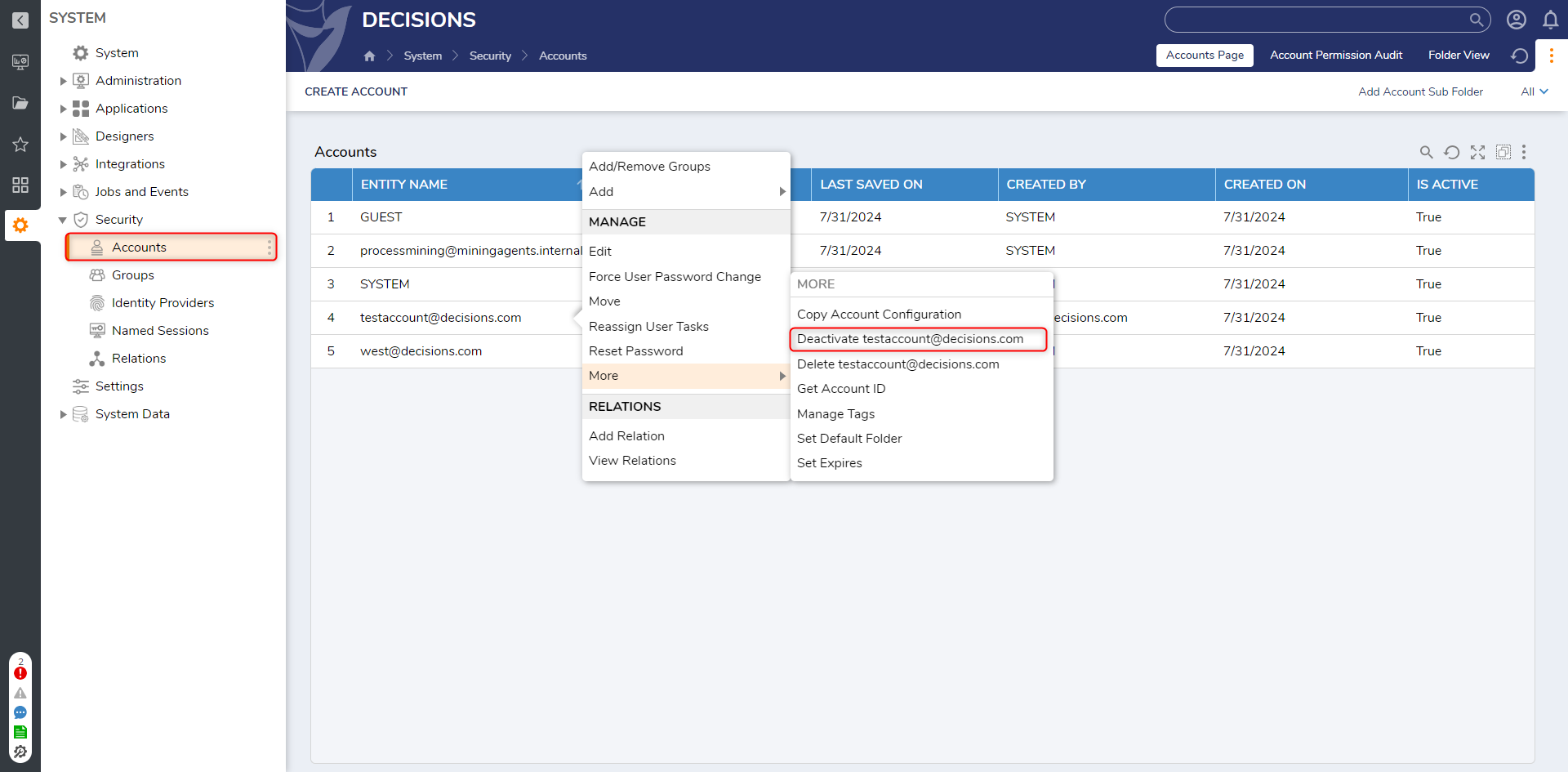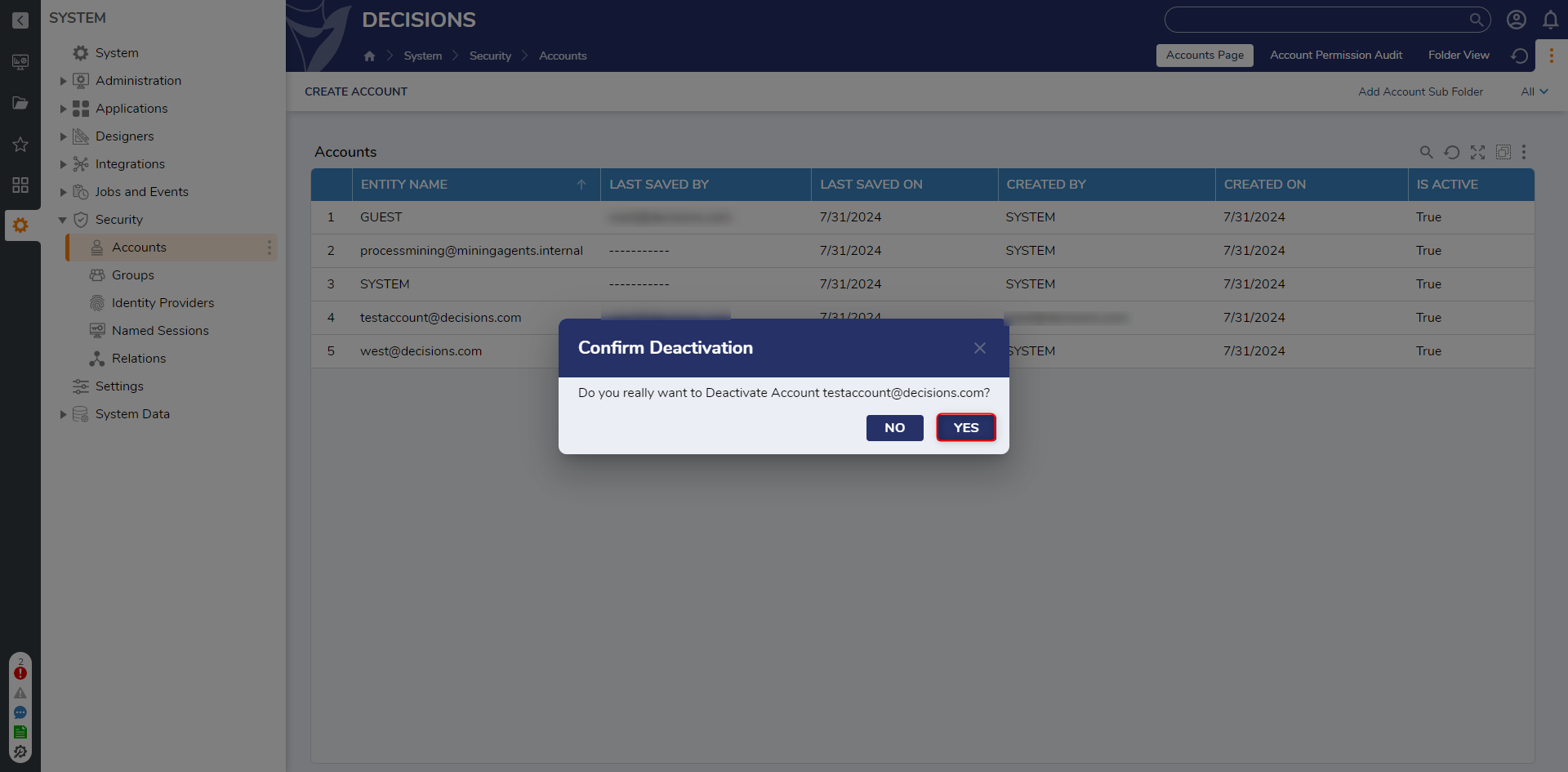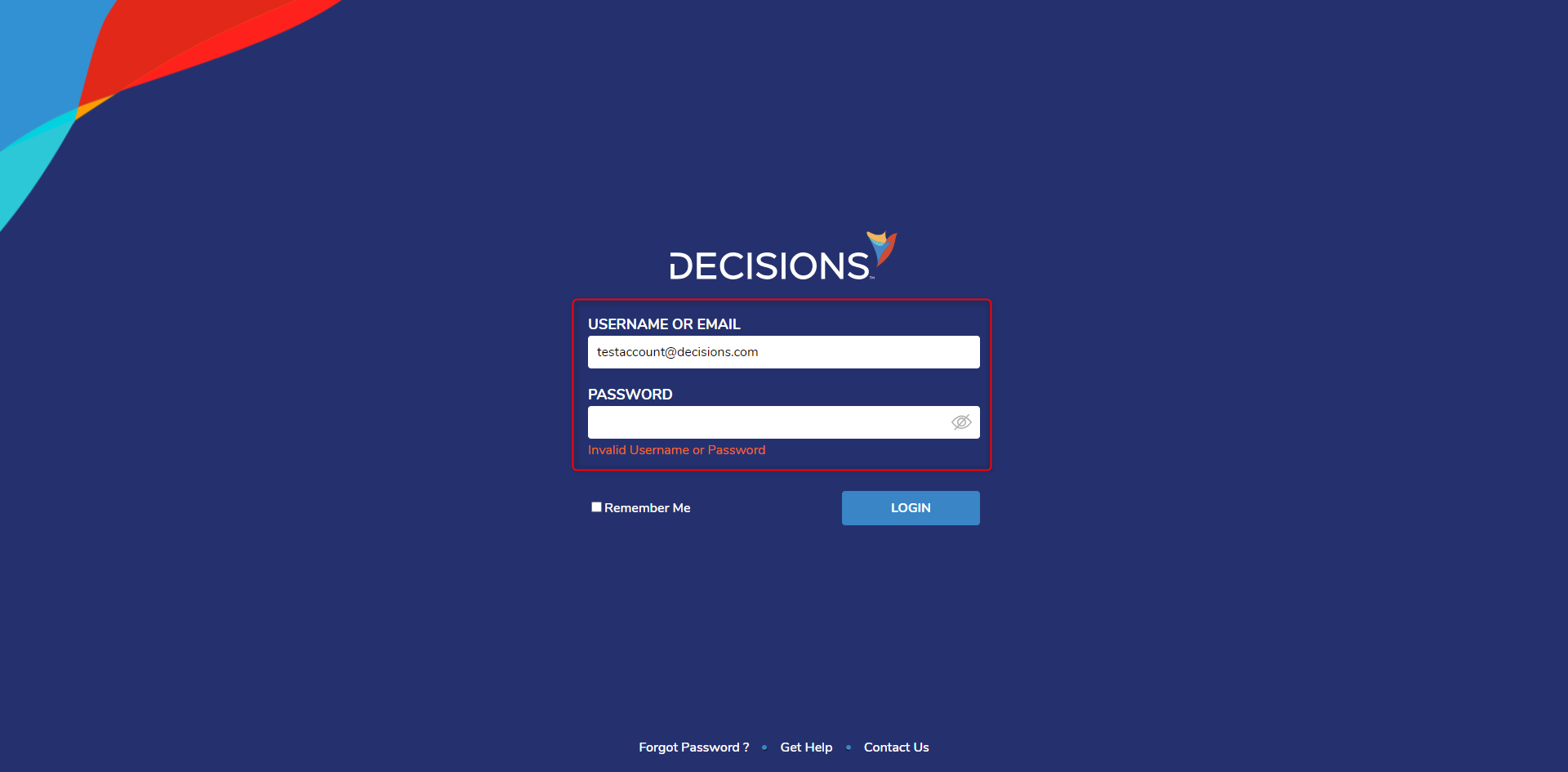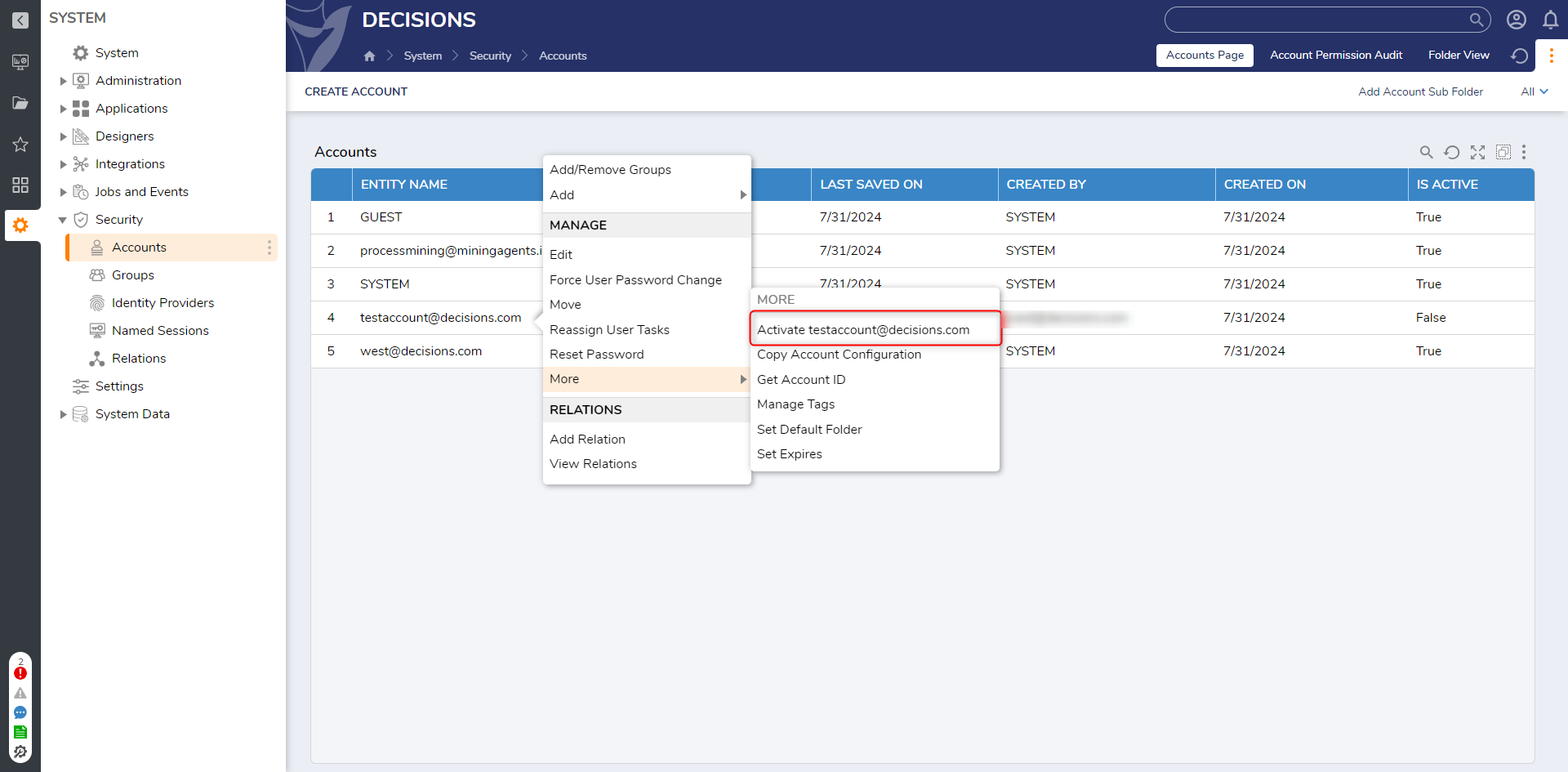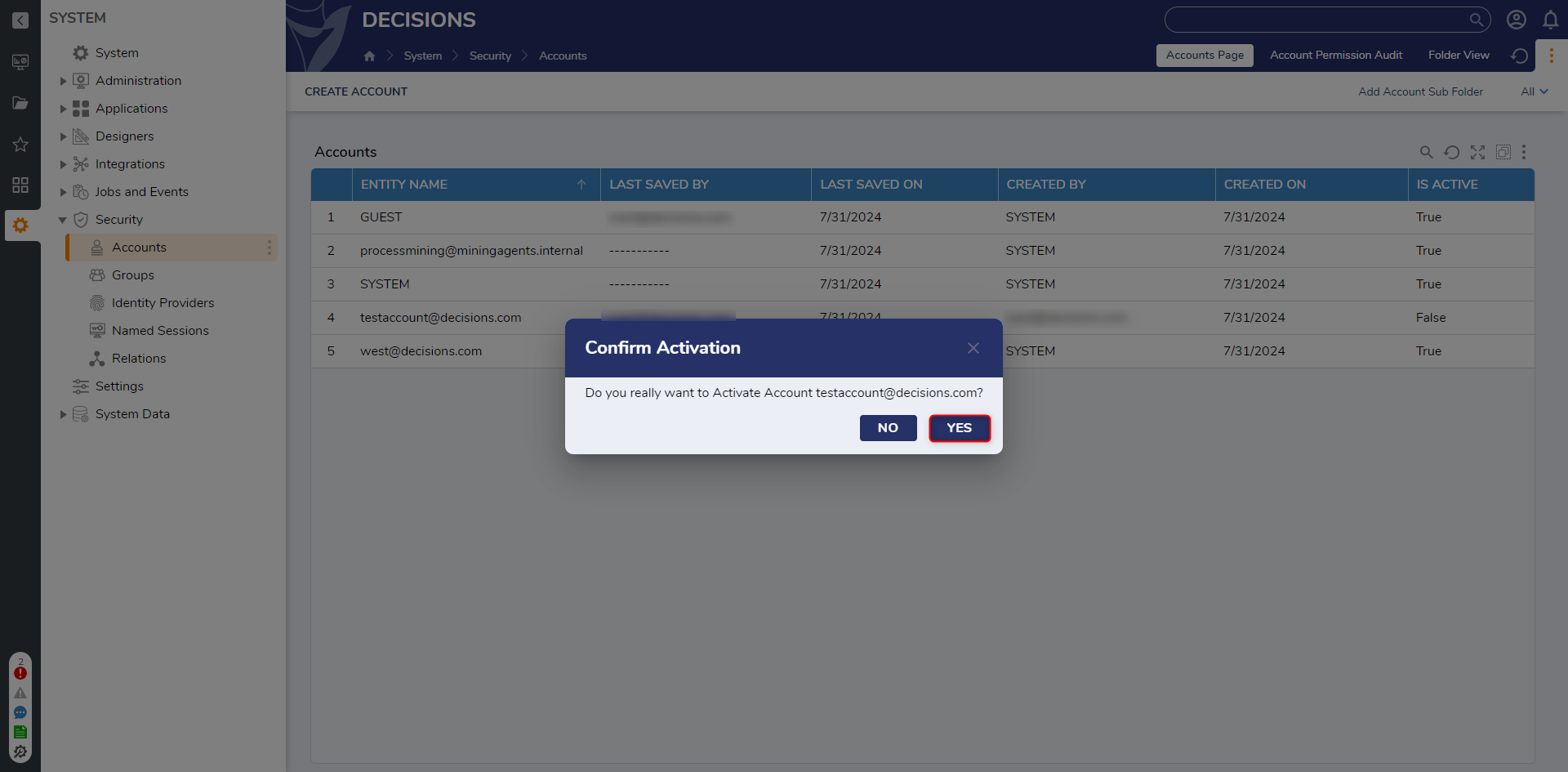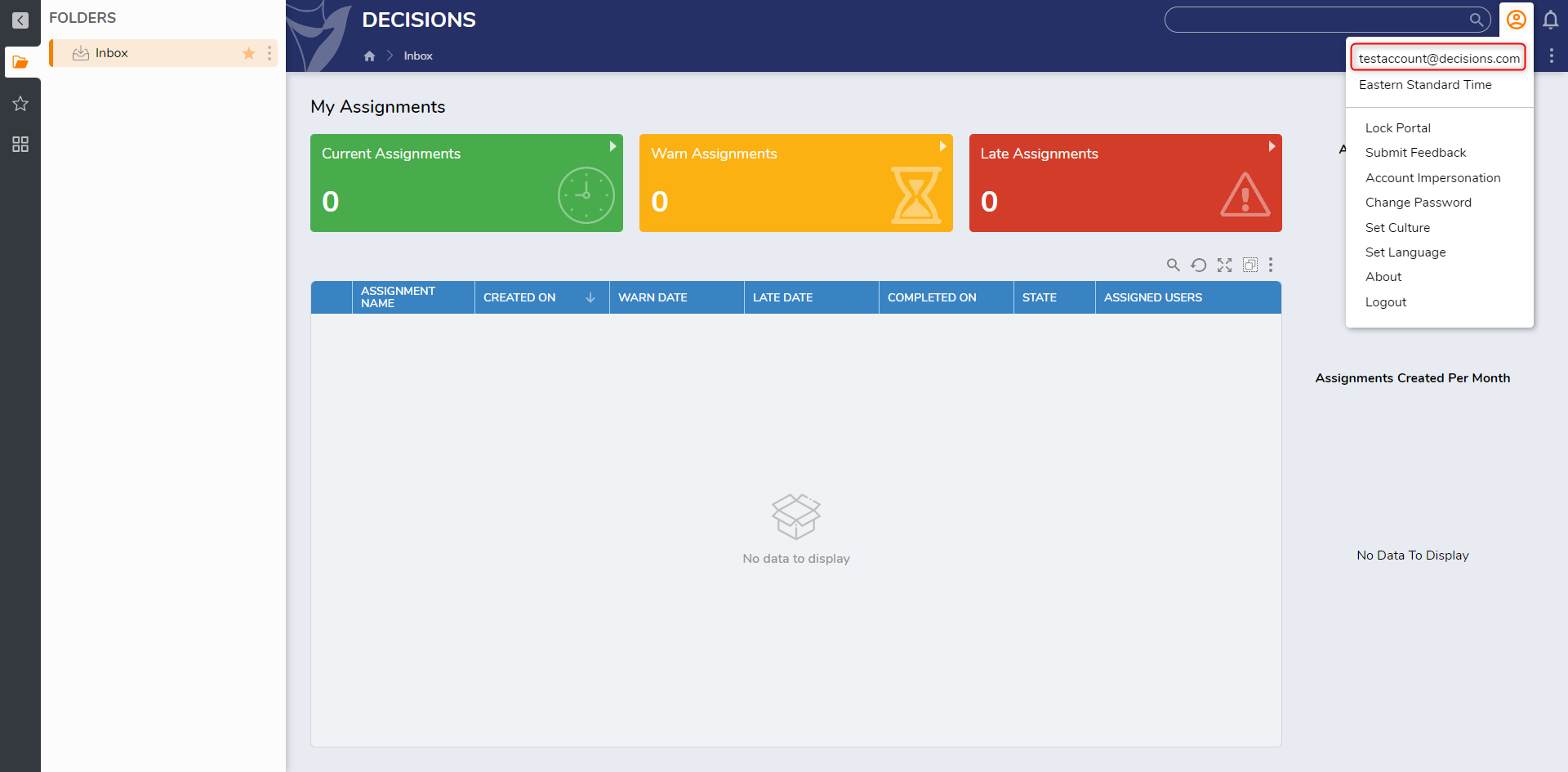Deactivating and Activating a user Account
Deactivate Account
1 Navigate to System > Security > Accounts.
2 Right-click on the desired Account to access its Action Menu; then select Manage > Deactivate [AccountEmail].
3 Confirm Deactivation by selecting YES.
4 Verify that the Account has been successfully deactivated by attempting to LOGIN with its credentials.
Activate Account
1 Navigate to System > Security > Accounts in the Decisions Studio.
2 Right-click the Deactivated Account and select Manage > Activate [AccountEmail].
3 Select YES in the Confirm Activation window.
4 Verify that the Account was reactivated by attempting to LOGIN with its credentials.
from: https://documentation.decisions.com/v9/docs/deactivating-a-user-account
0