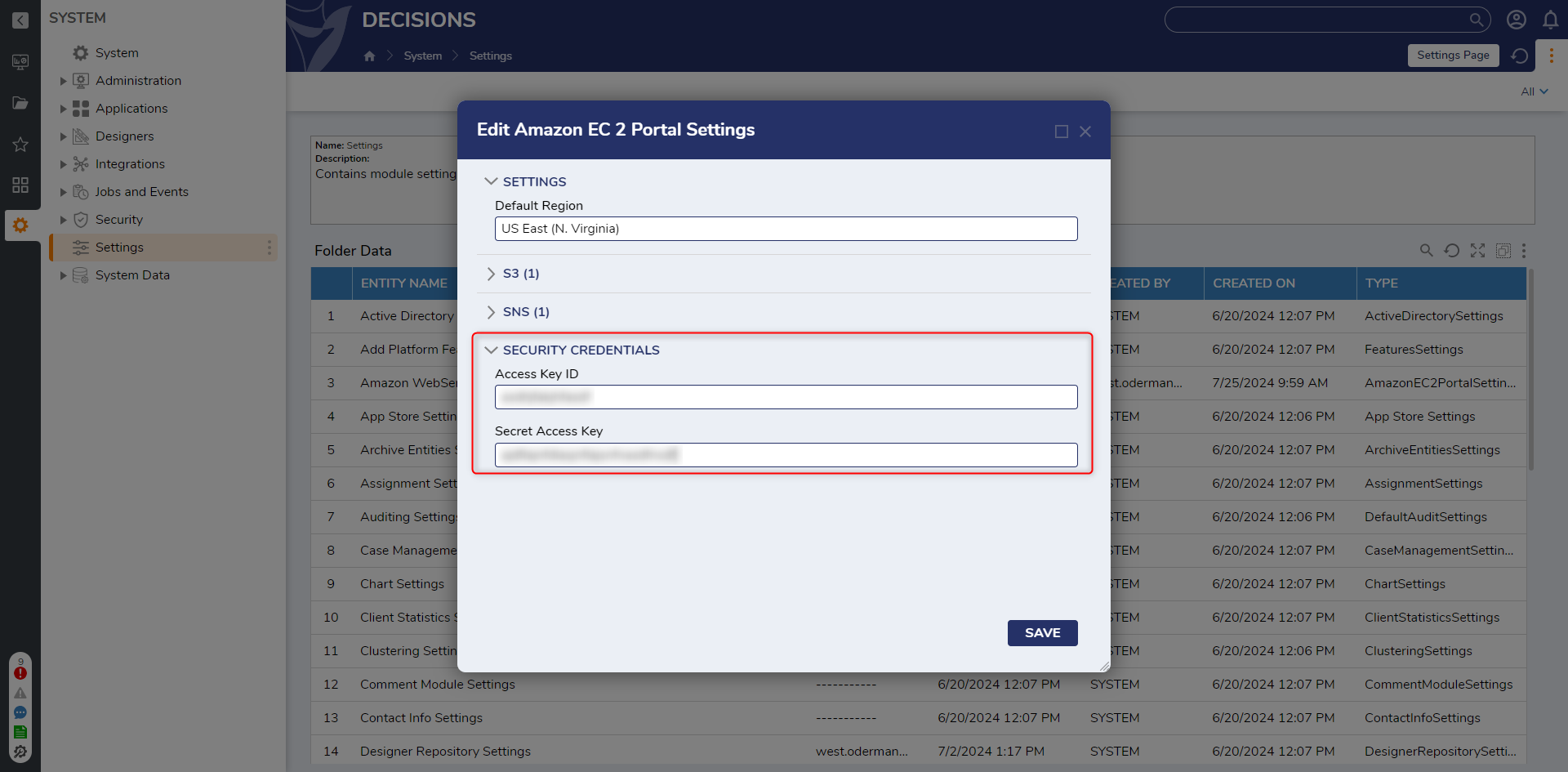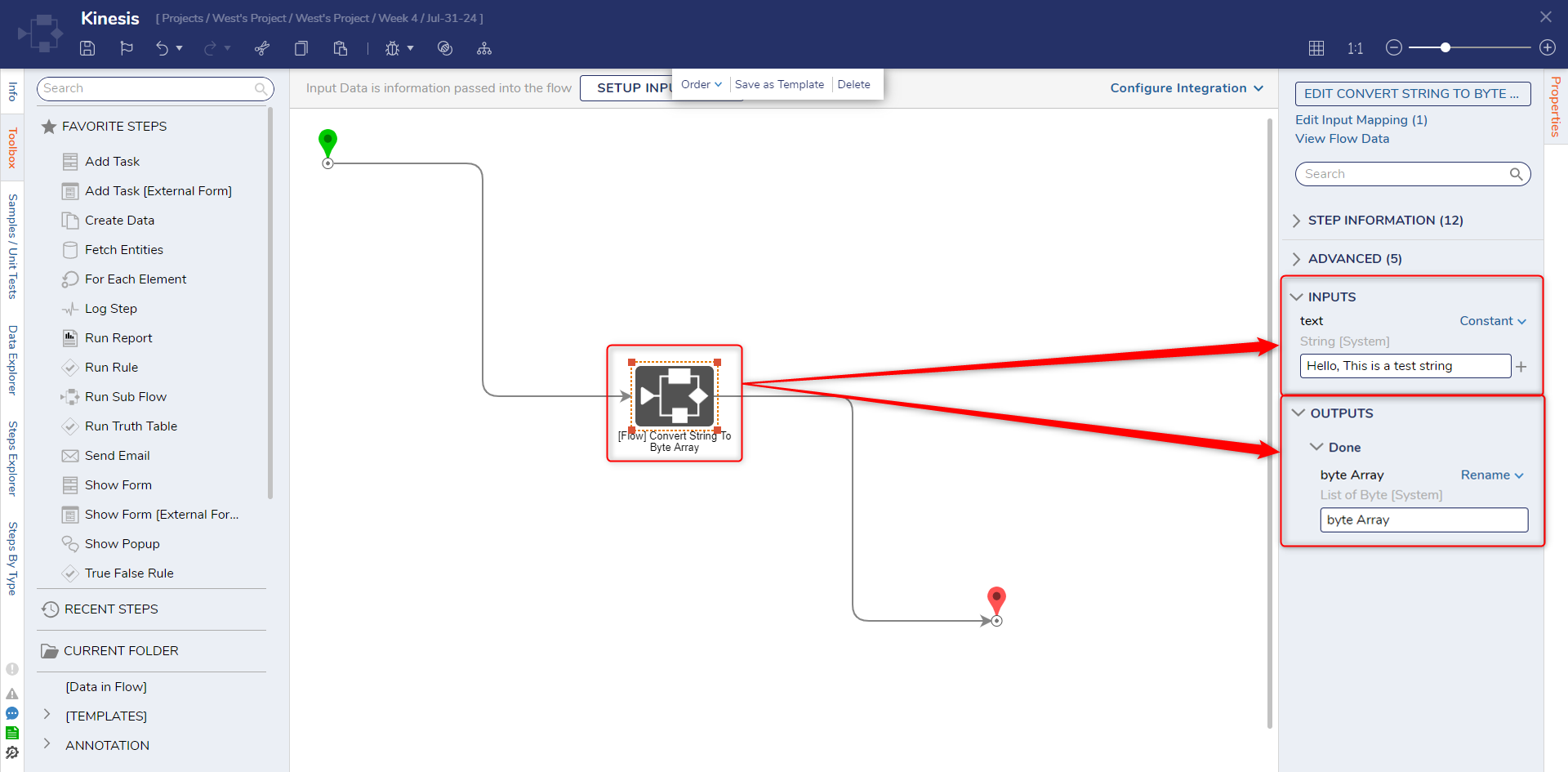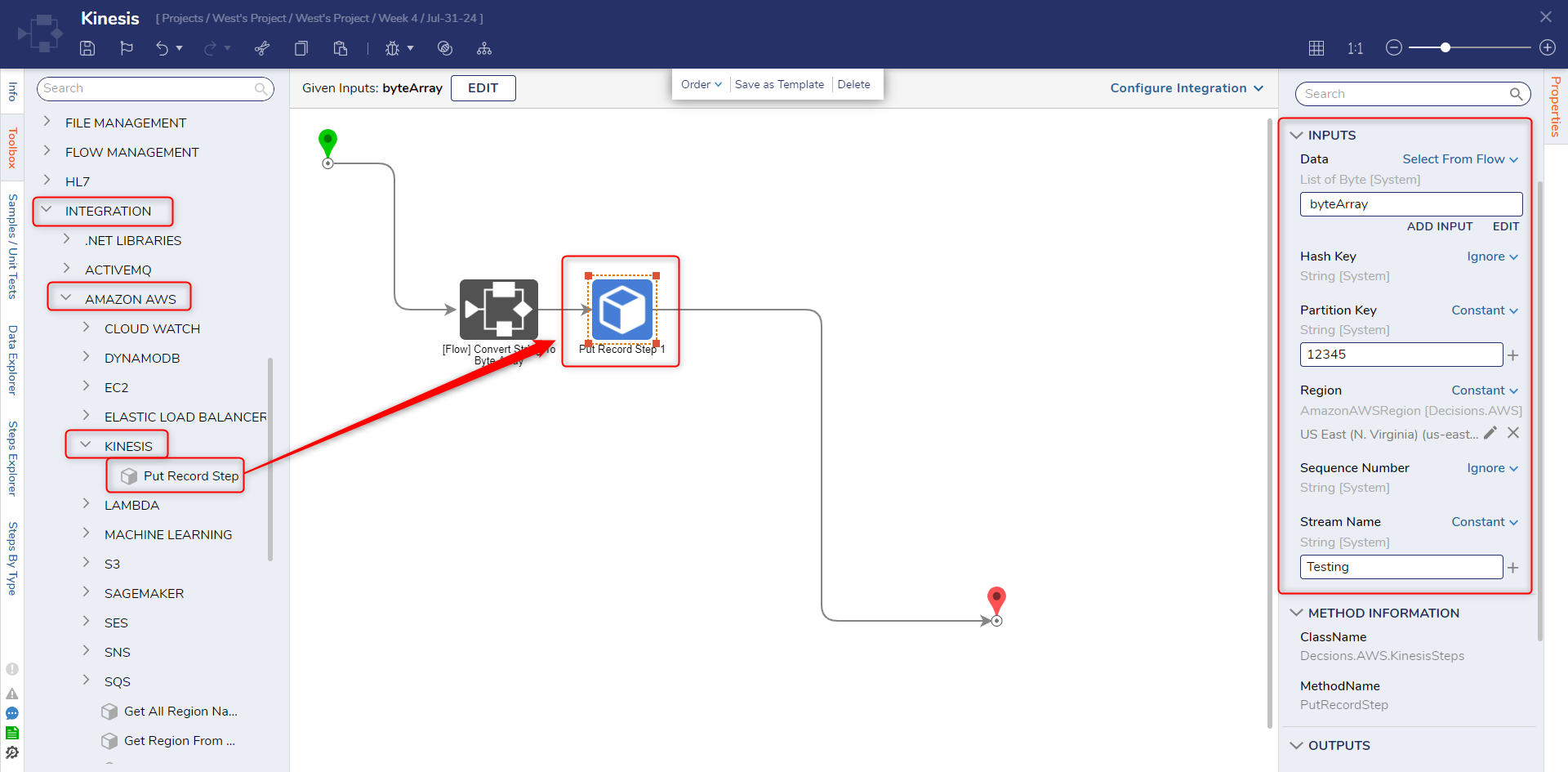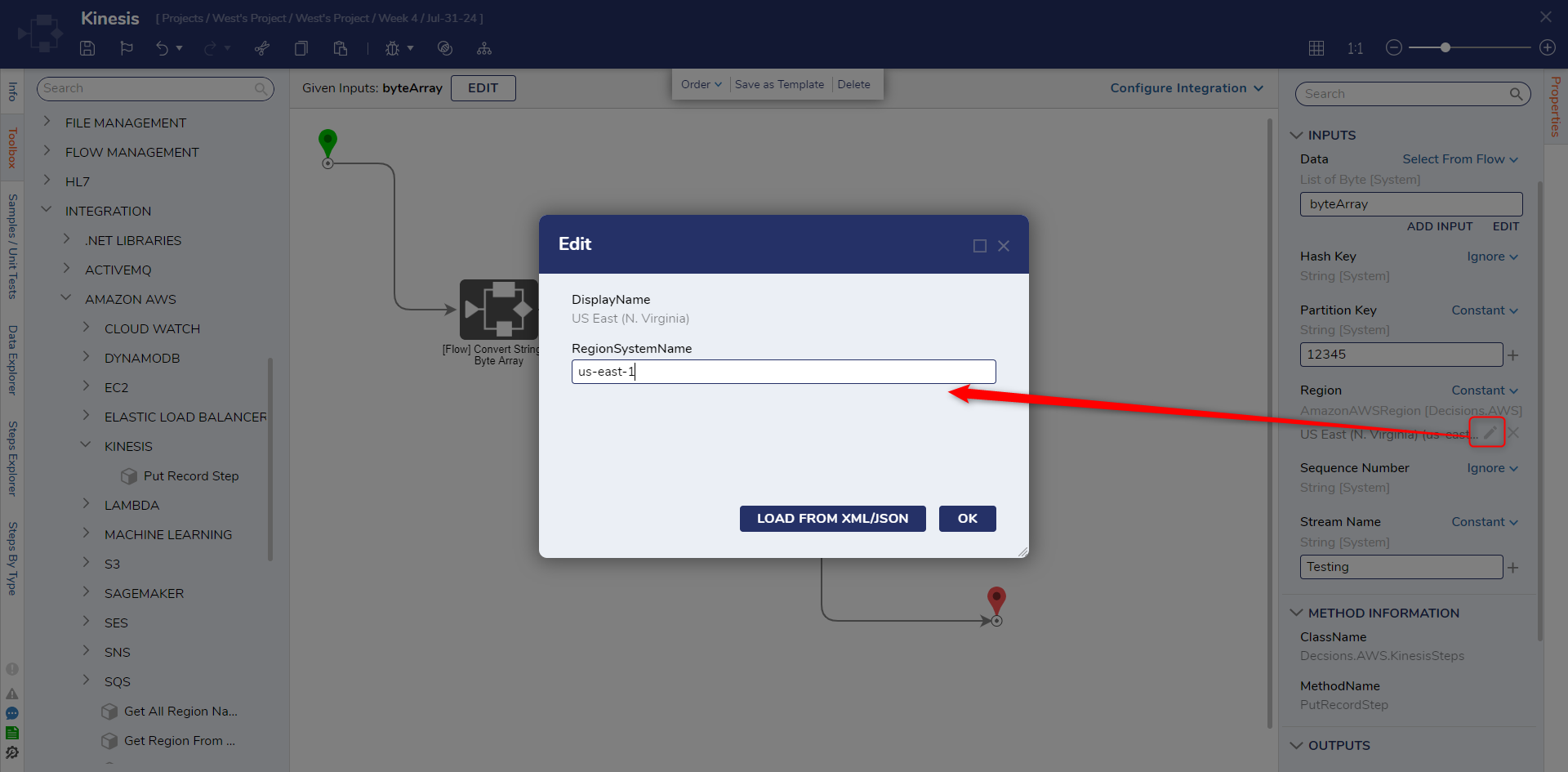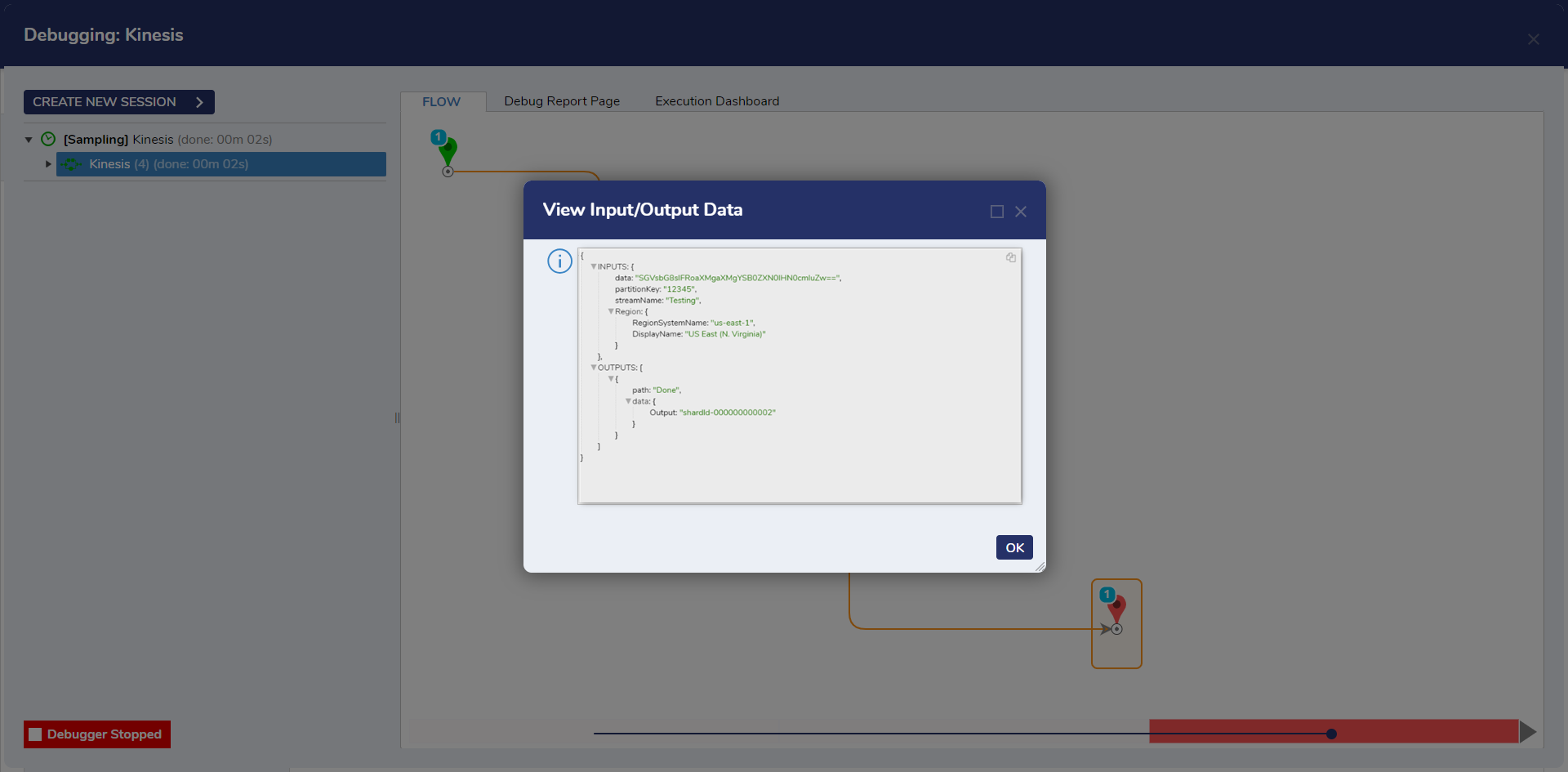Kinesis
The following example covers how to use the Put Records step to send a record to an AWS Kinesis Data Stream.
1 Verify that an Access Key ID and Secret Access key have been applied in AWS module settings.
2 Create a Flow and in the Toolbox, search and select the Convert String to Byte Array step. Define a string to be converted.
3 In the Toolbox, expand Integration > AWS > Kinesis and select the Put Record step.
4 With the Put Record step selected define the inputs.
5 For the Data input, a list of Bytes is needed. For this example, this is represented using the output of the Convert String to Bytes step.
6 For the Region input, change this input to constant then select the pencil icon and enter the region found in the ARN for the data stream. In this case, it is us-east-1.
7 Debug the Flow. A shard id should be returned as an output when selecting the step.
from: https://documentation.decisions.com/v9/docs/about-aws-kinesis