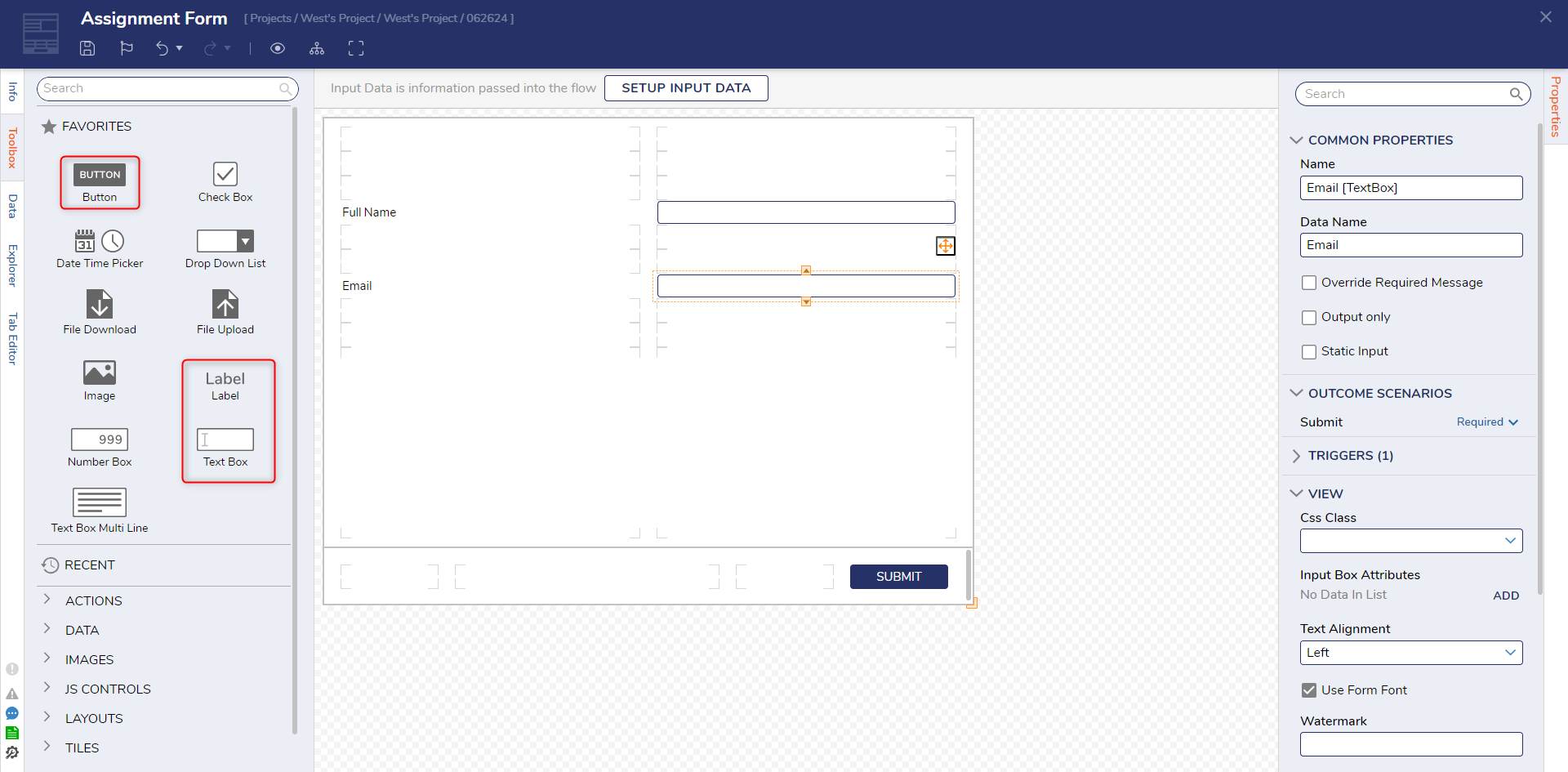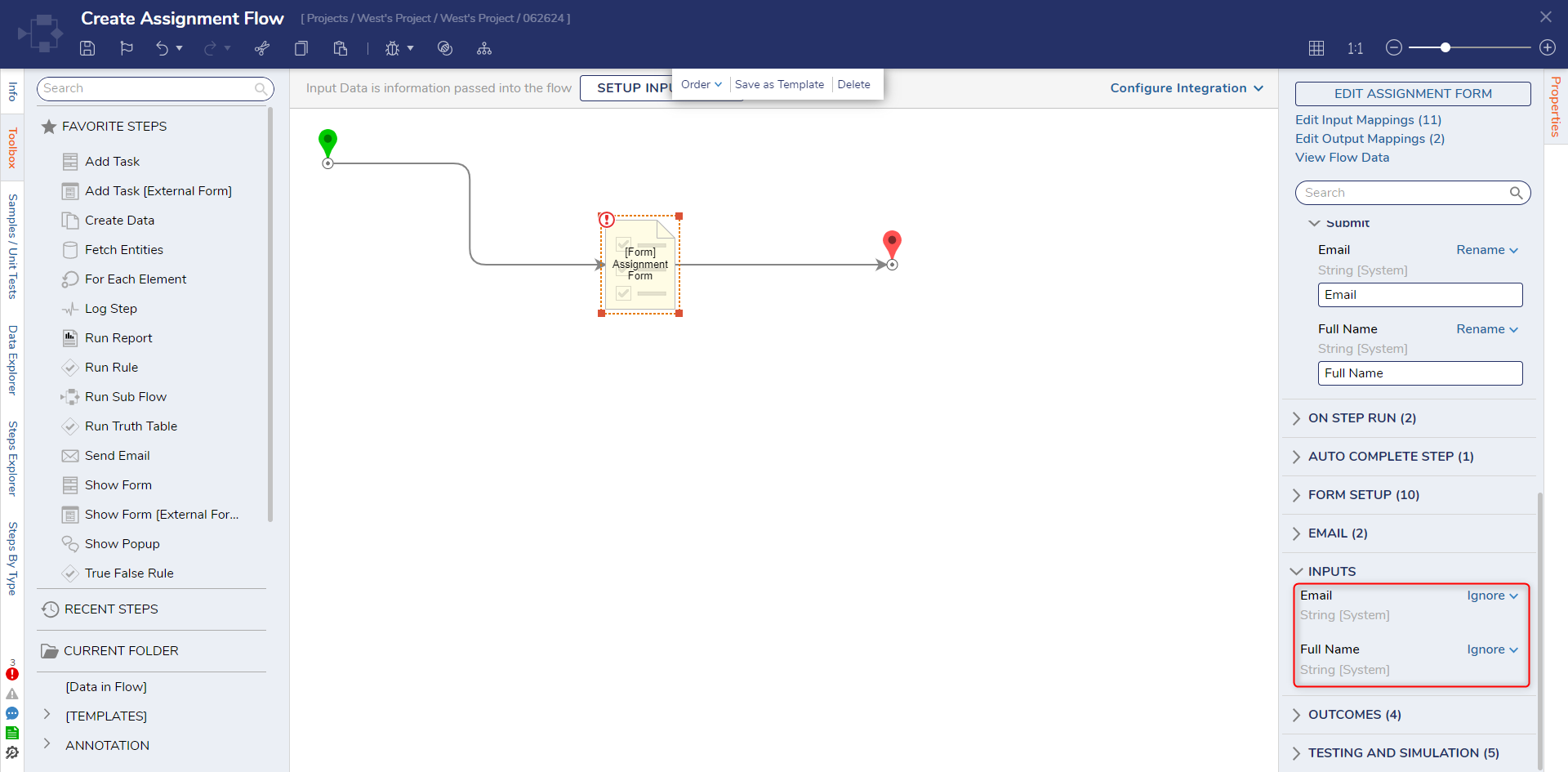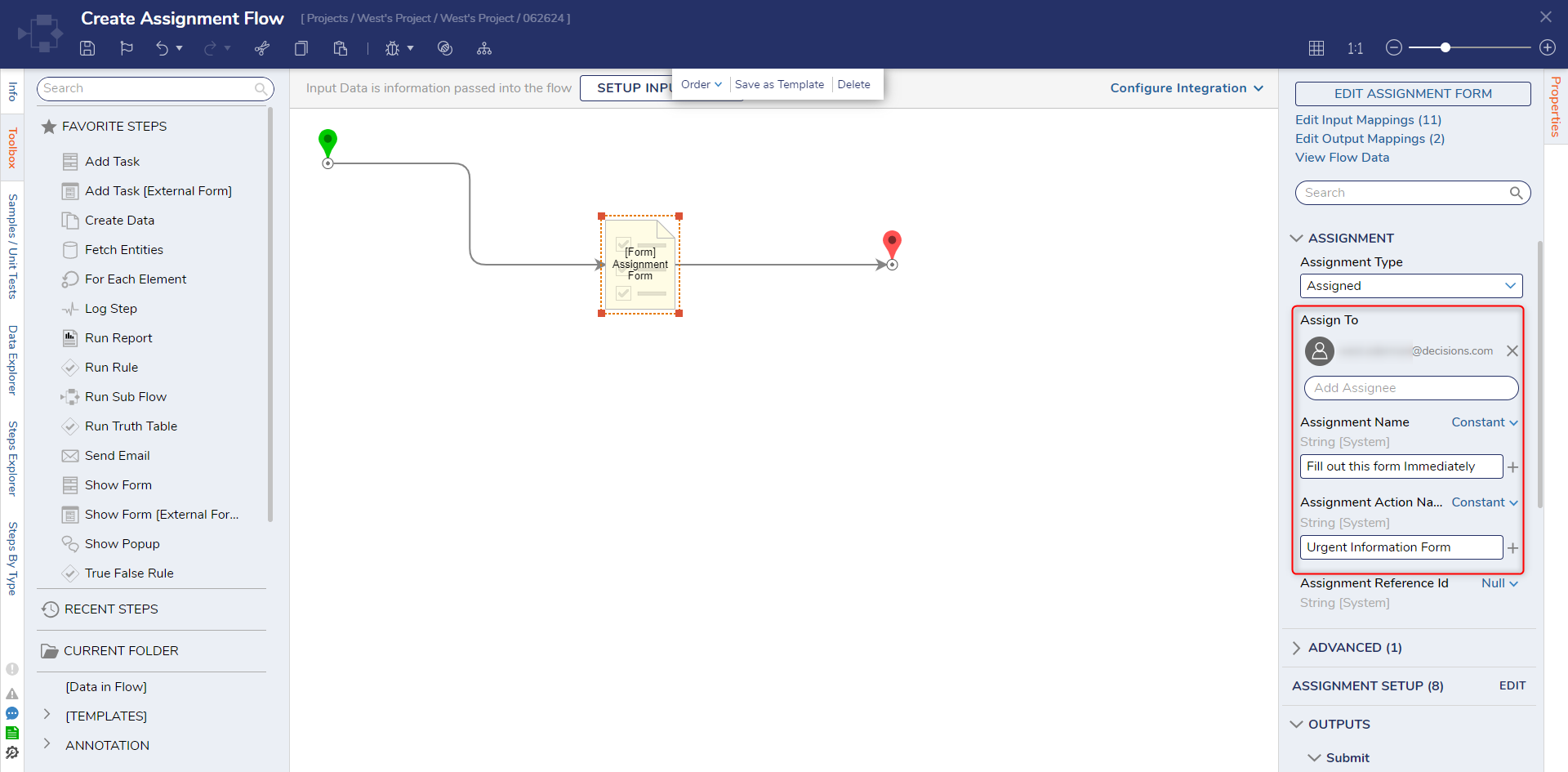Create an Assignment
1 From the Flow Designer, under the FAVORITE STEPS category of the Toolbox tab, attach an Add Task step to the Start step.
2 Select the Add Task step and view its Properties Panel. Select PICK OR CREATE FORM and create a Form.
3 From the Form Designer, design a Form utilizing two Text Boxes (Labeled "Full Name" and "Email" respectively), a Button component. Then, Save and close (via X) the Form Designer.
4 Back in the Flow Designer, from the Properties of the Add Task step, set each of the INPUTS to Ignore.
5 Under Properties > ASSIGNMENT, provide the desired User Account or Group in the Assign To Input; then, configure an Assignment Name and Assignment Action Name.
6 Save and close the Flow Designer.
from: https://documentation.decisions.com/v9/docs/creating-a-task-from-a-flow