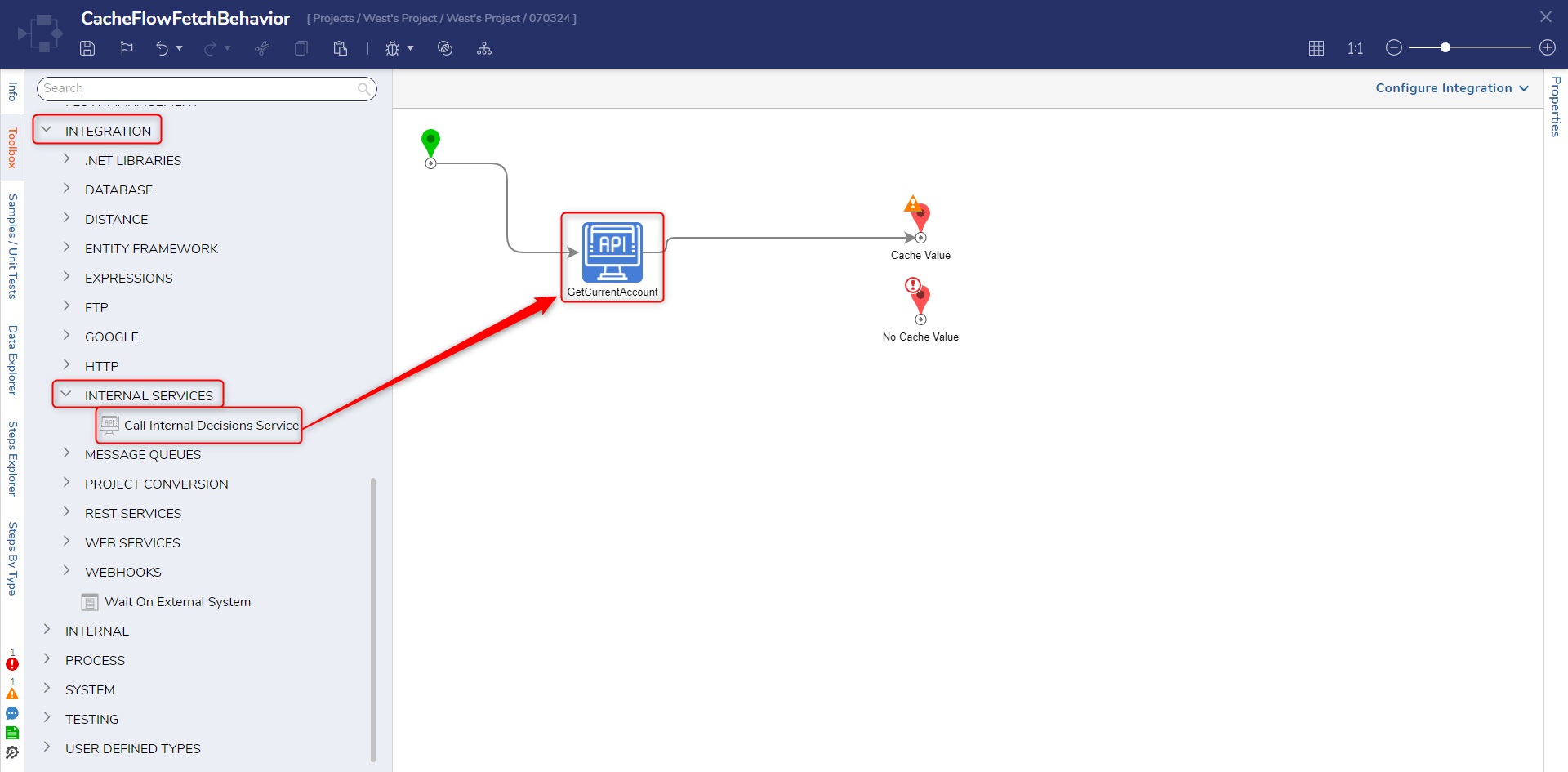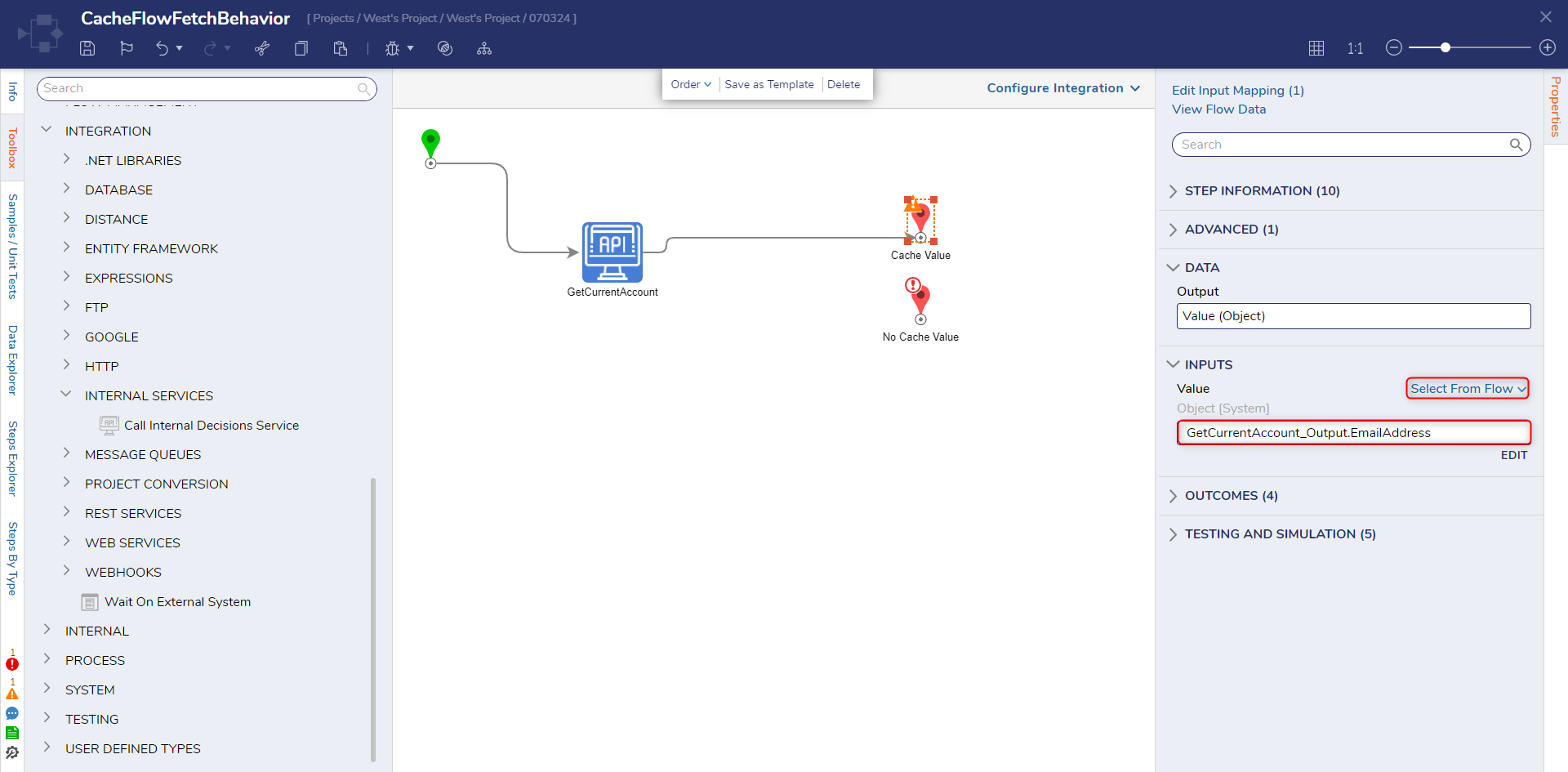Cache Fetch Flow Behavior
in Flows
1 From a Designer Project, select CREATE FLOW from the top Action bar. Select Flow, provide a Name, and click CREATE.
2 Navigate to the Properties tab on the right.
3 Under the SETTINGS section, select System Cache Flow Behavior from the Behavior Type dropdown menu.
4 Attach a GetAll step from the INTEGRATION > INTERNAL SERVICES > ACCOUNTSERVICE category of the Toolbox tab; connect the Done path to the Cache Value step.
5 Select the Cache Value step to navigate to its Properties tab.
6 Select From Flow map GetAll1_Output.All EmailAddress to INPUTS
7 Save the Flow, then close with X.
from: https://documentation.decisions.com/v9/docs/cache-fetch-flow-behavior
0