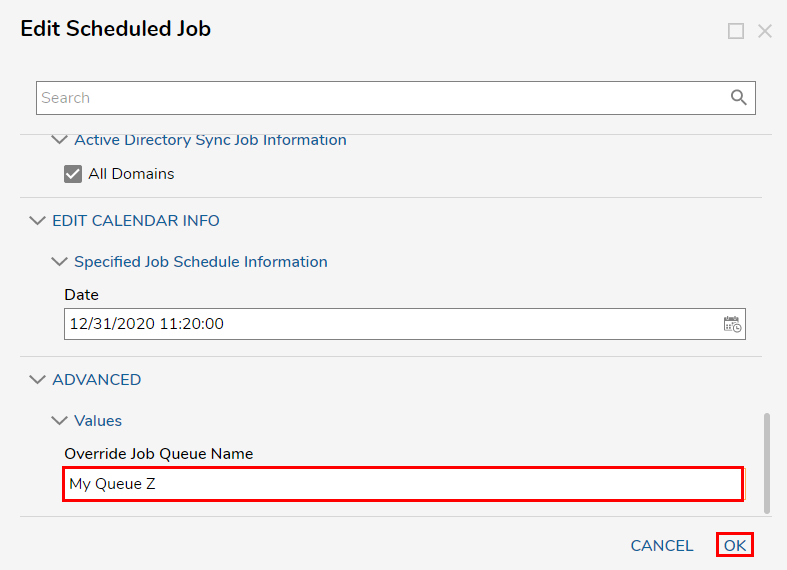Allowing a Job to Specify Thread Pool
1 Navigate to the System > Jobs and Events > Scheduled Jobs Folder in the Portal. Then, click NEW AD SYNC JOB from the top Action bar.
2 Create an Ad Sync Job with the Scheduled Job Name A, then select Specified Job Schedule from the Calendar drop-down.
3 Designate the Date, then click SAVE.
4 Repeat the NEW AD SYNC JOB process four more times, providing the names B, C, D, and E.
5 Right-click Job C and select Edit Scheduled Job.
6 Scroll down to ADVANCED > Values and enter My Queue Y into Override Job Queue Name, then click OK to save.
7 Repeat this process for Job D, being sure to specify Override Job Queue Name as My Queue Y; click OK to save.
8 Edit Job E, specifying the Override Job Queue Name value as My Queue Z, then click OK to save.
from: https://documentation.decisions.com/v9/docs/allowing-a-job-to-specify-which-thread-pool-to-run-in
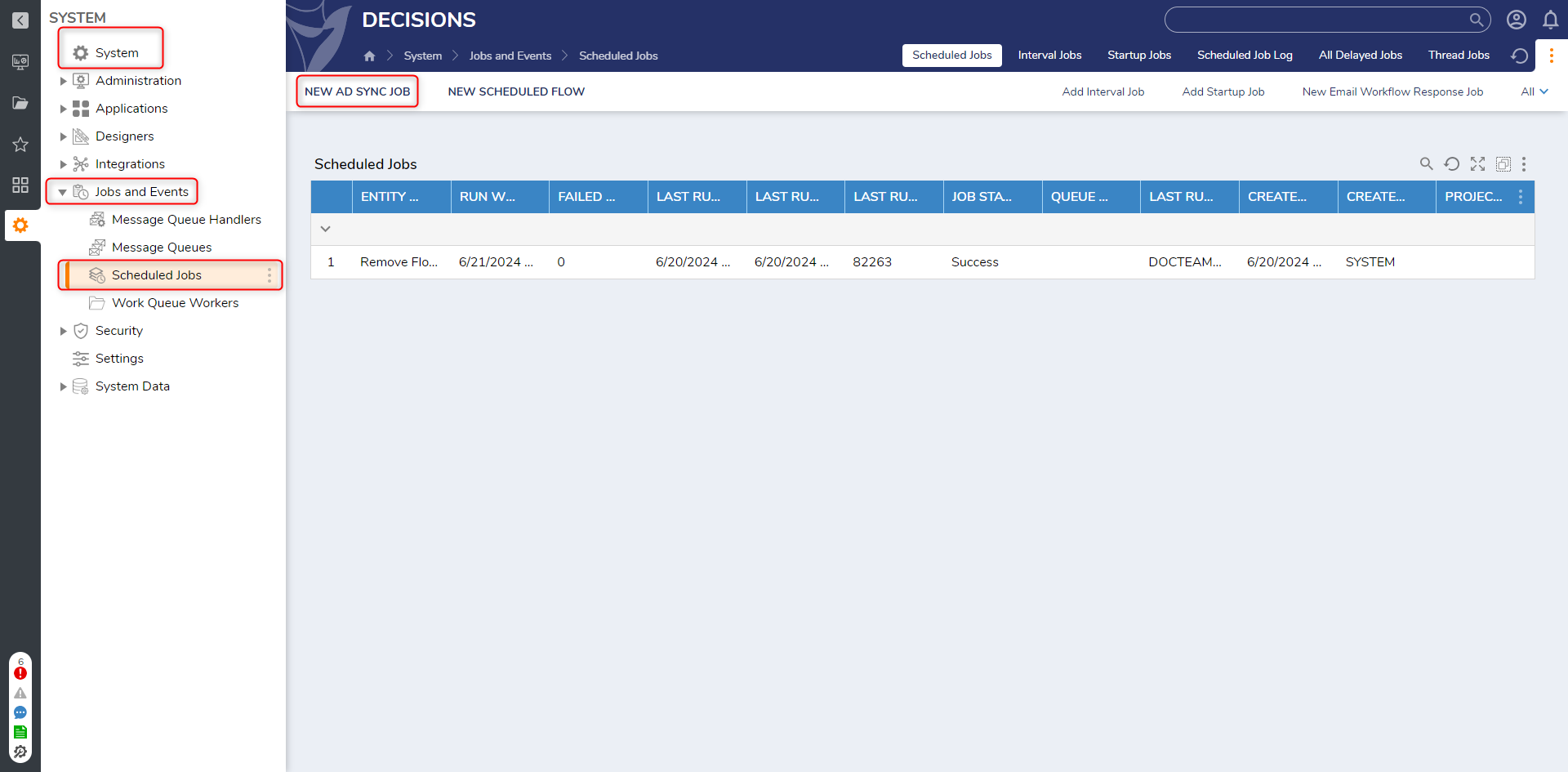
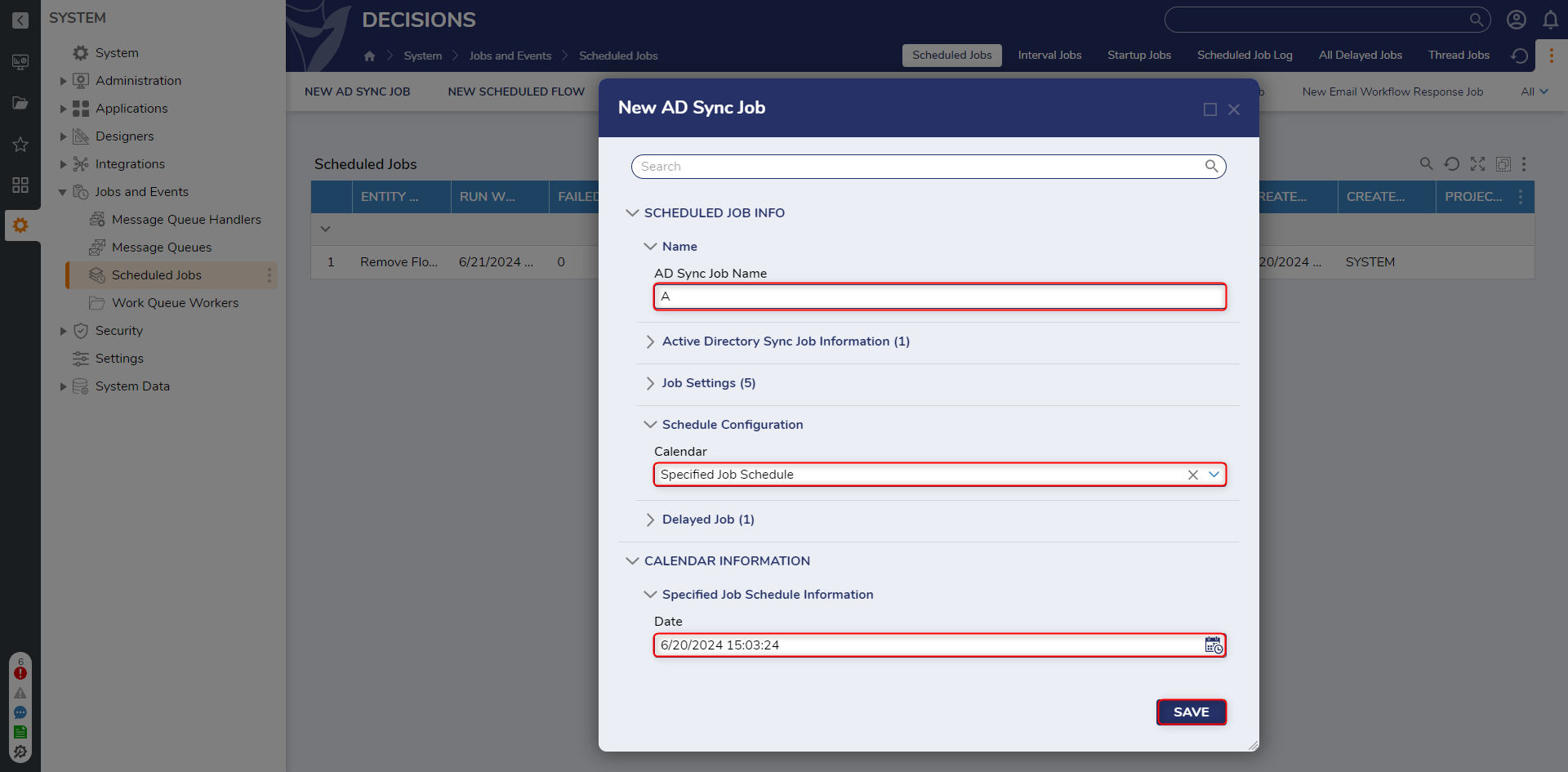
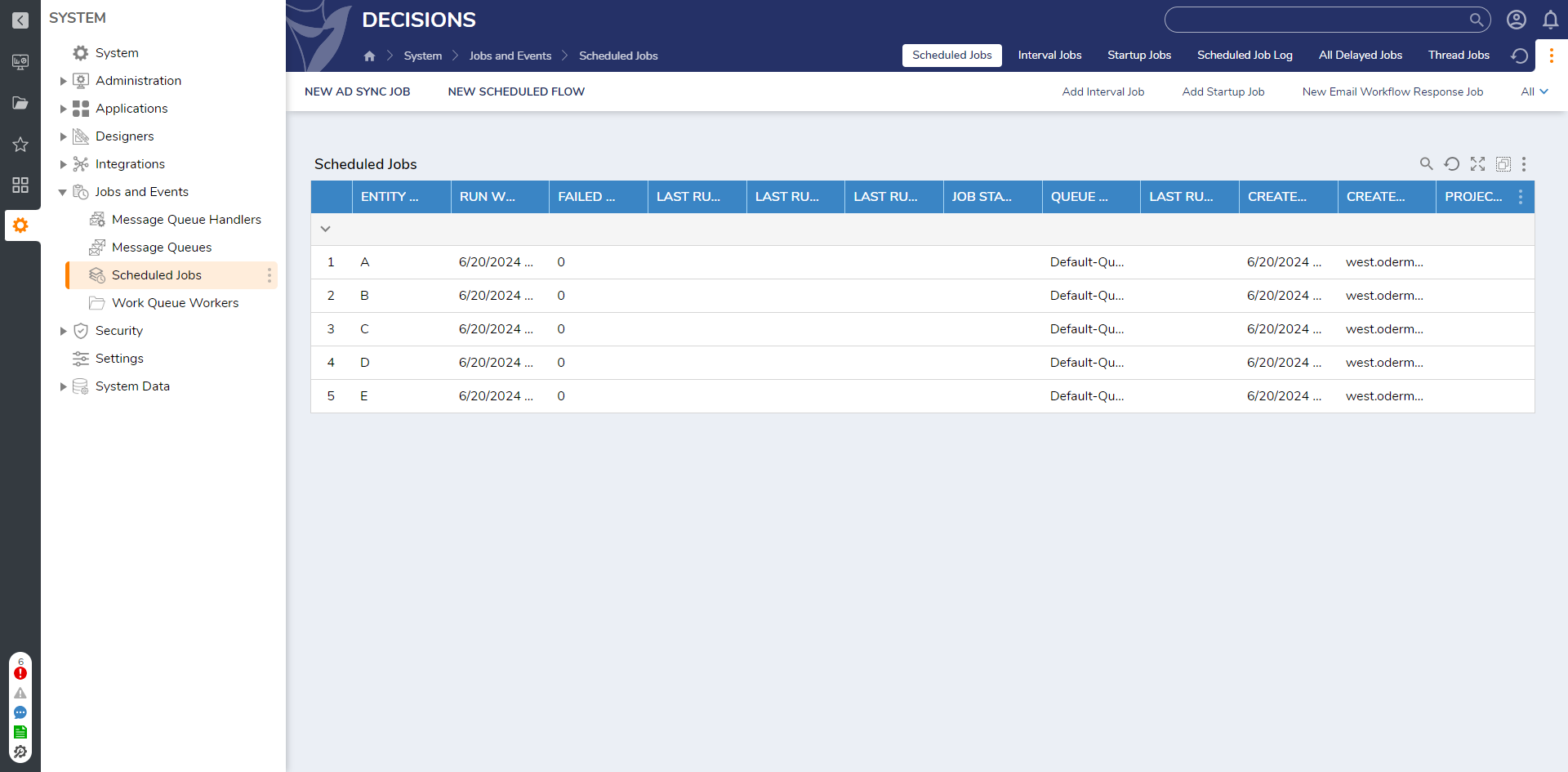
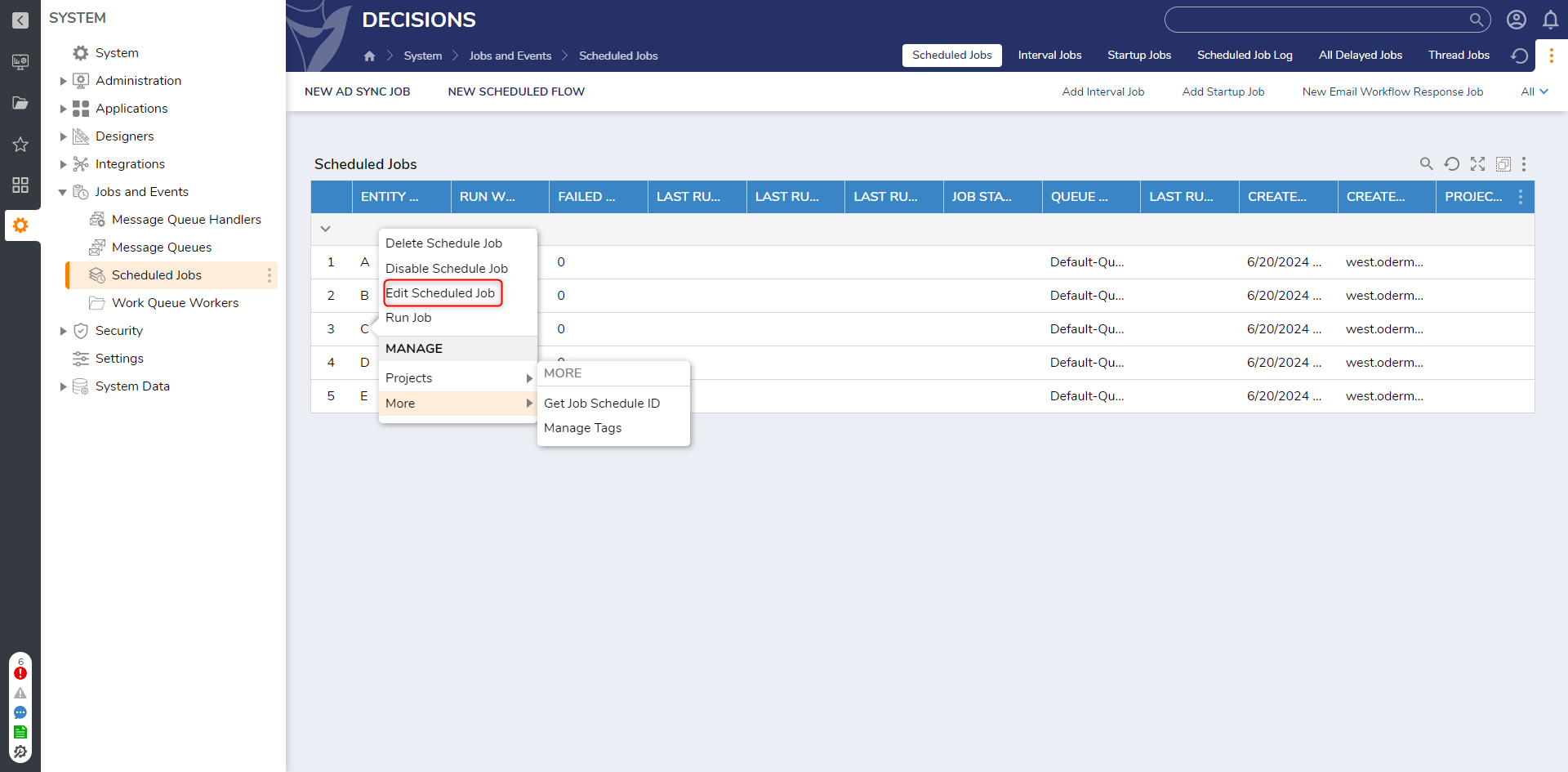
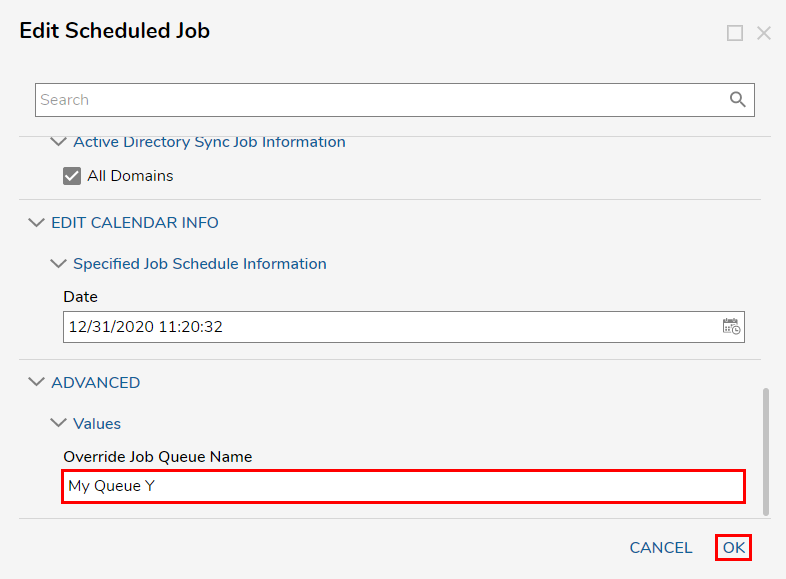
.png)