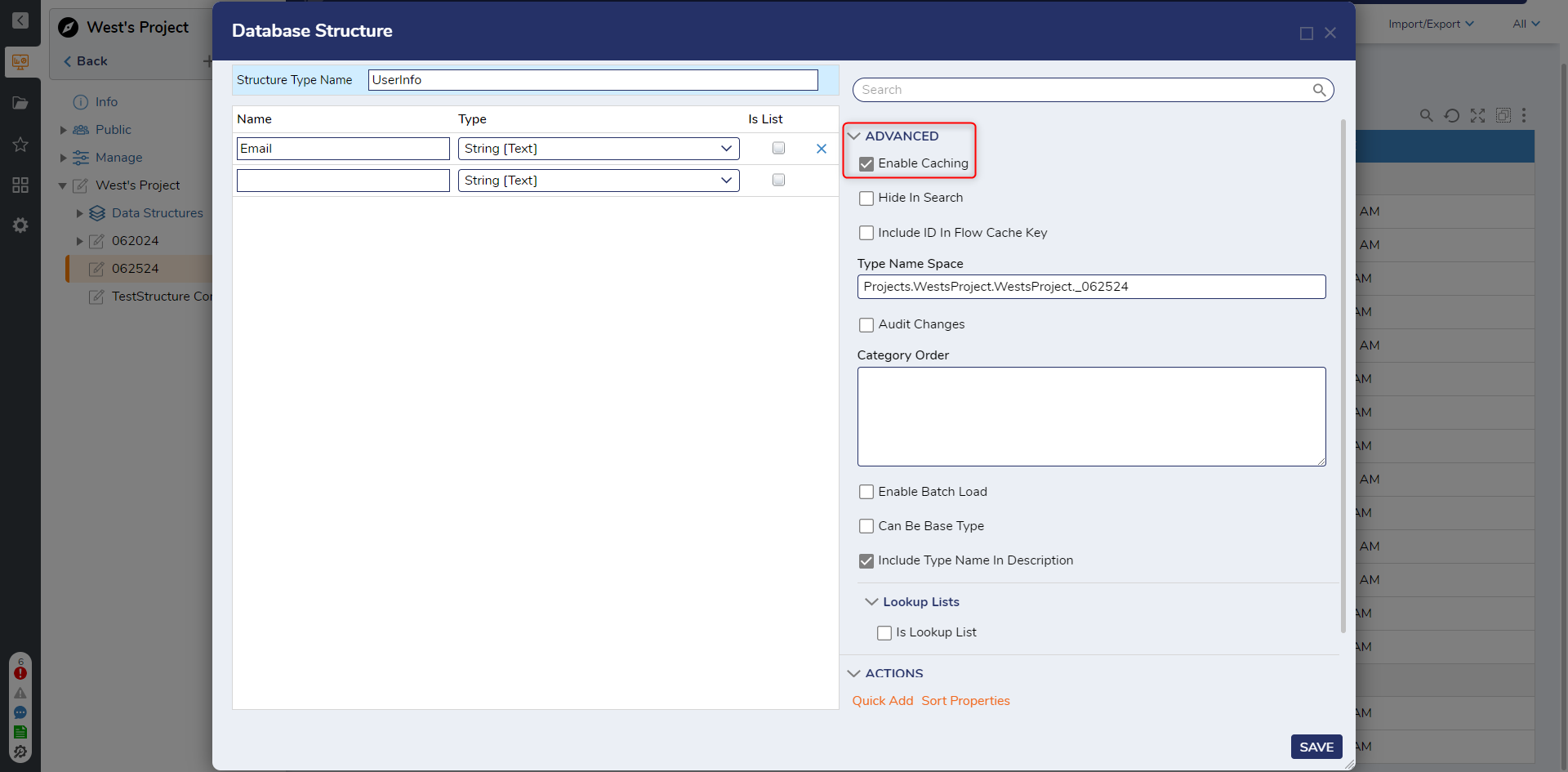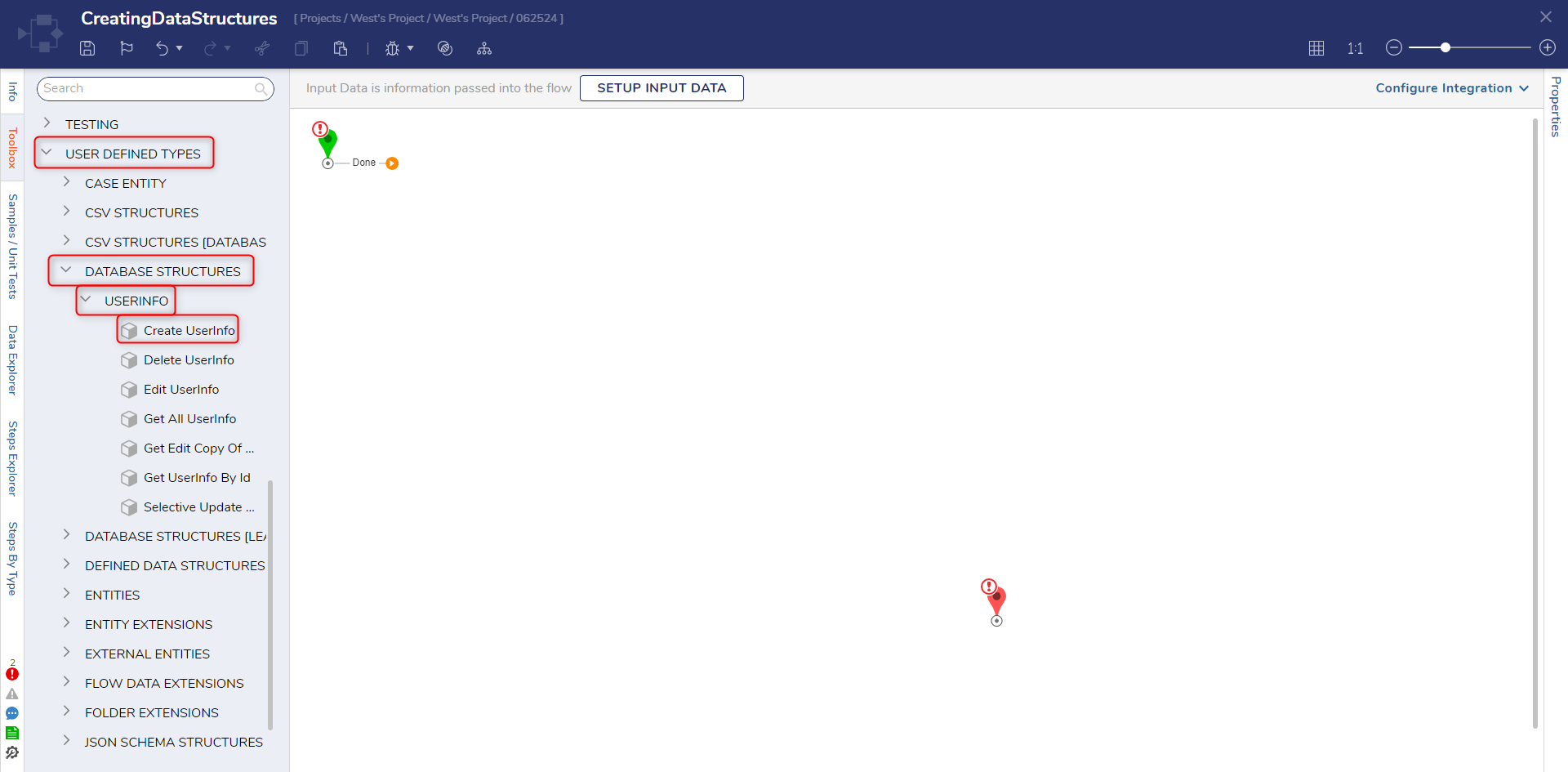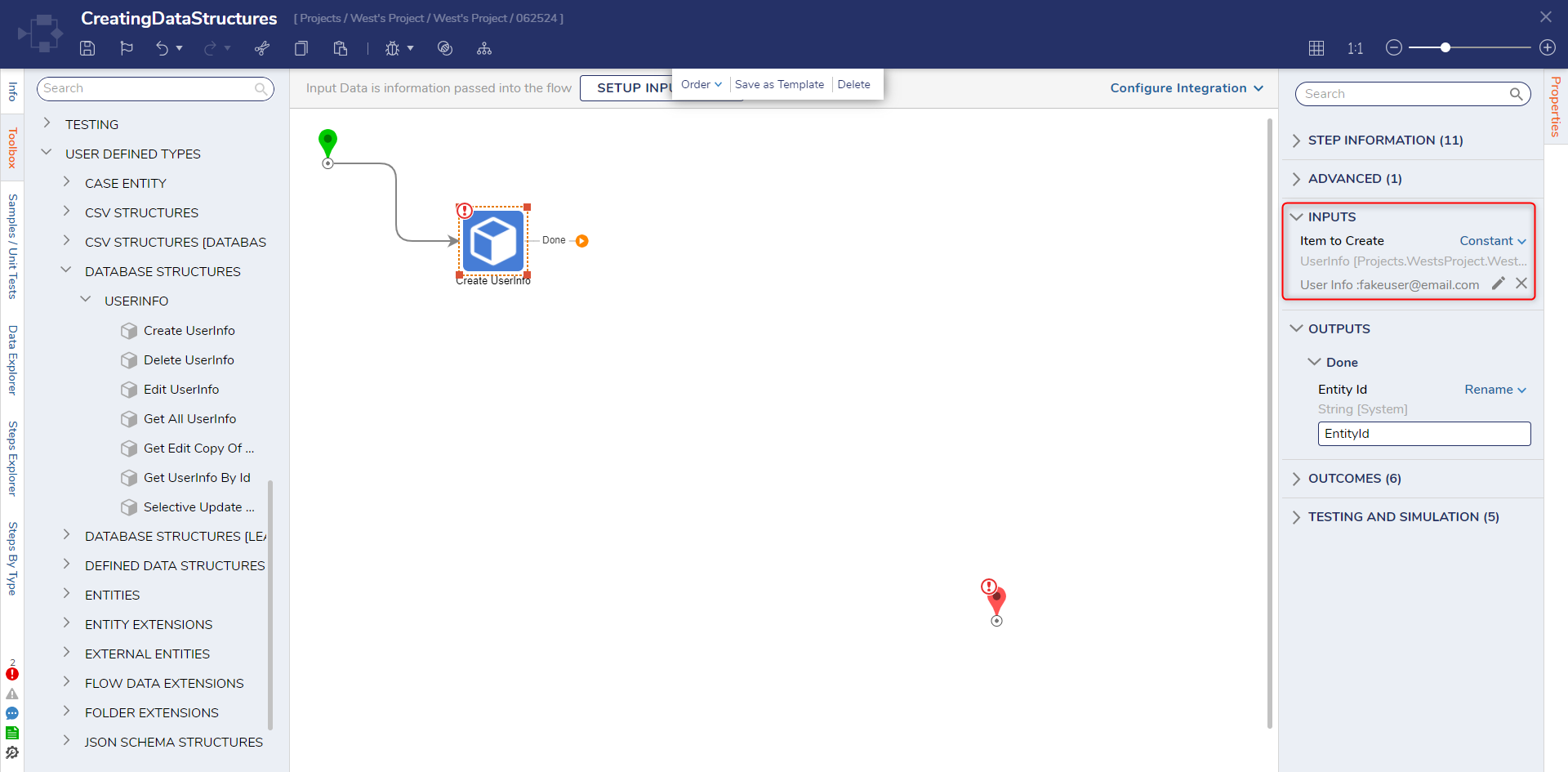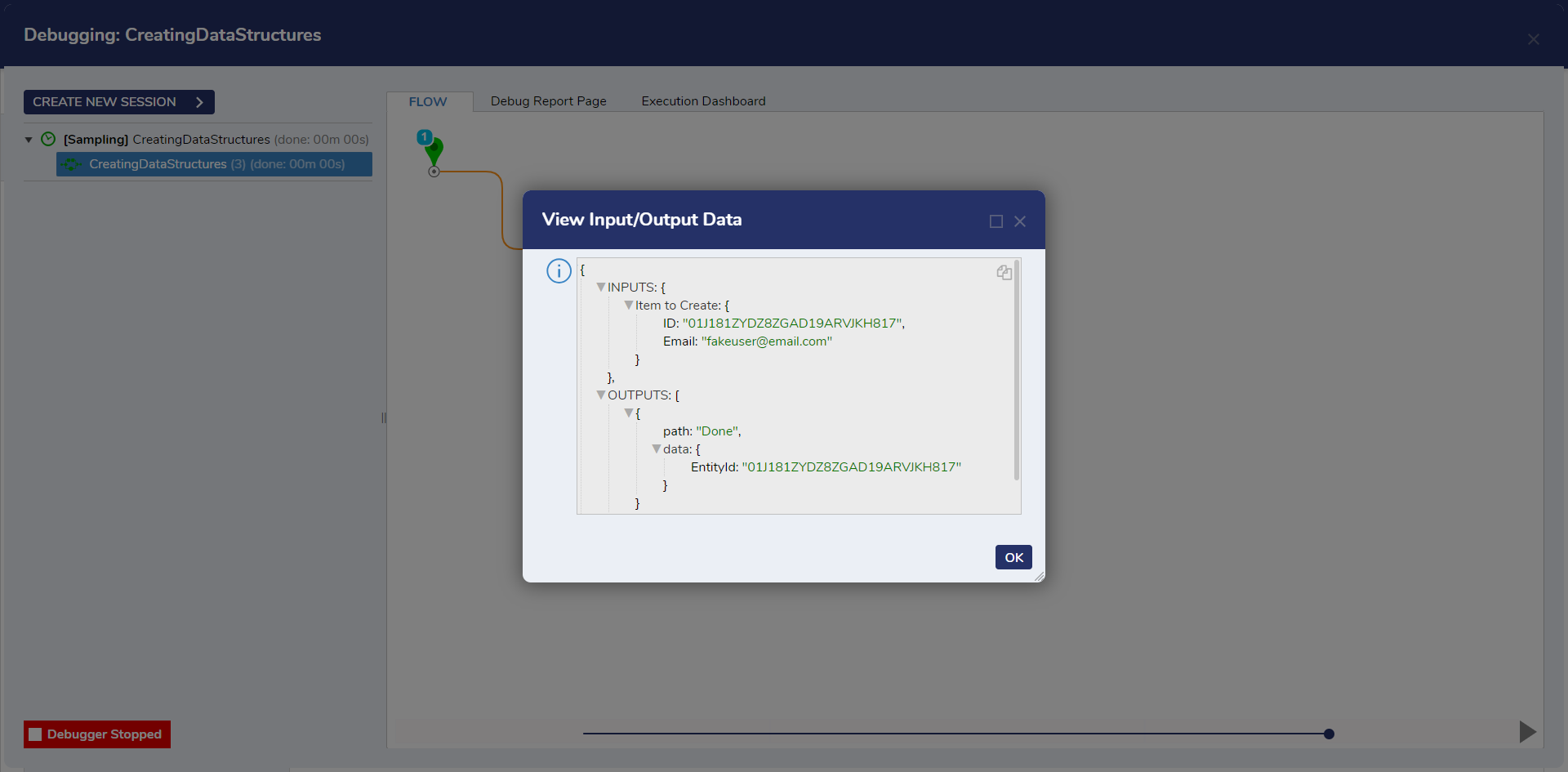Caching Data Structures
1 From a Designer Project, click CREATE DATAYPES/INTEGRATION and click Database Structure.
2 On the Database Structure window, enter "UserInfo" as the Structure Type Name. Under Name, enter "Email" and select String [Text] as the Type. Under the ADVANCED category click the Enable Caching checkbox. Click SAVE.
3 From a Designer Project, click CREATE FLOW and select Flow. Name the Flow and click CREATE.
4 In the Toolbox panel, navigate to USER DEFINED TYPES > DATABASE STRUCTURES > USERINFO and attach a Create UserInfo step to the Start and End steps.
5 From the Properties panel of the Create step under INPUTS > Item to Create, map a Constant value (fakeemail@fakeemail.com).
6 Click Save to save changes to the Flow, then click Debug on the top action bar.
7 After the Flow runs, select Create UserInfo > Execution 1 > View Input/Output Data and verify that the Flow has created the data value as expected.
from: https://documentation.decisions.com/v9/docs/caching-data-structures