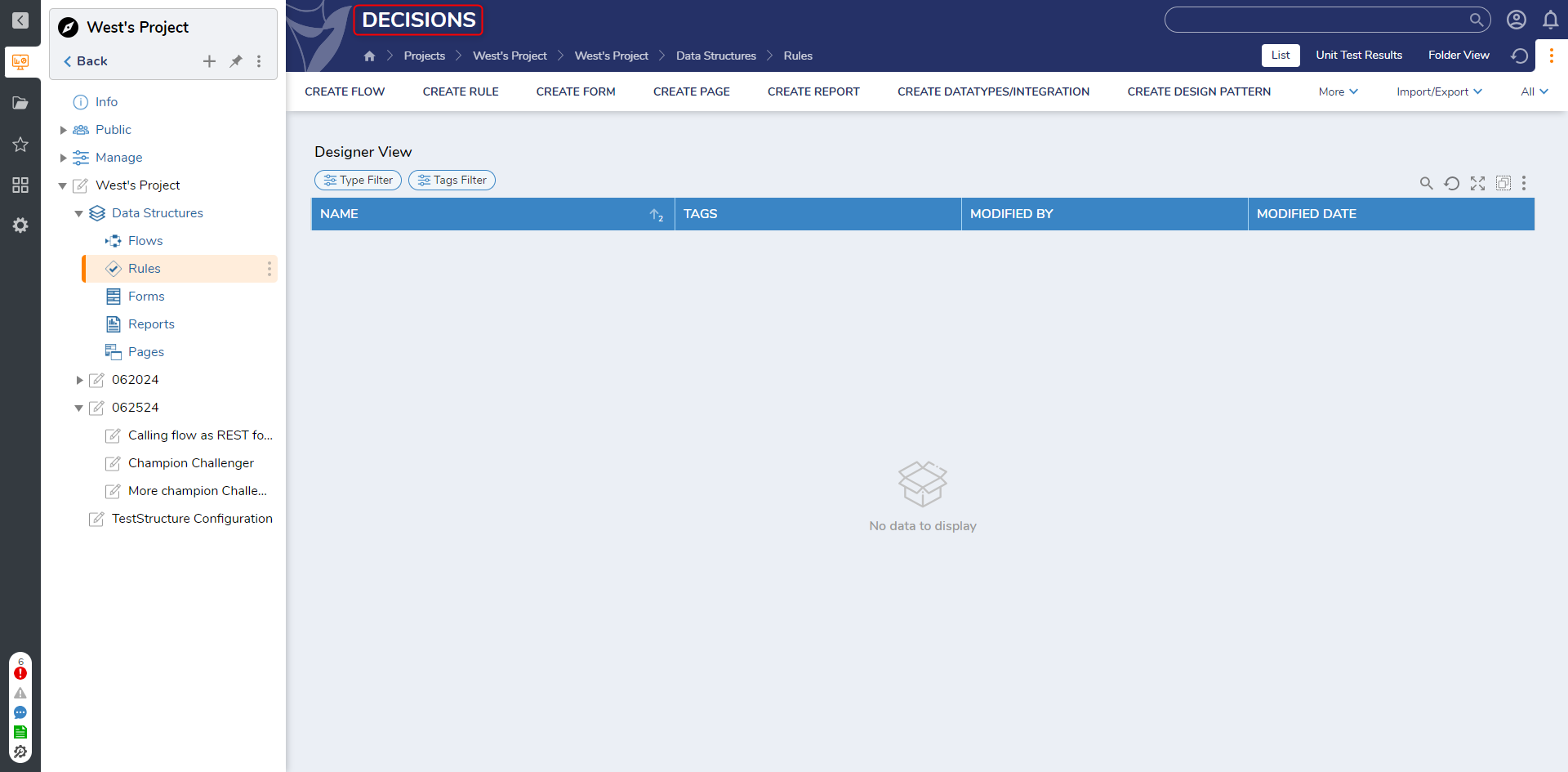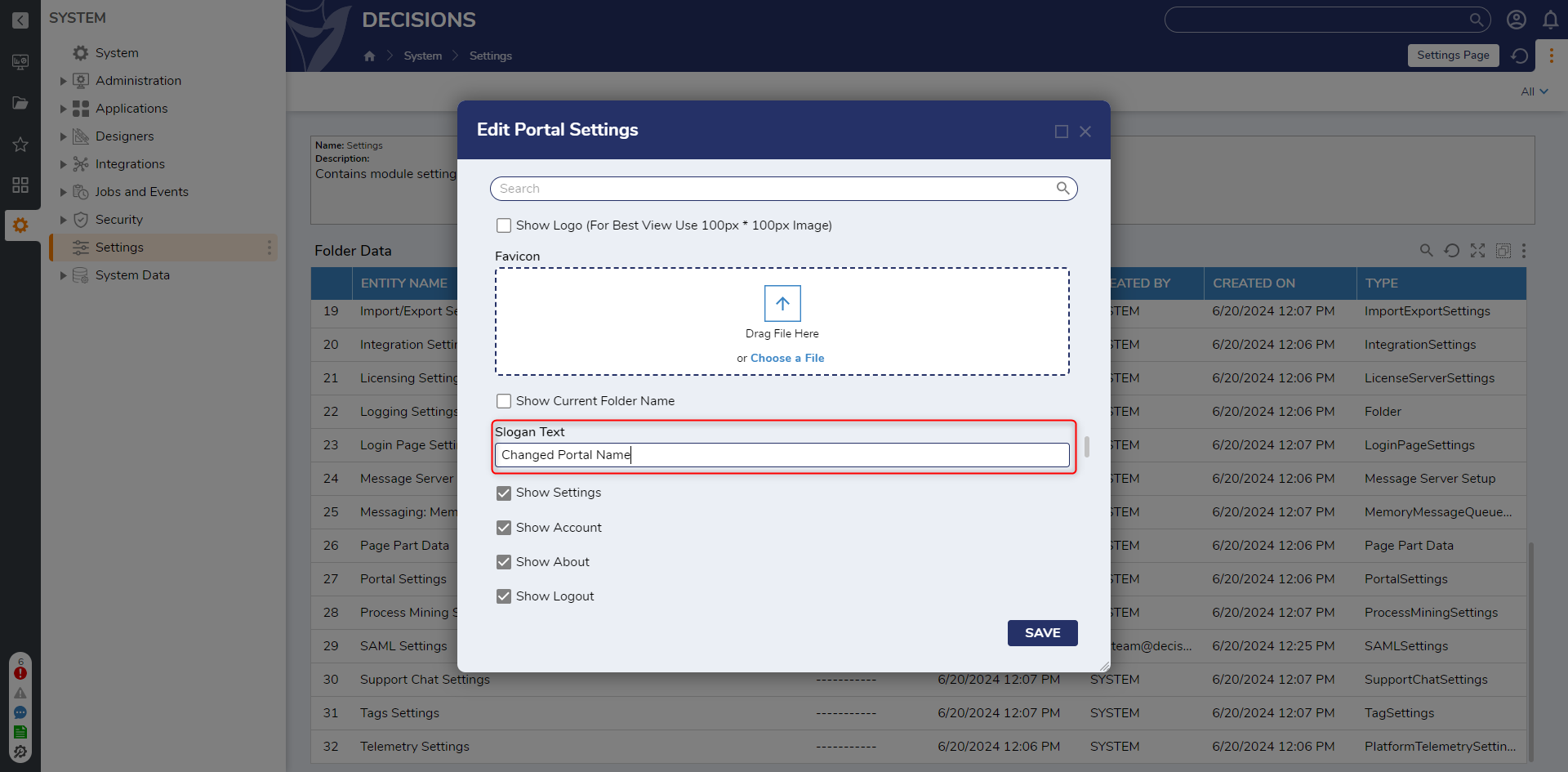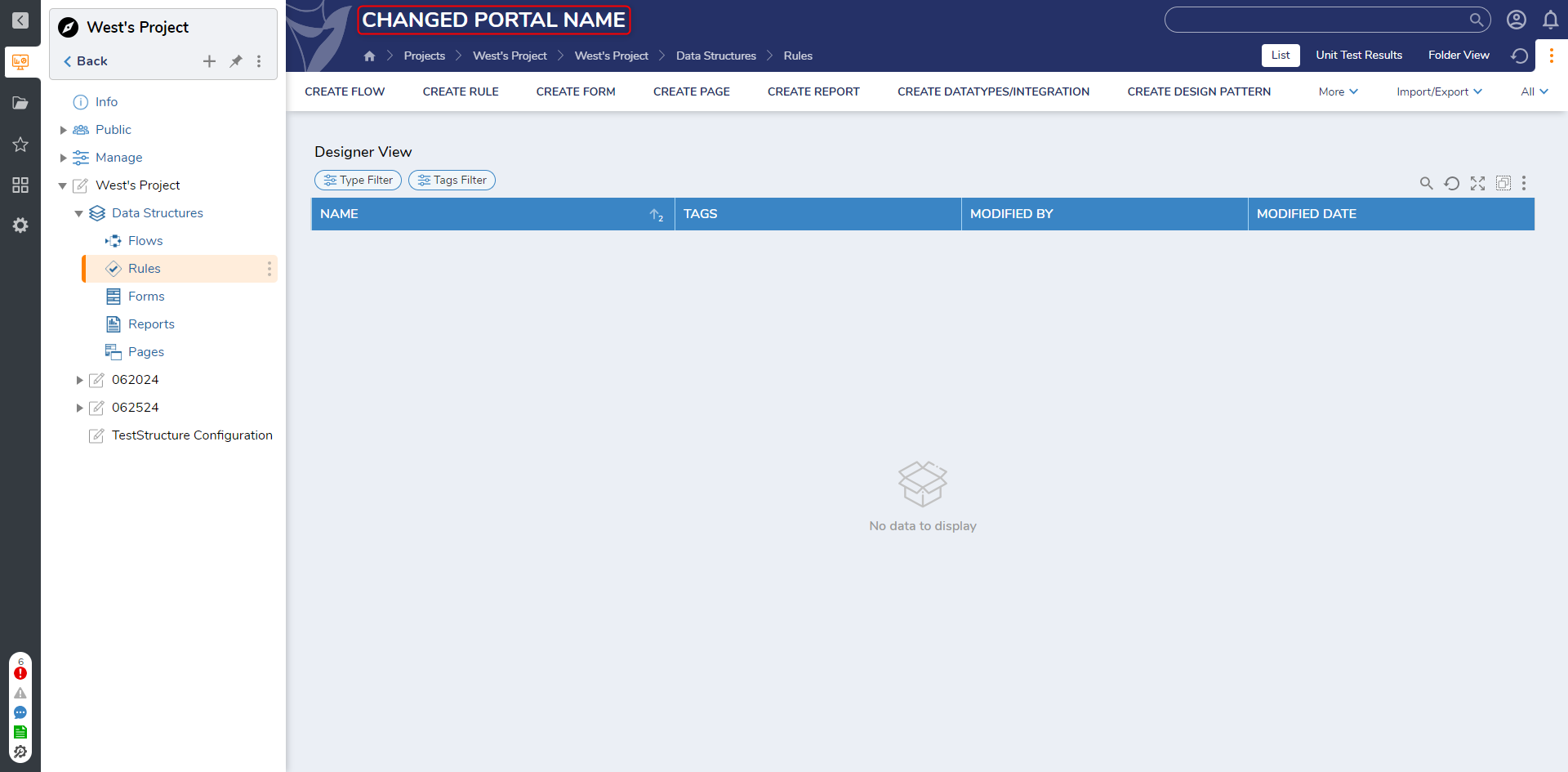Changing Portal Name
The screenshot below represents a default view of the Portal. In this screenshot, the Slogan Text reads "DECISIONS". The following example demonstrates how a Designer can change the Slogan Text in this Portal Settings within the Designer Studio environment.
1 From the Studio, navigate to System > Settings. Scroll to and select Portal Settings.
2 From the Edit Portal Settings dialog, scroll to PORTAL HEADER.
3 Change the value in the Slogan Text box to the desired header text.
4 Click SAVE to save and apply changes to the Portal Settings.
5 Navigate to the Portal and verify that the Slogan Text has been altered.
from: https://documentation.decisions.com/v9/docs/changing-the-logo-and-portal-name
0