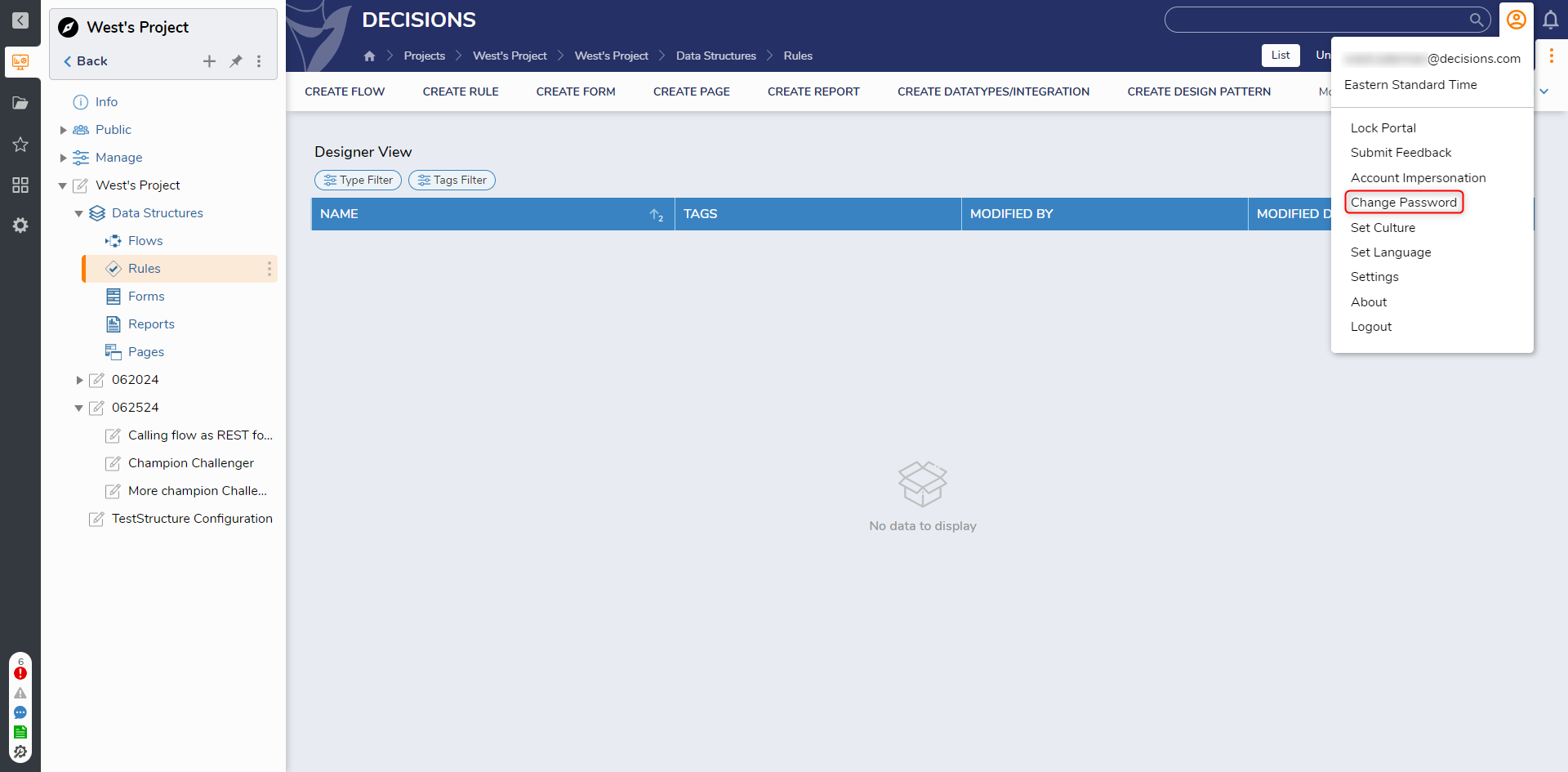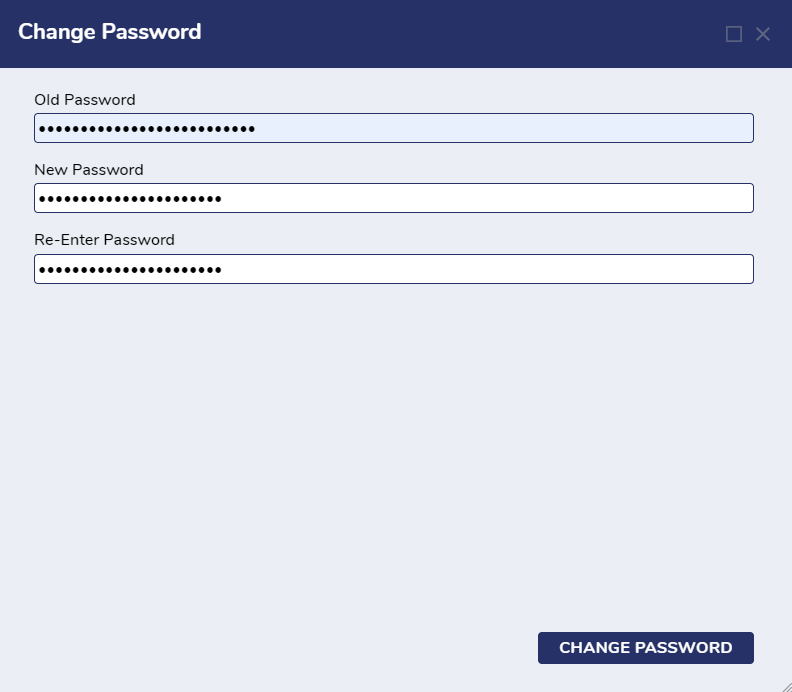Changing your Password
1 To change the password on an account, sign in to the Decisions environment with the account credentials.
2 In the Decisions environment, select the Account icon to open the Action Menu for account settings.
3 Select Change Password to open the configuration window.
4 When the Change Password window appears, enter the Old Password where prompted. Enter a New Password and Re-Enter Password, then select Change Password to apply the changes.
5 The account does not log out automatically; the user will need to log out and log back in to see the changes.
from: https://documentation.decisions.com/v9/docs/changing-your-password