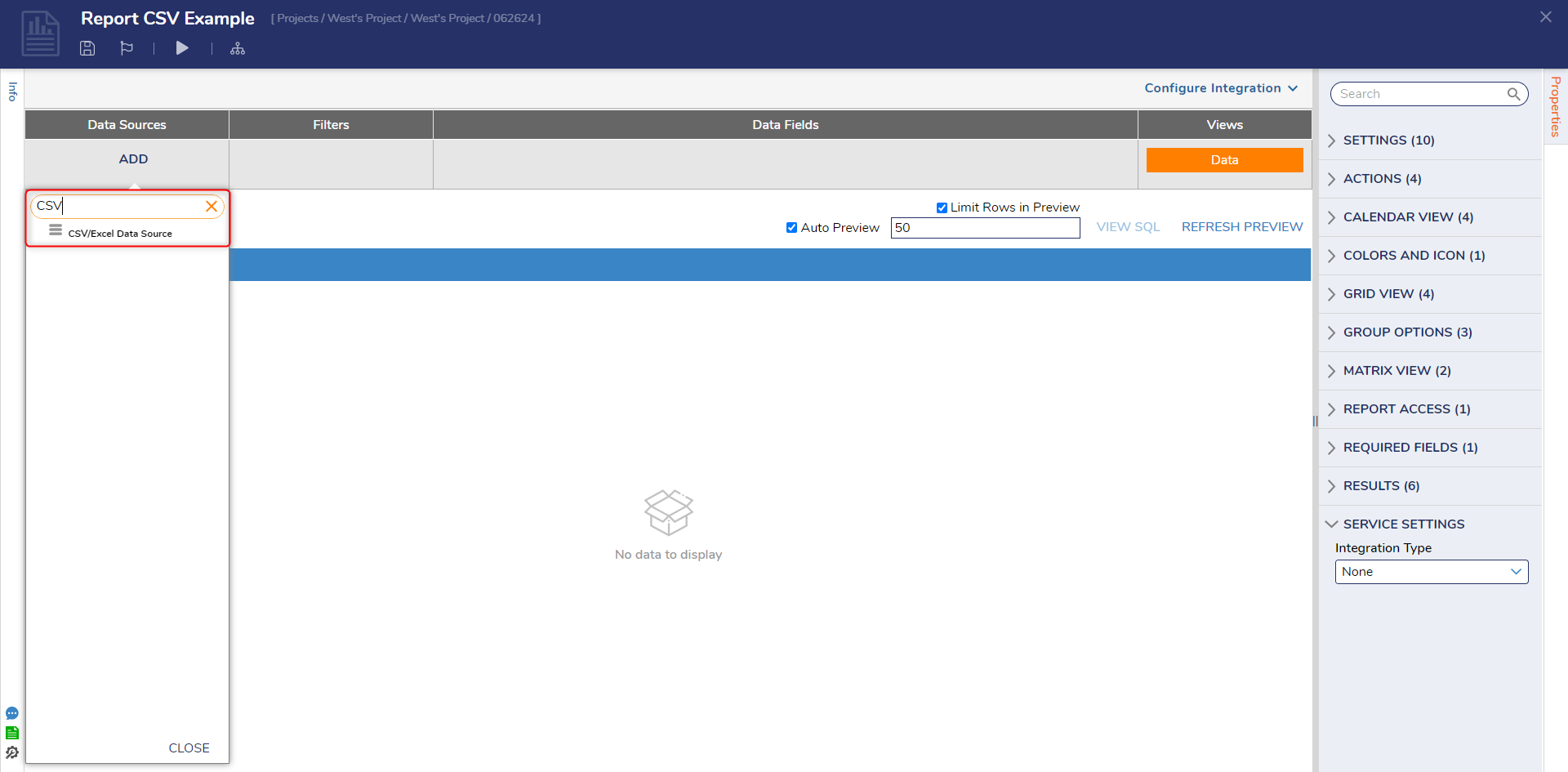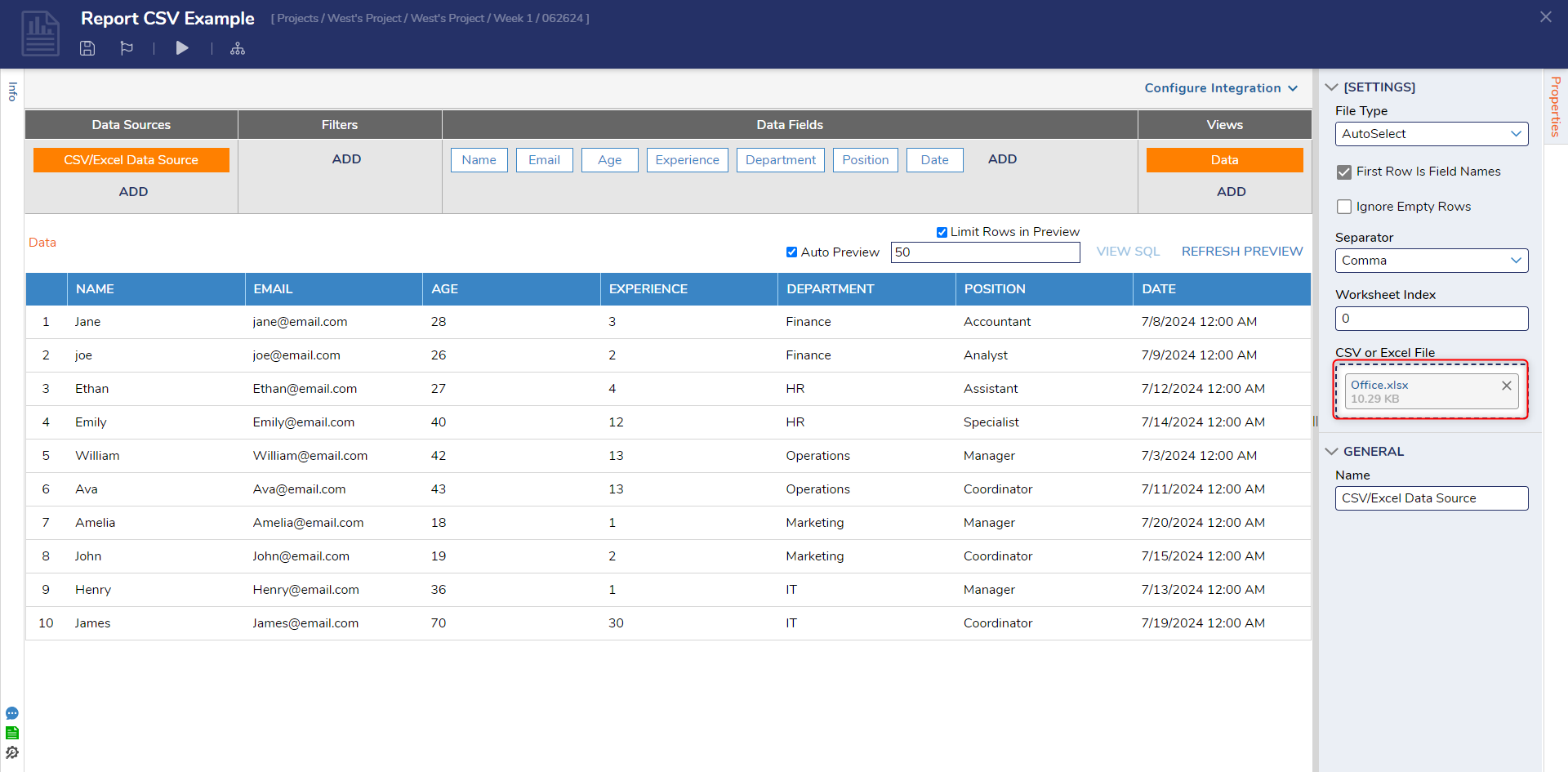Create a Report From a CSV/XLS File
1 Create a Report. Select the Add button in the Data Sources section.
2 Expand the Common section of the list that appears, then select CSV/Excel Data Source, and the Properties tab will update accordingly.
3 Locate the configuration options under the SETTINGS section of the Properties tab.
4 Use the CHOOSE FILE button or drag a CSV/XLS file from the PC file explorer into the upload box. The Report Designer converts the file into a Reportand uses the column headers to automatically add corresponding Data Fields.
from: https://documentation.decisions.com/v9/docs/create-csv-reports