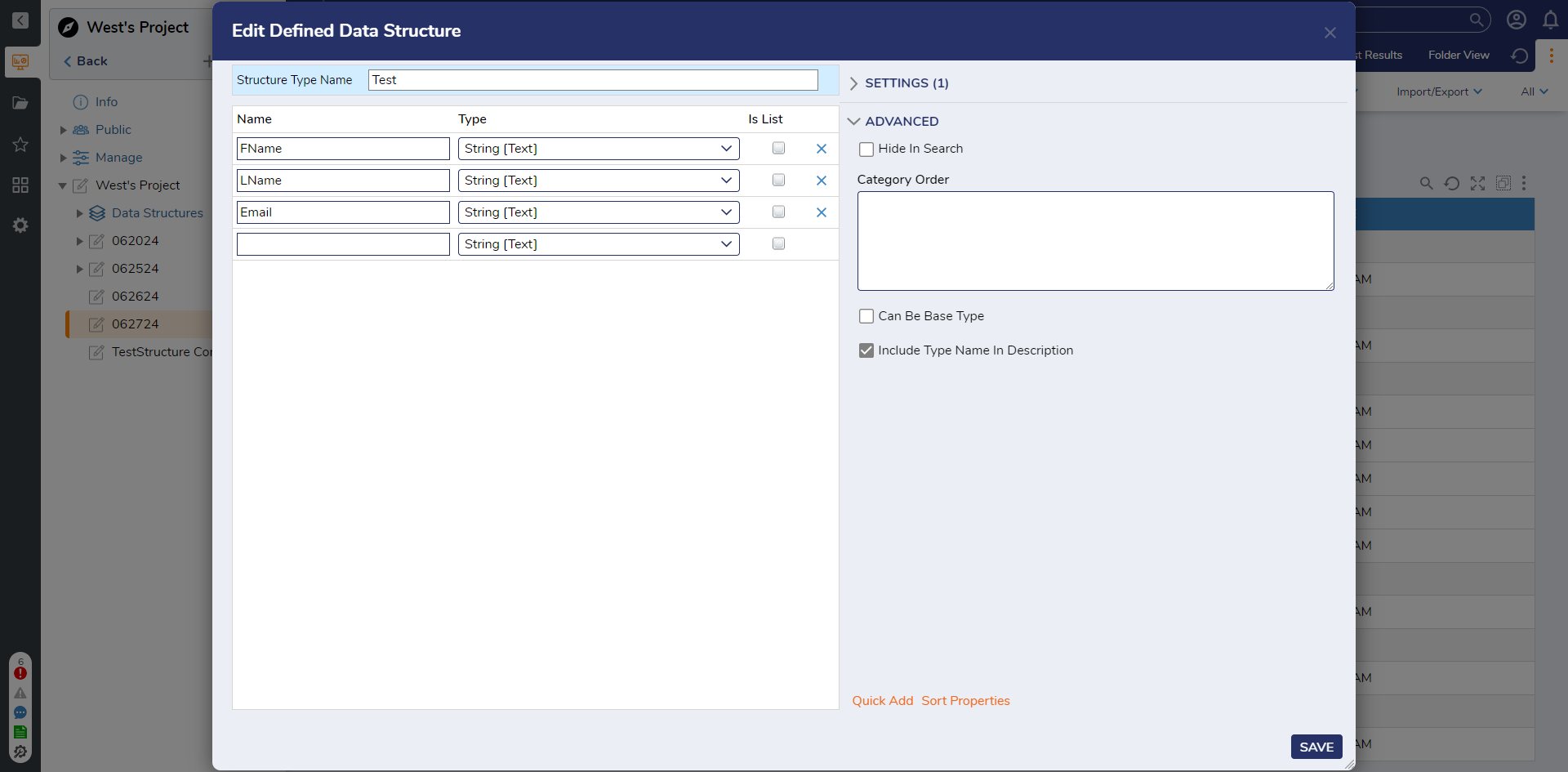Creating a CSV Data Structure
1 In a Designer Project, select the CREATE DATATYPES/INTEGRATIONS button on the top action bar. Select XML/JSON/CSV and select Create Types from CSV.
2 Enter a name in the CSV Structure Name field. The Namespace will automatically be populated.
3 Select the First Row Is Field Names checkbox this is typically enabled since most CSV imports use header field names in the first row.
4 Use the Separator dropdown to indicate what kind of separator is used in the CSV.
5 In the CSV Structure field, enter "FName,LName,Email" as header field names separated by a comma. After the field names are defined, the CSV data can be pasted below them. Click CREATE.
6 The Edit Defined Data Structure window will appear and display the header fields' names pre-populated into the data structure configuration. Click SAVE to create the Data Strucuture.
from: https://documentation.decisions.com/v9/docs/creating-a-csv-data-structure
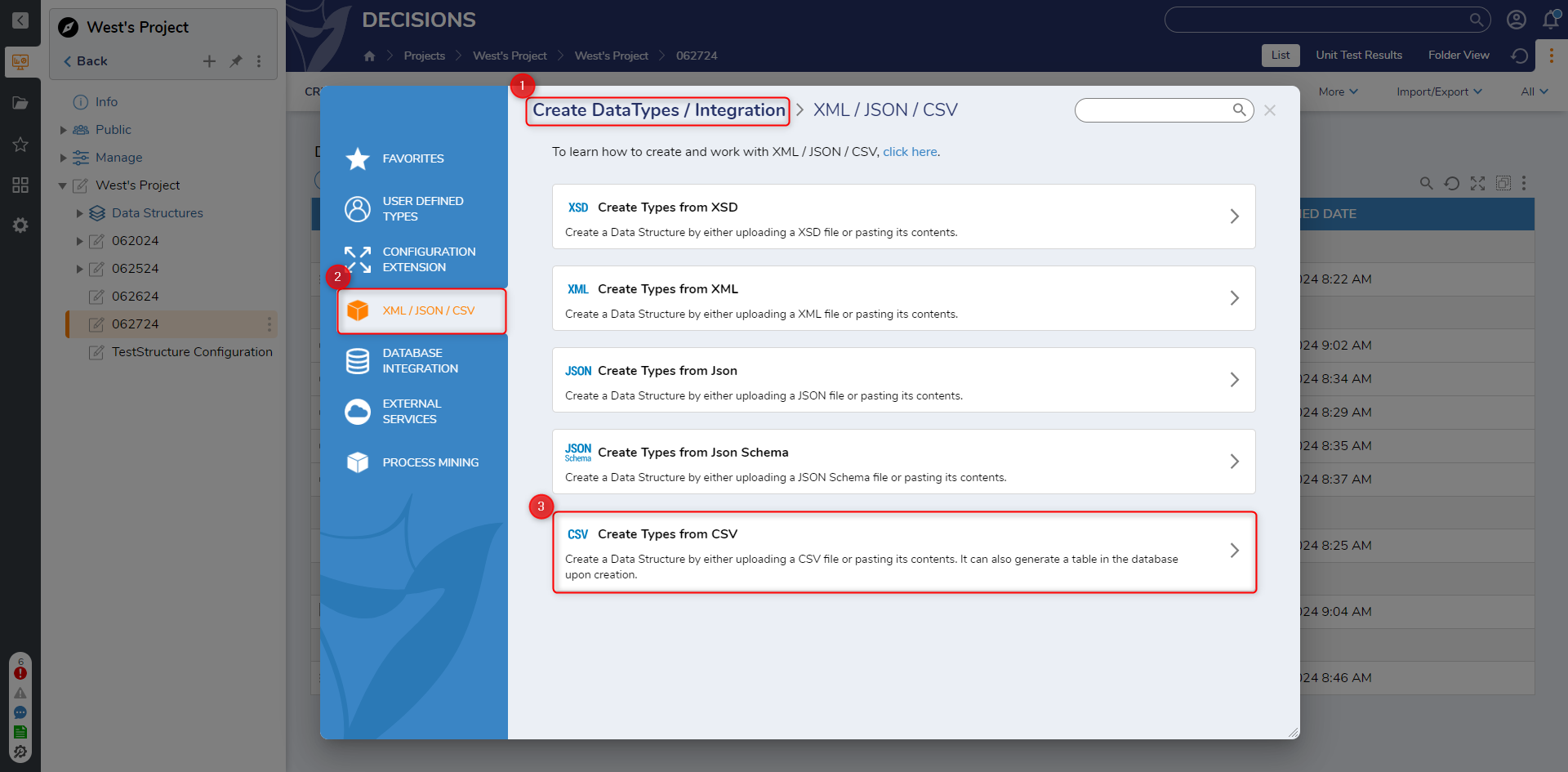
.png)