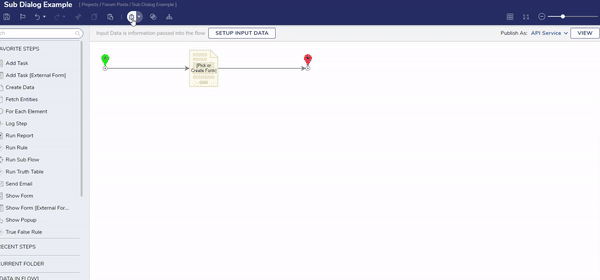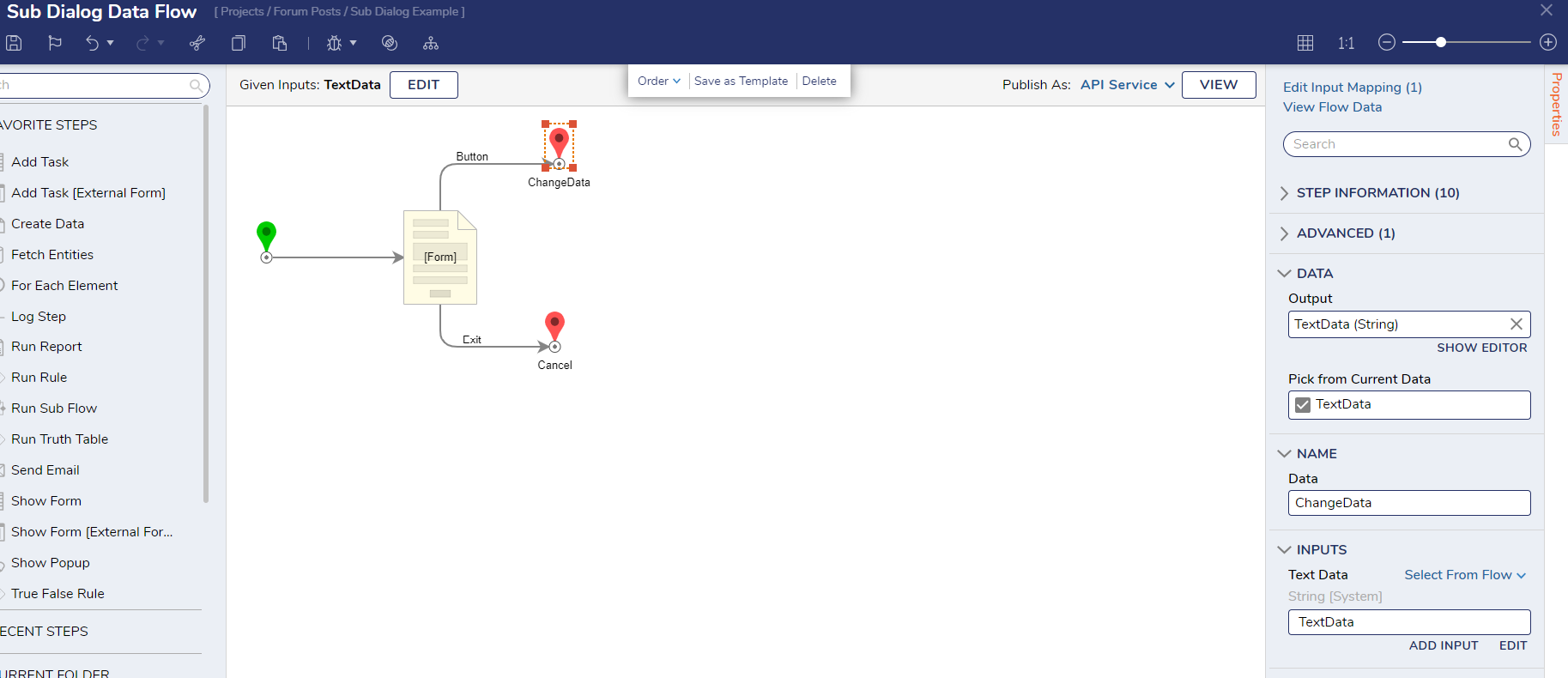Sub Dialog Input and Output Help
How do you set up a sub-dialog to push data to, or pull data from the main form?
Comments
-
The following example will help explicate the input and output setup for a sub-dialog flow. String data from the textbox on the Primary Form is sent to the textbox on the Sub Form and back again. Run the Sub Dialog Example flow to see that any changes made to the text in the textboxes appear on the other upon enter/exit.
The inputs and outputs specified on the properties tab for a sub-dialog form control will appear based on the data specified at the start and end steps of the sub-dialog flow. Once you specify the outputs and press the Update Input button in the sub-dialog button's properties, you will need to edit the flow inputs to specify where the data flow is going to pull its input data from. This can be another form control or form input data.
For outputs from a data flow, you will need to set up the form control that you want to display the data on to take its input from form data. You can do this by pressing Pick From Data in the Data Name box in the form control's properties. Note that if you make any changes to the data names or edits to the sub-dialog flow, you may need to redo the inputs and outputs for the form controls.
Sub Dialog Data Flow: https://documentation.decisions.com/docs/sub-dialog-data-flow
Please Note: The examples attached were developed to be instructional, and were not developed as officially supported components. For more information or to engage our service team to develop fully supported, production quality solutions, please contact: services@decisions.com.
0
Howdy, Stranger!