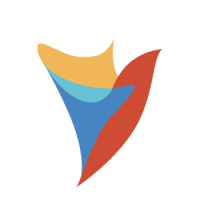Magnifying Glass on Report
How can I hide the magnifying glass at the top of the report?
Comments
-
You can use CSS to disable the header action icons at the top of a report / data grid.
To disable just the search magnifying glass:
.dpc-search-field__icon { display:none !important; }To disable all of these action icons:
.dp-report-header__actions-icons { display: none; }Paste the one you’d like to use into a text file, then upload it to your Decisions environment by going to System > Designers > CSS and clicking ‘Add’ to upload the file.
Then go to the designer to edit your page / form where the report / data grid is implemented.
For example, for a page with a report viewer, edit the page, and within the page’s properties, go to ‘Style’, and select the file you just uploaded.
Save and exit, and you should now see the action icons you chose removed from the report.
Uploading CSS: https://documentation.decisions.com/docs/uploading-css
Using CSS on a Page: https://documentation.decisions.com/docs/using-css-page
Using CSS in Forms: https://documentation.decisions.com/docs/using-css-in-forms
0
Howdy, Stranger!