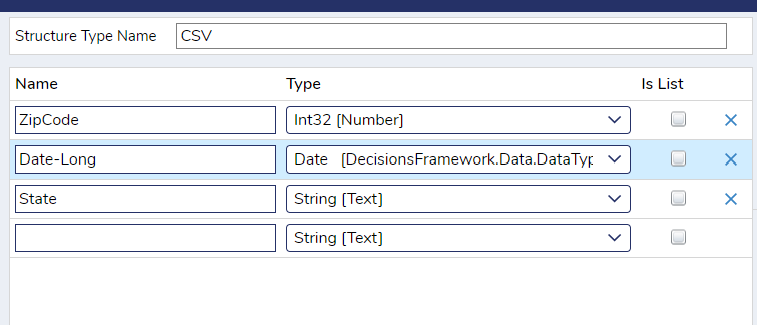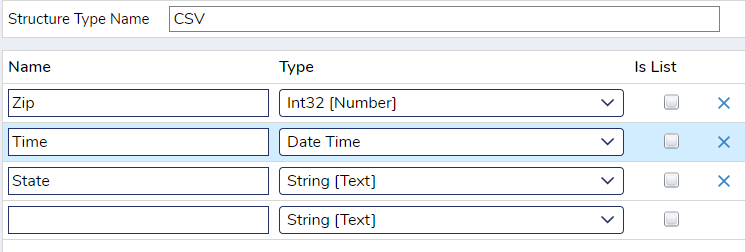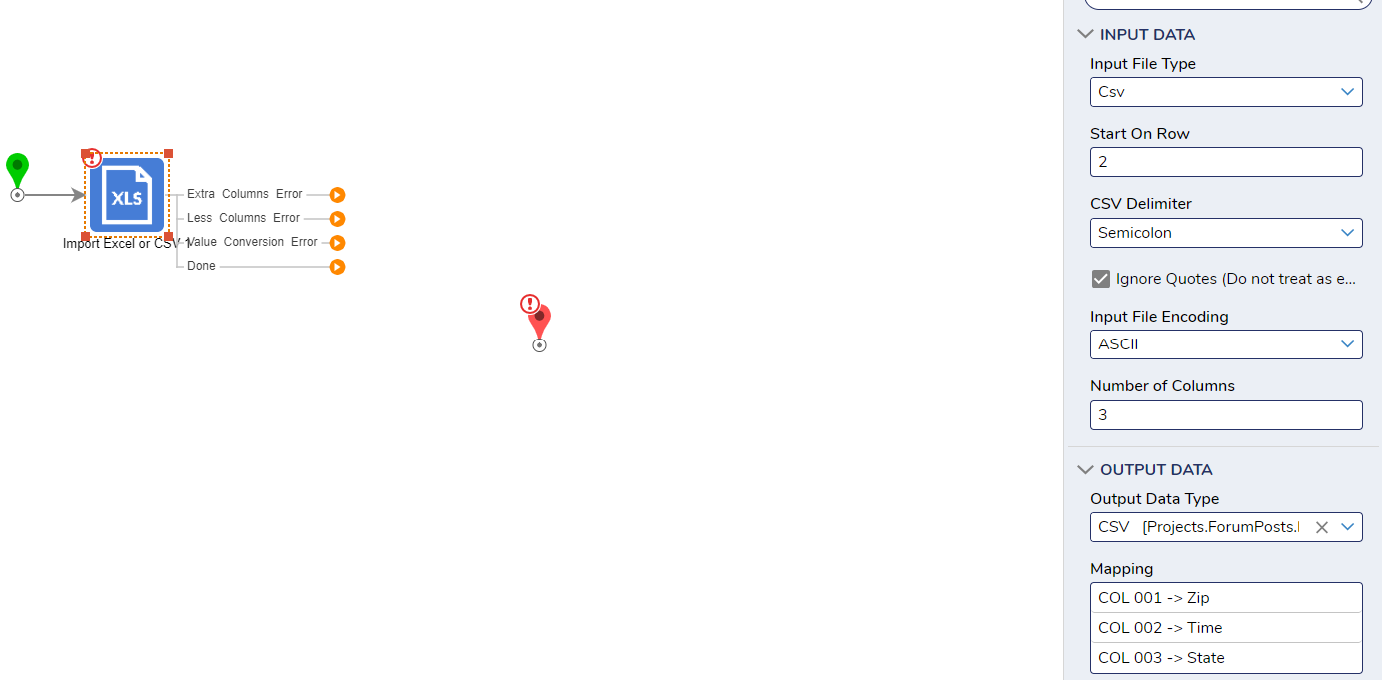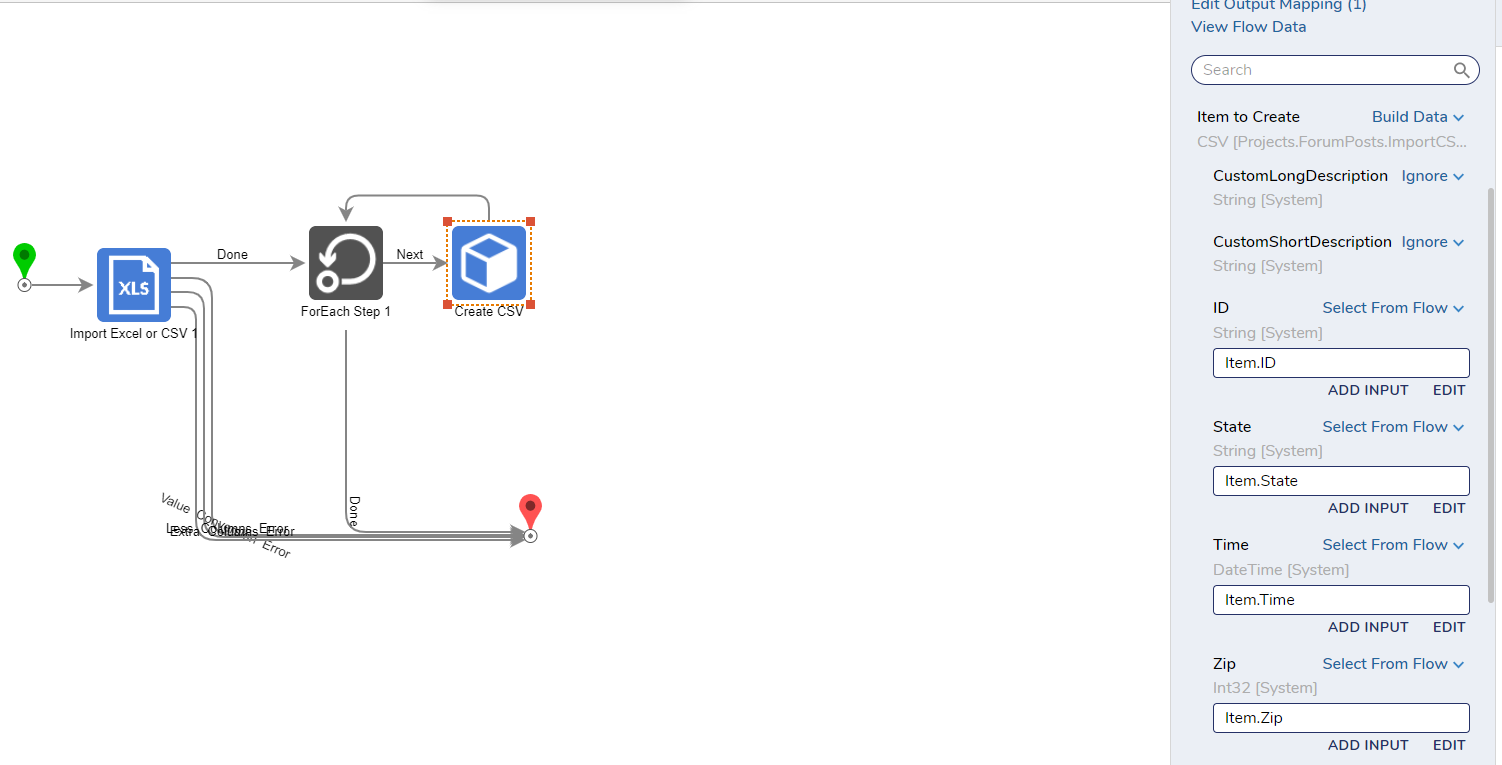Import CSV Help
Comments
-
You will first need to make a few changes to your data structure for this to work. The fields in the CSV must match the fields in Decisions exactly to properly import while the types need to match as well.
You will need to use and Import Excel or CSV step to consume the data in the CSV with the following INPUT DATA.
To then save the data, you can use the Create step under your respective Defined Data Structure paired with a ForEach step to save line by line.
Here is an attached example flow.
Please Note: The examples attached were developed to be instructional, and were not developed as officially supported components. For more information or to engage our service team to develop fully supported, production quality solutions, please contact: services@decisions.com.
0
Howdy, Stranger!