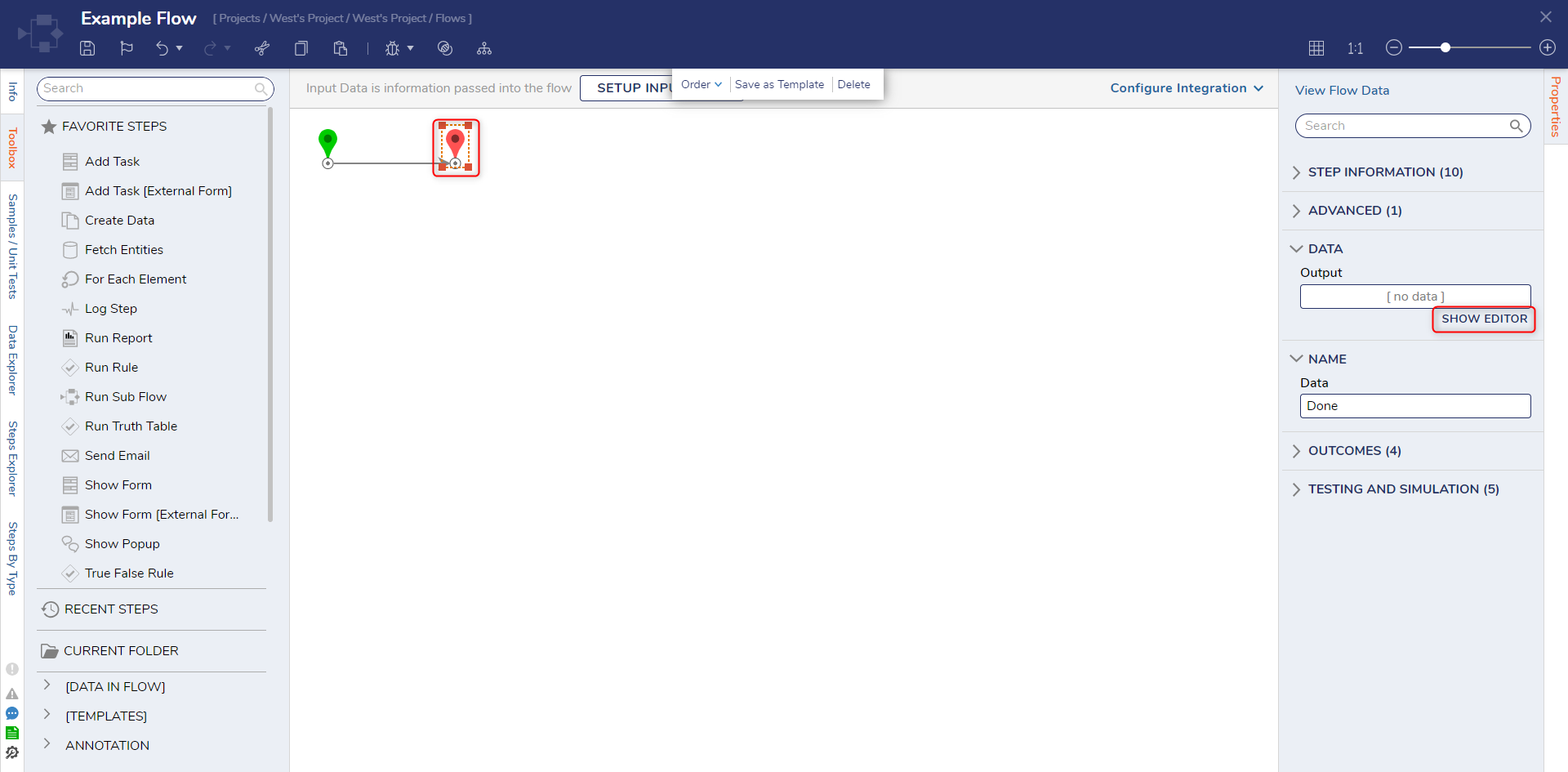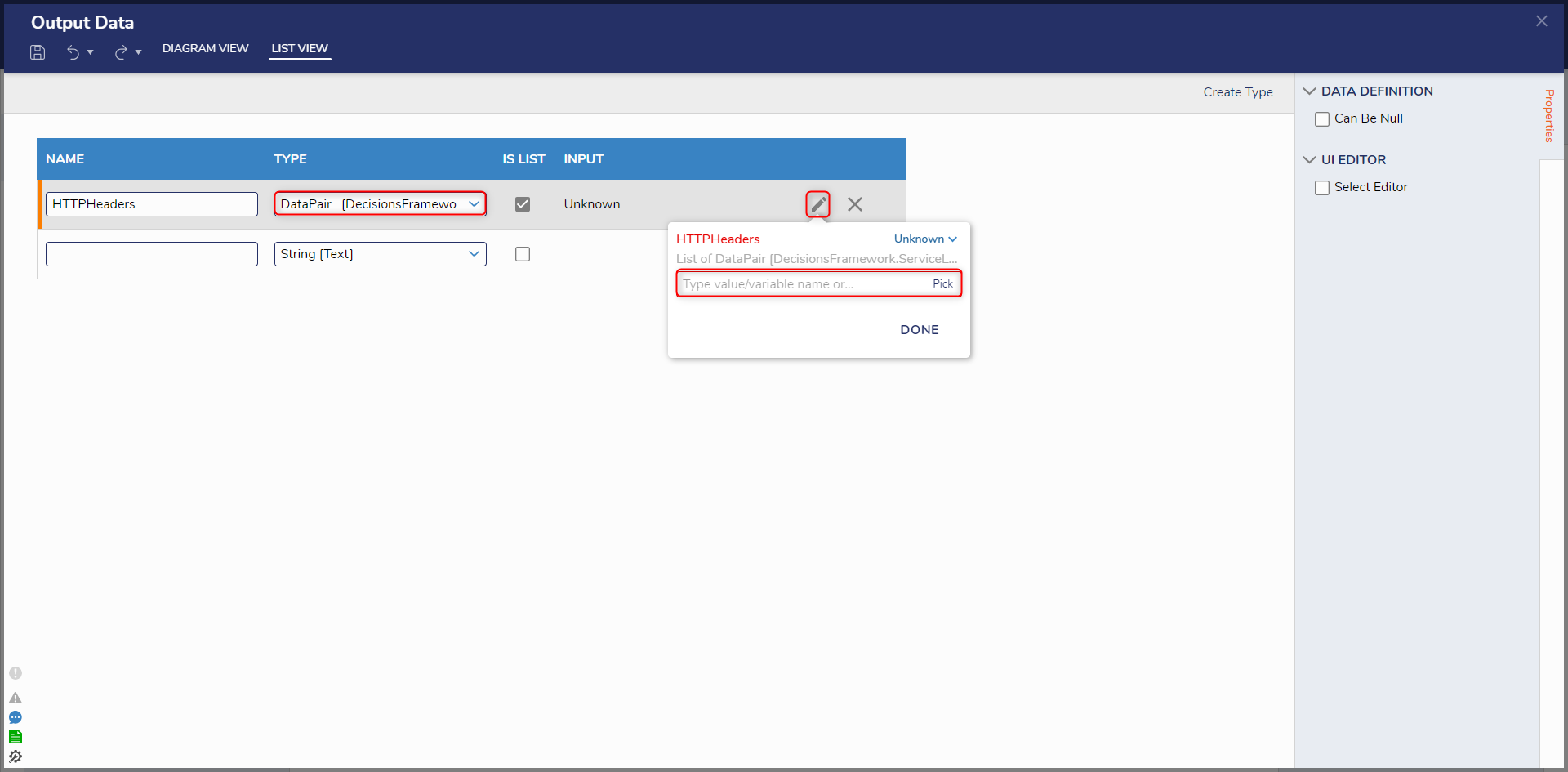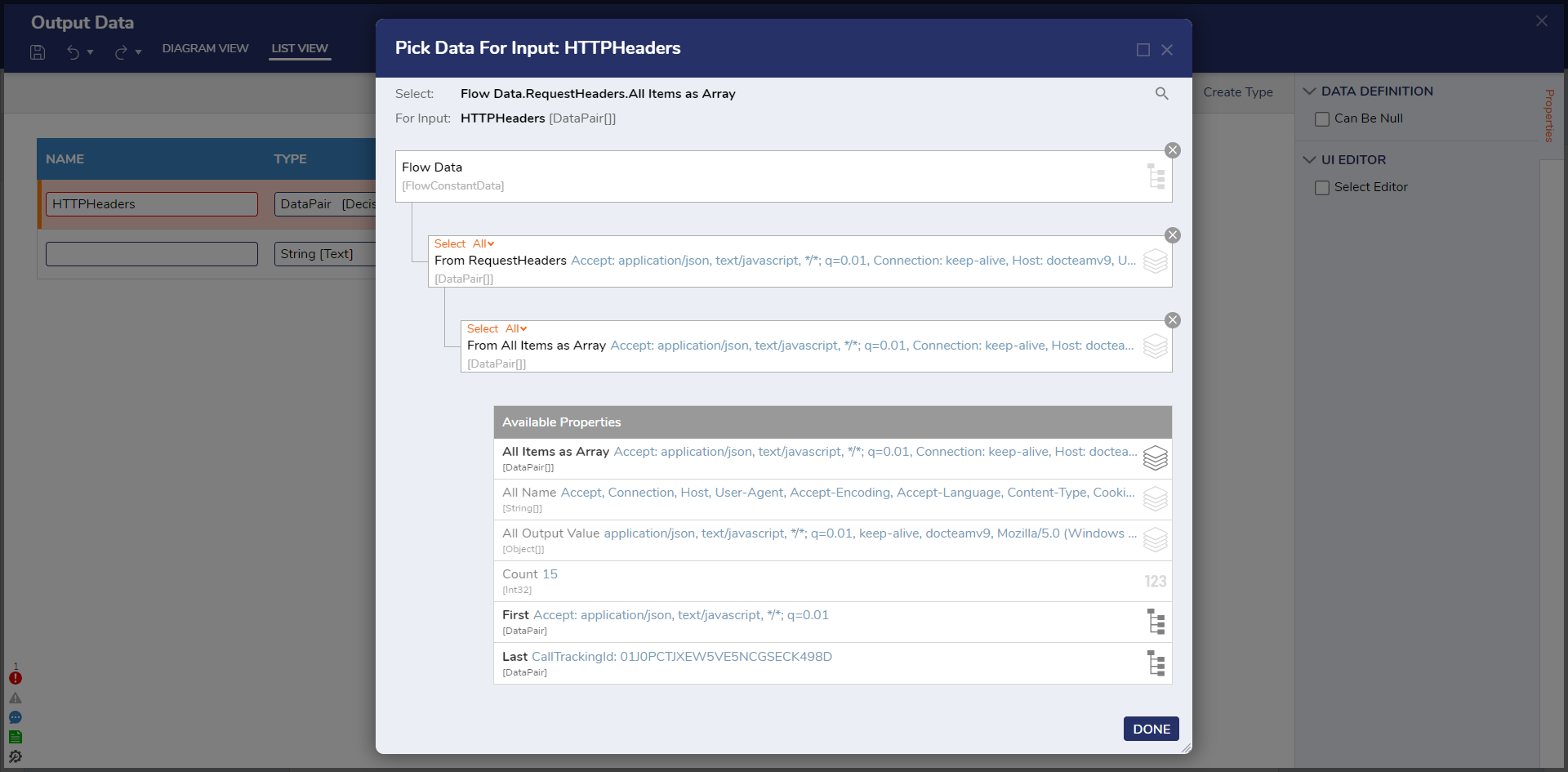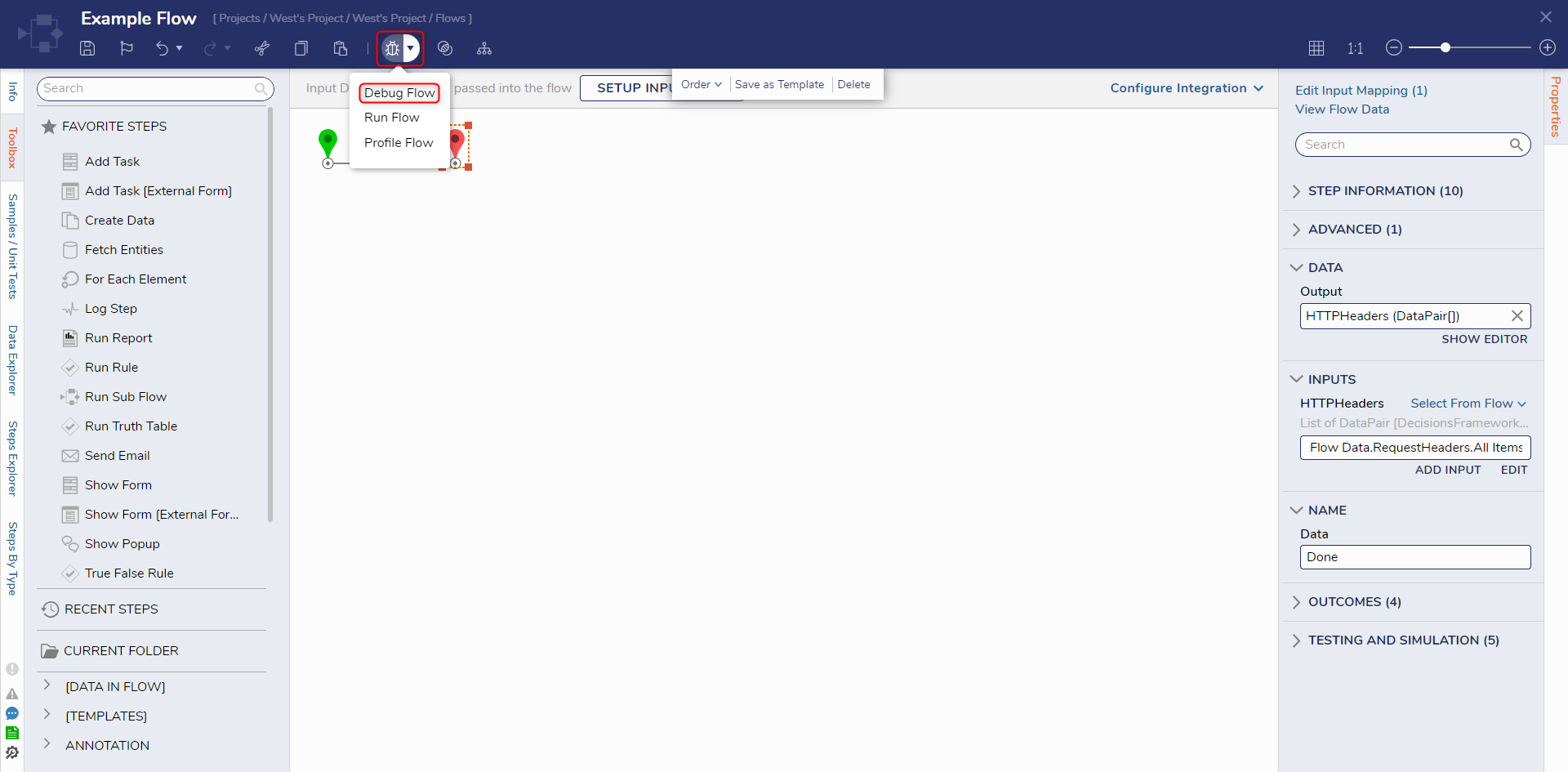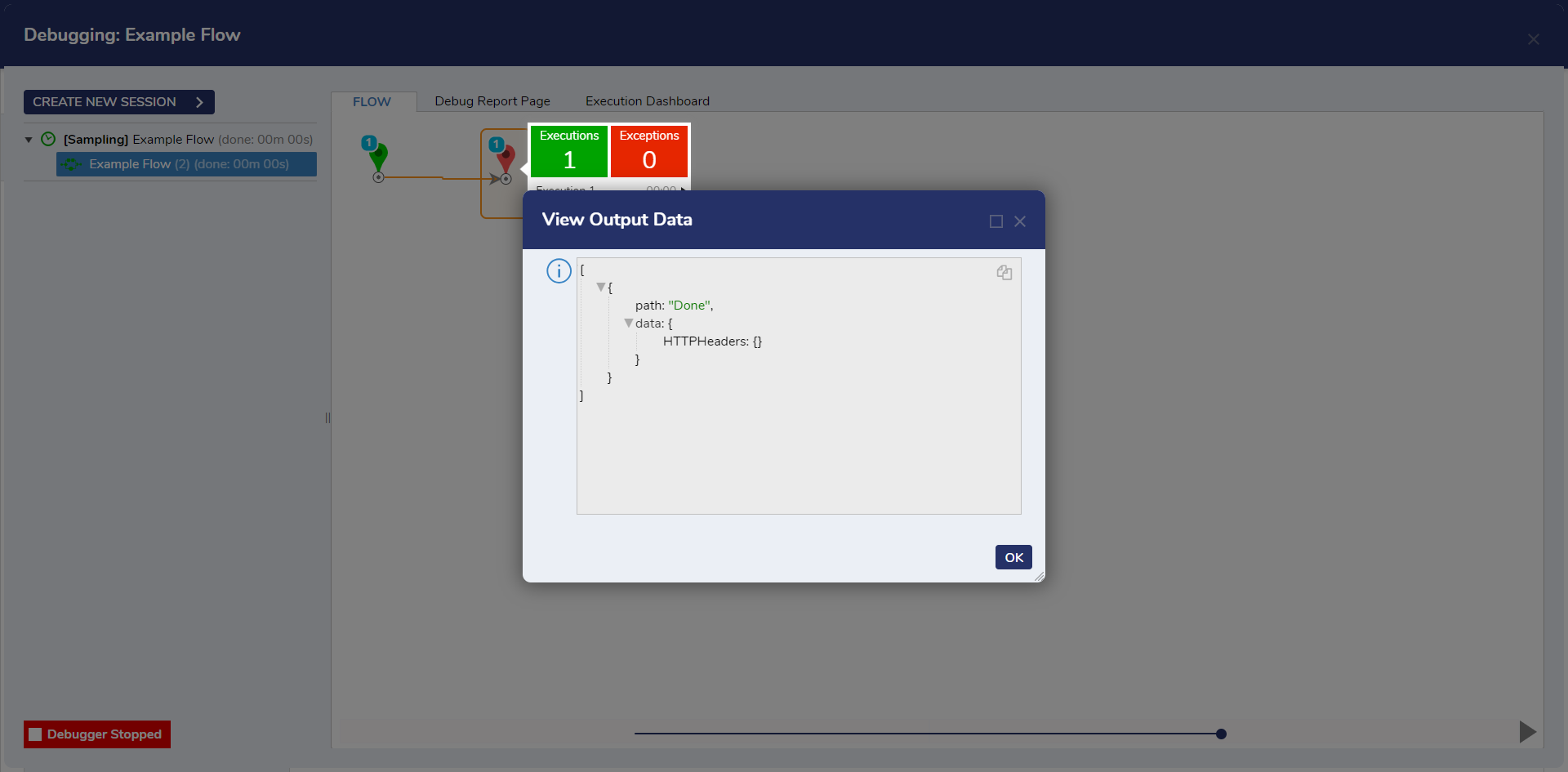Accessing HTTP Headers via Flow
1 From a Designer Project, select CREATE FLOW and CREATE a new Flow.
2 From the Flow Designer, connect the Start step to the End step.
3 Select the End step to navigate to its Properties tab; then, under DATA > Output click SHOW EDITOR.
4 From the Output Data Designer, select DataPair from the TYPE dropdown, check the IS LIST box, and provide a NAME. Then click the Edit icon (pencil) and then Pick.
5 From the Pick Data For Input window, select Flow Data.RequestHeaders/All Items as Array, then click DONE.
6 Save the Output Data.
7 Save the Flow, then click the Debug link from the top Action bar. Click START DEBUGGING.
8 After the Flow runs, select the End step, then select Execution 1 > View Output Data.
from: https://documentation.decisions.com/v9/docs/accessing-http-headers-via-flow