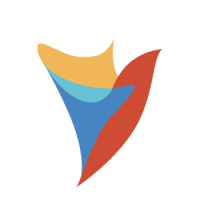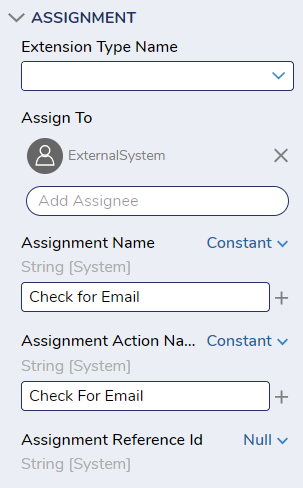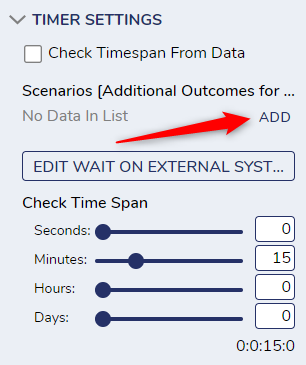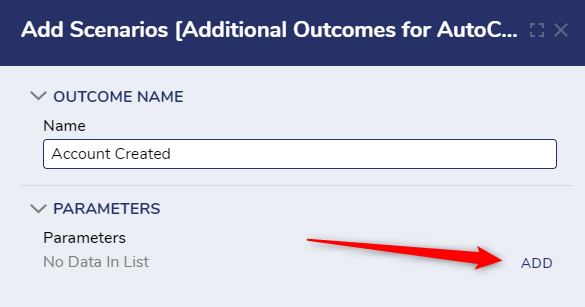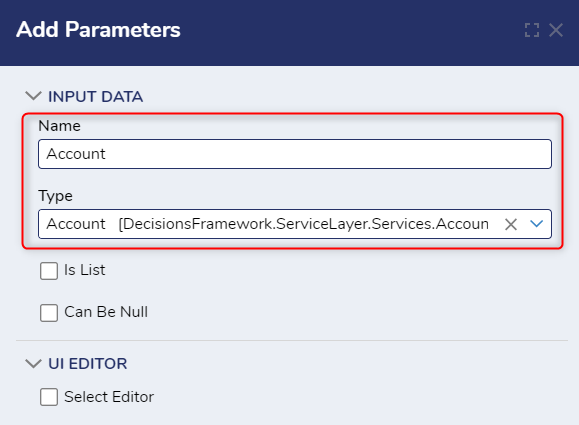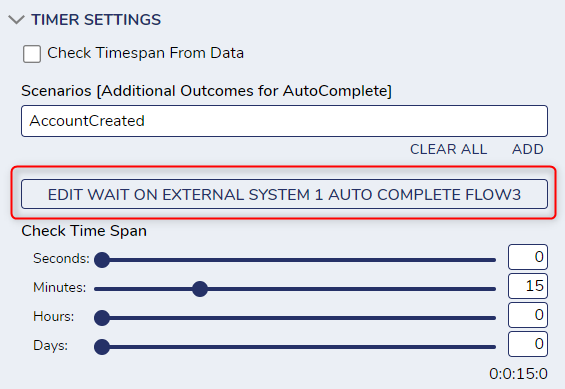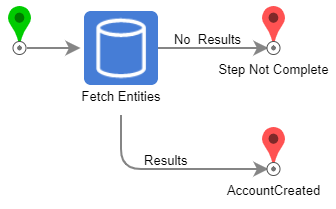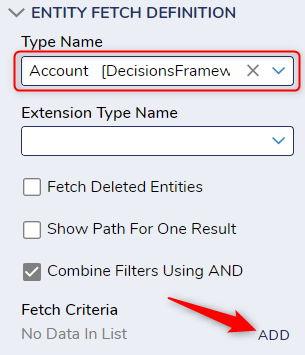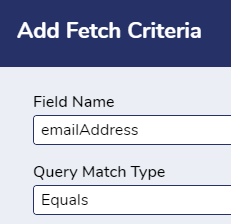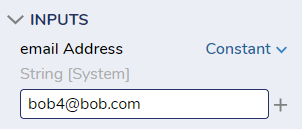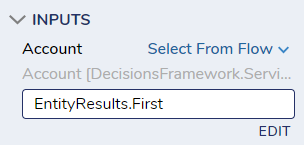Wait For External System
Comments
-
We will set up an example of how the Wait For External System step works. This example will wait for an account with a particular email address to be created.
Set Up
1. Add the Wait On External System step into a flow.
2. In the step properties, give the assignment a name and an action name.
3. Under Service Definition, uncheck the Generate Service box.
4. Scroll down to the Time Settings section and Add a Scenario. Set the Outcome Name to "Account Added" and add a Parameter. Name the Parameter "Account" and change the type to "Account"
5. Next in the Timer Settings section, click Edit Wait On External System Auto Complete Flow. This is where we will tell the step what criteria we are looking for.
6. Add a Fetch Entities step to the flow and connect the Results path to AccountCreated and the No Results path to Step Not Complete
7. In the properties of the Fetch Entities step, change the Type Name to Account and add a Fetch Criteria.
8. Set the Fetch Criteria Field Name to emailAddress and the Query Match Type to Equals.
9. Scroll down to the Inputs and add "bob4@bob.com" as a constant under emailAddress.
10. In the properties of the AccountCreated End Step, scroll down to inputs. We will want to Select From Flow EntityResults.First.
Debugging
1. Debug the flow and leave the debugger session open when it stops at the WOES step.
2. In a separate tab, go to 'System > Security > Accounts' and create a new account with the email "bob4@bob.com"
3. After creating the account, click back to the debugger tab and watch the assignment close and the flow complete.
Links
0
Howdy, Stranger!