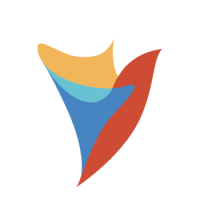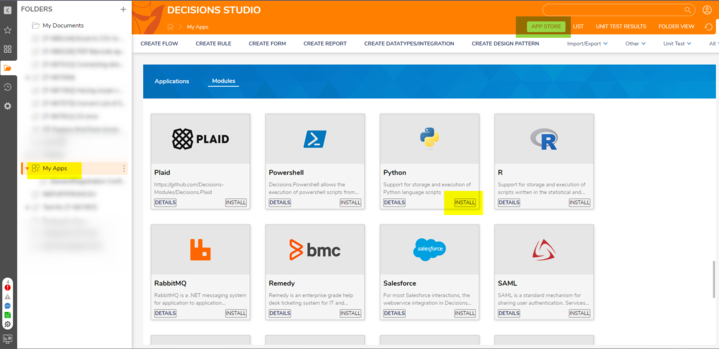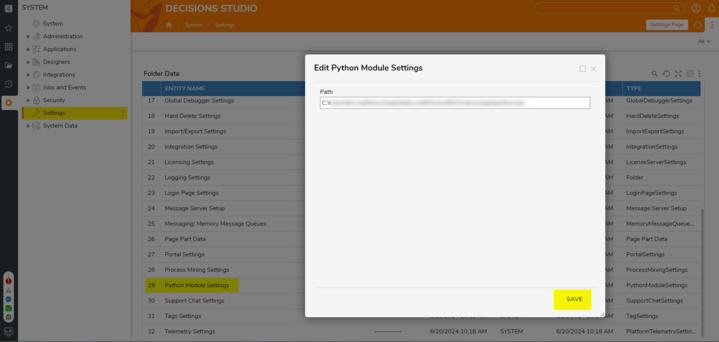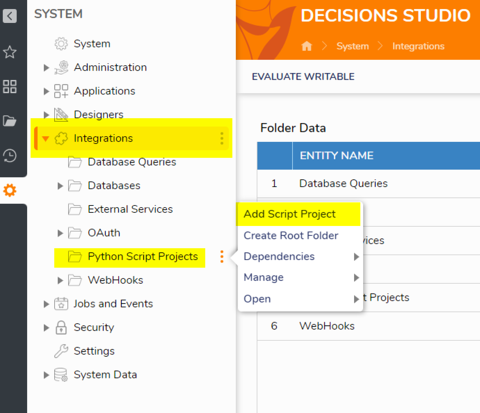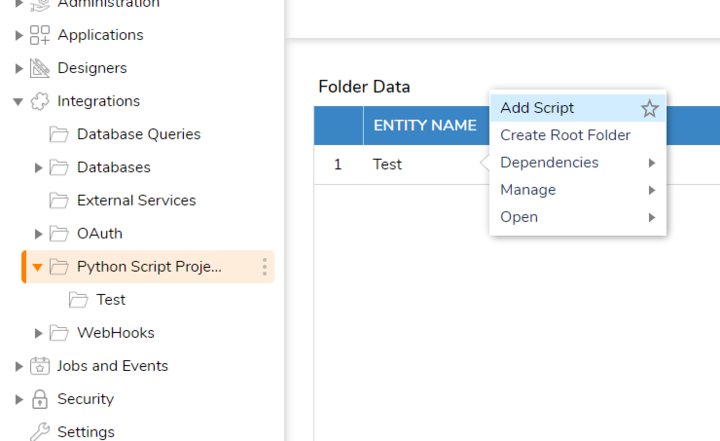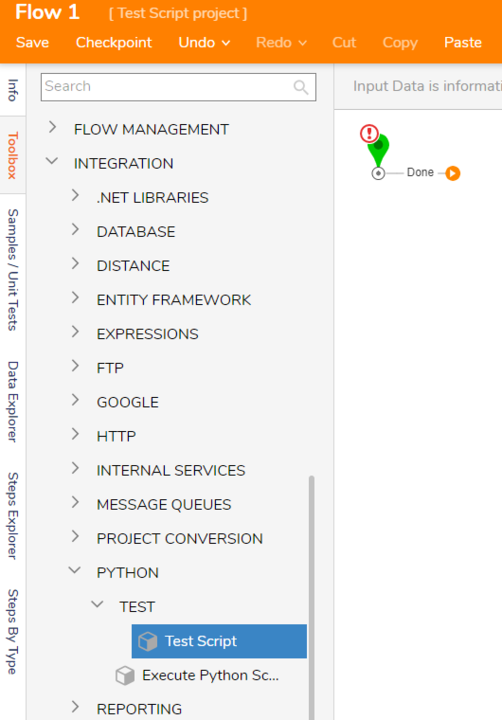How to use a Python Script within Decisions
Hello,
I have built a Python script that will combine the output data from my Decisions flow, is there a way to integrate this script within my flow so I don't have to download each output one by one?
Comments
-
Hey there, thanks for using the Decisions Community forum!
This is something you can most definitely do by using the Python Module.
Take note from our documentation:
"
The Python Module allows custom scripts written in Python to be created and used as steps inside a Flow. In order the utilize the Module, the file path must contain the Python executable to be ran. For example: C:\Program Files\Python\python.exe will be entered in Python Module Settings.
"
https://documentation.decisions.com/docs/python
This means Python must be installed on the app server itself.
You need to download the Python module in Decisions as seen below:
Once the Module is downloaded into decisions, navigate to your settings in Decisions and point Decisions to the file path of the Python executable, for example "C:\Program Files\Python\python.exe" into the box seen below, be sure to click save:
Once the module has been downloaded and the file path has been configured, you MUST restart Decisions for the file path to update. Once that's done, you can create a Script Project.
Within this script project, you can create a script and upload your custom Python file, which can then be used as a step within a flow.
Once the script is created, there will be a step created with the name of the script, it can be found in Integrations > All Integrations > Python.
The Python scripts you use will have to be created on an individual basis, but the documentation I've linked will help you get this working!
Regards,
Levi | Decisions Support
0
Howdy, Stranger!