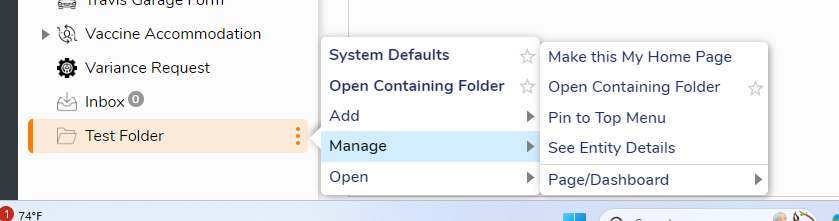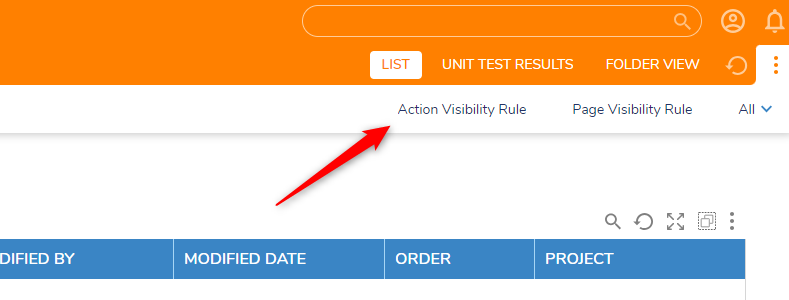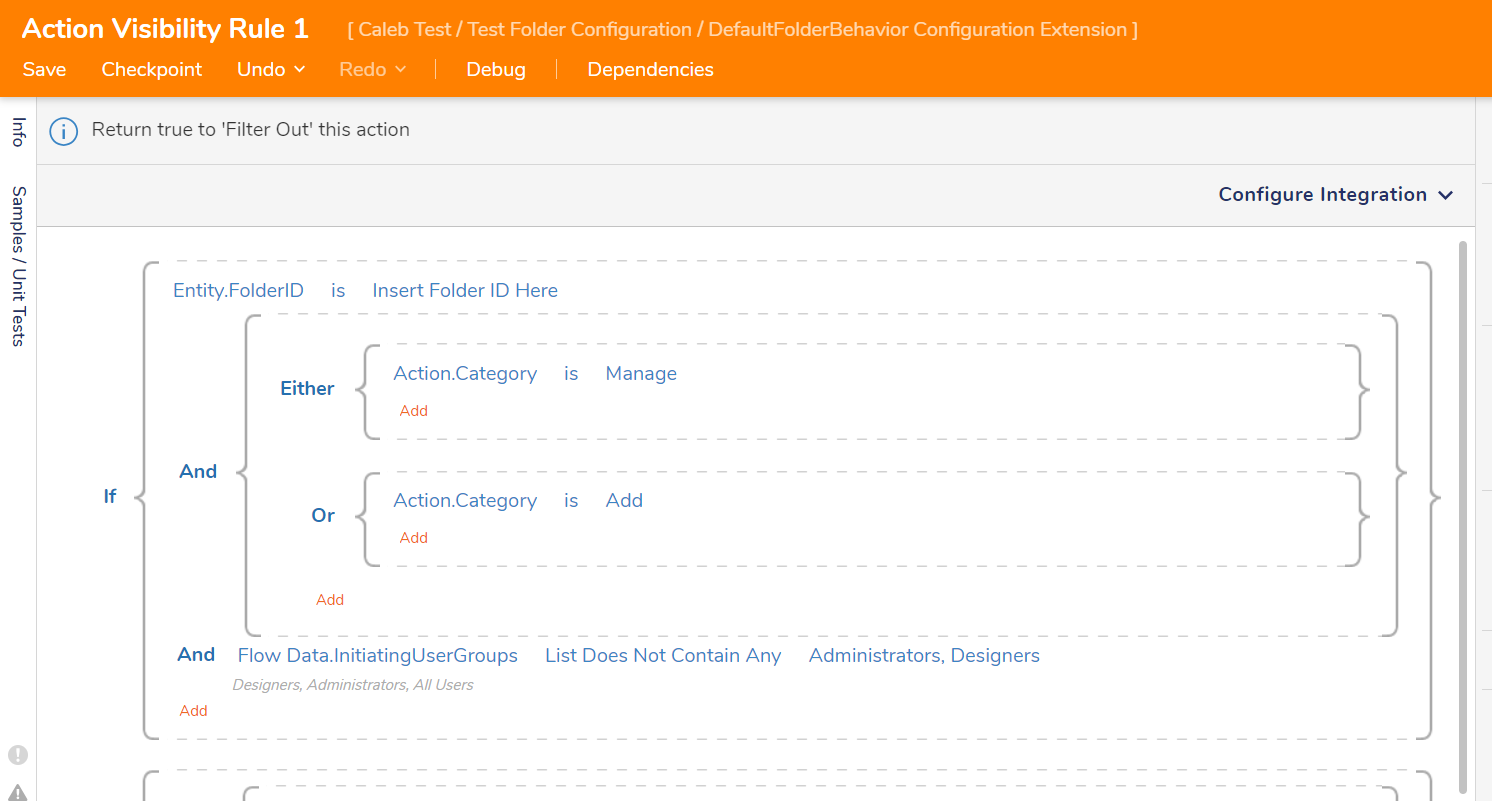How to hide default folder actions?
Comments
-
You'll need to use the Folder Configuration Extension for the DefaultFolderBehavior along with action visibility rules. You can find documentation on them here: Entity Action Visibility Rules & Creating Configuration Extensions
You can create a folder configuration extension in a Designer Folder by clicking on Create DataTypes/Integration > Configuration Extension > Add Folder Actions And Configuration. You'll want to select the DefaultFolderBehavior as the type!
From there, select the newly created folder configuration extension, then select Action Visibility Rule in the top right of the page:
Give it a name, and select create. From here, you have a lot of flexibility on which rules you would like to hide, which people you would like to hide them for, etc. If the rule evaluates as true for a given action, it will hide the rule. Importantly, you can filter out rules by their category, like the Manage or Add categories, as shown in your screenshot above. Keep in mind that this applies to ALL default folders. If you would like to limit it to a specific folder, you will have to account for that in the action visibility rule.
In the following example, I filter only for one specific folder (based on the Entity.FolderID), then if the action category is either manage or add, I filter out those actions. Additionally, I also check to see that user -- Flow Data.InitiatingUserGroups -- doesn't contain any administrators or designers, so that members in those groups can still see the actions.
If you would like additional help on creating statement rules, please see the following documentation: Creating Statement Rules