How do I color Rows in a report?
Comments
-
I have seen examples of row coloring used in reports before, but I cannot seem to figure out how to use it. Any thoughts?
0 -
Yes, you need to do 2 things.
First you need to select Use Row Coloring in the report designer for that report. Then you will need to select the rule that we will build in the second step below and configure it.
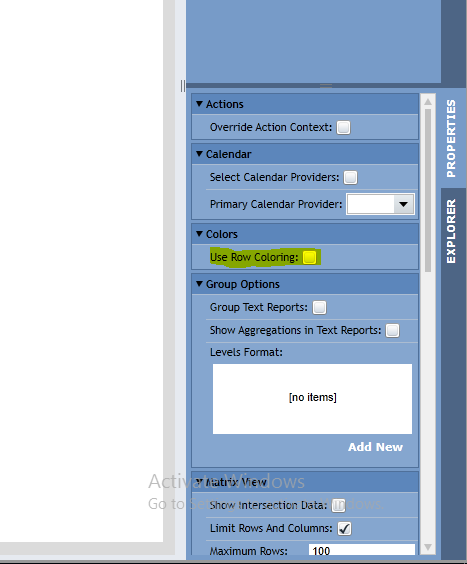
Create a new rule with 1 input. This rule could have more than one input, but for this example we will use just one. The type of the input to this rule is based on the column value of the row you want to color. So for example, if you have a report and you want to color every row red where say the created on date is greater than 7 days. The input to your rule would be a dateTime. If you want to color a row if some value is True/False you will need to select a Boolean as an input. Create the rule as appropriate.
Go back to the report designer and select Add New" from under the Row Color Rules. Then select the rule you just created. The input(s) to the rule you created will show in the "Rule Inputs" box. When you select the input here you will be prompted to pick from available column values displayed on your report. Select the appropriate inputs. Then select the appropriate colors below."
0