Changing Database Connection String
Comments
-
Is it possible to [font=Calibri, sans-serif]change which database connection string a database object (such as a report or view) is tied to without creating a new connection?[/font]
0 -
To change which database string any reports or views are connected to in Decisions you would have to edit the database connection string on the parent database connection those objects are listed under. I have created a database connection called TestName that is connected to a database named TestDatabase. I can change the database connection string by going to System->Integrations->Databases, then right click on the connection you want to change. Select ‘Edit Database Definition [Advanced]’ and modify the string to what you desire.
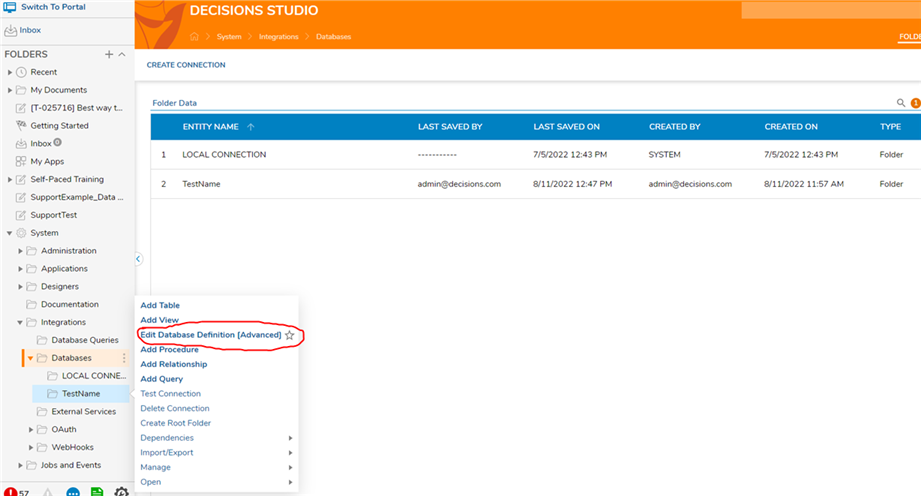
For my test I simply changed TestDatabase to DifferentDatabase. You can see the entity details for the table associated with my TestName connection shows the updated connection string below.
Before change:
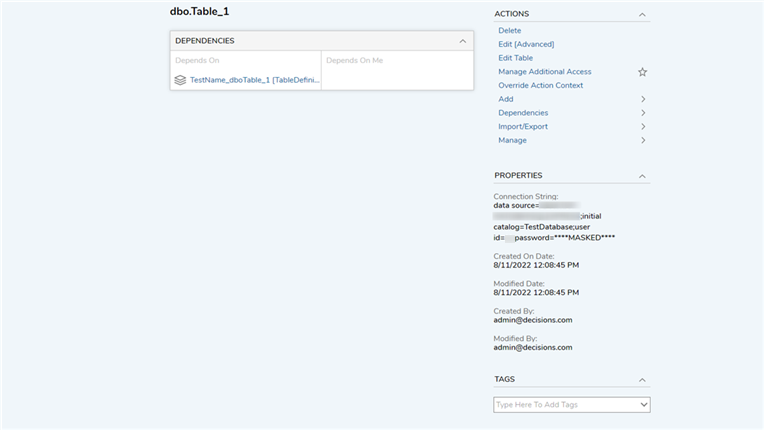
After change:
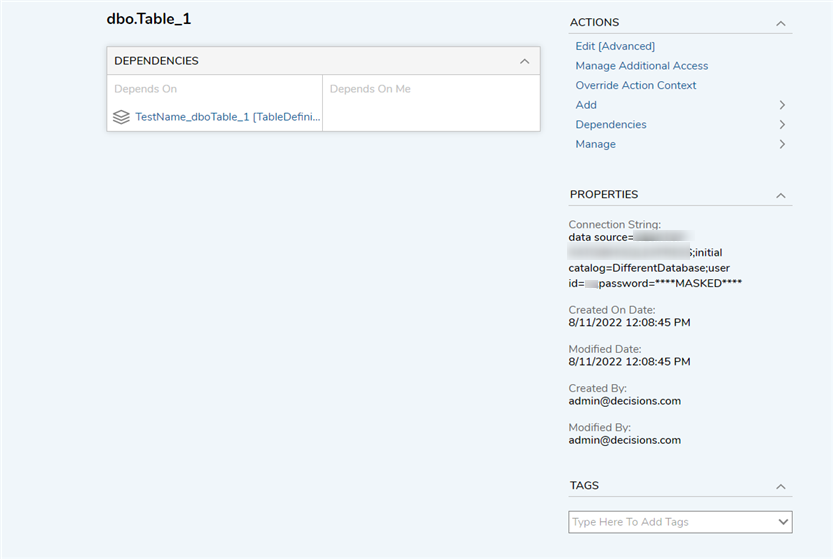
You will likely have to restart the ‘Decisions Server’ service for these changes to take effect. Remember that this change will affect all reports, views and other objects associated with this connection.
[i]edited by sean.hall@decisions.com on 8/11/2022[/i]0