Question about assignment navigation
Comments
-
HI, I was curious how you go about navigating to an assigned form with just a url.
thank you
-
HI Frank, I should be able to help you out with that.
All you have to do to navigate to an Assignment is use the following URL structure, just be sure to replace each bracketed value with your own:
[b][Base Portal URL]/[Instance Name]?AssignmentId=[ID of Assignment][/b]
For example:
[b]http://localhost/decisions?AssignmentId=0feb4470-d1c2-415f-8a84-c3318708e45e[/b]
-
Then, copy and input the resulting [b]ID [/b]into the [b]URL [/b]structure; navigating to the URL will open the [b]Assigned Form[/b] in its own separate Window/tab in the browser.
Hope this helps, have a good one!
-
The Assignment ID can be obtained the same way any other [b]Designer Element[/b] is obtained, via the [b]Get ID[/b] Action.
This is performed by right-clicking it (in the Inbox Folder) and selecting [b]Manage > Get Form Assignment ID[/b].
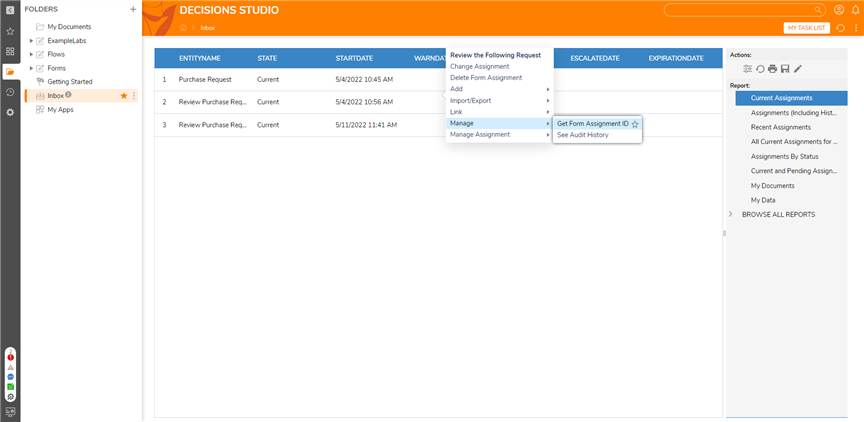
[i]edited by andrew.brassington@decisions.com on 5/11/2022[/i]