Flow preview in portal
Comments
-
Is it possible to display flow preview on Portal? Id like to give clients an ability to view how the flow works, something like the [i]Show Preview [/i]option in the Designer Studio.
0 -
Hi,
[color=rgb(29, 28, 29)][font=Slack-Lato, Slack-Fractions, appleLogo, sans-serif]We would like to have further clarification on how the flow preview option is to be shown on the portal.[/font][/color][color=rgb(29, 28, 29)][font=Slack-Lato, Slack-Fractions, appleLogo, sans-serif] Do we need to just show the pic of how the Flow is designed or do you also want the users to be able to select individual steps and check out the mappings as well without allowing them to make any changes?
Thanks,
Amulya[/font][/color]0 -
Hi Amulya,
Anything that helps the users to understand how the process works would be nice. Just a picture of the flow would be good, but the second option that you described, where they can also check out the mappings, would be ideal.
0 -
Hello,
Currently, it's not possible to display the non-editable mode of the flows to the end-user, keeping the ability to review the inputs/outputs of each step. We will discuss this internally and if feasible, will be submitting a feature request to include this functionality in future releases. However, we can display the actions like \"show preview\" (that comes up by right-clicking any designer entities) in the user portal to show the pictorial view of the flows/designer items by
[li]Creating a report with the \"Element Registration\" data source and filtering out based on what folders and categories of items we want to display.[/li][li]Add this report to a page.[/li][li]Create a non-designer folder and add this page to the non-designer folder as page data. This can be done by right-clicking the non-designer folder→Manage→Page/Dashboard→AddPage/Dashboard and selecting the required page. [/li][li]Enable the portal visibility for this non-designer folder by right-clicking the folder→Manage→[User Portable Visibility] Show.[/li][li]Now permissions need to be granted for the designer folder where the flows(whose preview we want to share) are present, the folder that contains the above-created report and the page, and the non-designer folder that contains the page data. This can be done by right-clicking the folders→Manage→Manage permissions→selecting the desired accounts/group, and giving CanView permission.[/li]
Attached are the screenshots for reference. Please try this and let me know if you have any questions.
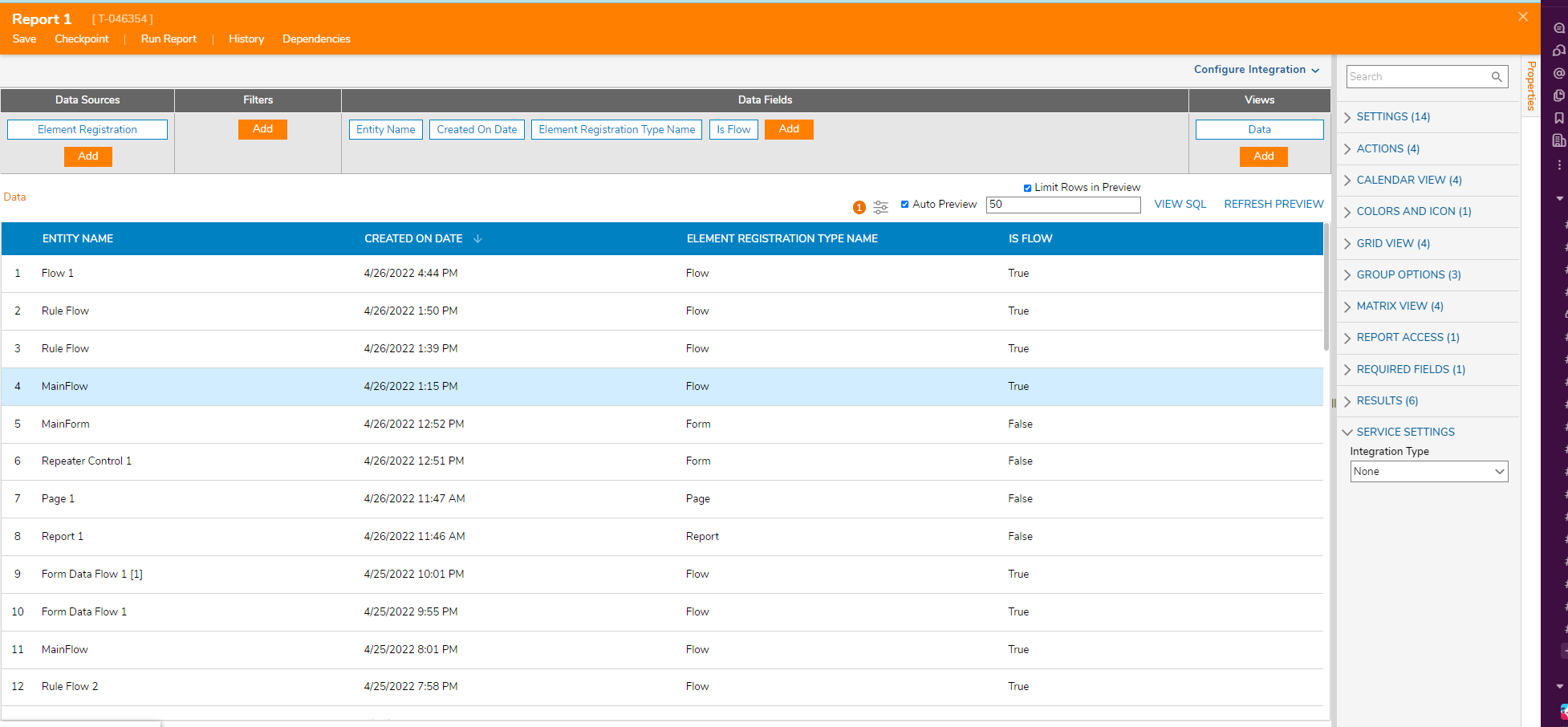 0
0 -
Hi Amulya,
Thank you, this solution is great.
If add an option to also check the inputs/outputs in the future versions of decisions, that would be awesome.Thanks!
0 -
Hi Radek,
Sure! We will discuss this internally with the team and will create a Feature Request.
Thanks,
Amulya0