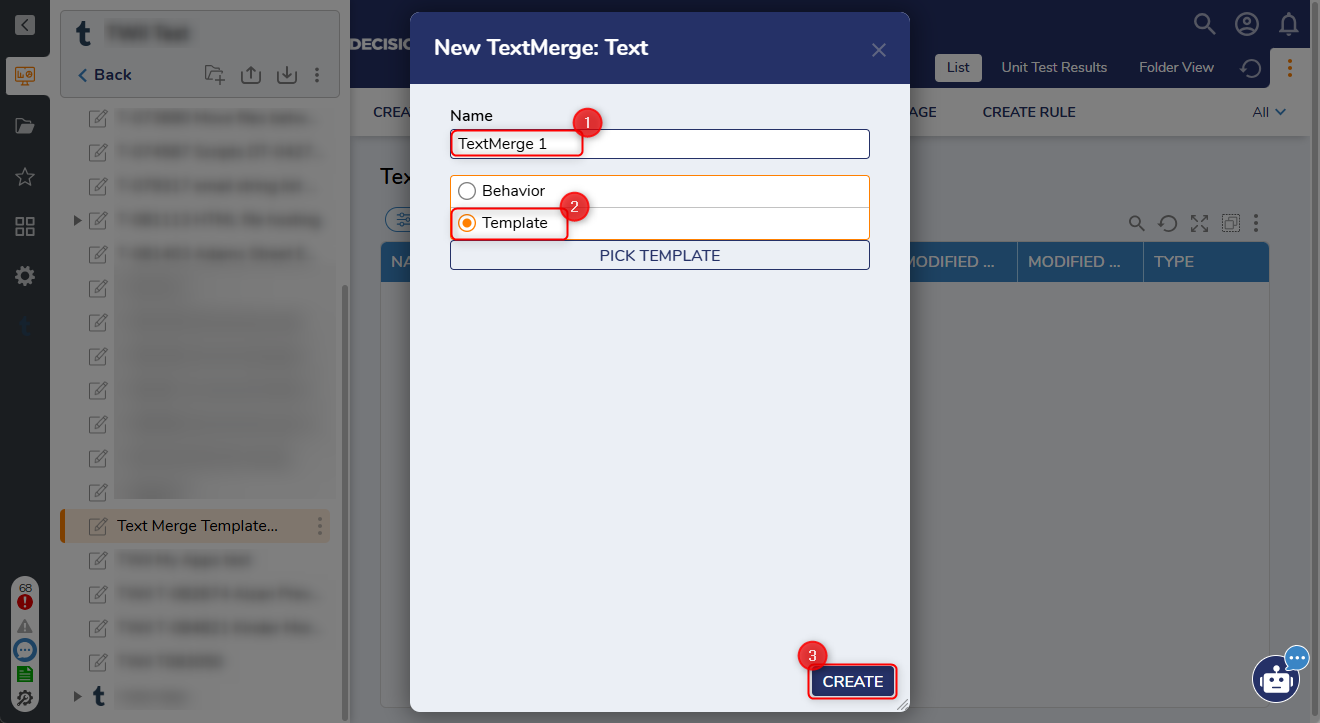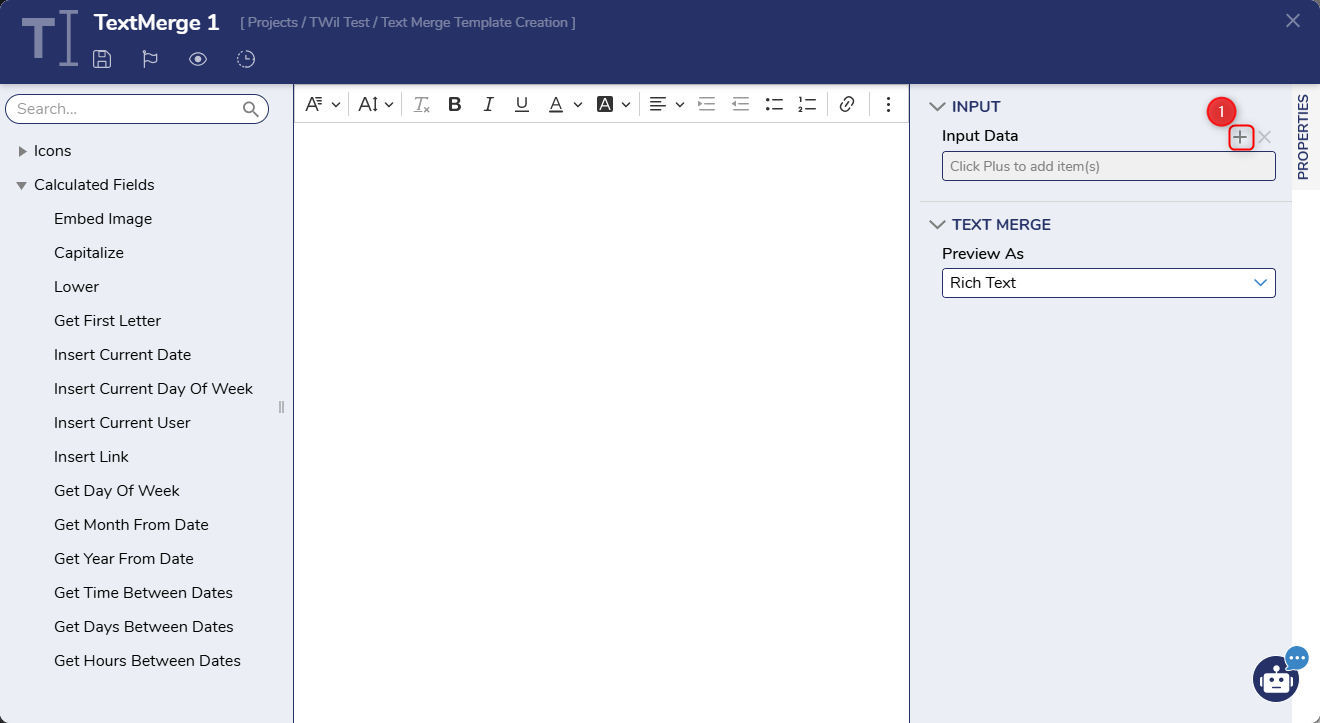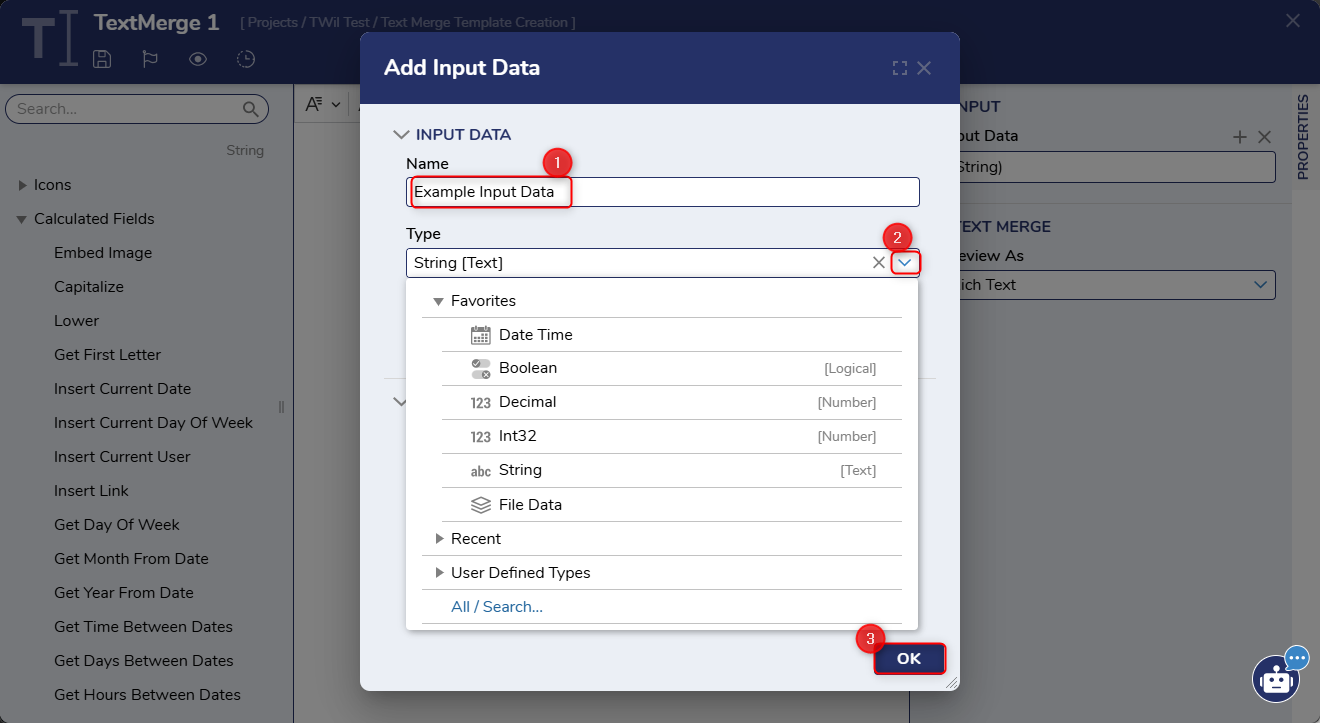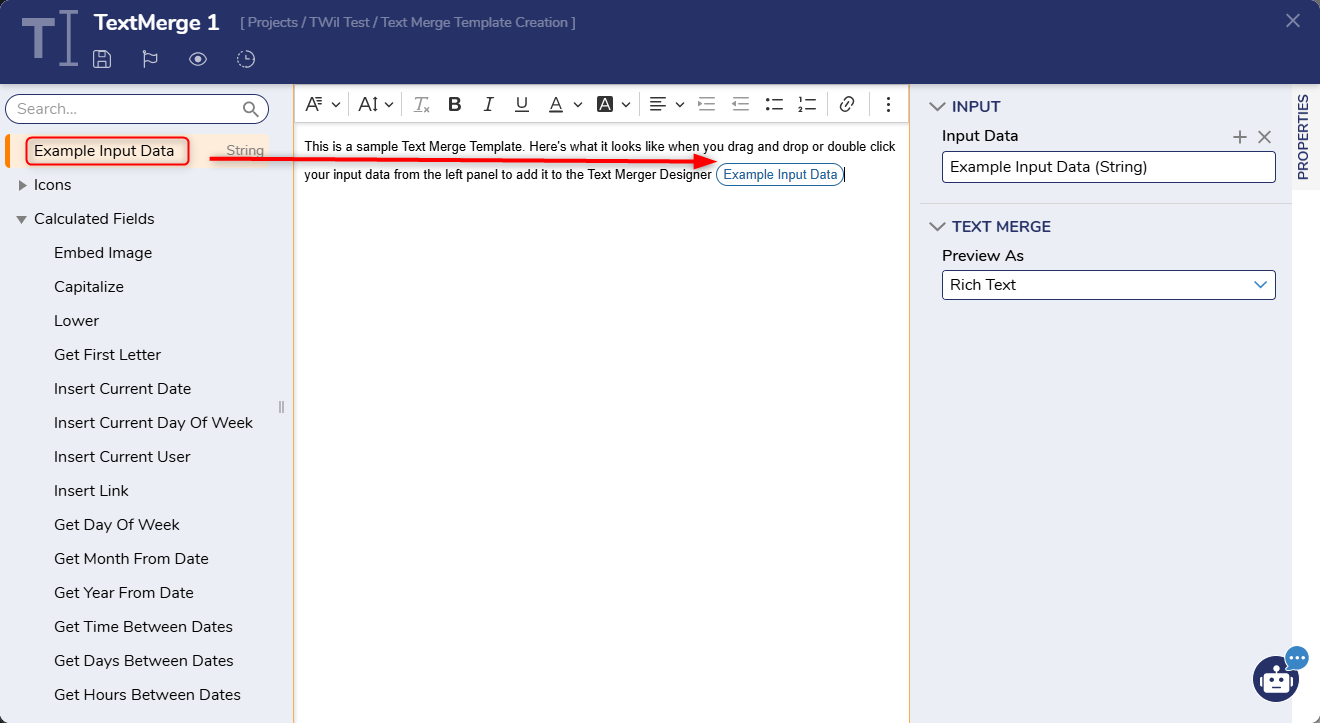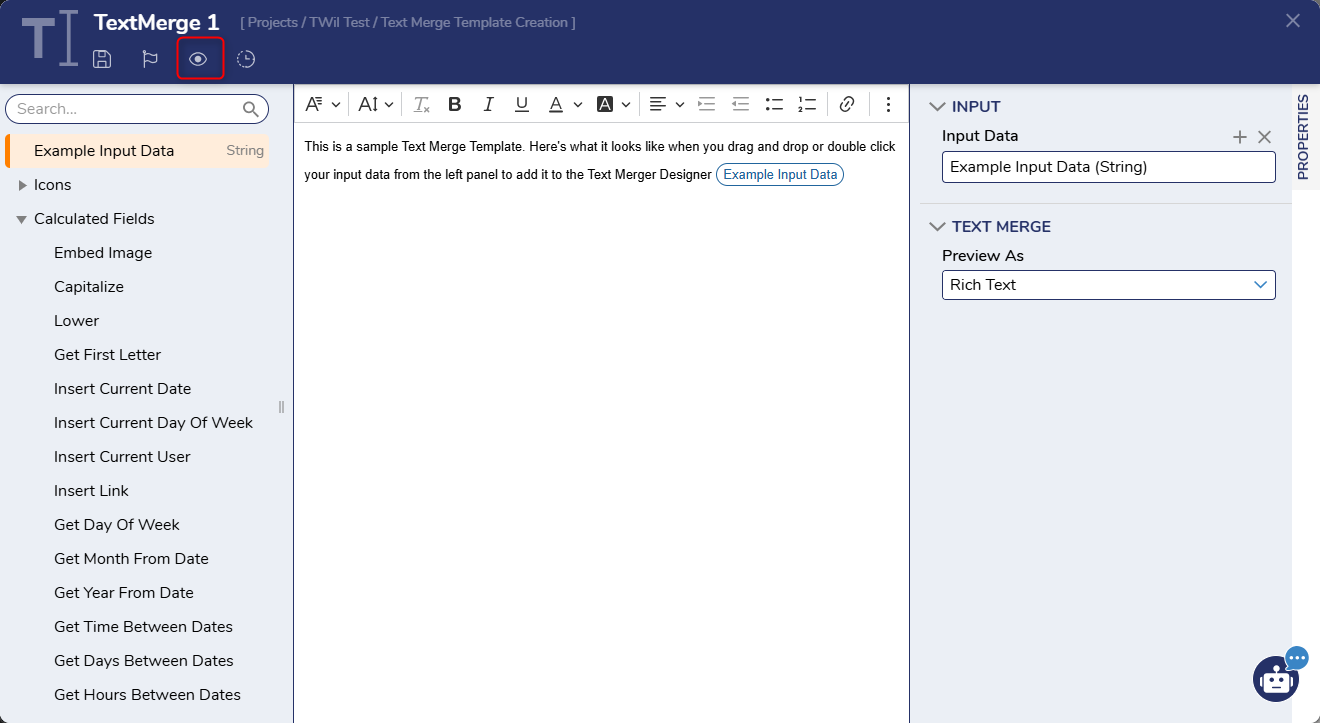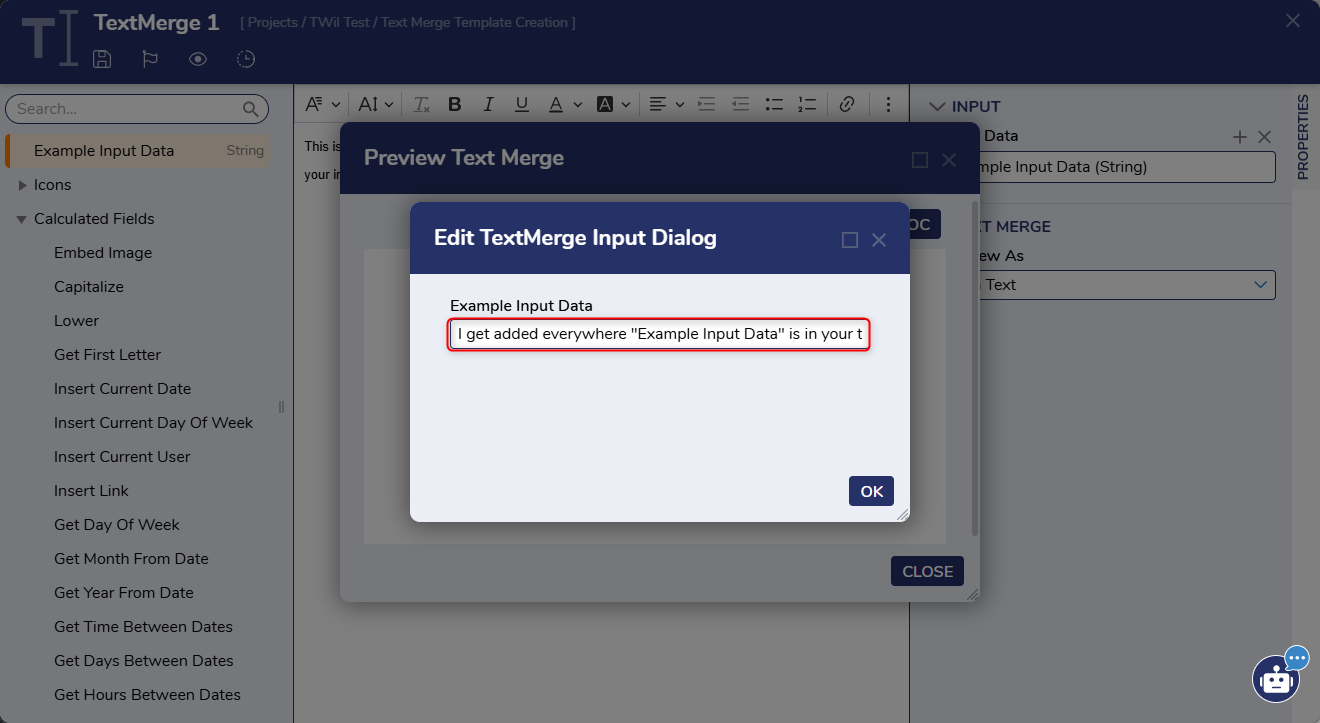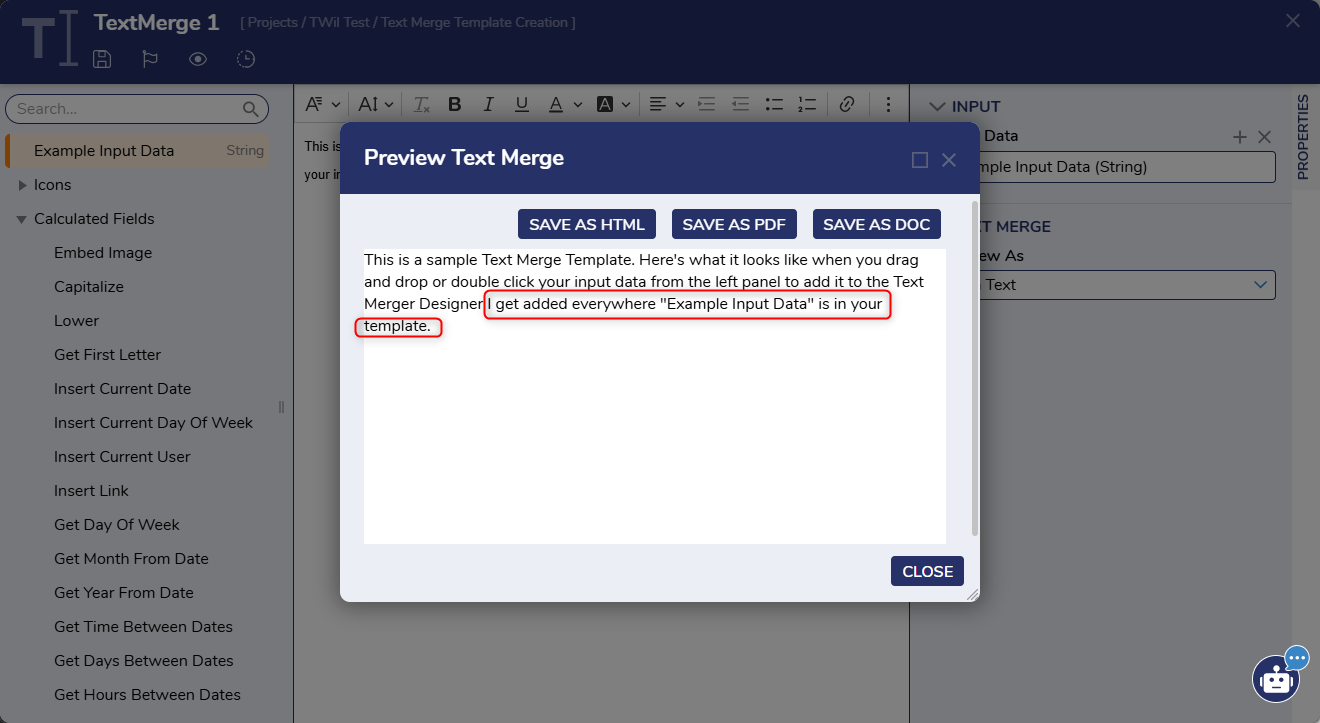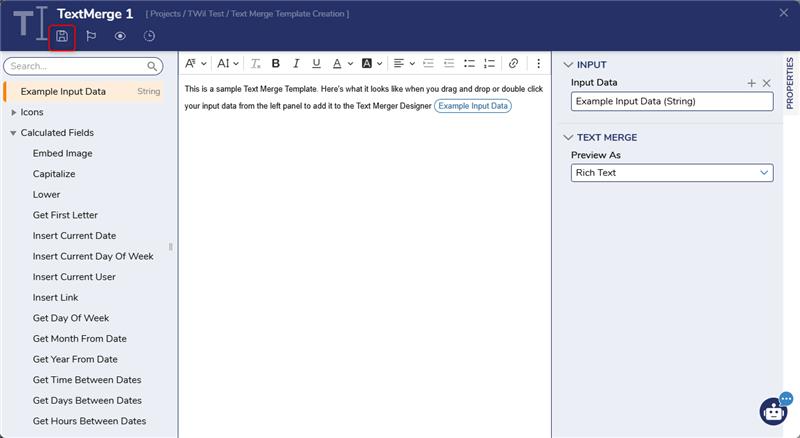Text Merge Template
Comments
-
Hi Chetan,
Thank you for using Decisions and reaching out to us via the Support Forum. Here's a step-by-step guide to creating a Text Merge Template:
Right click the project > Under the heading "Other", select Add > then Create Text.
Name your template > Select "Template" > Select "Create" at the bottom of the menu. This will create a reusable Text Merge template as a Designer Element in your project.
The Text Merge Designer will open. Under "Input Data" Click the + to add input fields (e.g., Name, Email).
Name the input data > select the data type > select OK.
Compose your template using static text and the variables you've added. You can select your variables from the left panel and either drag and drop or double-click them to add them to the Text Merger Designer.
Select the preview icon to preview your template.
Give values for your Input Data to see them displayed in the Text Merger Designer.
Close the preview screen and click the Save icon to save your template. It will now be available for use in flows or other elements.
You can also refer to this doc for more details on Creating a Text Merge
https://documentation.decisions.com/docs/creating-a-text-merge
Hope this helps!
0
Howdy, Stranger!