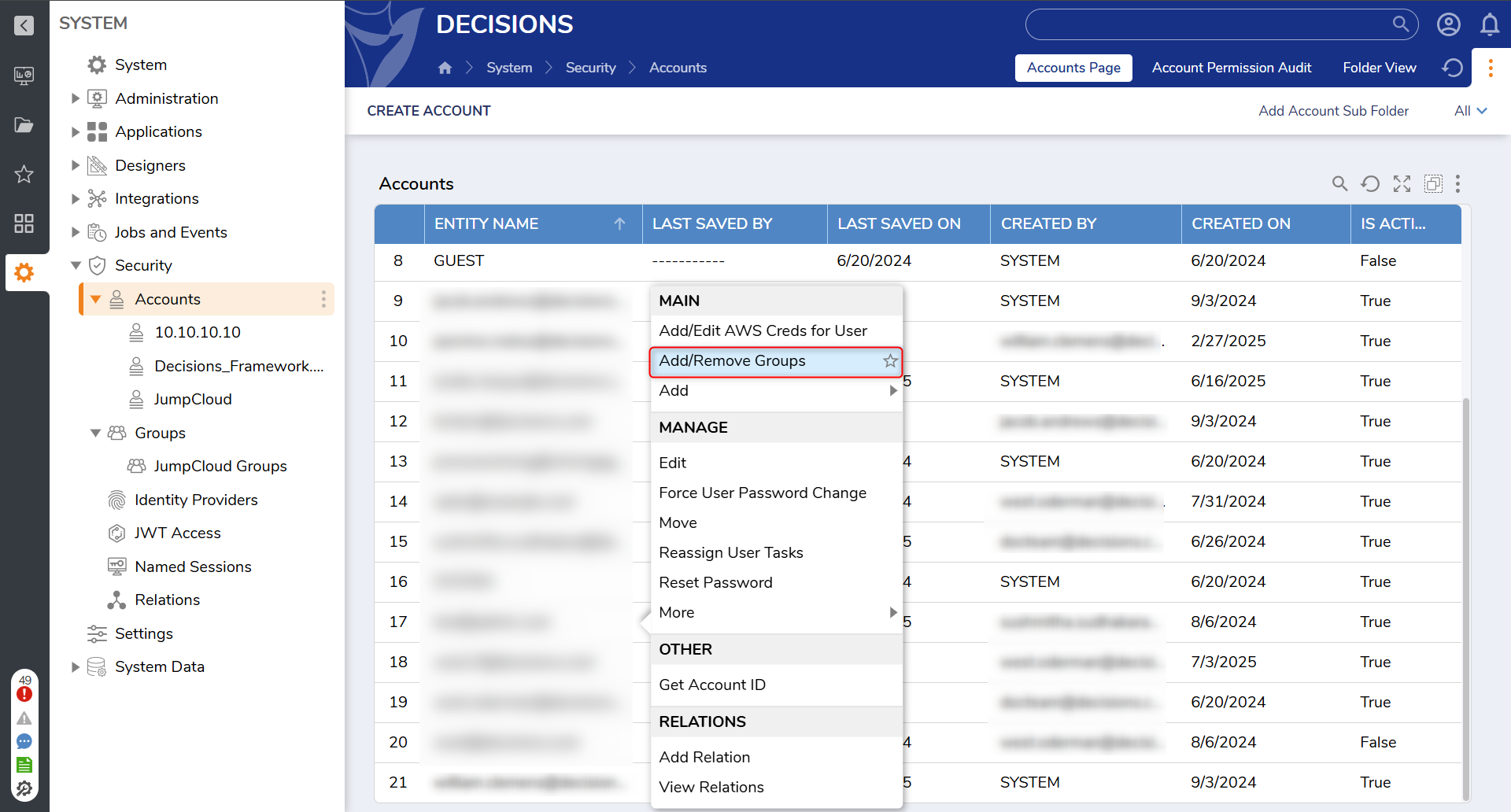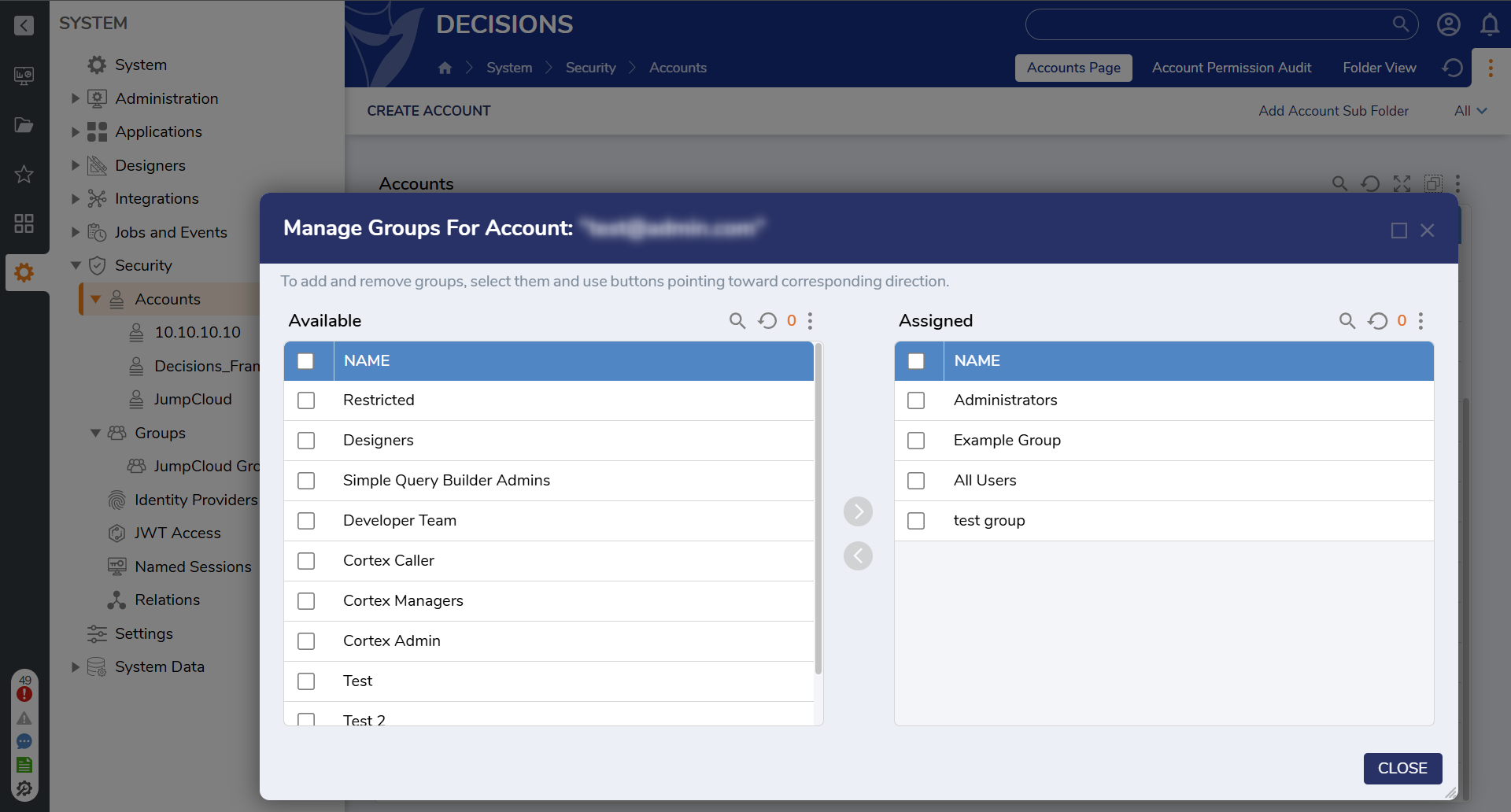Add/Remove Accounts to Groups
In order to add and remove an account from a group, do the following:
1 Navigate to System > Security > Accounts. In this menu, all accounts on the server are present.
2 Locate the desired account to add or remove groups from
3 When the account is right clicked, a button labeled Add/Remove Groups appears. Select it.
4 In this menu, groups the account is assigned to can be altered as desired. In order to switch groups, select the groups to reeassign then select the arrow in the center corresponding to whether removal or addition is desired.
It is important to note that an account can be added to as many simultaneous groups as desired.
Related Articles: https://documentation.decisions.com/docs/creating-groups
0