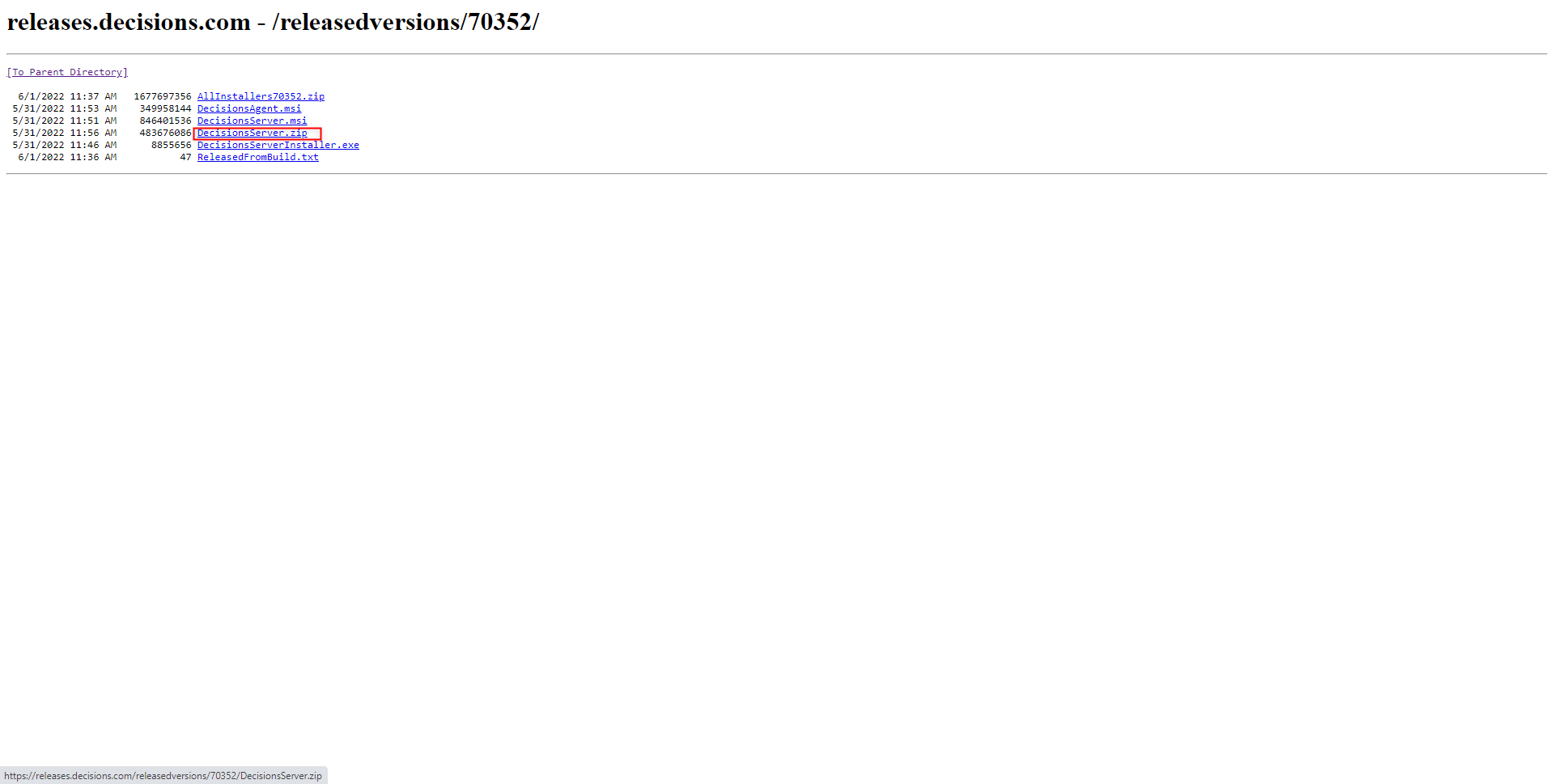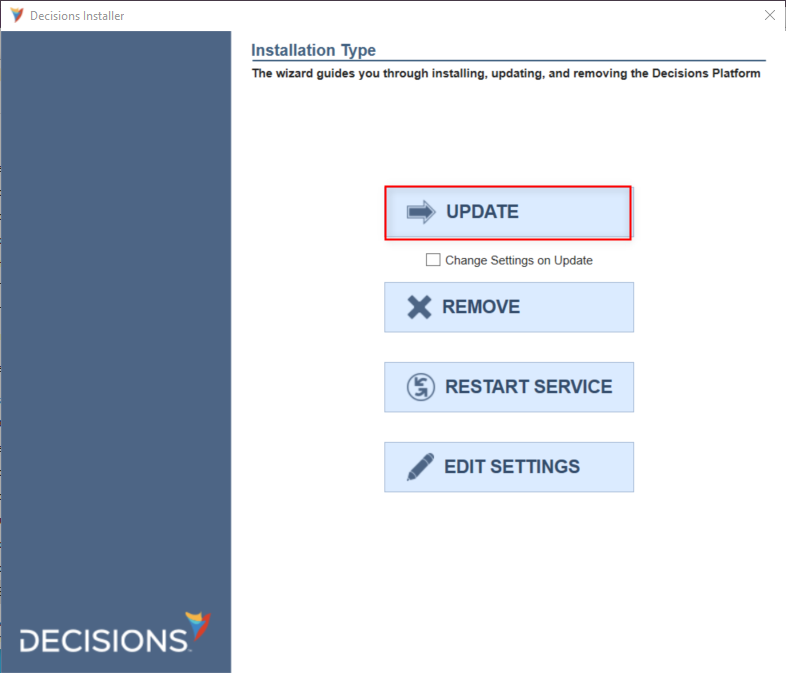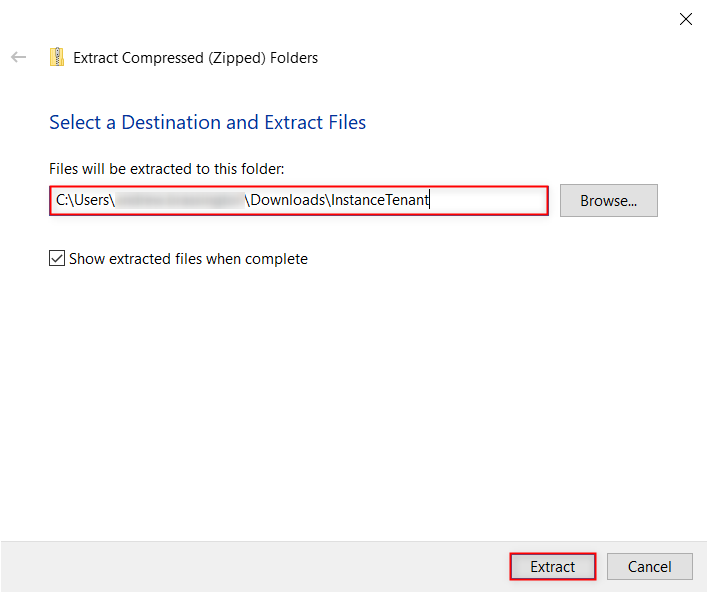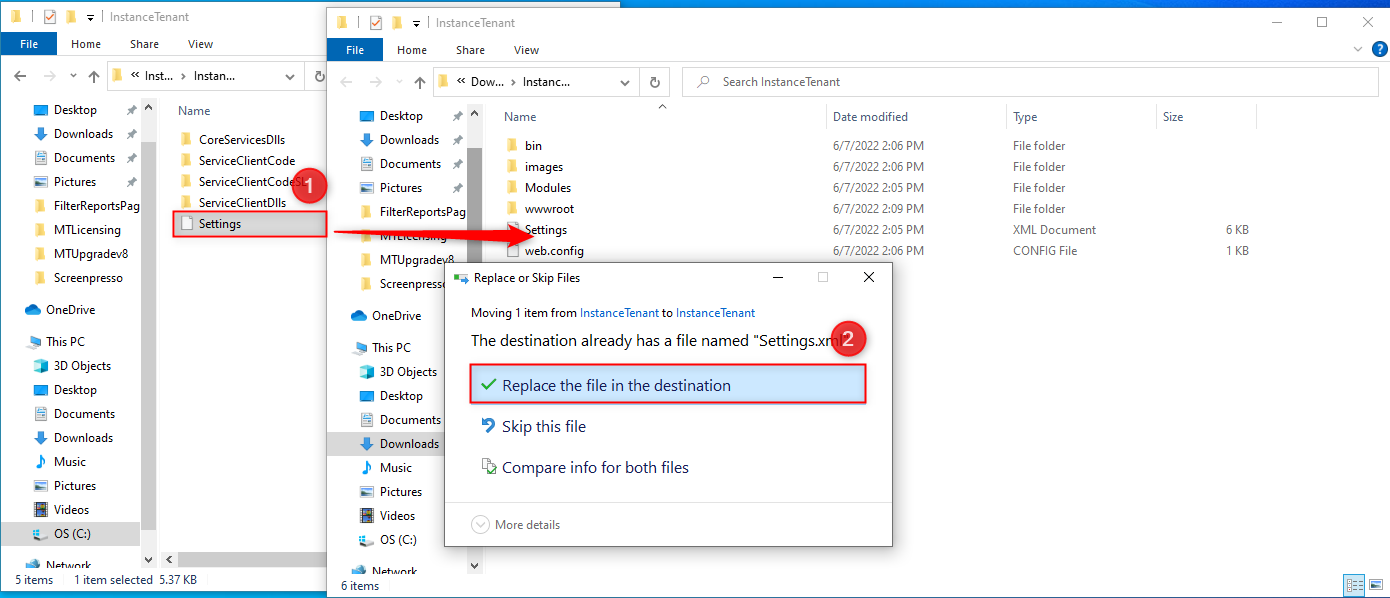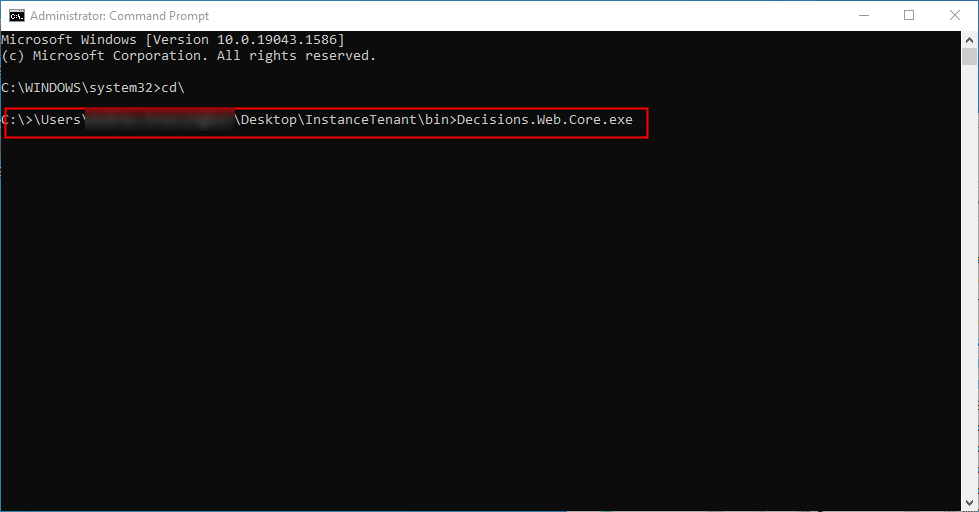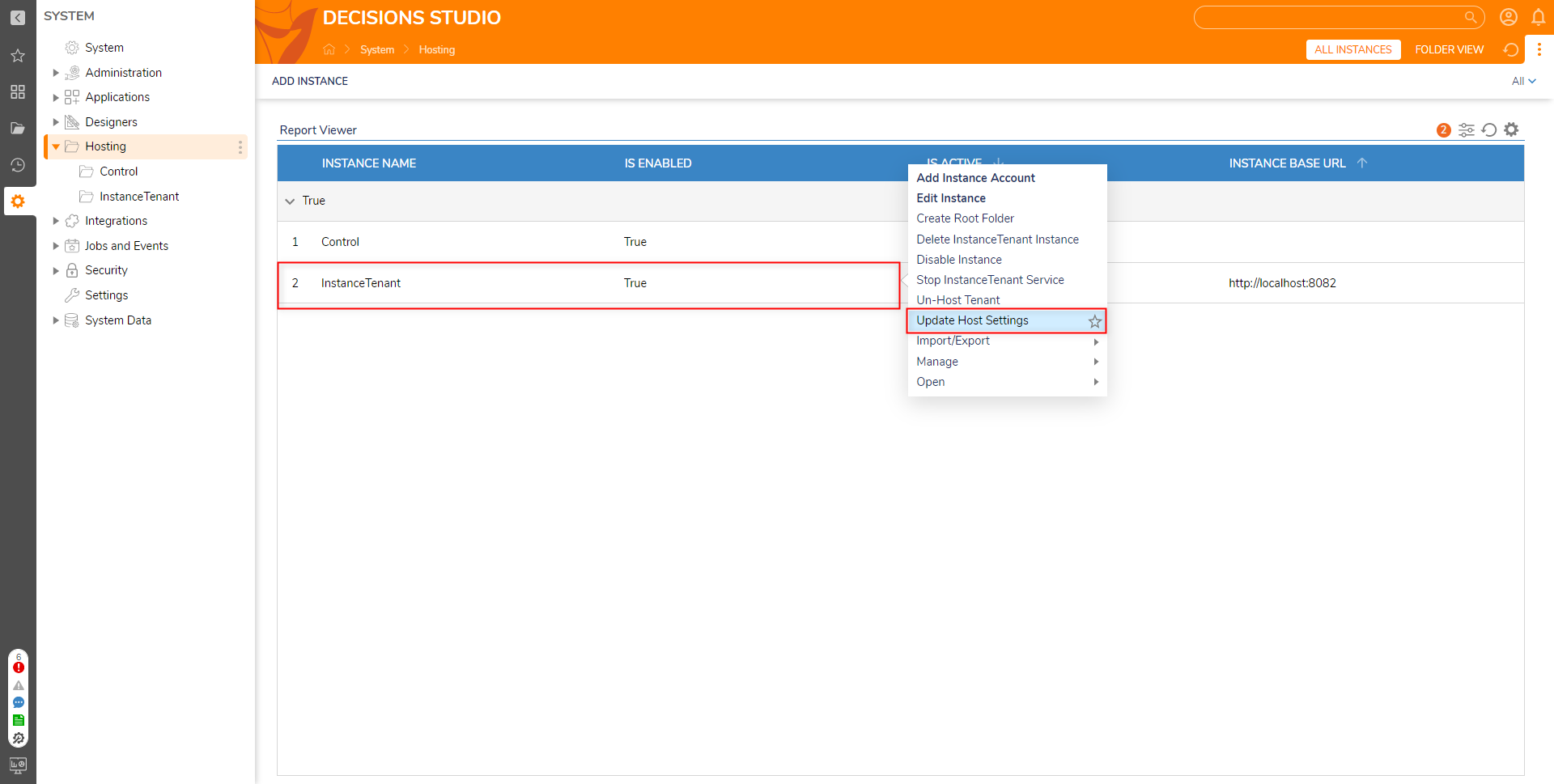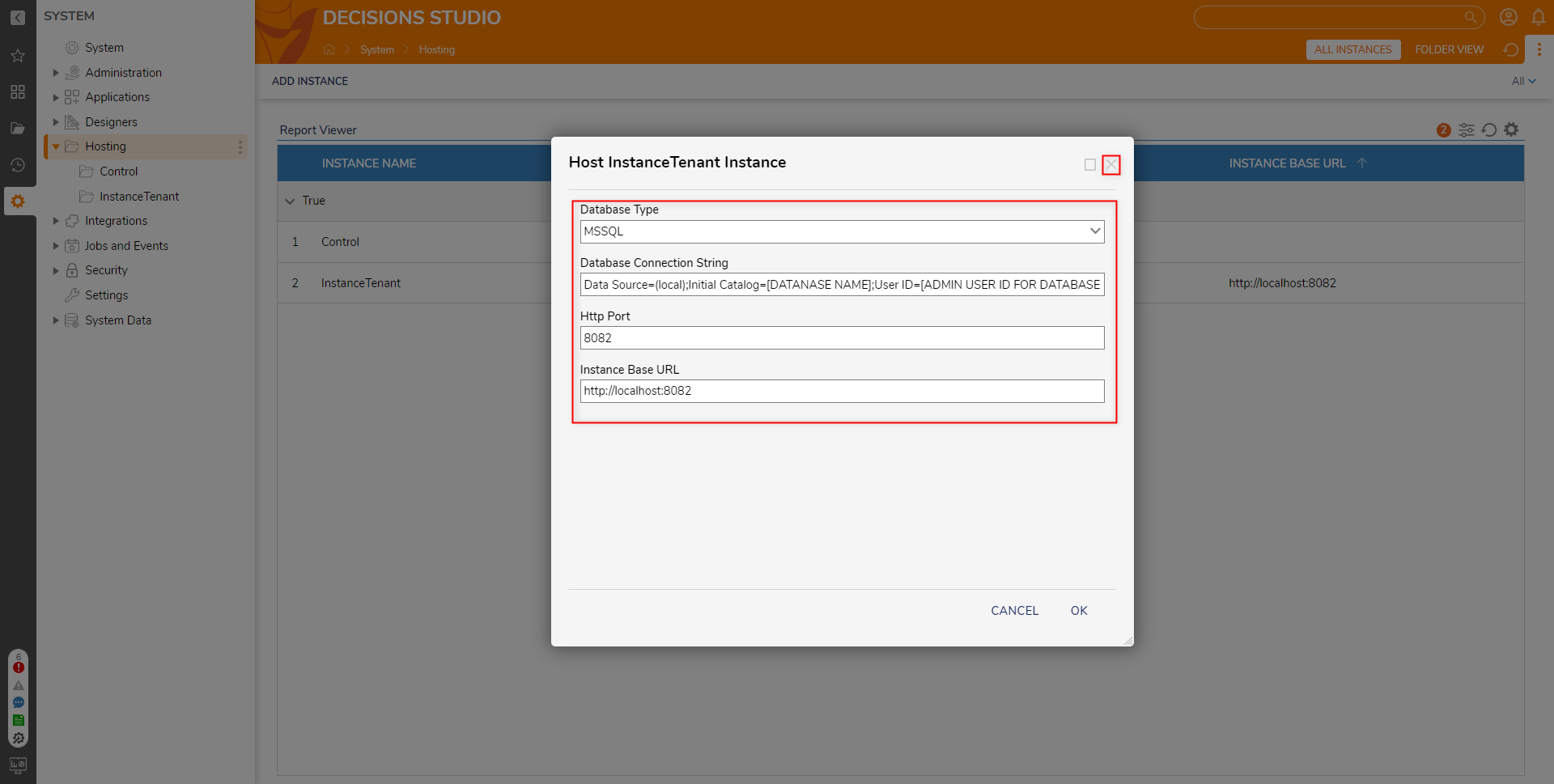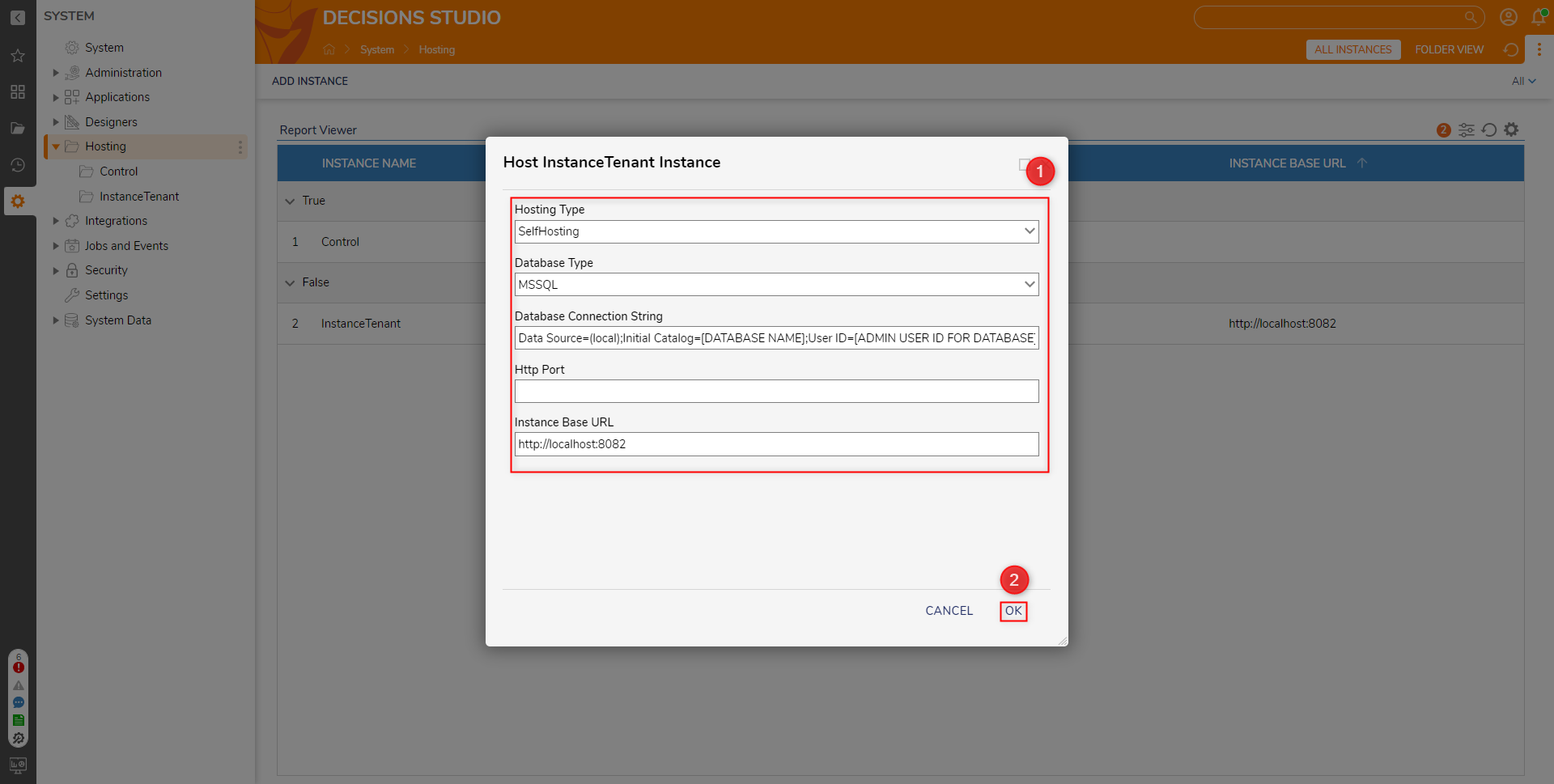Update Process for a Multi-Tenancy Environment in V8
Prerequisites
- Preinstalled V8 Instance
- At least one connected V8 Tenant Instance
Before Upgrade
- Verify the Tenant instance is not actively running by ensuring that IS ACTIVE value is displayed as false.
- Proceed to the hosting option that was previously used, either Provisioned or Non-provisioned
Non-Provisioned V8 MT
1 From the Control Instance in the local file system, download the desired update version from Decisions Releases. Then, from the specific version's page, click BROWSE FILES.
2 From the resulting page, download the Tenant .zip file (DecisionsServer.zip).
3 From the Control, run DecisionsServerInstaller.exe. From the Decisions Installer, click UPDATE and proceed through the upgrade process.
4 Extract the contents of the .zip file, and Rename the folder to match the Tenant Instance.
5 Navigate to C:\Program Files\Decisions\Decisions Server\Instances\[Tenant Instance Name], copy Settings.xml into the extracted .zip file, and when prompted, select Replace the file in the destination.
6 Run a Command Prompt as an administrator and run Decisions.Web.Core.exe from the extracted Tenant folder to update the Tenant Instance.
Provisioned V8 MT
1 From the Control Instance, navigate to System > Hosting. Then, right-click the Tenant Instance and select Update Host Settings.
2 From the resulting window, copy the Database Connection String, Http Port, and Instance Base URL into a text editor. This ensures that the updated Tenant uses the same database and Port number.
3 Download and run the desired upgrade version of DecisionsServerInstaller.exe from Decisions Releases on the Control Instance.
4 Navigate back to the Hosting Folder, right-click the Tenant Instance and select Host Instance Locally. In the resulting window, provide the previously copied settings for the Tenant, then click OK. This concludes the update process for the Tenant Instance. The Tenant Instance will appear under C:\Program Files\Decisions\Decisions Server\Instances.
NOTE: This process comes directly from https://documentation.decisions.com/v8/docs/multi-tenancy-upgrading-a-v8-environment