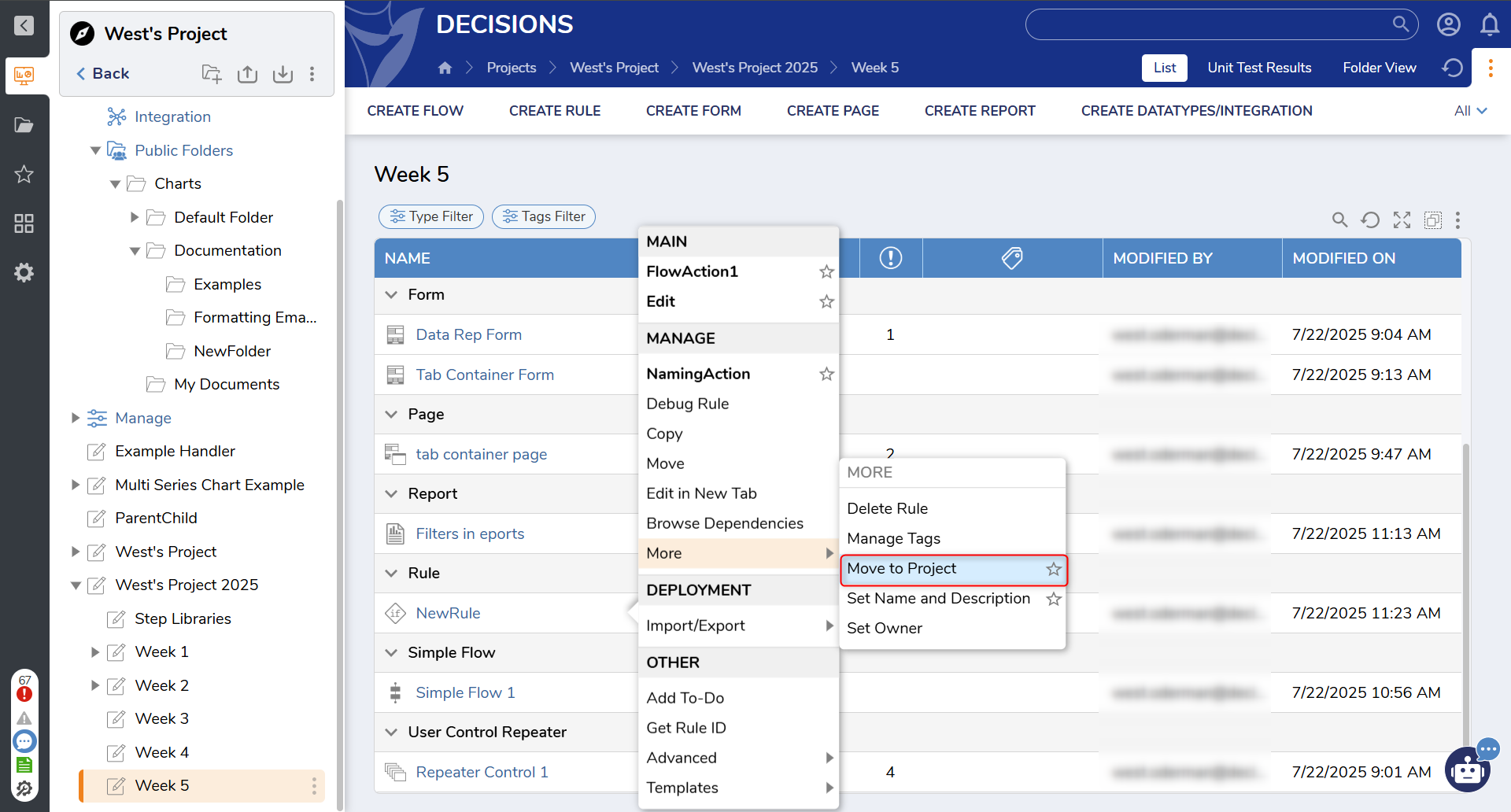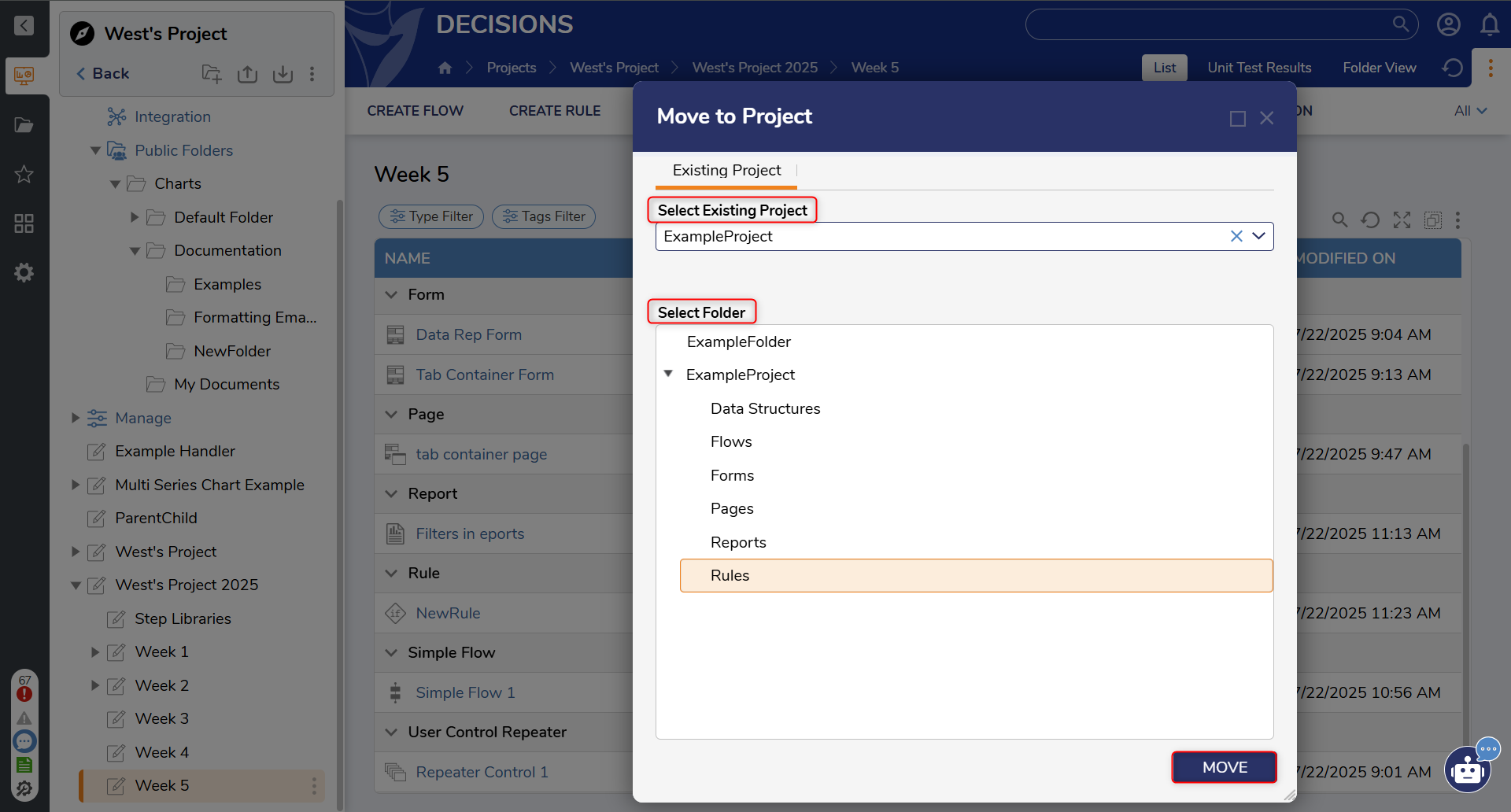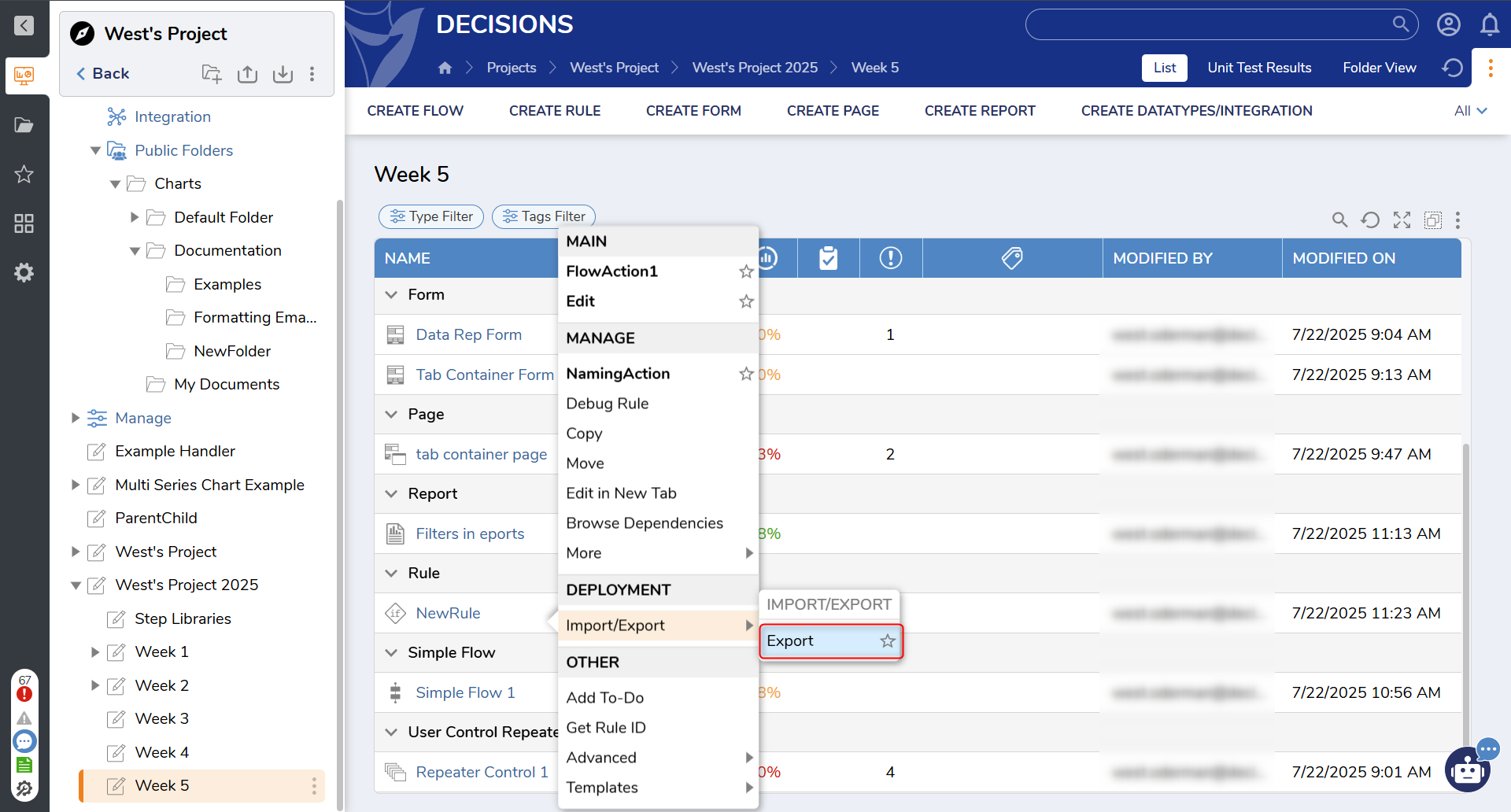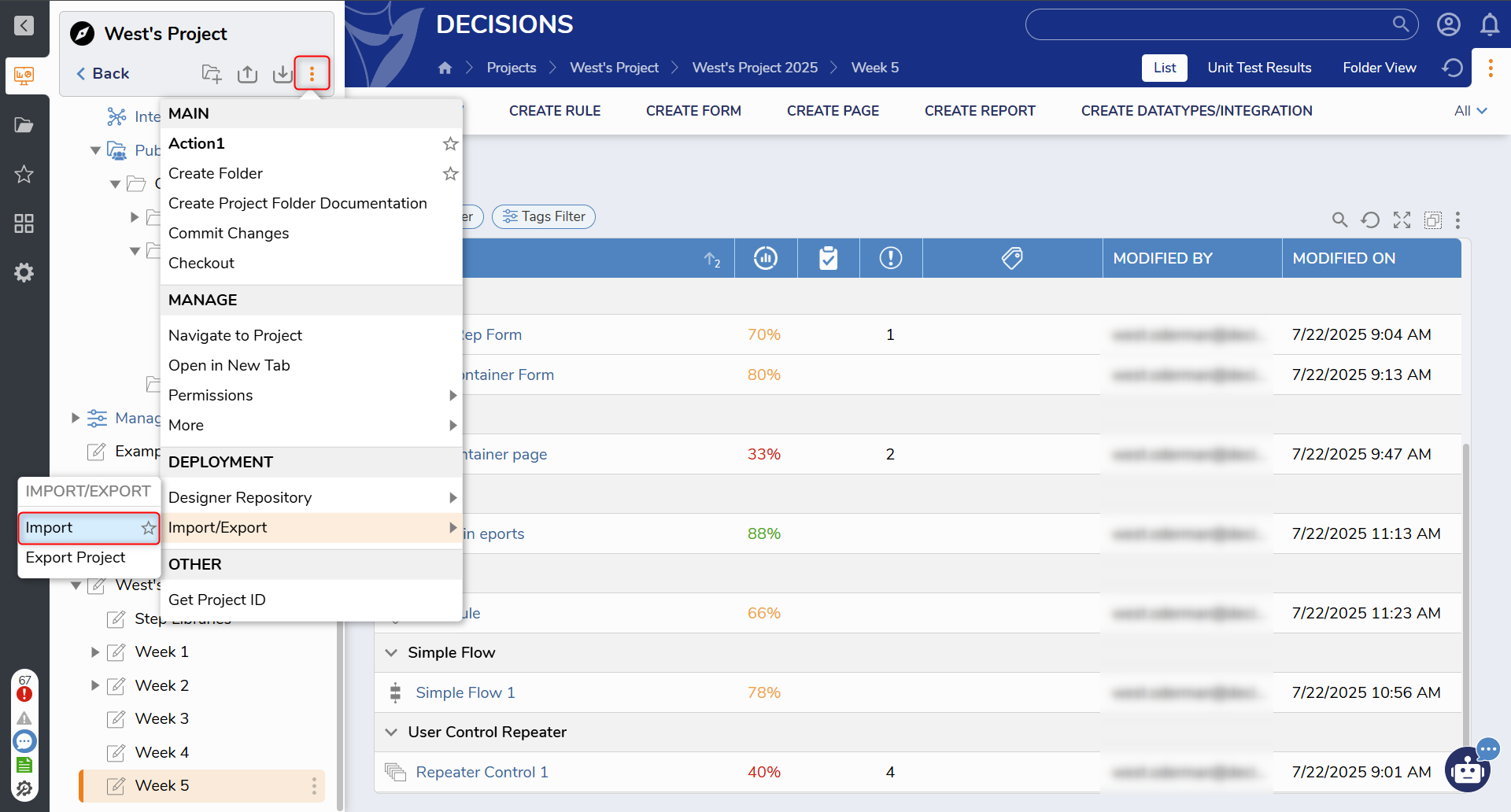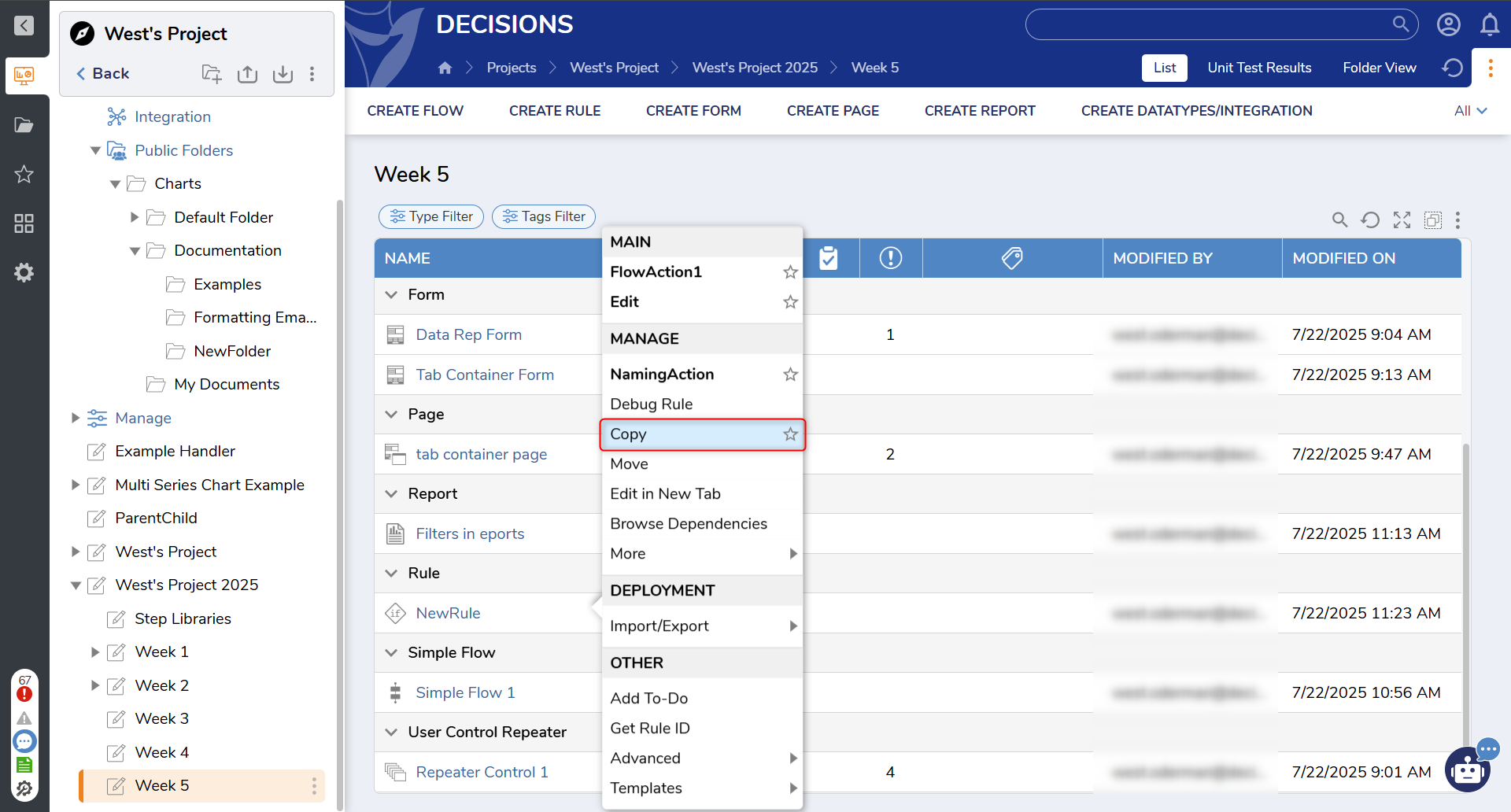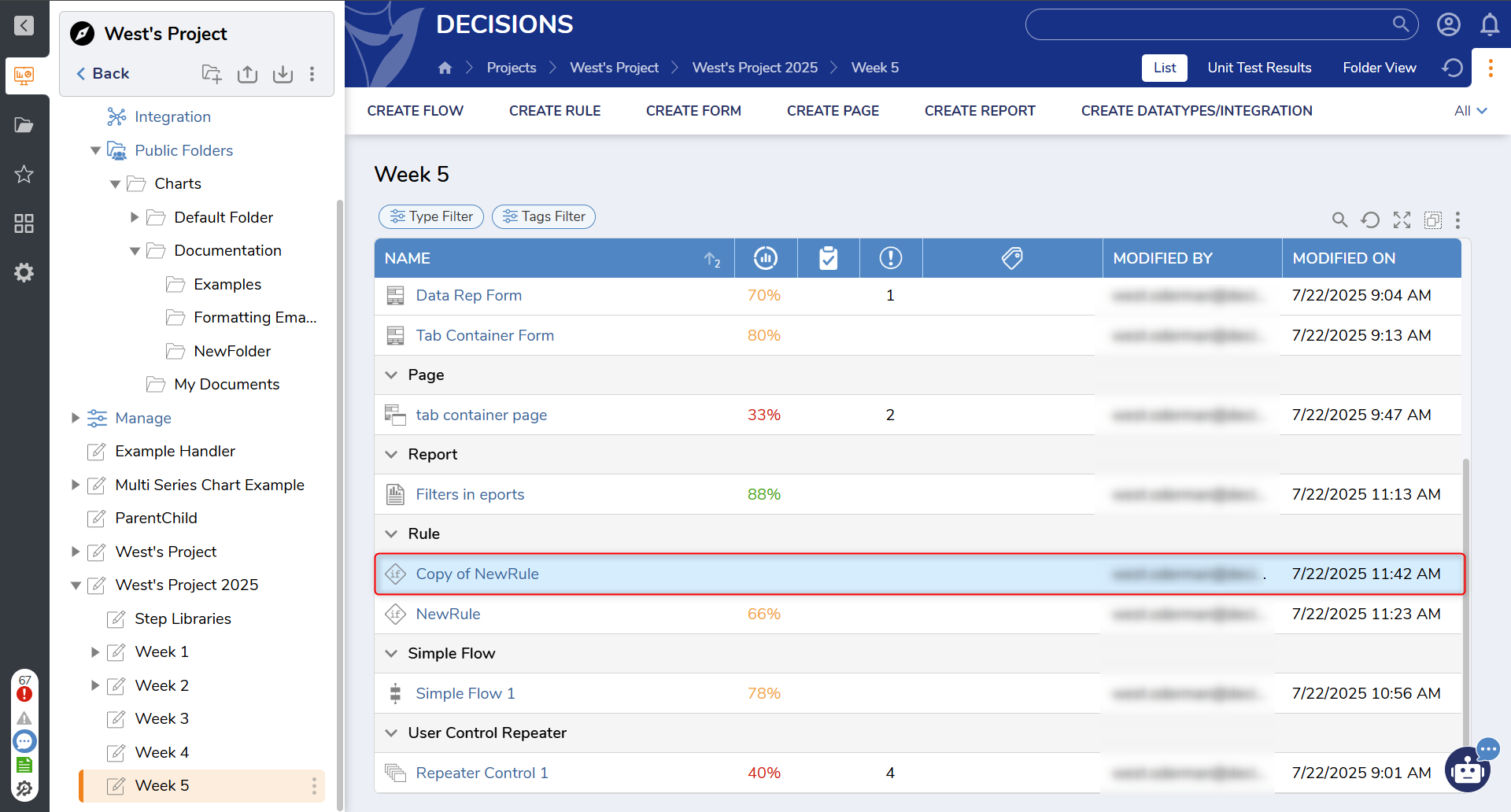Create Duplicate of Object For a Different Project
There are several ways to move an item, such as a rule, to a different project for reuse
Move To Project
First, you can just move a rule to a new project. This does not make a copy, rather it removes the rule from one project and adds it to another. This can be done as described below:
1 Right click the desired object to move. In this case, that object is a Rule.
2 Navigate to More > Move to Project
3 From the menu that appears, you can select the desired project to move the file to. Then, a new section appears allowing you to decide what folder to put the rule into.
4 Select Move
5 Verify the transfer was successful
Export/Import
Secondly, you can export and import the rule from one project to another. This method will allow the rule to remain in the original folder while making a copy to place into the new project.
1 Right click the item to export, in this case it is a rule
2 Navigate to Import/Export > Export. This will open a page giving the option to download the rule
3 After downloading, navigate to the new destination, select the three dots under the project name in the top left
4 Navigate to Import/Export > Import, Then select the downloaded file in the page that appears and select import
5 wait for the import to complete and verify that the rule has appeared
Create a Copy
This is the recommended method for reusing a rule. This creates a copy and then moves it to a new project.
1 Right click on the object intended to reuse, once again this is a rule
2 Under Manage, Select Copy. Name the copy as desired and select Create Copy
3 After the Copy has been created, navigate back to the folder where the original rule is located. The copy of the rule should be there too.
4 Follow the steps in the Move To Project method
5 Verify the copy has been moved to the new folder
Related Article: https://documentation.decisions.com/docs/managing-elements-within-a-project