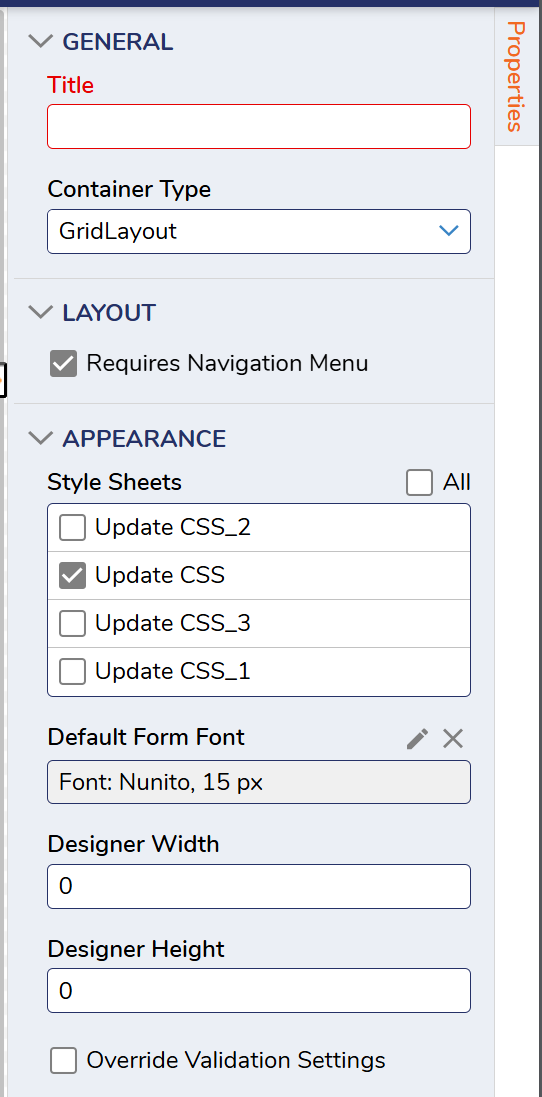How to change the column header format in reports?
Comments
-
You can change the report column header background and font color by uploading a custom CSS file and applying it to the Report Viewer on your page. To complete this, unzip the attached css file and perform the following steps:
- Upload your CSS file (Project Level): Go to Manage > Configurations > Templates > CSS and add your custom CSS file.
- In the Page Designer, under Properties > Appearance > Style Sheets, select your uploaded CSS.
Upon refreshing the page, the report header will be yellow and the font color will be black.
Reference:
0
Howdy, Stranger!