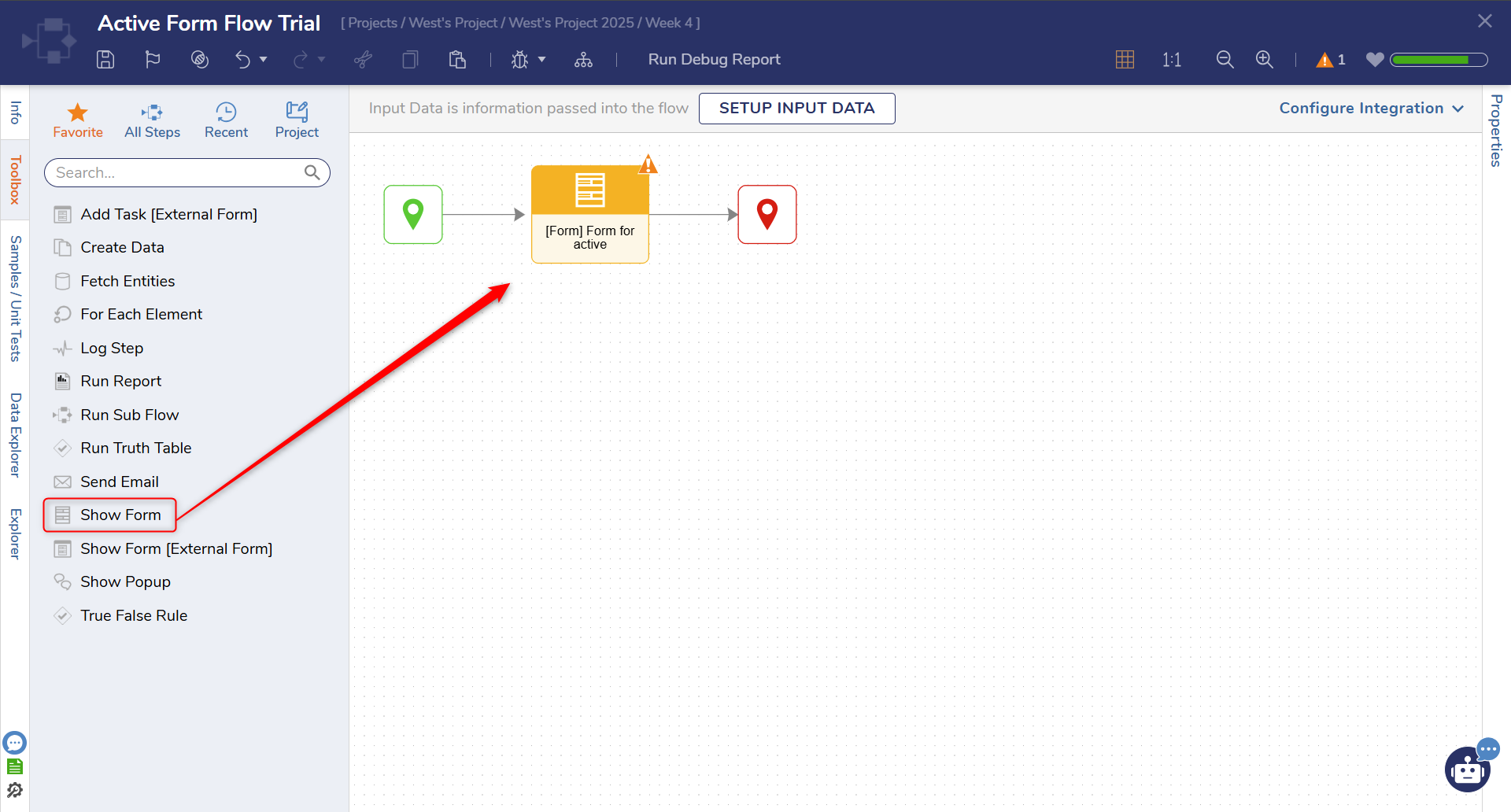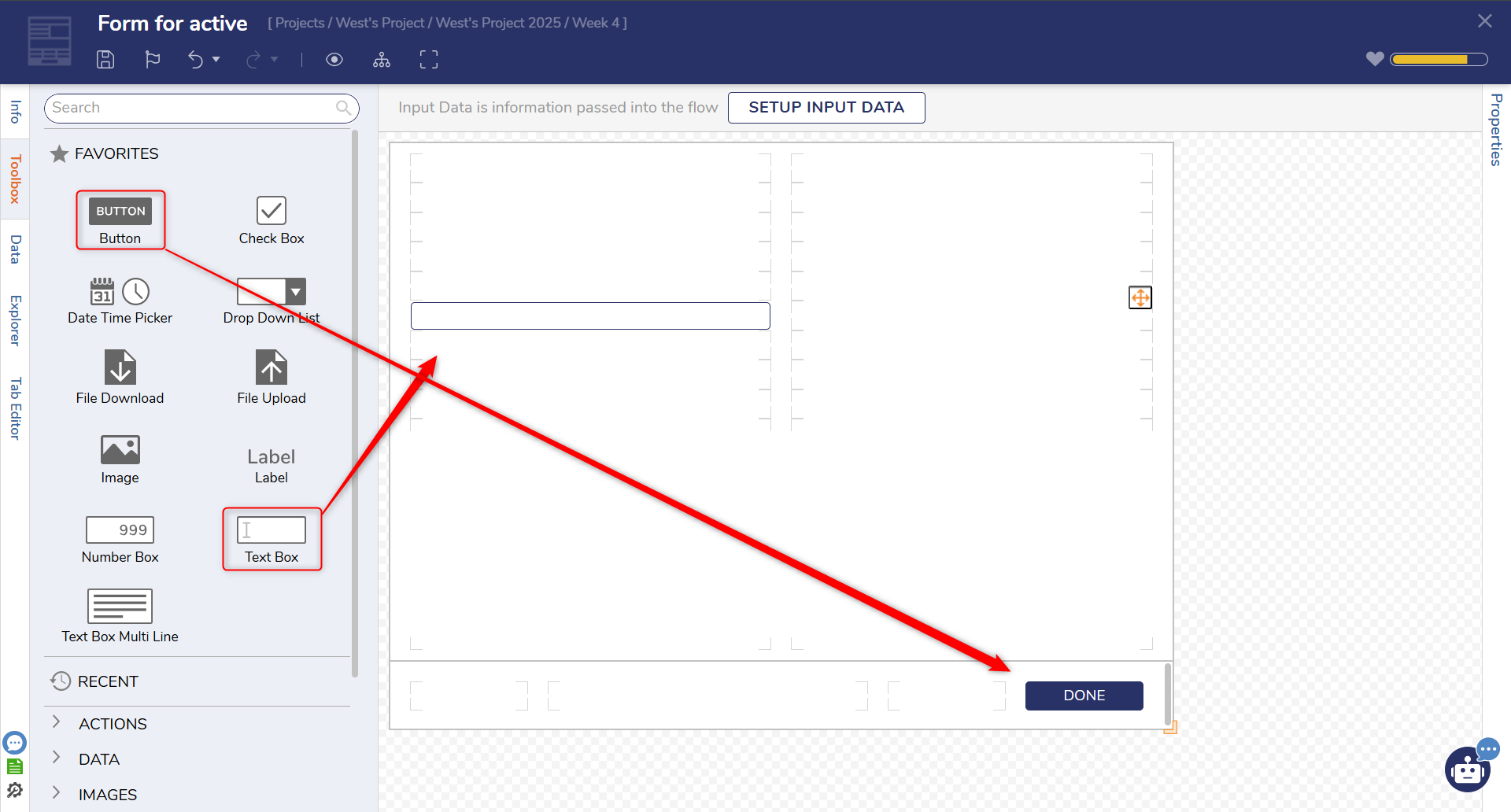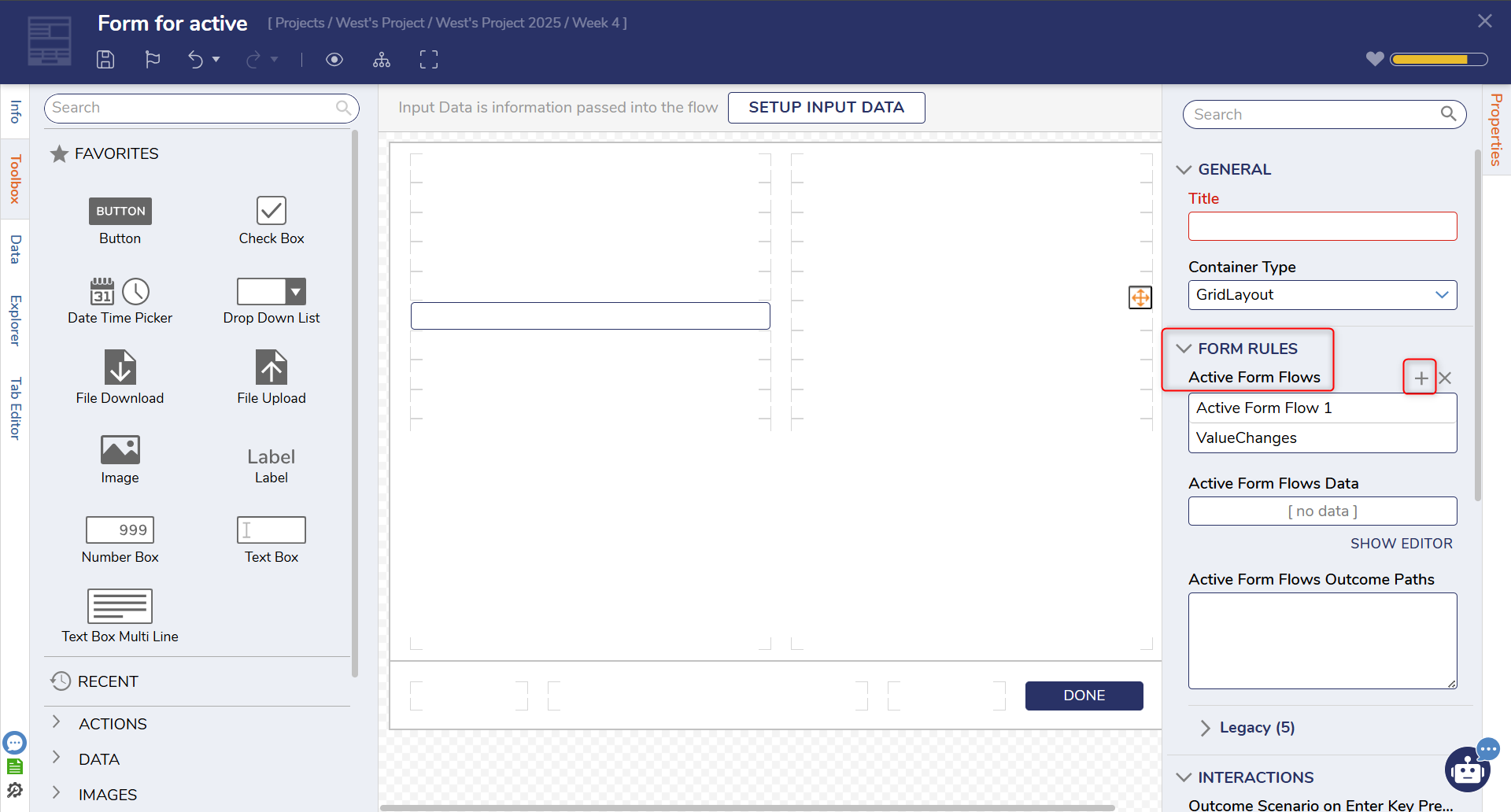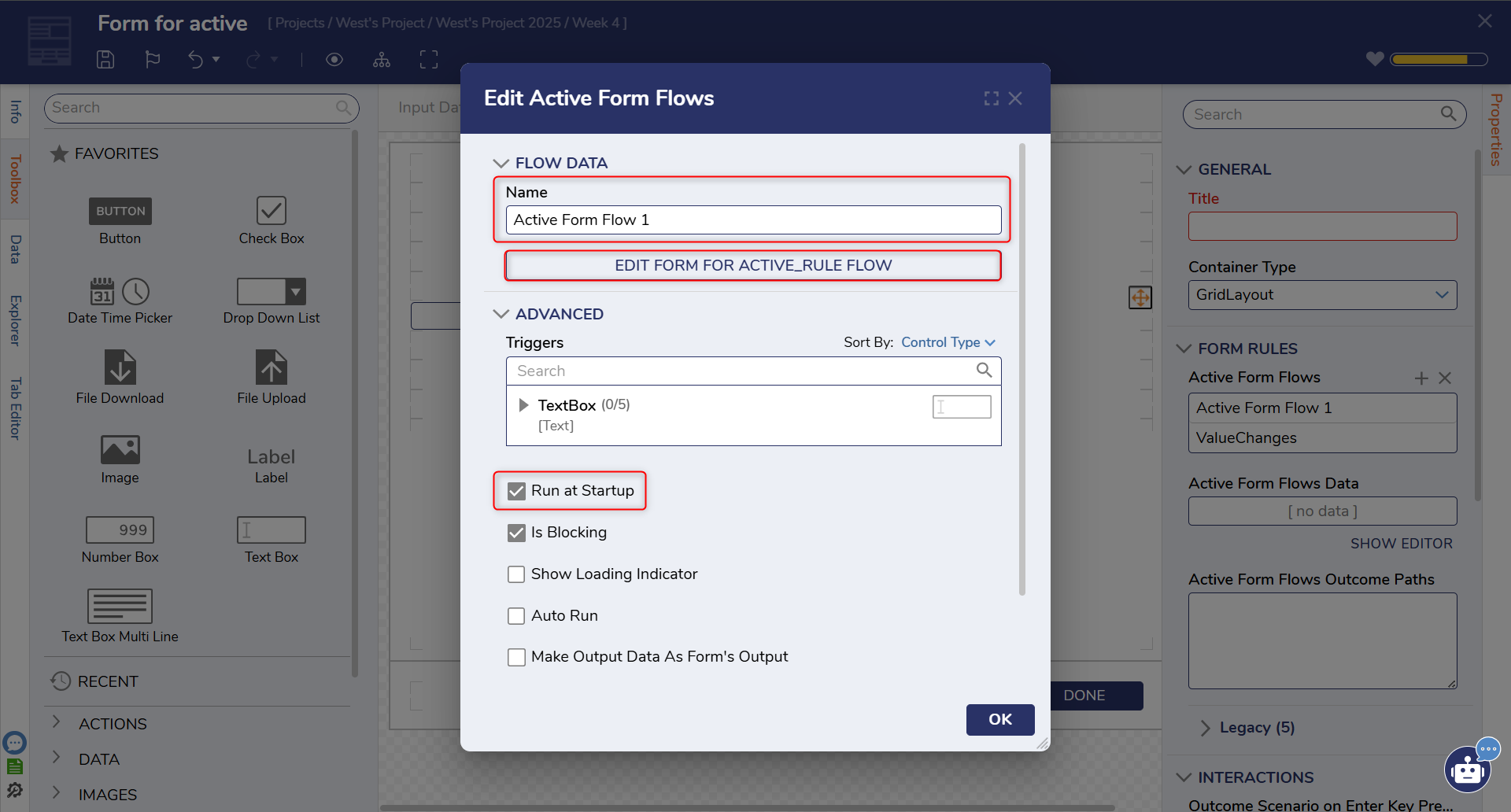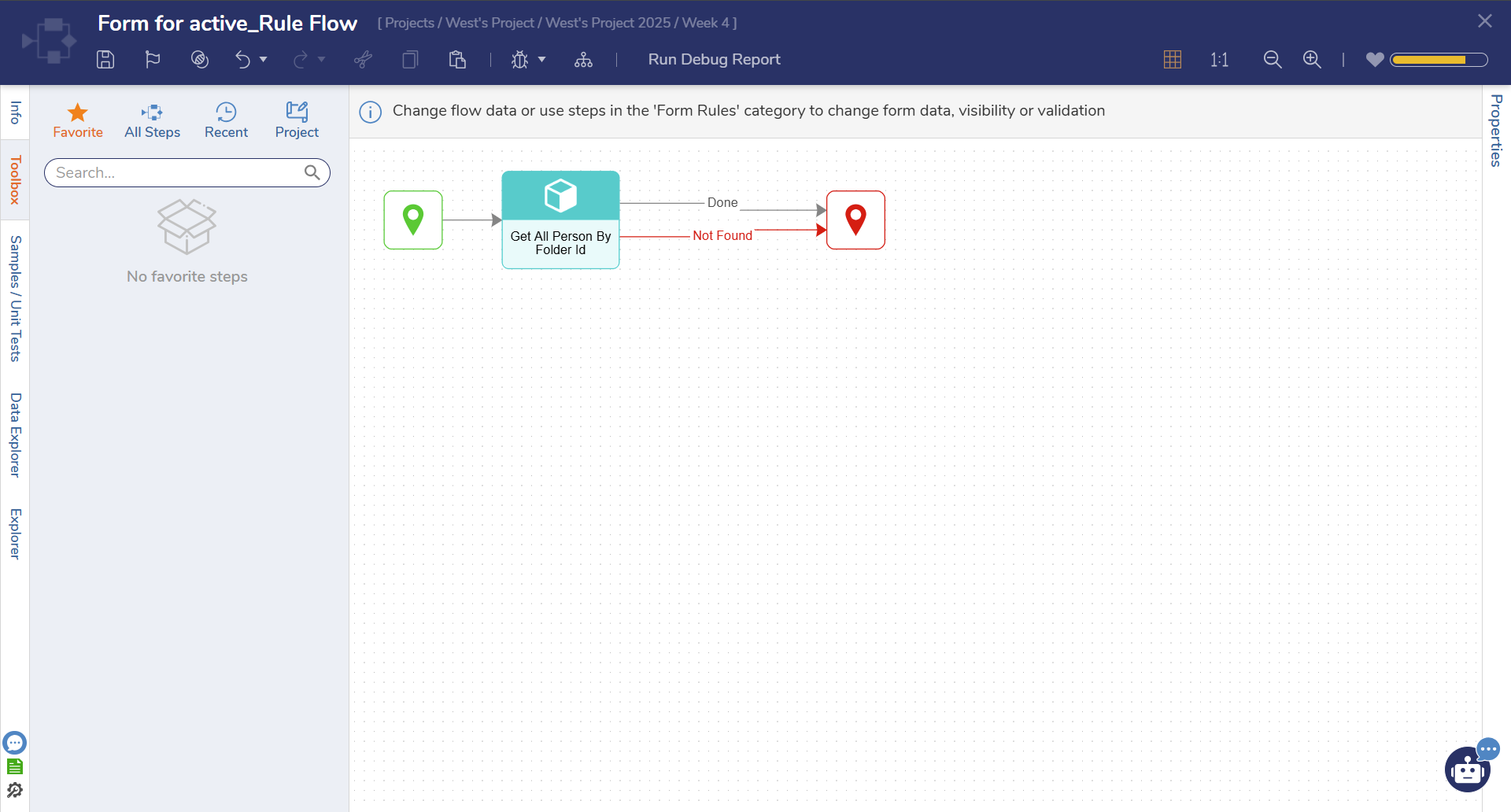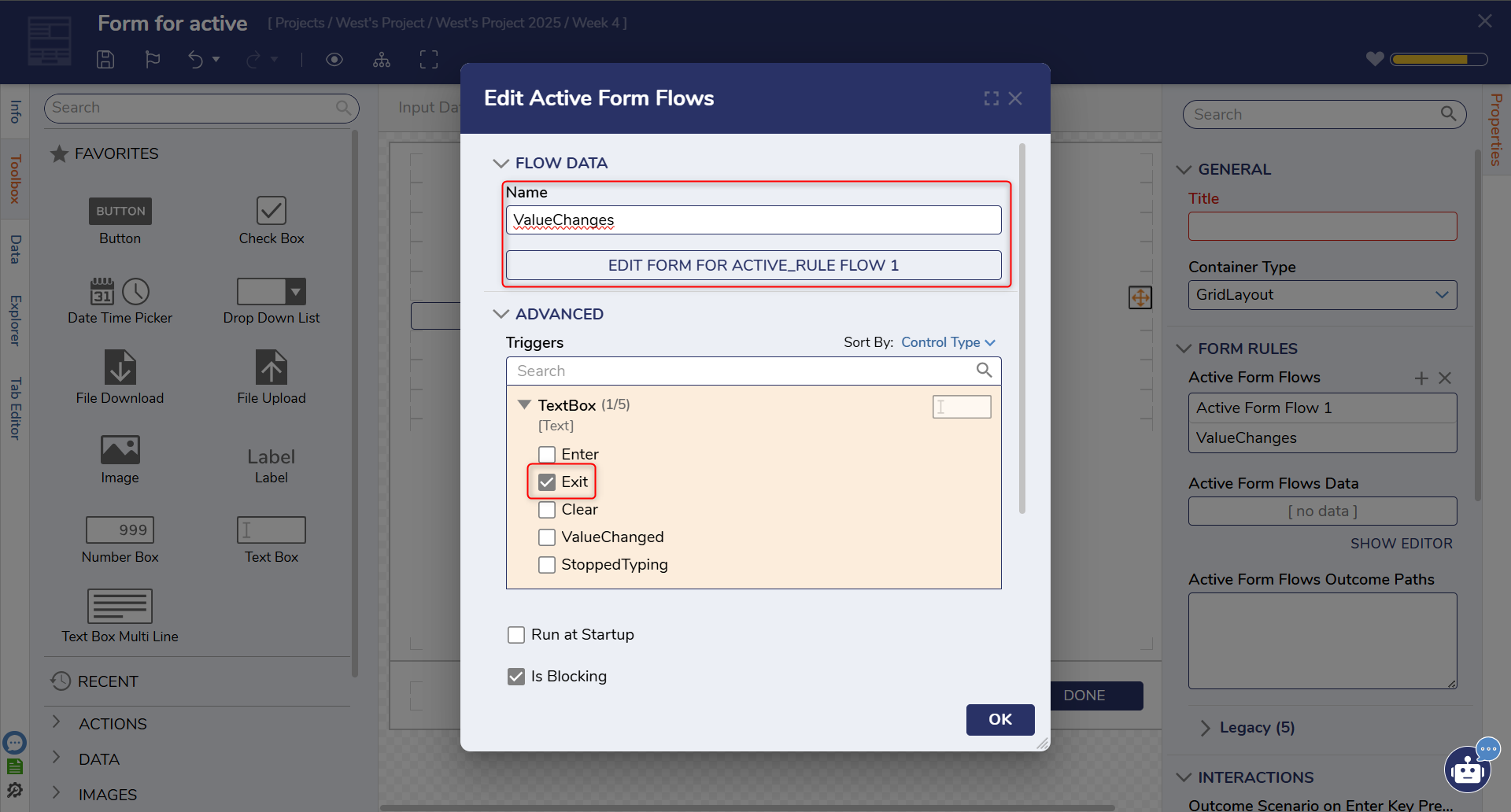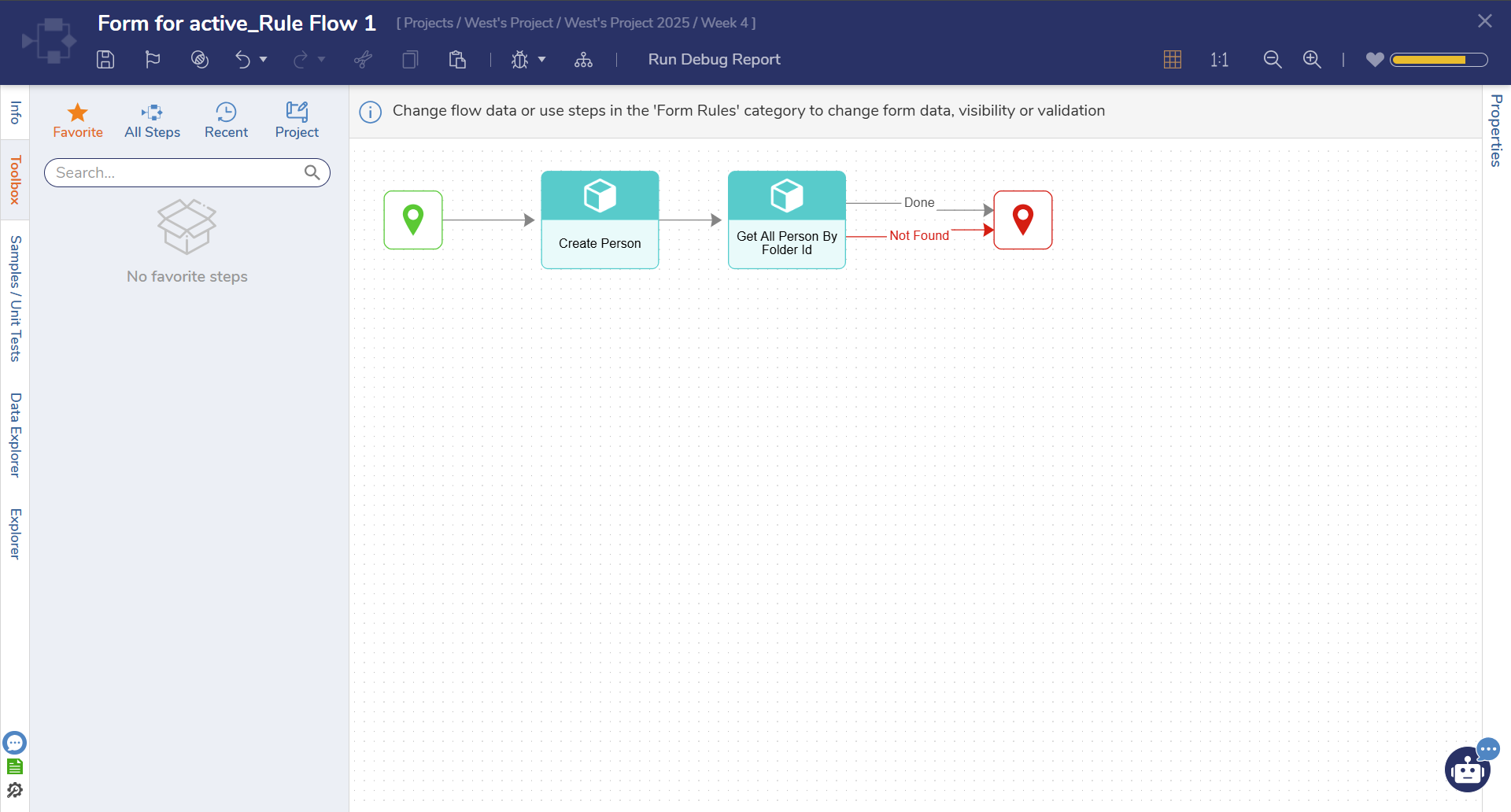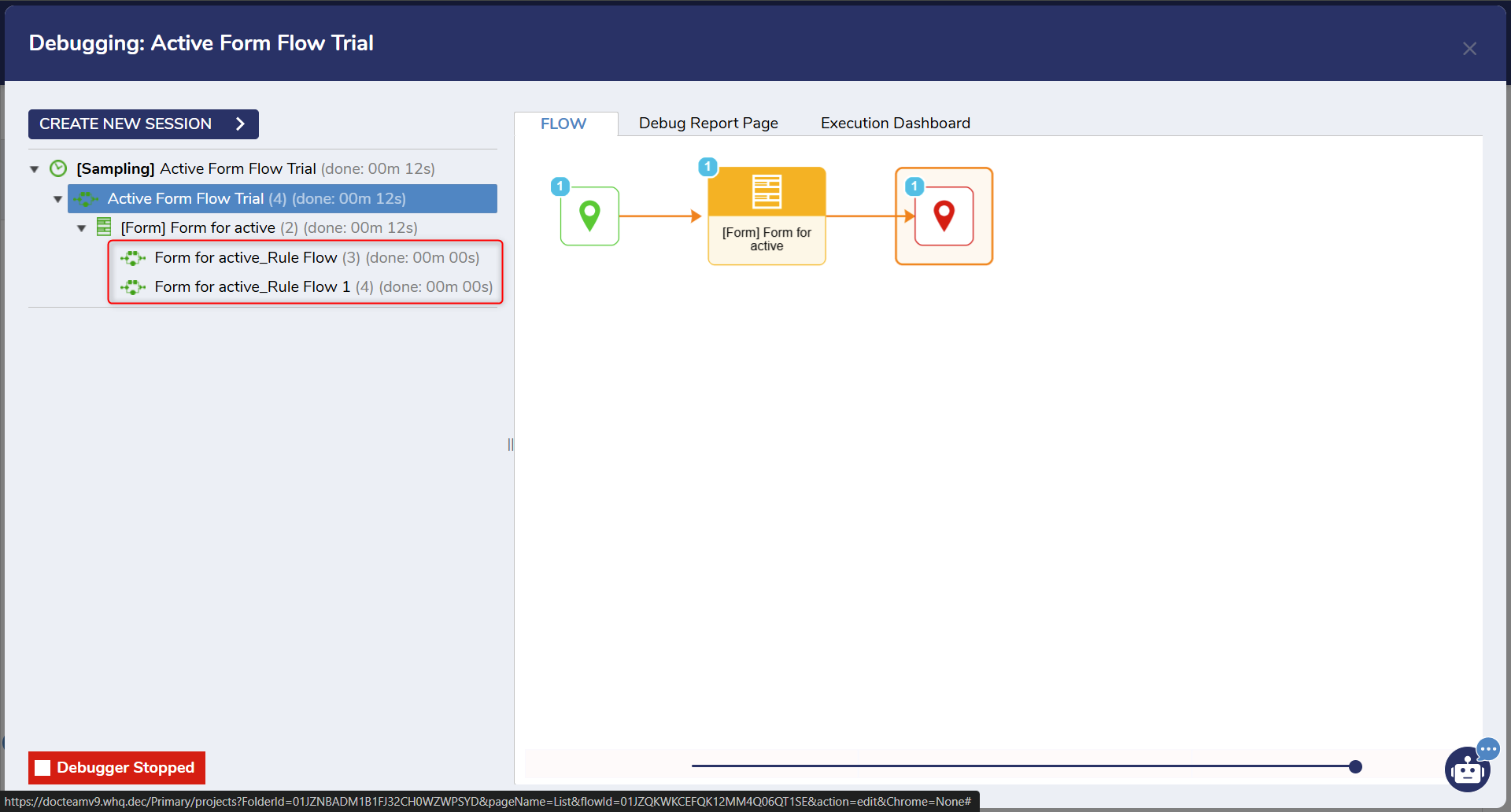Run 50% of Active Form Flow on Startup and 100% on Change
Running an Active Form Flow in sections is not technically possible, however you can create two separate Active Form Flows as described simply in the following.
1 Open a Flow and attach a Show Form step
2 Open the Form corresponding with the Show Form step
3 Design the form as desired. In this example a simple text box and done button have been added
4 Navigate to the Form's properties then Form Rules > Active Form Flows
5 Select the plus sign to create a new Active Form Flow
6 Name the Active Form Flow, toggle Run at Startup, then Edit the Active Form Flow
7 Add the desired steps to run on startup
8 Save and close that flow designer then create a new Active Form Flow
9 In this one, name it, select the desired times to run the flow on change. In this case when the text box is exited was chosen
10 Edit the Active Form Flow
11 Build the flow to completion
12 Save and exit back to the parent flow
13 Debug