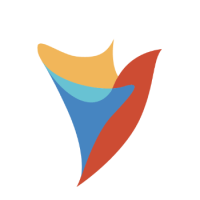How to Hide Breadcrumbs and Resize Logo in Decisions UI
Is there a way to hide the breadcrumbs from the top bar in Decisions, and also make our logo appear larger?
Comments
-
0
-
Hello!
To hide the breadcrumbs, you can use the custom URL parameter
chrome=small. This will remove the breadcrumbs but also hides the folder tree, so use it only if you're okay with that tradeoff. Just add&chrome=smallto the end of your URL.If you want more control (like hiding only the breadcrumbs while keeping the folder tree), you can apply custom styling using CSS. You’ll need to edit the
custom.lessfile located under:C:\Program Files\Decisions\FileStorage\Primary\styles\themesAdd your custom CSS changes there, for example, to hide breadcrumbs or resize the logo. Once done, go to System > Themes > Rebuild Styles to apply the changes.
You can refer to these documentation links for more help:
0
Howdy, Stranger!